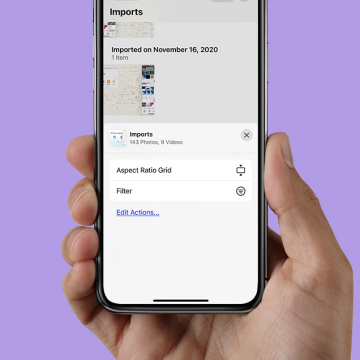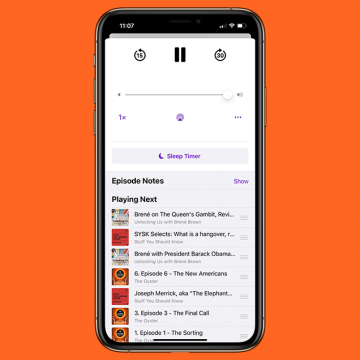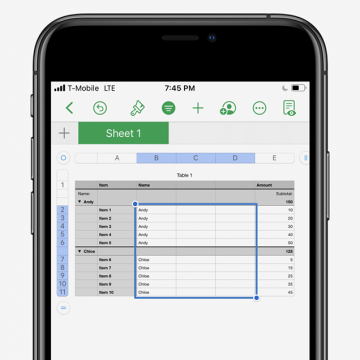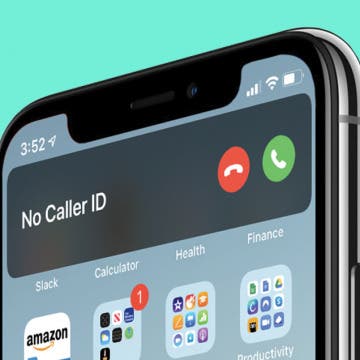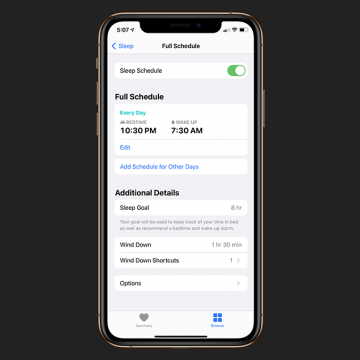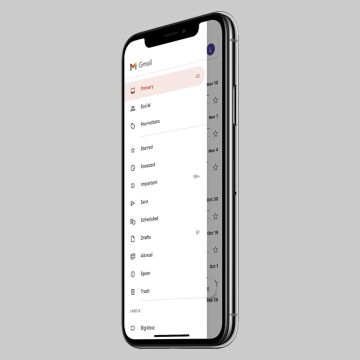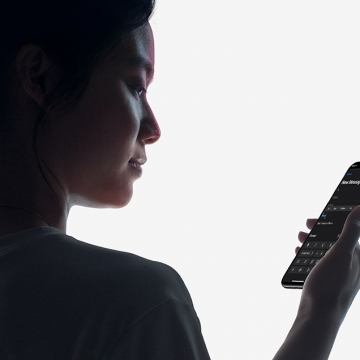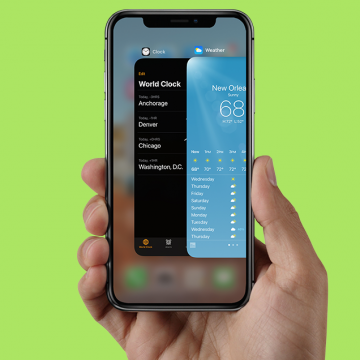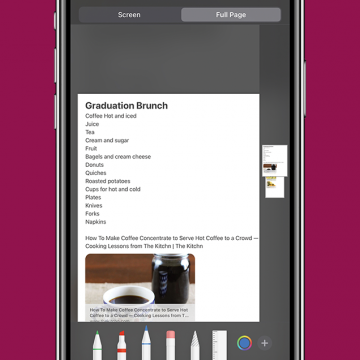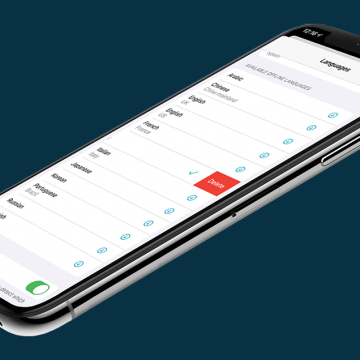How to Find Imports in the Photos App on an iPhone & iPad
By Leanne Hays
Are you wondering, "how do I find my photos and videos I imported to my iPhone?" There's a section just for imported media in the Photos app where you can easily find all the images and videos you've saved from text messages, the web, and more. We'll show you how to find Imports, and filter for pictures, video, edited media, and favorites, so it's easier to find the image or video you're searching for.