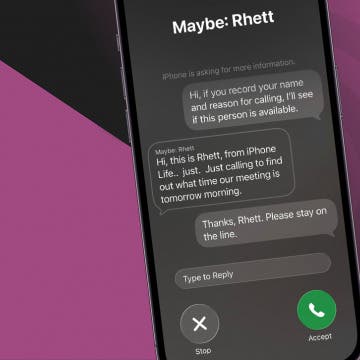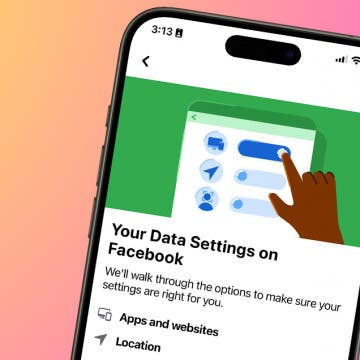Custom photo stickers are a fan-favorite iPhone feature. Photo stickers allow you to isolate an image from the background of a photo, add it to your sticker library, and share it as easily as you would an emoji! Here's how to make a sticker from a photo on iPhone.
Why You'll Love This Tip
- Create stickers of various subjects accessible through the emoji keyboard wherever you're typing.
- Add effects to the stickers, like making them GIFs, turning them holographic, and more.
How to Make iPhone Emoji Stickers from a Photo
System Requirements
To use this tip, you will need to have updated to iOS 17 or later. The screenshots below are taken using an iPhone 16 Pro Max running iOS 26. Find out how to update to the latest version of iOS.
This feature is so much fun to use, and I've already created many stickers of my cat and sent them to my family and friends. If you like being in the know about the latest Apple software updates, be sure to sign up for our free Tip of the Day! Keep in mind that to create an animated sticker on the iPhone, you will need to choose a Live Photo, but you can create static stickers with any photo in your library.
- Open the Photos app and open a picture where the subject clearly stands out from the background. Choose a Live Photo if you want the sticker to be animated.
![Open the Photos app and open a picture where the subject clearly stands out from the background. Additionally, choose a Live Photo if you want the sticker to be animated.]()
- Tap and hold for a quick moment directly on the subject to bring up the menu. You will know the subject has been highlighted because there will be a silver line around the border of the subject.
![Then, tap and hold for a quick moment directly on the subject to bring up the menu. You will know the subject has been highlighted because there will be a silver line around the border of the subject.]()
- Tap Add Sticker.
![Tap Add Sticker.]()
- Next, if you want to add an effect, tap Add Effect.
![Next, if you want to add an effect, tap Add Effect.]()
- From here, you can choose the Original option. With the Original option, you can also tap Live in the corner (as long as the photo you chose was a Live Photo) to animate your sticker. If you wish to turn Live off, tap Off in the spot.
![From here, you can choose the Original option. With the Original option, you can also tap Live in the corner as long the photo you chose was a Live Photo to animate your sticker.]()
- You can also choose Outline, which gives your subject a thick white outline, just like a real sticker. This can also help your sticker stand out in text messages when a phone is in Dark mode.
![The Comic option will turn your subject into a drawing.]()
- The Comic option will turn your subject into a drawing.
![The Puffy option makes the sticker look like a 3D puffy sticker. You can tilt your iPhone to play with the shadows and light to see that it's 3D.]()
- The Puffy option makes the sticker look like a 3D puffy sticker. You can tilt your iPhone to play with the shadows and light to see that it's 3D.
![And lastly, there's the Shiny option, which turns your sticker holographic. This one is the most interactive when you move your iPhone directionally.]()
- And lastly, there's the Shiny option, which turns your sticker holographic. This one is the most interactive when you move your iPhone directionally.
![And lastly, there's the Shiny option, which turns your sticker holographic. This one is the most interactive when you move your iPhone directionally.]()
- Tap the check mark to save your sticker.
![Tap the check mark to save your sticker.]()
- Now, to paste a sticker, open the Emoji Keyboard anywhere you can type and tap the sticker icon.
![Now, to paste a sticker, open the Emoji Keyboard anywhere you can type and tap the sticker icon.]()
- Swipe from left to right to browse all your saved stickers and tap on a sticker to use it.
![Swipe from left to right to browse all your saved stickers and tap on it to use it.]()
Now you know how to create stickers from your photos! The same tool can be used to remove an image from the background of a photo; the only difference is that you need to tap Copy or Share in step 4 instead of Add Sticker.

Pro Tip
To create the best live photo stickers, you need an awesome live photo to work with. Learn how to take the best live custom photo stickers.
And that's how to create Stickers out of your photos to share unique emoji-style images with your loved ones! Next, learn how to fix live stickers not working on your iPhone.
More On: Live Photos
Top image credit: panitanphoto / Shutterstock.com