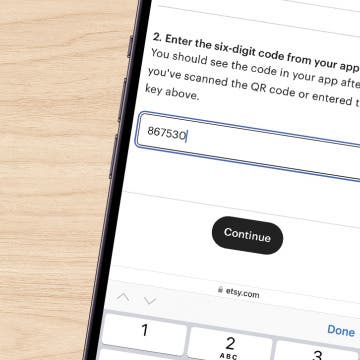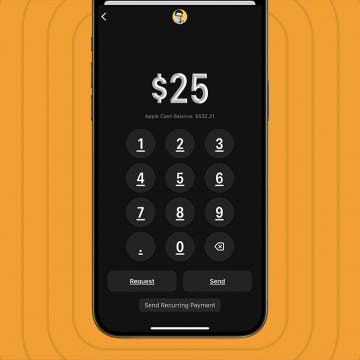Why do you need to learn how to mark a text as unread? I mark a text as unread when I read it but don’t have time to answer. If I leave it marked as read, chances are I’ll forget to answer later. Here's how to mark an iMessage as unread on your iPhone!
Why You’ll Love This Tip:
- Don't worry about forgetting to respond; mark a text as unread reminds you to respond.
- Avoid uncomfortable situations caused by forgetting to respond to an important text.
- View all unread messages together in the Unread Messages inbox.
How to Mark a Text as Unread
System Requirements
This tip was performed on an iPhone 16 running iOS 18.3, but works similarly on older models and software versions. Learn how to update to the latest iOS.
You can mark an iMessage or text as unread just like you would in the Mail app, so you remember to respond at a more appropriate time. Here's how to mark an iMessage as unread:
- Open the Messages app.
![Open the Messages app.]()
- Swipe from left to right over the conversation thread you wish to mark as unread.
![swipe right across message you want to mark as unread swipe right across message you want to mark as unread]()
- Tap the Messages icon with a notification badge.
![mark as unread shown by blue dot mark as unread shown by blue dot]()
- The message will now be marked with a blue dot.
![mark as unread shown by blue dot mark as unread shown by blue dot]()
- You will also see the notification badge over your Messages app (unless you have a Focus mode on and you have toggled on Hide Notification Badges).
![notification badge on messages app shows number of unread imessages notification badge on messages app shows number of unread imessages]()
- If you want to mark a pinned text thread in the Message app, tap and hold (long-press) the circle with the contact’s name(s), then tap Mark as Unread.
![tap mark as unread in pinned conversation tap mark as unread in pinned conversation]()
Pro Tip
A faster way to mark a message as unread is to quickly swipe from left to right in step 2. You have to do it really quickly, and it may take a few tries to get the hang of the right speed and motion. Don't worry, if you swipe the wrong way, you won't accidentally delete or archive the message.
You can view your unread messages in the Unread Messages inbox in the Messages app. But, a lot of people wonder, if you mark a message as unread on iMessage does it still say seen on the sender's end? The sender will see the message as read on their end, even if you mark the iMessage as unread. The only way to prevent this is to have your Send Read Receipts toggled off.

To learn more valuable iPhone tips, sign up for our free Tip of the Day!