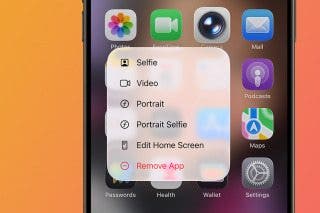How to Mark iMessage as Unread on iPhone & iPad


Why do you need to learn how to mark a text as unread? I mark a text as unread when I've seen it but don’t have time to answer. If I leave it marked as read and lose the notification badge, chances are I’ll forget to answer later. Here's how to mark an iMessage as unread on your iPhone!
Why You’ll Love This Tip
- Don't worry about forgetting to respond; marking a text as unread reminds you to respond.
- Avoid uncomfortable situations caused by forgetting to respond to an important text.
- View all unread messages together in the Unread Messages inbox.
How to Mark a Text as Unread
System Requirements
This tip was performed on an iPhone 16 Pro Max running iOS 26, but it works similarly on older models and software versions. Learn how to update to the latest iOS.
You can mark an iMessage or text as unread just like you would in the Mail app, so you remember to respond at a more appropriate time. Here's how to mark an iMessage as unread:
- Open the Messages app.
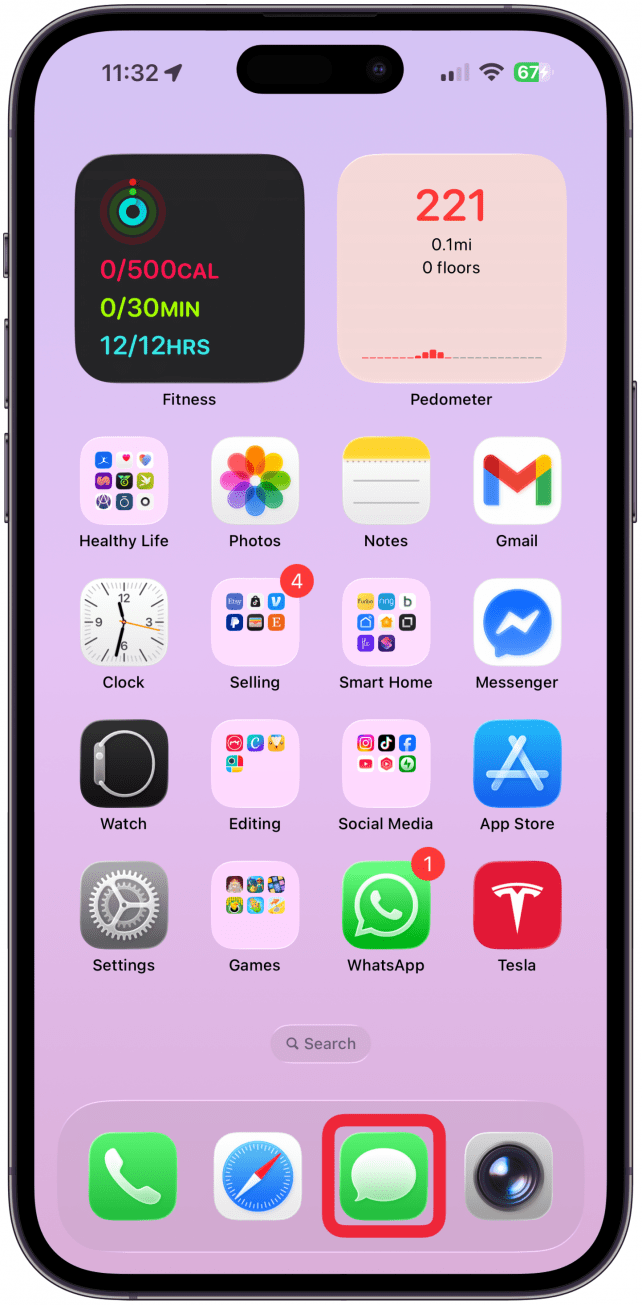
- Swipe from left to right over the conversation thread you wish to mark as unread.
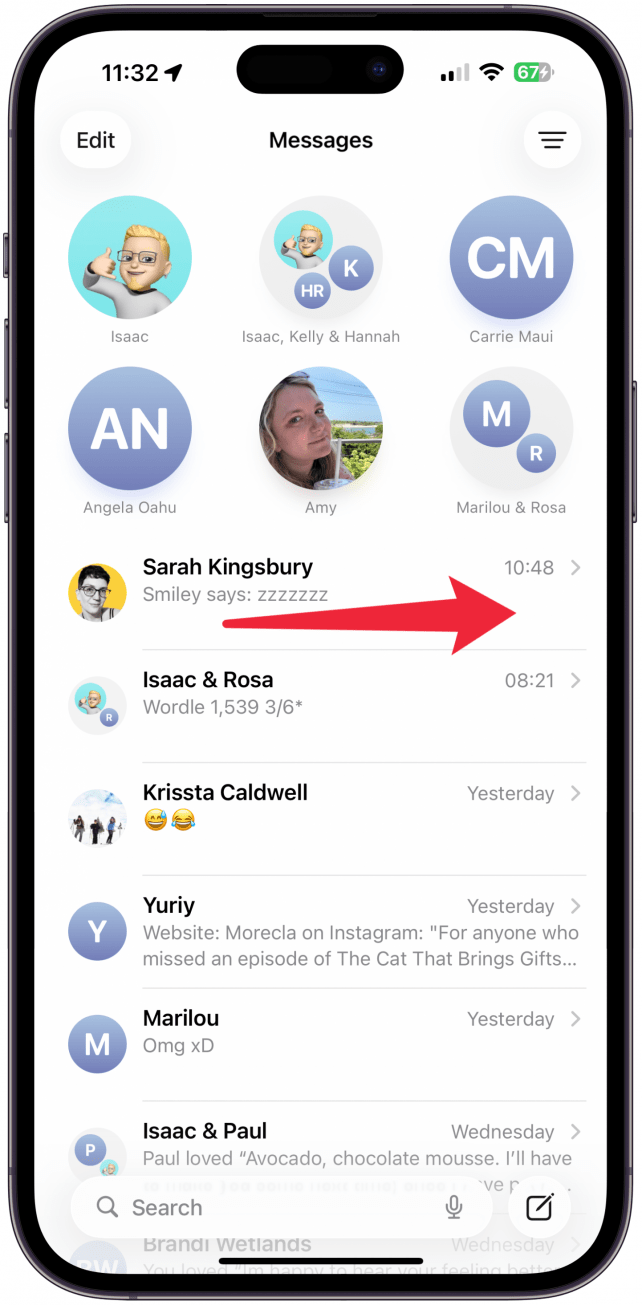
- Tap the Messages icon with a notification badge.
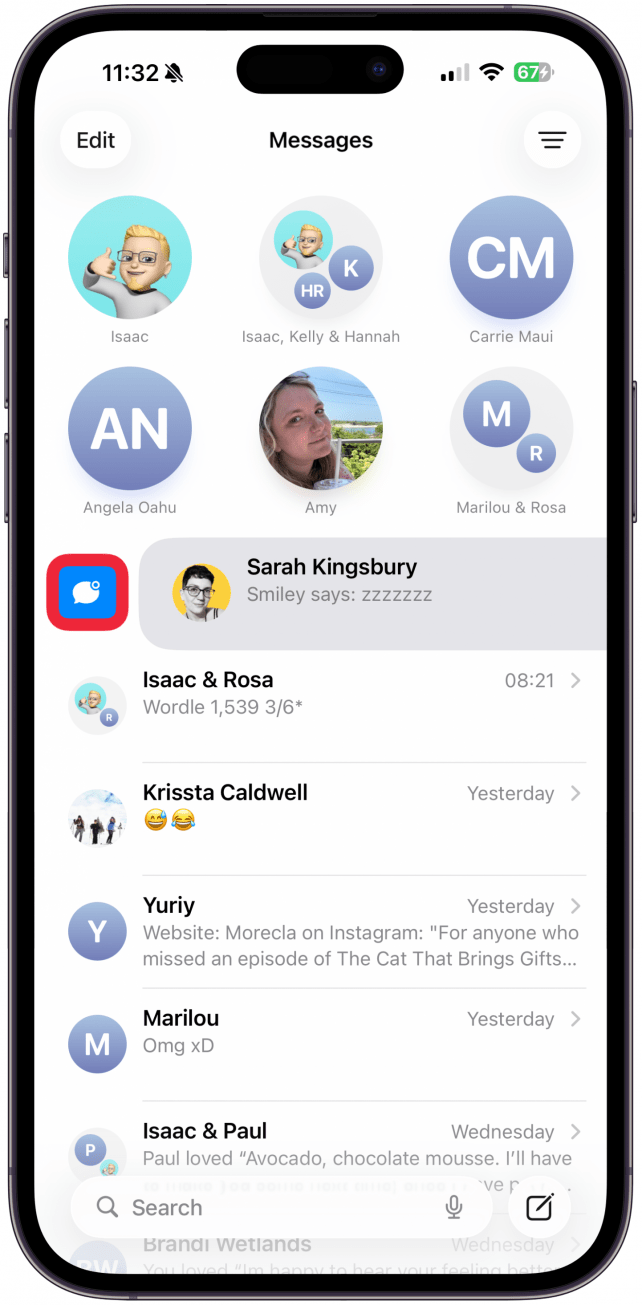
- The message will now be marked with a blue dot.
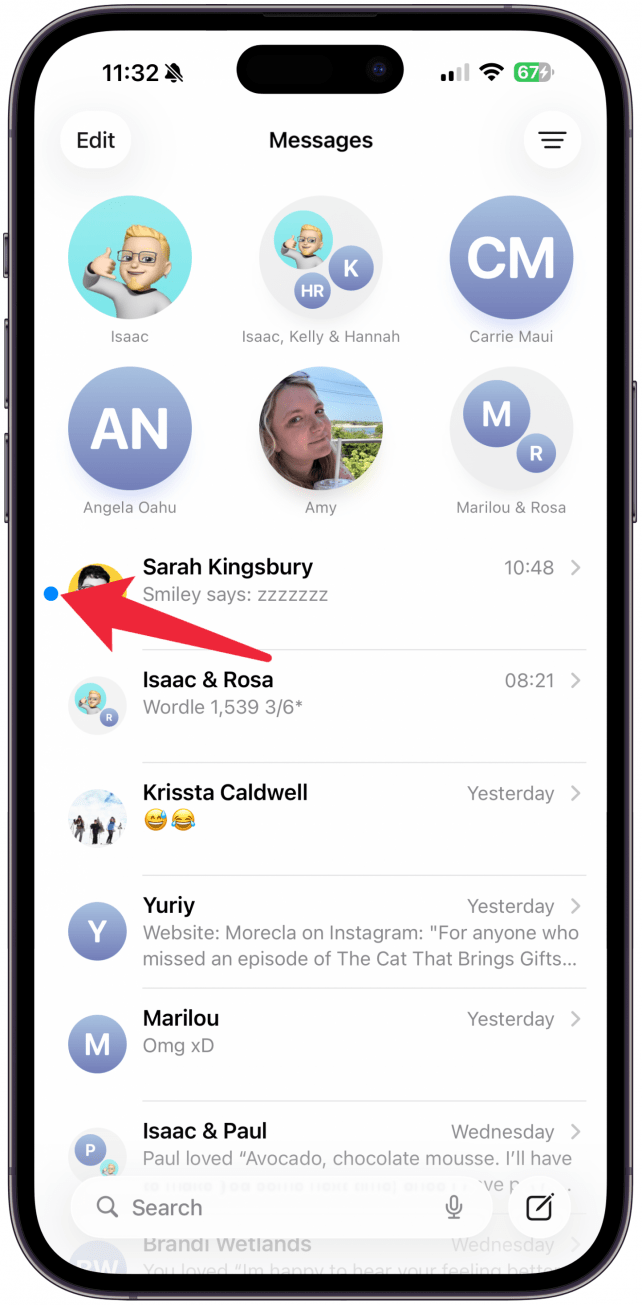
- You will also see the notification badge over your Messages app (unless you have a Focus mode on and you have toggled on Hide Notification Badges).
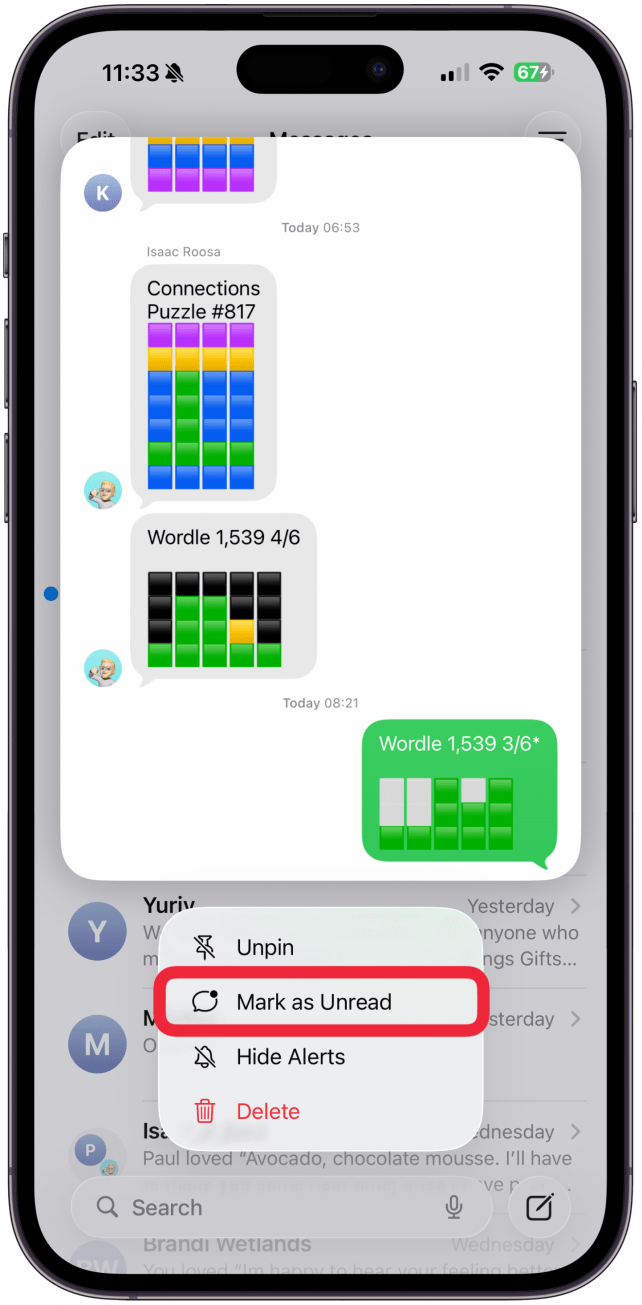
- If you want to mark a pinned text thread in the Message app, tap and hold (long-press) the circle with the contact’s name(s), then tap Mark as Unread.
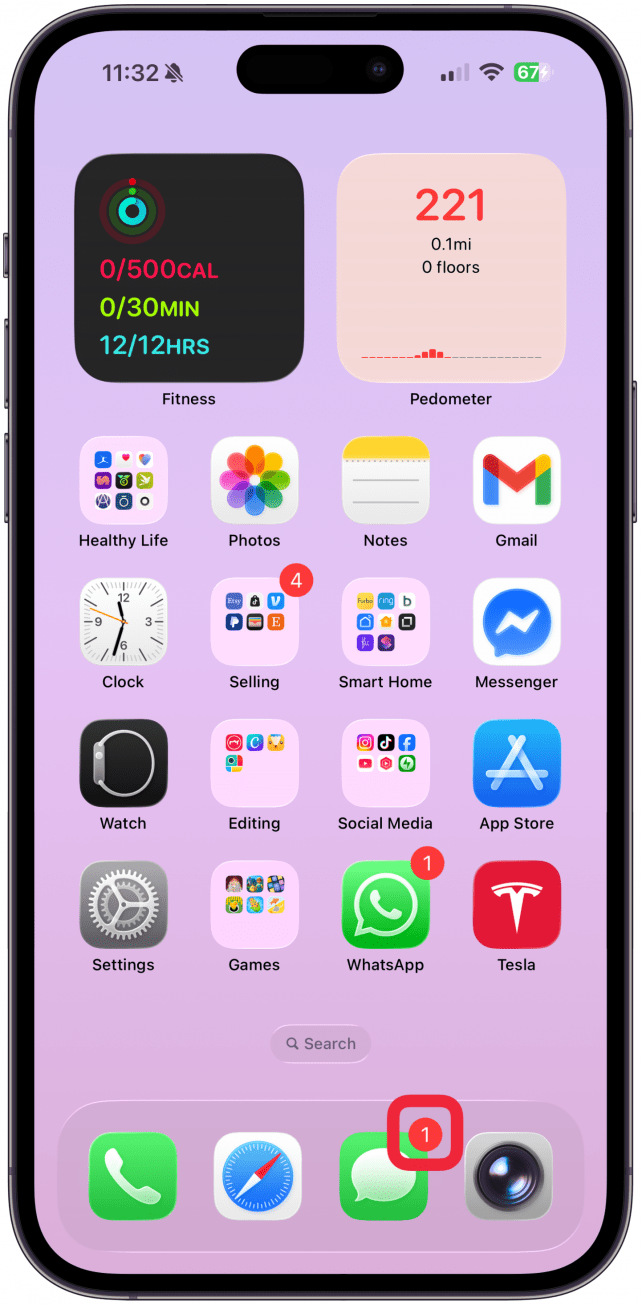
You can also use this trick to mark a message as read! Just swipe right over a message that is unread and has the blue dot and tap in the same place as you would to mark it as unread. This is faster than opening the text if you've already read it and want to get rid of the Messages app notification badge. Keep in mind that marking a message as unread does not change the read receipt on the sender's end.
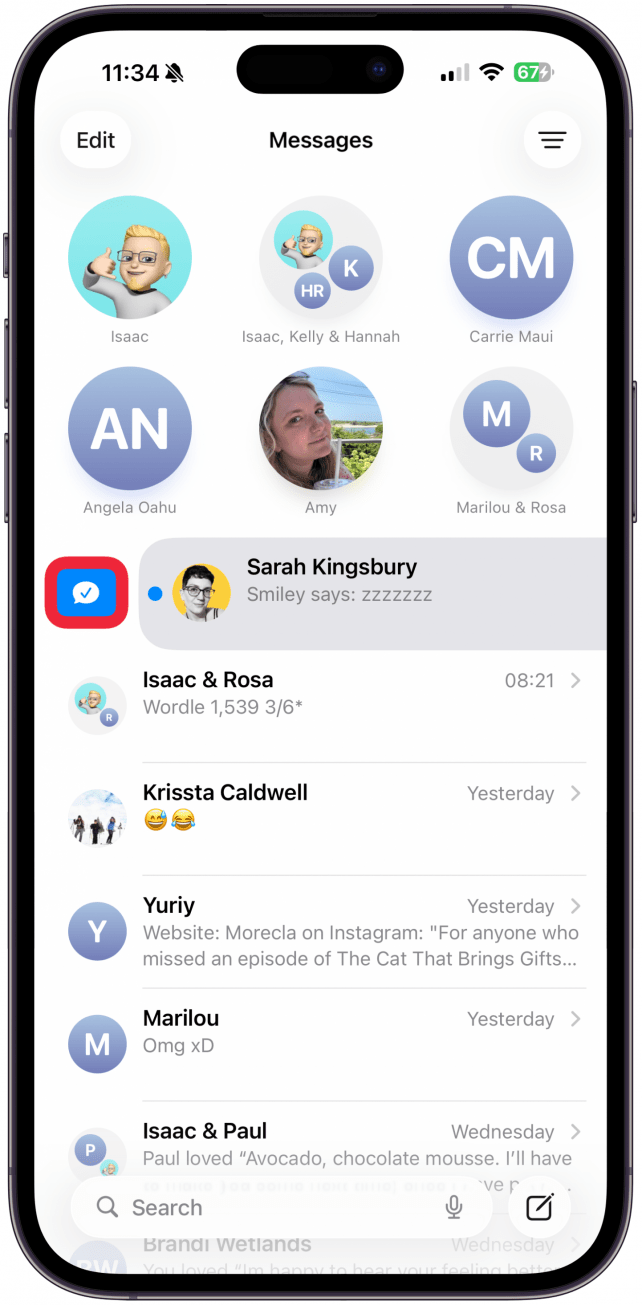
Pro Tip
A faster way to mark a message as unread is to quickly swipe from left to right in step 2. You have to do it really quickly, and it may take a few tries to get the hang of the right speed and motion. Don't worry, if you swipe the wrong way, you won't accidentally delete or archive the message.
You can view your unread messages in the Unread Messages inbox in the Messages app. But, a lot of people wonder, if you mark a message as unread on iMessage does it still say seen on the sender's end? The sender will see the message as read on their end, even if you mark the iMessage as unread. The only way to prevent this is to have Send Read Receipts toggled off.
To learn more valuable iPhone tips, sign up for our free Tip of the Day!
Every day, we send useful tips with screenshots and step-by-step instructions to over 600,000 subscribers for free. You'll be surprised what your Apple devices can really do.

Olena Kagui
Olena Kagui is a Feature Writer at iPhone Life. In the last 10 years, she has been published in dozens of publications internationally and won an excellence award. Since joining iPhone Life in 2020, she has written how-to articles as well as complex guides about Apple products, software, and apps. Olena grew up using Macs and exploring all the latest tech. Her Maui home is the epitome of an Apple ecosystem, full of compatible smart gear to boot. Olena’s favorite device is the Apple Watch Ultra because it can survive all her adventures and travels, and even her furbabies.
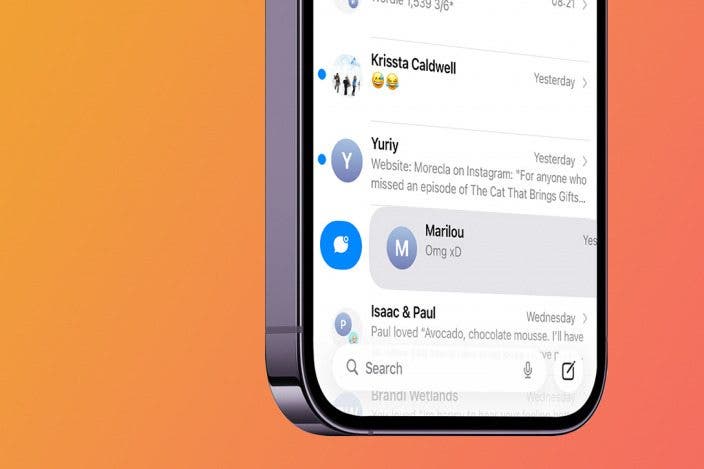

 Leanne Hays
Leanne Hays
 Linda Ruth
Linda Ruth
 Rachel Needell
Rachel Needell
 Olena Kagui
Olena Kagui

 Rhett Intriago
Rhett Intriago



 Amy Spitzfaden Both
Amy Spitzfaden Both