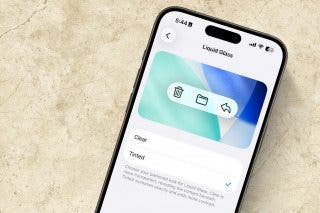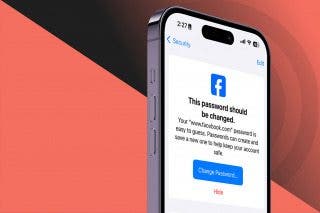How to Set Up a Reminder to Respond to an Email


If you receive an important email that you don't want to forget to respond to, never fear! Your iPhone makes it possible to set up a reminder in your Mail app at the desired time so that you don't need to worry about forgetting to send a response.
Why You'll Love This Tip:
- Never forget to respond to an important email again.
- Get a brand new notification at the selected time as a reminder to reply.
How to Set Up Email Follow-Up Reminders in the Mail App
System Requirements
These steps work on iPhones running iOS 16 or newer.
- Open the Mail app.

- Identify an email you wish to set up a reminder for and swipe right over it.
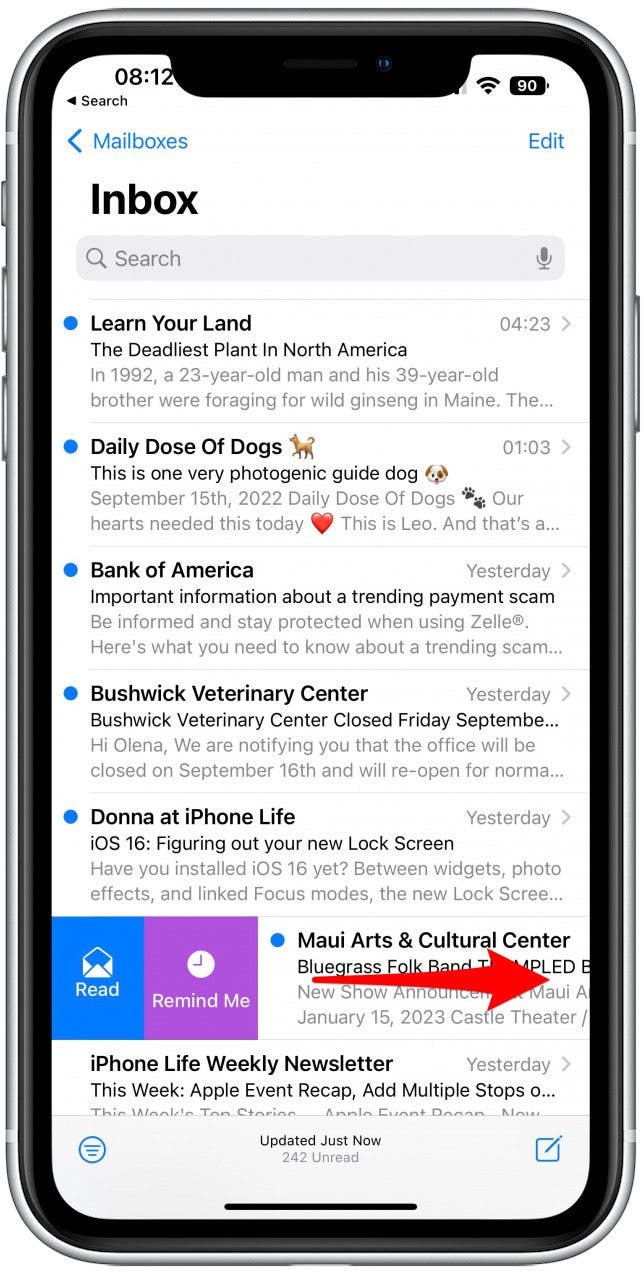
- Tap Remind Me.
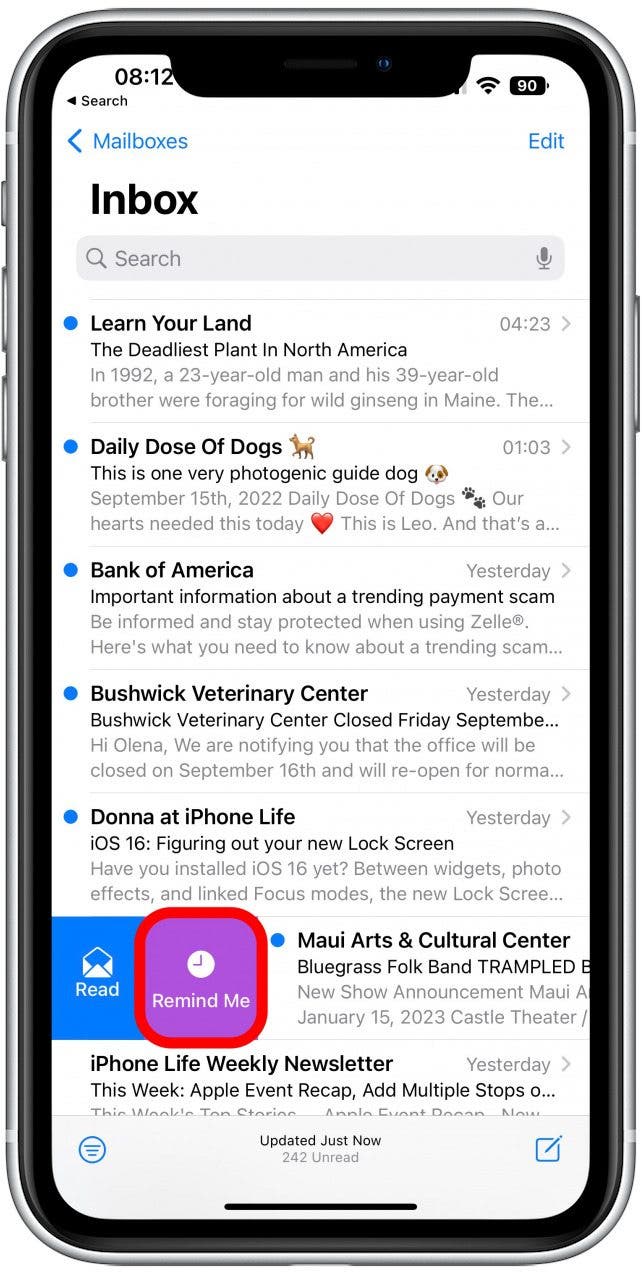
- You'll see a drop-down menu with pre-set reminder options. To create a custom reminder, tap Remind Me Later.

- Use the calendar to select a month, date, and time then tap Done.
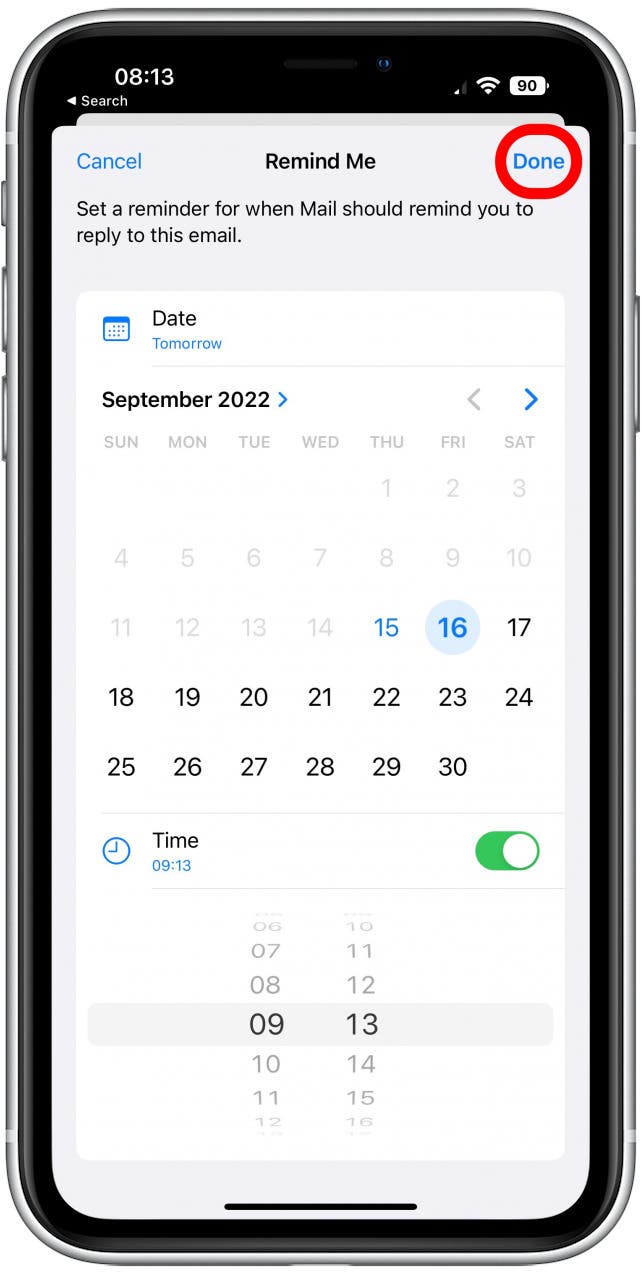
For more great new tips, check out our Tip of the Day newsletter.
How to End the Reminder
If you wish to end the reminder early:
- Open the Mail app and navigate to Mailboxes.
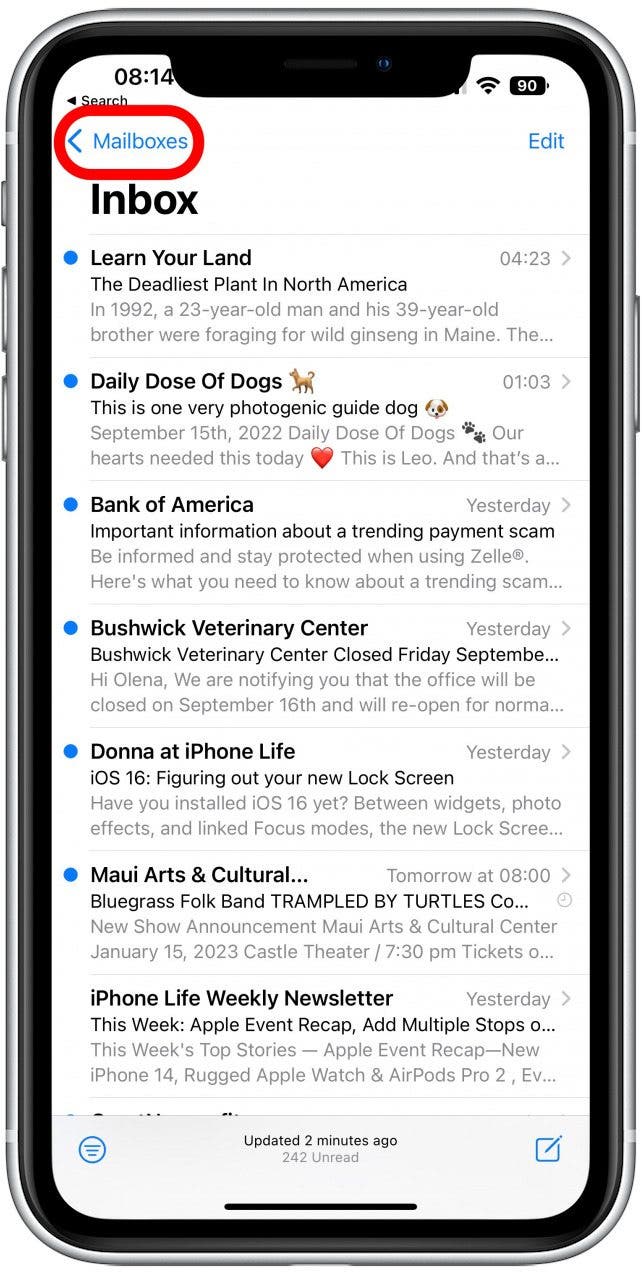
- Tap Remind Me.

- Swipe left over the email you wish to cancel a reminder for.

- Tap Clear.
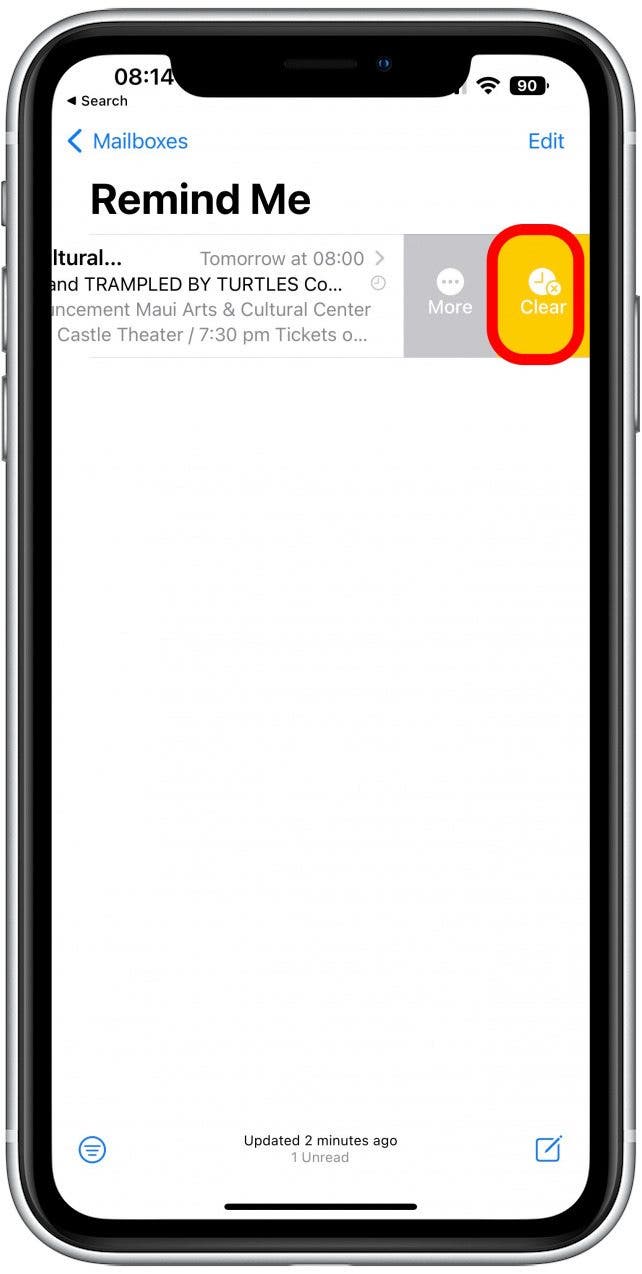
With this new email follow-up reminder feature, you never have to worry about missing an important email! This is more effective than leaving an email unread because you will actually get a notification reminding you to respond!
Every day, we send useful tips with screenshots and step-by-step instructions to over 600,000 subscribers for free. You'll be surprised what your Apple devices can really do.

Olena Kagui
Olena Kagui is a Feature Writer at iPhone Life. In the last 10 years, she has been published in dozens of publications internationally and won an excellence award. Since joining iPhone Life in 2020, she has written how-to articles as well as complex guides about Apple products, software, and apps. Olena grew up using Macs and exploring all the latest tech. Her Maui home is the epitome of an Apple ecosystem, full of compatible smart gear to boot. Olena’s favorite device is the Apple Watch Ultra because it can survive all her adventures and travels, and even her furbabies.
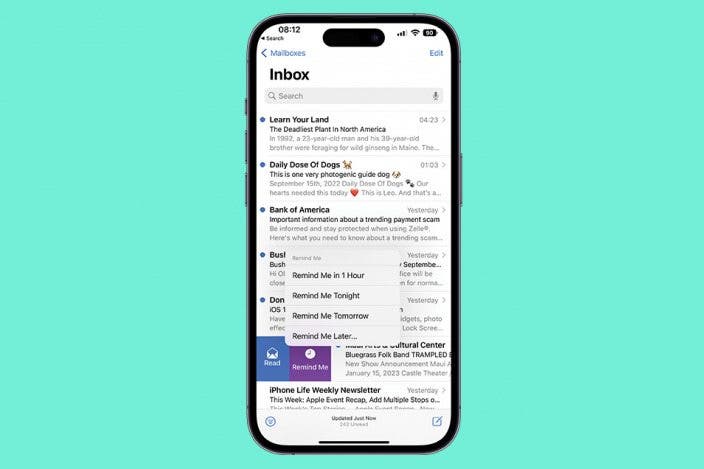

 Olena Kagui
Olena Kagui
 Leanne Hays
Leanne Hays
 Rachel Needell
Rachel Needell
 Rhett Intriago
Rhett Intriago