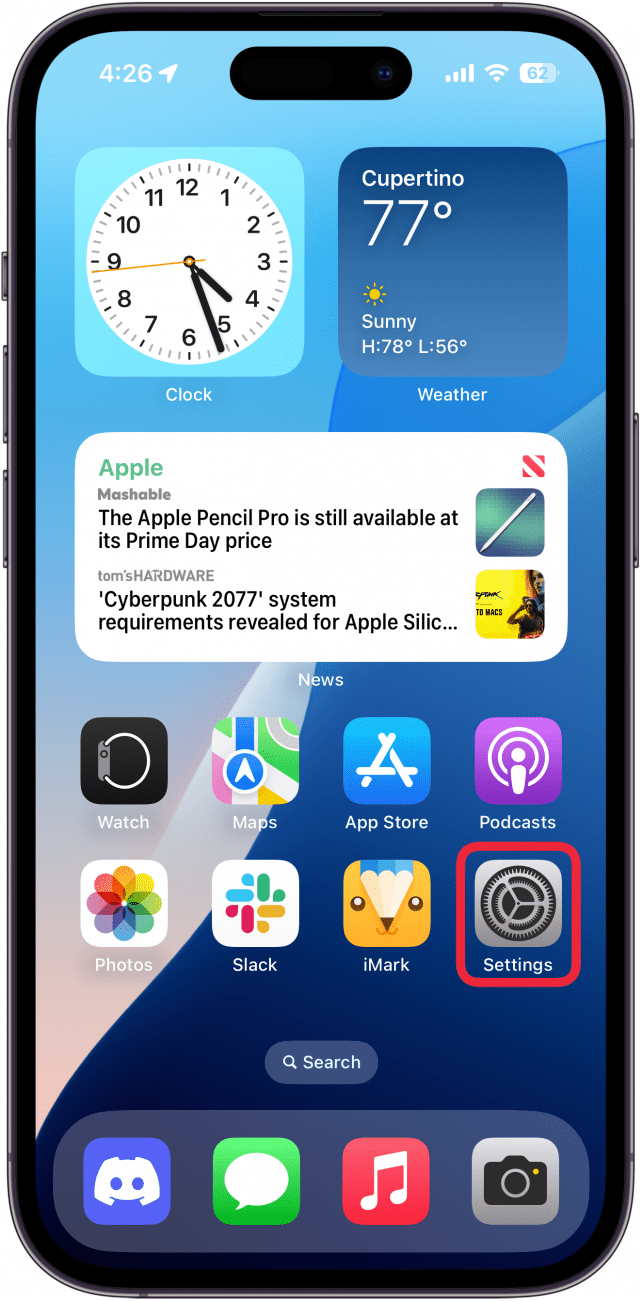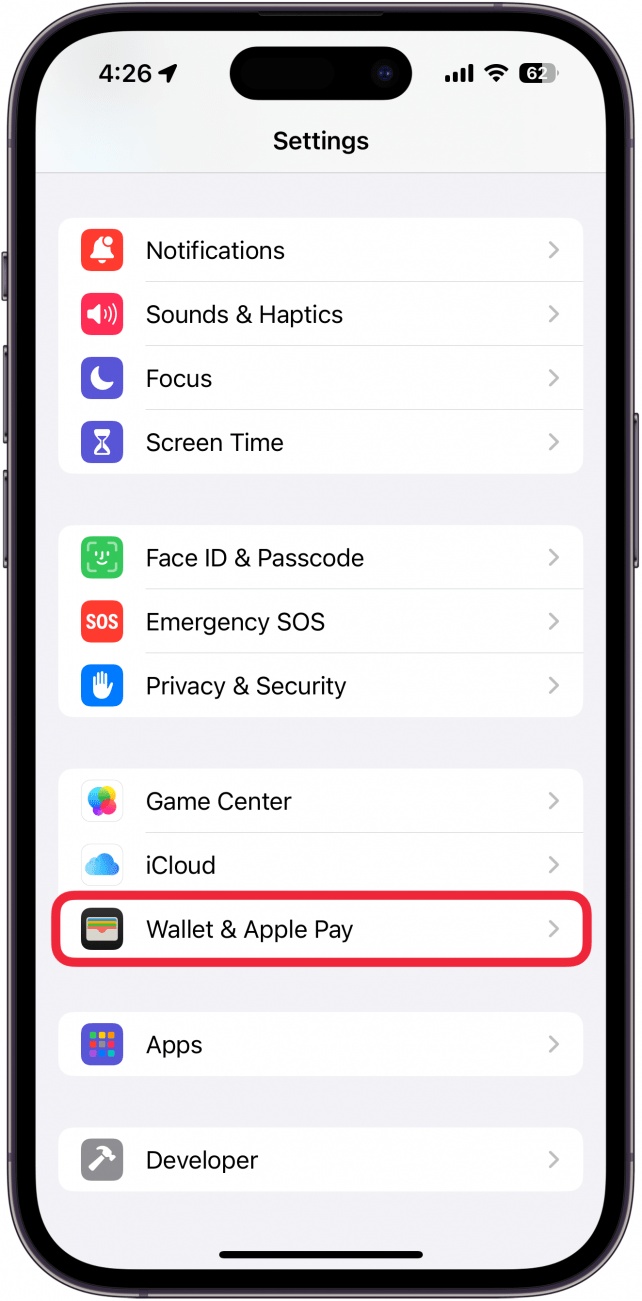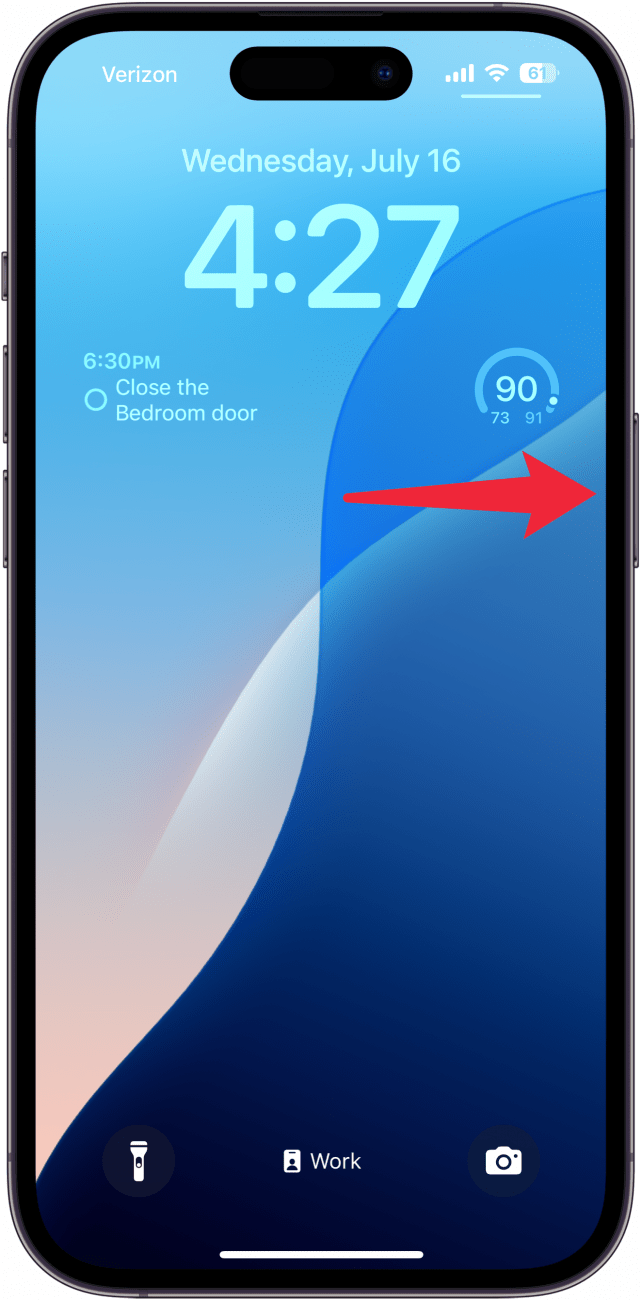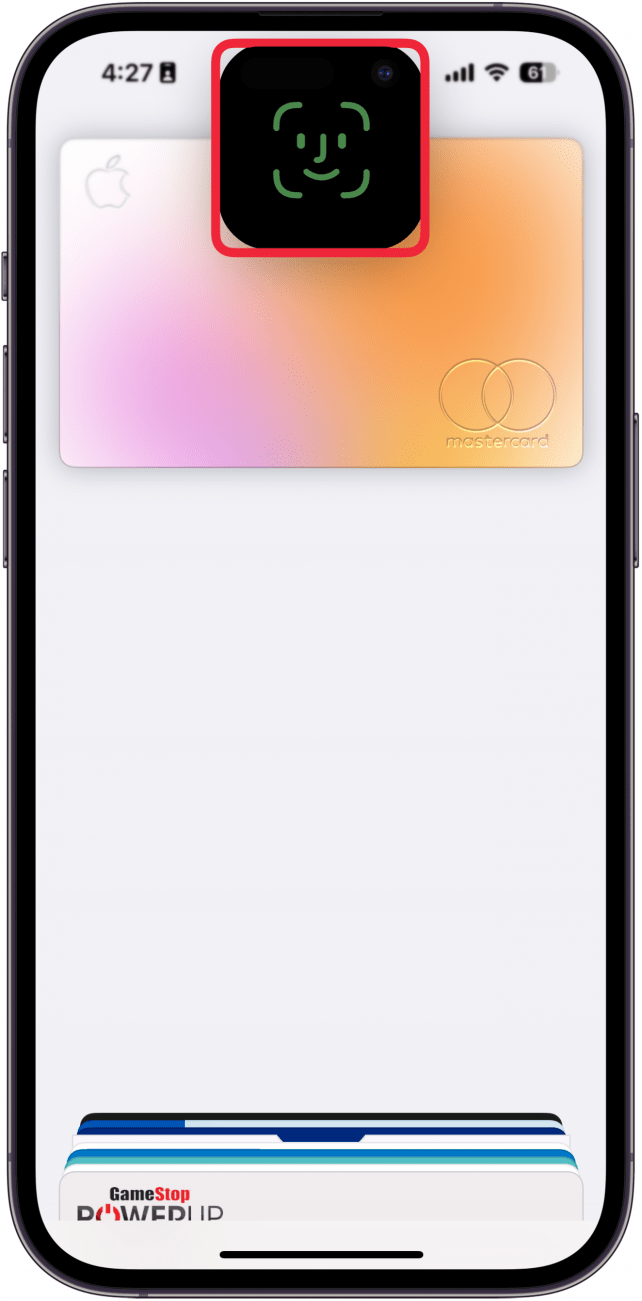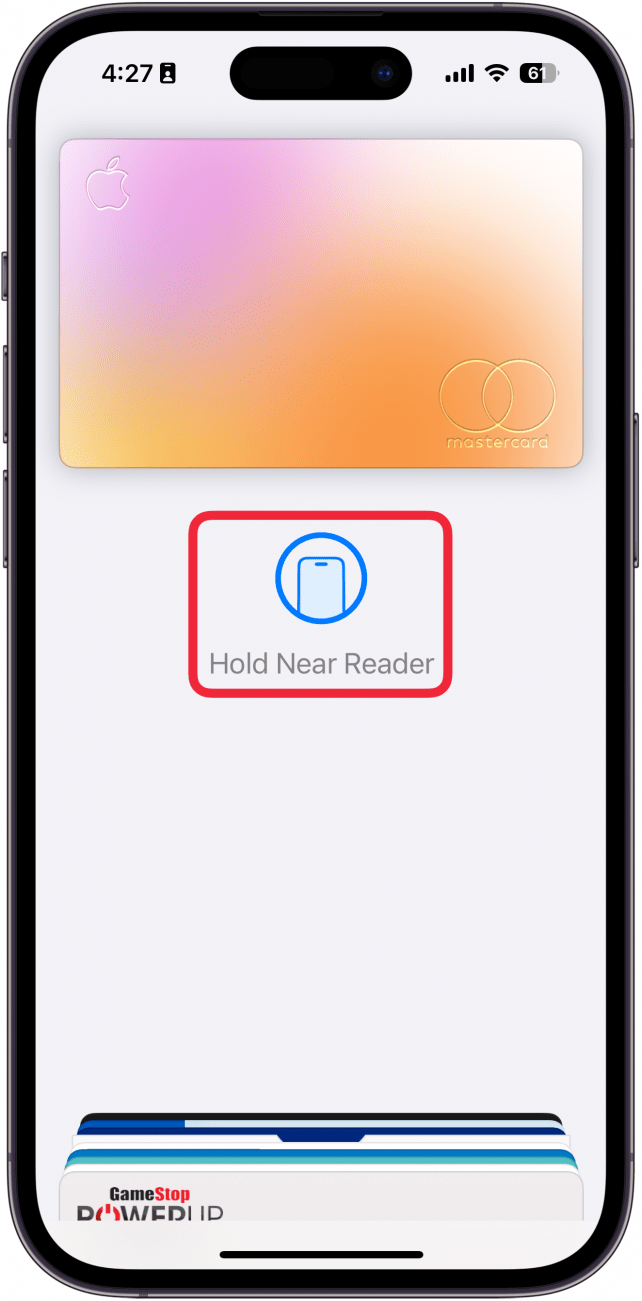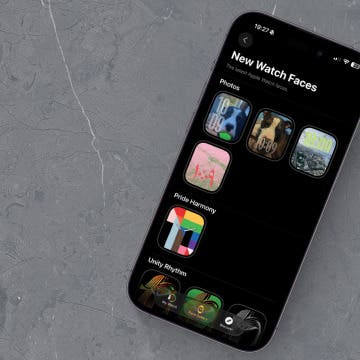Did you know you can open Apple Wallet from the iPhone Lock Screen? With this Apple Pay shortcut, you can access your saved cards plus the passes and loyalty cards found in your Apple Wallet quickly, so you can get ready to make a payment or bring up your boarding pass while you wait in line. Let's go over how to pull up Apple Pay from your Lock Screen.
Why You'll Love This Tip
- Get quick access to your payment methods for no-contact payment.
- Quickly pull up your boarding passes, concert tickets, discount cards, and more.
How to Open Apple Wallet from the Lock Screen
System Requirements
This tip was performed on an iPhone 15 Pro running iOS 18.5. Find out how to update to the latest version of iOS.
Before we learn how to set up and then how to access Apple Wallet from the Lock screen, make sure you've gone over how to set up Apple Pay and how to change your Apple Pay Payment preferences. When you have this set up, you can pay at any establishment that accepts Apple Pay, without ever pulling out your wallet! For more iPhone shortcuts and time-saving tricks, sign up for our free Tip of the Day newsletter. Now, let's learn how to how to open Apple Pay from the Lock Screen:
- Open the Settings app.
![a screenshot of the iphone home screen with a red box around the settings app]()
- Scroll down and tap Wallet & Apple Pay.
![a screenshot of the iphone settings app with a red box around wallet & apple pay]()
- Ensure the toggle next to Double-Click Side Button is enabled.
![a screenshot of iphone wallet settings with a red box around double-click side button toggle]()
- When you want to access the Wallet app from the Lock Screen on an iPhone, all you need to do is double-click the side button.
![a screenshot of the iphone lock screen with a red arrow pointing to the iphone's side button]()
- You'll need to verify with Face ID.
![a screenshot of apple pay on the iphone lock screen with a red box around the face id prompt]()
- Once unlocked, you'll be prompted to hold your phone up to the card reader.
![a screenshot of apple pay on the iphone lock screen with a red box around prompt to hold the device to the card reader]()
Pro Tip
You don't have to be on the Lock Screen to invoke Apple Pay. This double-click action works anywhere, whether you're scrolling Facebook, responding to a text, or snapping a photo.
That's how to access your wallet on the iPhone's Lock Screen. Your days of fumbling in your purse or physical wallet for your credit cards are over, and you should be ready to use this Apple Wallet shortcut from your Lock Screen at a moment's notice. Keep in mind that if you don't have a credit or debit card set up for Apple Pay, this will not open the app.

More On: Wallet & Apple Pay
Top image credit: W. Phokin / Shutterstock.com