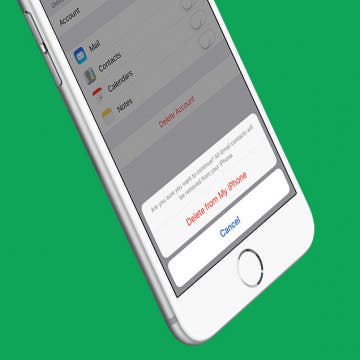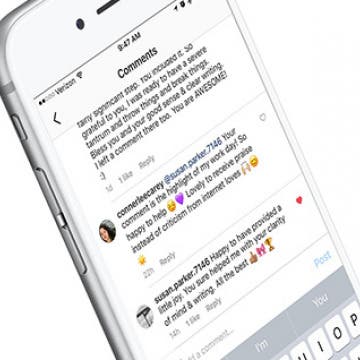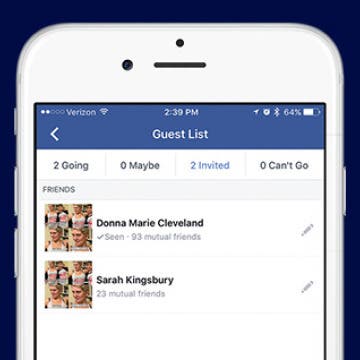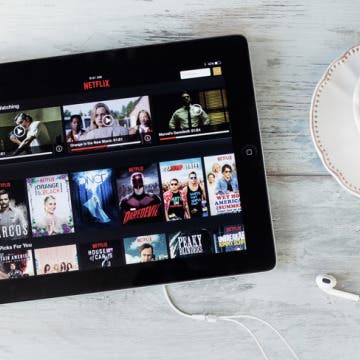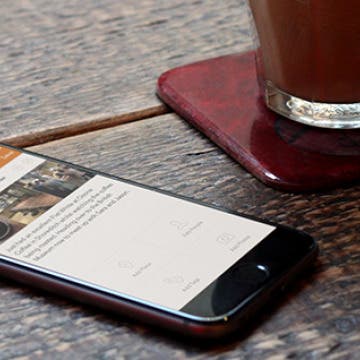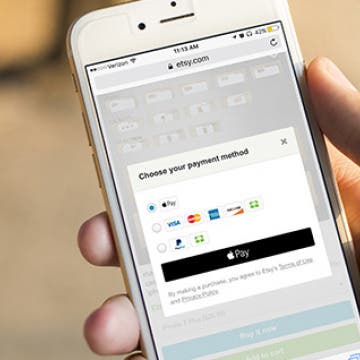4 Best Free GIF-Maker Apps for iPhone
By Anjerika Wilmer
As any self-proclaimed social media guru can attest, there’s no shortage of intuitive social-sharing apps to pique your interest these days. Between Instagram, Snapchat, and Periscope, the ability to share moving images and live stream videos has become as easy as point and shoot. The best part is that you need not even be a videographer to achieve professional results. With the right app, publishing content (or posting that next-level selfie) on the fly is now easier than ever. Between apps that can be used to speed up or manipulate a video shot with your iPhone and amazing GIF-making apps, the following are four of our favorite free video-editing apps that let you make your own gifs on your iPhone.
How to Remove the U2 Album from iPhone in 2018
By Conner Carey
How to Remove U2 Album on iPhone:
- Visit: https://itunes.com/soi-remove.
- Click Remove Album.
- Sign in with your Apple ID and password.
- A confirmation page will let you know that you’ve removed the U2 album from your library.
- You may still see the album in your iTunes library. The confirmation page suggests signing out of iTunes and back in. You can also select the songs, right click, and select Delete from Library.
This will remove the U2 album from your iTunes library; the next part will show you how to delete the U2 album off your phone as well.
How to Turn Off Comments on Your Instagram Post
By Conner Carey
Tired of receiving negative comments on your Instagram posts? If you’d rather not hear the comments from the critical internet on your Instagram feed, you can turn off comments for individual posts. You’ll need to manually turn off comments each time you post if you don’t want people to be able to leave a comment at all. Here’s how to turn off comments on your Instagram post.
How to Easily Delete All Contacts on iPhone
By Conner Carey
So you want to know how to delete all contacts on your iPhone; well you’ve come to the right place. Apple certainly doesn’t make deleting all of your contacts a straightforward process. But there are a couple ways you can delete all of your contacts. However, if you’re simply trying to delete multiple contacts from your iPhone, we have an article on that specifically. Here, we’ll cover how you can delete all of your contacts from iPhone. To erase all your contacts, we’ll use a work-around involving iCloud. If you’ve landed on this article because you’re going to give your iPhone away or sell it, you should completely reset your iPhone instead. But if you want to know how to delete all contacts, keep reading.
iMessages: How to Turn Off iMessages on a Mac
By Conner Carey
Have you ever wondered how to turn off iMessage on a Mac? The first time I received an iMessage on my computer, I immediately began looking for a way to disable the feature. My iPhone tends to be right next to me anyway, so broadcasting my text messages on a Mac is definitely something I wanted to deactivate. Luckily, you can stop iMessages from popping up by simply turning off messages on your Mac. It’s actually incredibly easy to do. We've already shown you how to enable iMessages on an iPhone, iPad, and Mac, how to turn off read receipts, and how to fix an iMessage waiting for activation error; here’s how to deactivate and get rid of messages on your Mac.
How to Fix an iMessage Activation Error Fast!
By Conner Carey
FaceTime or iMessage not activating? According to Apple, it can take up to 24 hours to activate iMessages and FaceTime. If iMessage or FaceTime won't activate after 24 hours, it's safe to assume iMessage and FaceTime are not working. Here's how to fix an iMessage waiting for activation and similar errors.
DART-C Power Adapter Review
By Mike Riley
If you are an iPhone or iPad user who wants to sync to your new Apple MacBook via a Lightning cable, you will first need to acquire an expensive dongle that converts from the MacBook's USB-C connector to the older USB standard plug. This may also leave you with no way to power your laptop with your iPhone’s cable occupying the port, since the MacBook has but a single USB-C port that also doubles as a power supply port. Fortunately, the power specialists at FINsix have created a power adapter that can deliver both USB-C capable power while also adding a standard USB plug inline to the power cord. It also comes in a package far smaller than Apple's USB-C charger and dongle combined.
You probably already know that you can control your iPhone’s music from the Apple Watch. And if you have the Apple Watch Series 3 with Cellular, you know you can stream music directly on your watch without your iPhone. But if you have an Apple Watch without cellular data and want to leave your phone at home, how will you listen to music without your iPhone? And if you have the Apple Watch Series 3 with Cellular, how can you listen to music without data or Wi-Fi? The best way to listen to music while running or doing another iPhone-free activity is to put it on your Apple Watch, of course. We’ll go over how to make a playlist on your iPhone, how to sync music to your Apple Watch, and how to pair Bluetooth headphones with your Apple Watch so you can listen without data. Here’s everything you need to know about how to add music to your Apple Watch.
How to Like a Comment on Instagram
By Conner Carey
Finally! Instagram recently rolled out an update that allows you to like (love?) comments. When you like a post, you tap on the heart to let the user know. Well, when you like a comment you can tap on the newly added heart next to each comment on a post. This is a feature I’ve been wishing for since I started using Instagram, and it’s finally here! Here’s how to like a comment on Instagram.
If you’ve ever sent invites to your Facebook friends for an event, you’ve probably wondered if those that haven’t RSVP'd are still potentially coming or just not comfortable saying no. Well, you can check your invite list on that Facebook event to see whether or not the people you invited have seen the invitation. This makes it easy to estimate how many people might show up. Here’s how to tell whether or not someone has seen your Facebook invitation.
How to Save a Post in Instagram on Your iPhone
By Conner Carey
Instagram recently rolled out an update that allows users to save photos they like and want to be able to look at later. It’s like a scrapbook of your favorite posts within the app. I often use it to save recipes I want to try in the future or quotes I really like. It’s easy to save a post on Instagram when you come across one you like, here’s how.
How to Delete a Song from Your Apple Music Library on iPhone
By Conner Carey
Removing a song from your Apple Music library is as easy as adding a song. If the song you’re deleting is downloaded on your iPhone, you’ll have two options when removing it: Remove Download and Delete from Library. We’ll go over what each of those mean and how to delete songs from your Apple Music library below.
The Amazon Kindle app is available for free for just about any and every device you can think of. That means not only can you read your e-books on a Kindle, but also on your iPhone, iPad, or MacBook as well. Adding a device to your Amazon account is as simple as downloading the app and logging in with your Amazon account email and password. But what about when you get a new iPhone or buy a different Kindle? As you upgrade devices, the old devices will remain on your Amazon Kindle Account, which can lead to e-book samples accidentally being sent to the wrong device, unless you delete the device, a.k.a., deregister it. Here’s how to delete an old iPhone, iPad, or other device from your Amazon account on iPhone.
How to Take a Live Photo Selfie on iPhone
By Conner Carey
Did you know you can take a live selfie on your iPhone? The front-facing camera on an iPhone can take Live Photos just like the rear-facing camera! Here’s how to take a Live Photo selfie on iPhone.
‘How much data does Netflix use’ is an important question to answer if you have limited data on your iPhone or iPad. If you often enjoy streaming Netflix on your device, your Netflix data usage can quickly get out of control. We’ll cover how many GB (gigabytes) Netflix uses per hour, which makes it easy to figure out how much data Netflix uses per movie. Remember, if you’re streaming Netflix on Wi-Fi or watching offline content you’ve downloaded from Netflix, there’s no reason to be concerned over Netflix data usage, unless you have very limited bandwidth with your Internet provider at home. Netflix does use a decent amount of data when you’re streaming movies and TV shows, but you can control how much data Netflix uses within the app on your iPhone or iPad. Let’s jump in: here’s how much data does Netflix uses on iPhone or iPad and what to do about it.
4 Best Journal Apps for iPhone & iPad
By Rheanne Taylor
As a writer, I believe that journaling regularly is an important aspect of my creative process. It’s the one time in the day I get to write freely without having to censor my thoughts or concern myself with things like grammar and editing—but writers aren’t the only ones who can benefit from journaling. Journaling can help you relieve stress, sort out your thoughts, and remember details about your life that you will value later on. I’ve kept journals since I was 14, and, believe it or not, I reference them regularly. Some of my entries undoubtedly make me cringe—here’s looking at you, 2004 (year of boys, angsty rants, and badly written Harry Potter fanfiction)—but my journals are also filled with a lot of valuable details about my life and memories I love reflecting back on. If you want to start journaling, the following diary apps are a great way to get started. Each journal app is passcode-protected, and many of them hardly require any work at all!
The iPhone camera keeps getting better and better, which makes us all want to improve our photography skills, whether we’re using an iPhone 6 or the fancy iPhone 7 Plus with its dual lens. But all the high-tech features won’t save your photos alone. Getting a foundation in iPhone photography techniques can help you take professional pictures on your everyday device, which is why we at iPhone Life have partnered with iPhone Photography School to bring you a comprehensive guide for beginners and advanced users alike. You’ll learn how to properly focus your iPhone camera, set exposure for well-lit pictures, use lighting to your advantage, and much more. When you become an iPhone Life Insider, you’ll get immediate access to this and all of our other awesome guides, as well as all the usual benefits of an Insider subscription.
It's easy to enter your credit or debit card information when setting up Apple Pay on your iPhone. Here's how to use your iPhone's camera to add a credit card to your saved cards in the Wallet app.
How to Change Your Apple Watch Face
By Conner Carey
Did you know that you can customize your Apple Watch face from the Watch app on your iPhone? This is helpful because changing your watch face on the Apple Watch can be tricky with the small screen. But from the Watch app on iPhone, it’s easy to go through all of your options and select the complications and colors you want to use. Here’s how to customize an Apple Watch face from your iPhone.
How to Use Apple Pay in Safari on iPhone
By Conner Carey
With iOS 10 on iPhone, Apple introduced the ability to use Apple Pay in Safari. What this means is that if you have any credit cards in your Wallet on iPhone, you can use them along with Touch ID to easily and quickly pay for items online in your Safari browser. Keep in mind that not all websites have the feature, but when it’s available you can use it for quick transactions. Apple Pay in Safari is available for all iPhones and iPads that are able to run iOS 10. It can also be done on Macs running MacOS Sierra using an Apple Watch running watchOS 3 for authentication. Here’s how to use Apple Pay in Safari on iPhone.