How to Factory Reset Your iPhone or iPad: Erase Your iPhone & Restore Factory Settings


What to Know
- You need to follow a specific procedure to wipe your iPhone or iPad before giving it away or selling it.
- When you reset your iPhone or iPad, you need to first make a backup to save your data and settings.
- After making a backup, you can do a factory reset, which will erase all your data and settings from your iPhone or iPad.
If you're getting ready to trade, give away, or sell your iPhone or iPad, you need to know how to erase your iPhone or iPad, then restore your iPhone or iPad to factory settings, so all your data and settings are deleted. You need to make sure you do this before selling your device, so no one else gets their hands on your data and personal information.
Before you restore your iPhone to factory settings, there are a couple of things we recommend doing first if you’re going to give away, sell, or trade the iPhone you’re resetting.
How to Reset Your iPhone or iPad to Factory Settings
If you need to know how to reset your iPhone or iPad without a computer, you can factory reset your iPhone or iPad from the Settings app. If you're wondering how to delete everything on your iPhone, it doesn't matter which model you have. A factory reset for an iPhone or iPad works the same way, whether it's a brand new iPhone 17 Pro Max or an older model with a Home button. Ready to learn how to wipe an iPhone or iPad and completely reset it? Let's get started.
Warning
What happens when you reset your device? A factory reset will erase all contents, settings, and data; it will be like your iPhone is restored as new out of the box. Unless you want to lose everything you delete, create either an iCloud backup or iTunes backup before deleting everything on your iPhone or iPad.
Luckily, if you need to know how to do a factory reset on your iPhone, it's very quick and easy! To reset your iPhone to factory settings:
- Open the Settings app.
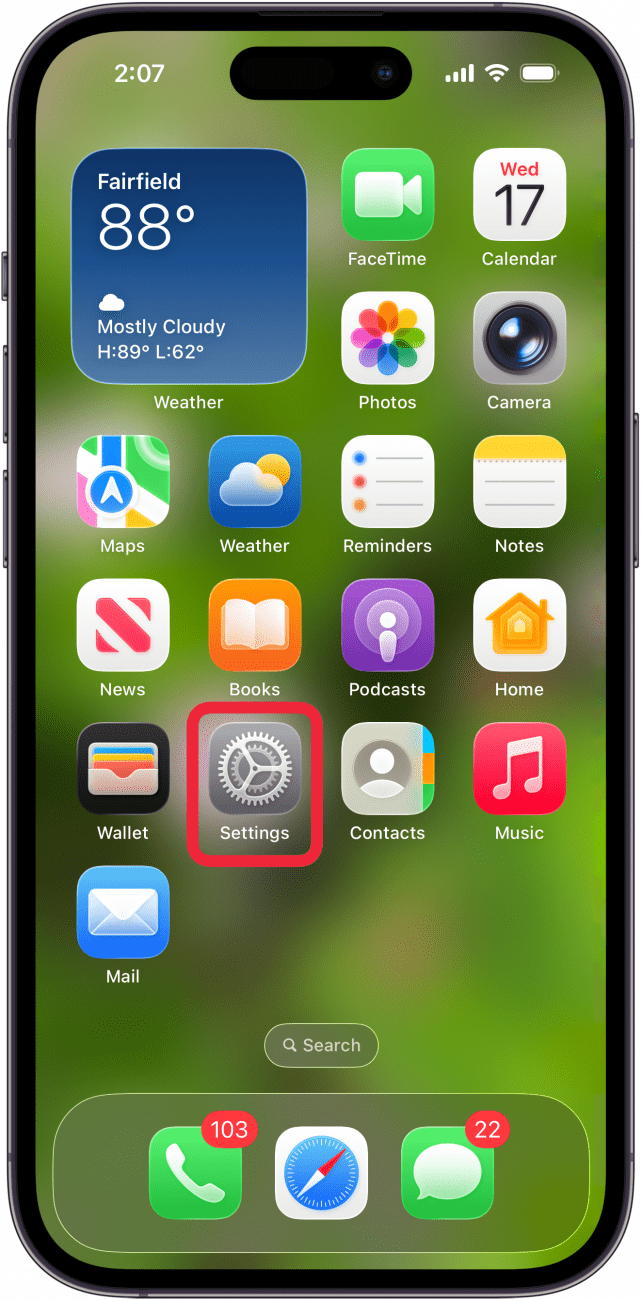
- Tap General.

- Scroll down to the bottom and tap Transfer or Reset iPhone.

- Tap Erase All Content and Settings.

- Once you've checked over things on this information screen, tap Continue.

- If you have an iPhone with an eSIM, tap Keep eSIM and Erase Data or Delete eSIM and Erase Data.

- Confirm by entering your iPhone passcode.

You'll be asked to confirm that you really want to wipe your device; read the prompts carefully to make sure there’s nothing else you need to do or finish before resetting your device. Then confirm, and your iPhone will reset!
Restore Your iPhone or iPad
If you've factory reset your iPhone, you may want to restore your backup to the iPhone. You can use iTunes to restore your iPhone or iPad, or restore your iPhone or iPad using the Finder. These backups are always helpful, so restore them often. Also, you can always just log into iCloud and restore your backup that way.
For more great free iPhone tutorials, check out our Tip of the Day.
FAQ
- How do I sell or trade in my iPhone once I've wiped it? You can trade in your iPhone to Apple for credit towards a new Apple device, or sell your iPhone on a site like eBay or Craigslist.
- How do I wipe my Mac before I sell it? To reset your Mac, you'll need to back it up, sign out of your Apple ID account, then follow our how-to guide to factory reset your Mac.
- How do I get my Apple Watch ready to sell? To get your Apple Watch ready to sell, you'll need to factory reset it. First, you need to unpair the watch from your iPhone, then you can disconnect your watch from your iCloud account.

Leanne Hays
Leanne Hays has over a dozen years of experience writing for online publications. As a Feature Writer for iPhone Life, she has authored hundreds of how-to, Apple news, and gear review articles, as well as a comprehensive Photos App guide. Leanne holds degrees in education and science and loves troubleshooting and repair. This combination makes her a perfect fit as manager of our Ask an Expert service, which helps iPhone Life Insiders with Apple hardware and software issues.
In off-work hours, Leanne is a mother of two, homesteader, audiobook fanatic, musician, and learning enthusiast.


 Rachel Needell
Rachel Needell

 Rhett Intriago
Rhett Intriago

 Olena Kagui
Olena Kagui




 Amy Spitzfaden Both
Amy Spitzfaden Both

 Leanne Hays
Leanne Hays


