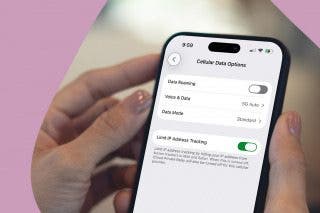How to Delete a Song from Your Apple Music Library on iPhone


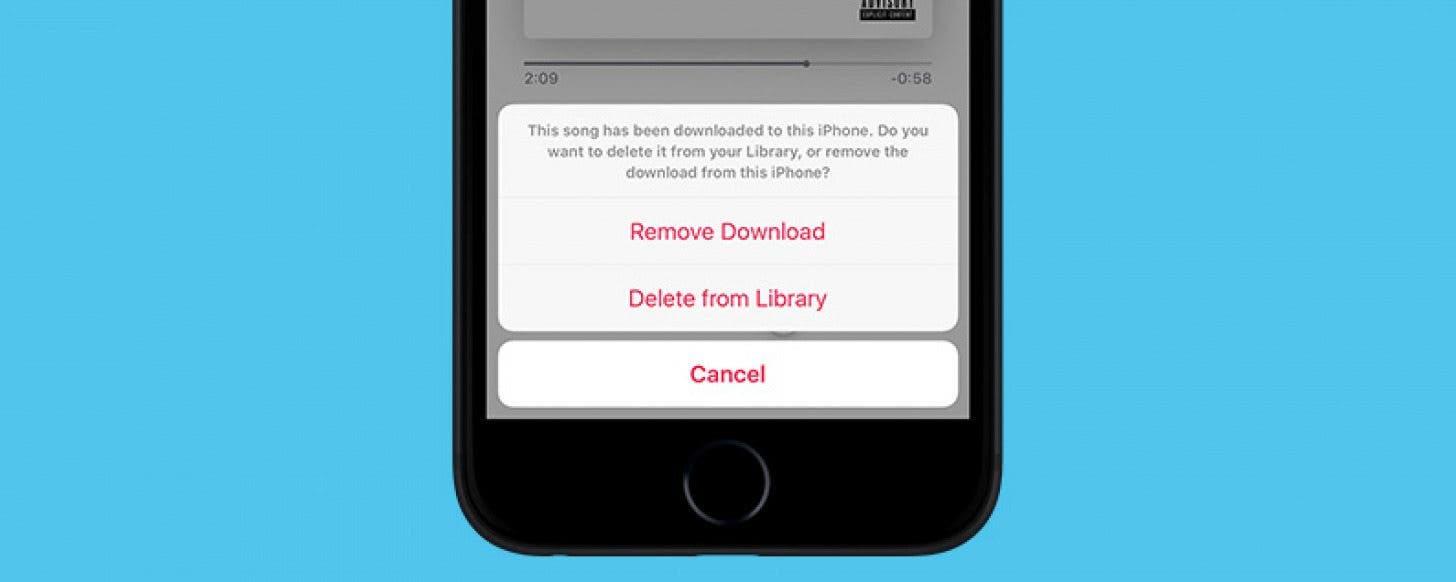
Removing a song from your Apple Music library is as easy as adding a song. If the song you’re deleting is downloaded on your iPhone, you’ll have two options when removing it: Remove Download and Delete from Library. We’ll go over what each of those mean and how to delete songs from your Apple Music library below.
Related: How to Make All Your Music Available Offline in Apple Music
How to Delete a Song from Your Apple Music Library
-
Open the Music app.
-
Go to the Library tab at the bottom left of the screen.
-
Find the Song you want to remove.
-
If you have 3D Touch, you can use Peek & Pop to open the song’s menu.
-
If you don’t have 3D Touch, tap on the song.
-
Tap on the playing song at the bottom to make it full screen.
-
Tap the three dots in the bottom right corner. This will open the song’s menu.
-
-
If the song you want to remove or delete is downloaded on your iPhone:
-
From the menu, tap Remove. Your options will be Remove Download or Delete from Library.
-
Remove Download will remove the song from your iPhone, but it will still be in your Apple Music library. The song will essentially no longer be available for offline listening but remains part of your music collection.
-
Delete from Library removes the song from your Apple Music account entirely. You will need to search Apple Music and find the song again in order to re-add or download it to your Apple Music library.
-
Select Delete from Library if your intention is to delete the song from your Apple Music library.
-
-
If the song you want to delete is not downloaded on your iPhone:
-
From the menu, tap Delete from Library.
-
Now that song is no longer in your Apple Music library. If you decide you want the song back in the future, you will need to search Apple Music to download it.
Every day, we send useful tips with screenshots and step-by-step instructions to over 600,000 subscribers for free. You'll be surprised what your Apple devices can really do.

Conner Carey
Conner Carey's writing can be found at conpoet.com. She is currently writing a book, creating lots of content, and writing poetry via @conpoet on Instagram. She lives in an RV full-time with her mom, Jan and dog, Jodi as they slow-travel around the country.
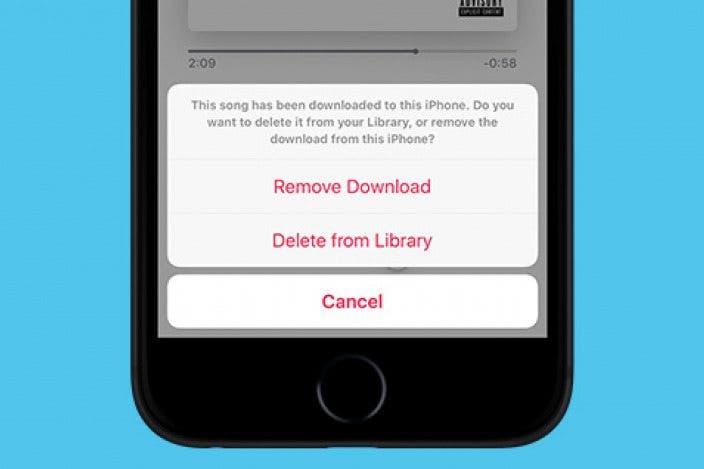
 Rachel Needell
Rachel Needell

 Amy Spitzfaden Both
Amy Spitzfaden Both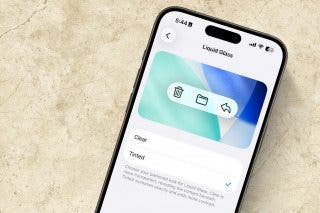
 Rhett Intriago
Rhett Intriago

 Leanne Hays
Leanne Hays

 Olena Kagui
Olena Kagui