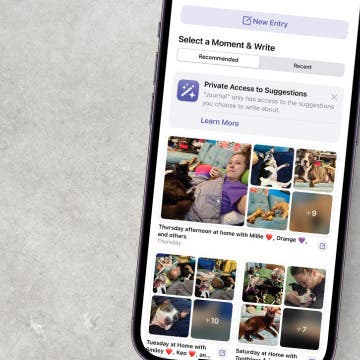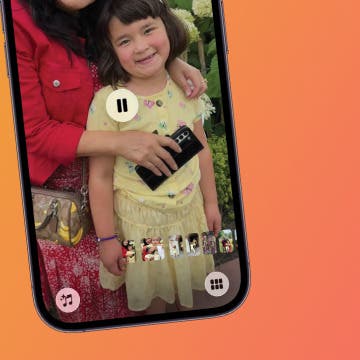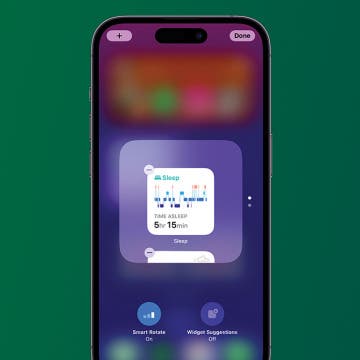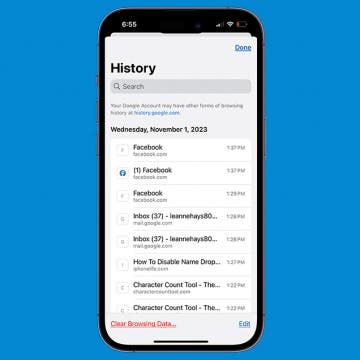iPhone Life - Best Apps, Top Tips, Great Gear
WWDC 2025: Practical AI Features, an iPad Overhaul & a Unified Design
By Amy Spitzfaden Both
WWDC 2025 Recap—The Year of Functional AI
By Susan Misuraca
In this episode, Donna and David unpack everything Apple announced at its annual Worldwide Developers Conference. From a complete visual redesign for all Apple devices called ‘liquid glass,’ to functional AI features for the iPhone, to Mac-like multitasking for the iPad, tune in to learn about everything coming your way.
- ‹ previous
- 34 of 2447
- next ›
How to Stop Sharing Location Without Them Knowing
By Rhett Intriago
Video Games & Kids: Stop Worrying & Love Tech
By Leanne Hays
Kids and video games: it seems like everyone has an opinion on the topic, but there isn’t a lot of practical advice for how to walk the middle road between unhinged internet addiction and living like the Amish. I’ve had my share of internal struggles about letting my kids game, and honestly still do! Here’s what I’ve learned along the way about introducing gaming in a safe and healthy way. Hopefully, my experience will help you find a strategy that works for your family.
Apple Watch Double Tap: What Is It & How to Use It
By Rhett Intriago
Starting with the Apple Watch Series 9 and Ultra 2, there is a feature called Double Tap. This handy new feature allows you to control your watch with a simple hand gesture. Find out exactly how Double Tap on Apple Watch works and how to enable it.
StandBy mode is a feature in iOS 17 and later that is sometimes called nightstand mode. It will turn off automatically unless you have an iPhone with an Always-On display. Even if your Always-On display is toggled on, using Focus modes such as Sleep Focus will turn the StandBy mode screen off automatically. However, as long as you have Always-On display toggled on, you can adjust a single StandBy setting to make sure your screen never turns off.
Best Way to Fix iPhone StandBy Mode Not Working
By Olena Kagui
StandBy mode, sometimes called "iPhone nightstand mode," is on by default on iPhones running iOS 17 or later. Just make sure to toggle on StandBy mode and Always On Display. Plus, make sure your iPhone is plugged into a compatible charger and leaning back while in landscape mode.
Solved: How to Share a Cart on Amazon
By Rachel Needell
Amazon's wishlist feature is a great way to quickly share a list of items from Amazon's website with another person. You might want to share your Amazon cart for a few reasons, whether as a potential gift guide, a shared shopping list, or more. However, you cannot share your shopping cart on Amazon without also sharing your username and password information. We've found a few ways to send an Amazon cart to someone.
How to Get Rid of Stage Manager on iPad
By Rachel Needell
Stage Manager is one of Apple's solutions to multi-tasking. For the iPad and the Mac, Stage Manager was introduced to create a more streamlined, easy-to-use experience when switching between multiple apps or windows. However, the feature can be tricky to use, and you may want to turn off Stage Manager. Luckily, it's quite simple on both iPad and Mac.
How to Write New Entries in the iPhone Journal App
By Rachel Needell
The Apple Journal app is very simple and has a few cool features that allow you to create long-term habits, keep your diary entries safe, and even give you prompts when you're unsure what to write about. Here's a quick walkthrough of the new Journaling app for iPhone!
How to Make a Slideshow on iPhone & iPad
By Rachel Needell
What Does Notifications Silenced Mean?
By Rachel Needell
How to Stop Random Adding of Widgets to Smart Stacks
By Rachel Needell
Widgets are a great way to organize your iPhone and iPad's Home and Lock Screen. The Smart Rotate feature can also be a great way to make more of your Home Screen's precious real estate by stacking multiple widgets that automatically rotate based on use, time of day, and other factors. However, you may have noticed random widgets you didn't add popping up instead. Here's how to fix random apps popping up in stacked widgets.
Solved: Why Is the Time on My Lock Screen Dim?
By Rhett Intriago
Back in iOS 16, Apple added the option to customize your iPhone Lock Screen, including the option to add widgets and change the appearance of your clock. However, in iOS 18, some users have experienced a bug that causes the iPhone Lock Screen clock to dim. So why is the time on your Lock Screen dim? Let’s find out below!
iPhone Grocery List Sorting Wrong? Here's How to Fix It
By Amy Spitzfaden Both
The Apple Reminders grocery list feature that automatically sorts grocery lists into categories is a lot of fun and has the potential to make shopping easier, unless it miscategorizes items. When that happens, it seems easier just to write the whole thing manually in your Notes app, but there's actually a very quick fix! Here's how to fix when your iOS 17 grocery list is not working.
Google Search Not Working? Fix It Fast on iPhone & iPad
By Leanne Hays
If a Google search is not working in the Google app or the Google Chrome app, you may get an error message like, "Unfortunately Google Search has stopped working", or "The request was not performed because there was no connectivity". Here's how to fix things when Google is not showing web results.
How Many kWh to Charge a Tesla Model 3, Y, S & X
By Olena Kagui
If you ever plan on owning or driving a rental Tesla, then it is important to understand Tesla mileage per kWh. I'll explain how many kWh it takes to charge a Tesla based on its model and where to get the quickest speed for the best price.
Does Apple Pay Work without Internet?
By Amy Spitzfaden Both
Can you use Apple Pay without Wi-Fi? You can! Here's what you need to know about using Apple Pay to make purchases when you don't have a Wi-Fi or cellular connection. You can even use it in Airplane Mode!