How to Decline a Call on iPhone: 3 Ways
Check out this tip to learn how to reject a call on iPhone three different ways.


You're listening to some music on your iPhone, but the music stops and the incoming call banner appears on your screen. Maybe you decided to take an afternoon nap when all of a sudden, you're awakened by the ringtone of your iPhone. If a call comes in that you do not want to answer, there are three ways to decline a call on iPhone.
Related: How to Block Caller ID on iPhone & Make Private Calls
Why You'll Love this Tip
- Continue with other activities such as sleeping, listening to music, and watching videos without being interrupted.
- Send calls to voicemail without waiting for the ringtone to stop playing.
How to Decline Call on iPhone in 3 Ways
How you reject an incoming call depends on the situation. Let's dive into what to do when you receive an incoming call.
- If the call comes in while you are using the iPhone, simply tap the Decline button.
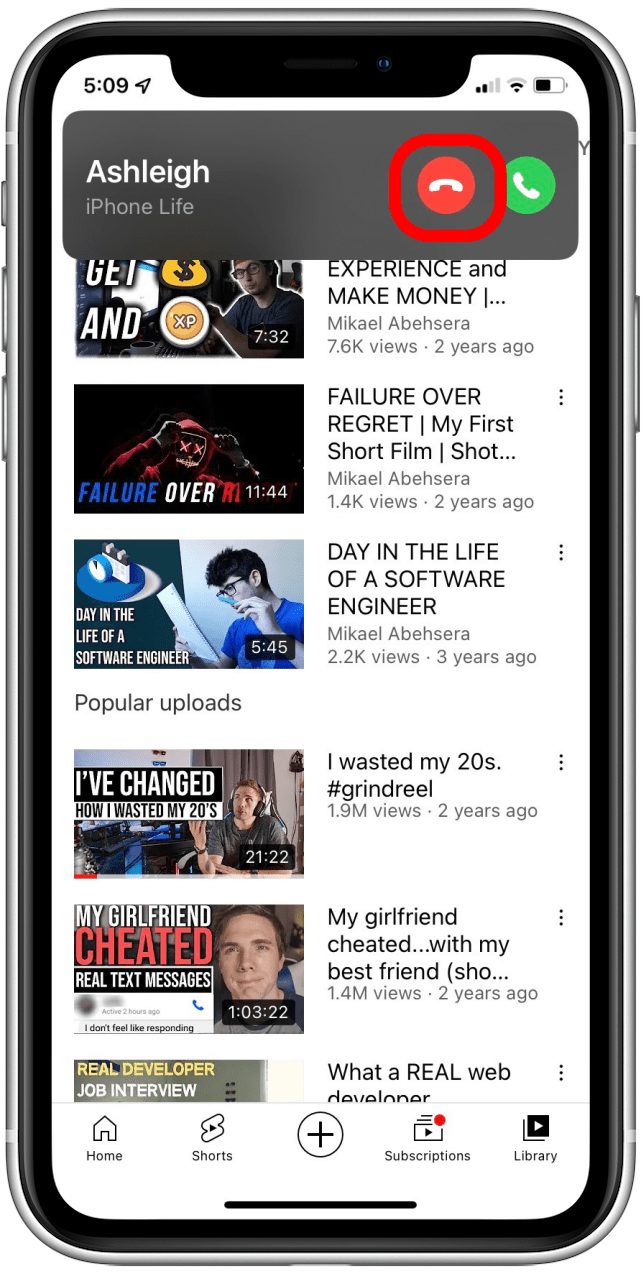
- If the call comes when the iPhone is locked or asleep, press the Side button twice (since the Decline option won't be on the screen).

- If you're using AirPods Pro, double press the Force Sensor on the stem of your AirPod Pro to decline the call and send it to voicemail. If you're using first-generation AirPods, you can tap the side of either AirPod twice, which will answer the call. Tapping it twice again will end it. For second-generation AirPods, double-tapping the side of your AirPod will quickly answer and hang up the call. If you’re wearing traditional earbuds when the call comes, squeeze and hold the microphone clicker for a few seconds and then release.
Now you know several strategies for preserving your peace and quiet. If you're getting repeated calls from a masked number and want to know their identity, learn how to find out No Caller ID numbers on your iPhone.
Every day, we send useful tips with screenshots and step-by-step instructions to over 600,000 subscribers for free. You'll be surprised what your Apple devices can really do.

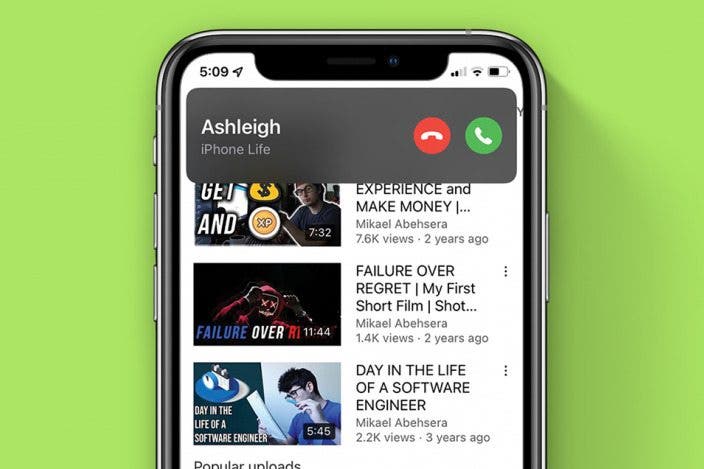
 Rachel Needell
Rachel Needell
 Olena Kagui
Olena Kagui

 Rhett Intriago
Rhett Intriago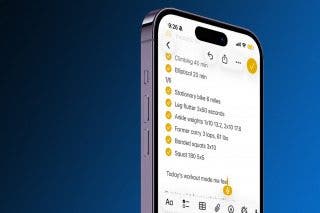
 Leanne Hays
Leanne Hays
 Cullen Thomas
Cullen Thomas
 Amy Spitzfaden Both
Amy Spitzfaden Both






 Susan Misuraca
Susan Misuraca
