How to Use Apple Maps: The Basics!


Apple Maps has come a long way since its introduction, and it's now able to go toe-to-toe with Google Maps. Apple Maps is so reliable now that I've started using Apple Maps as my default navigation app, due to its native integration with the iPhone. Seeing directions on my Lock Screen is so convenient. Here's how to use Apple Maps on your iPhone.
Why You'll Love This Tip
- Find the fastest route to your destination every time.
- Get turn-by-turn directions on your Lock Screen.
How to Use Maps on iPhone
System Requirements
This tip was performed on an iPhone 15 Pro running iOS 18.5. Find out how to update to the latest version of iOS.
Apple Maps is super easy to use, but does Apple Maps factor in traffic? It provides directions along the fastest route, and, whenever possible, Apple Maps will suggest alternate routes to help you steer clear of traffic delays. To learn more handy tips about Apple Maps features, consider signing up for our free Tip of the Day. Now, here's how to use Apple Maps for directions:
- Open Apple Maps.
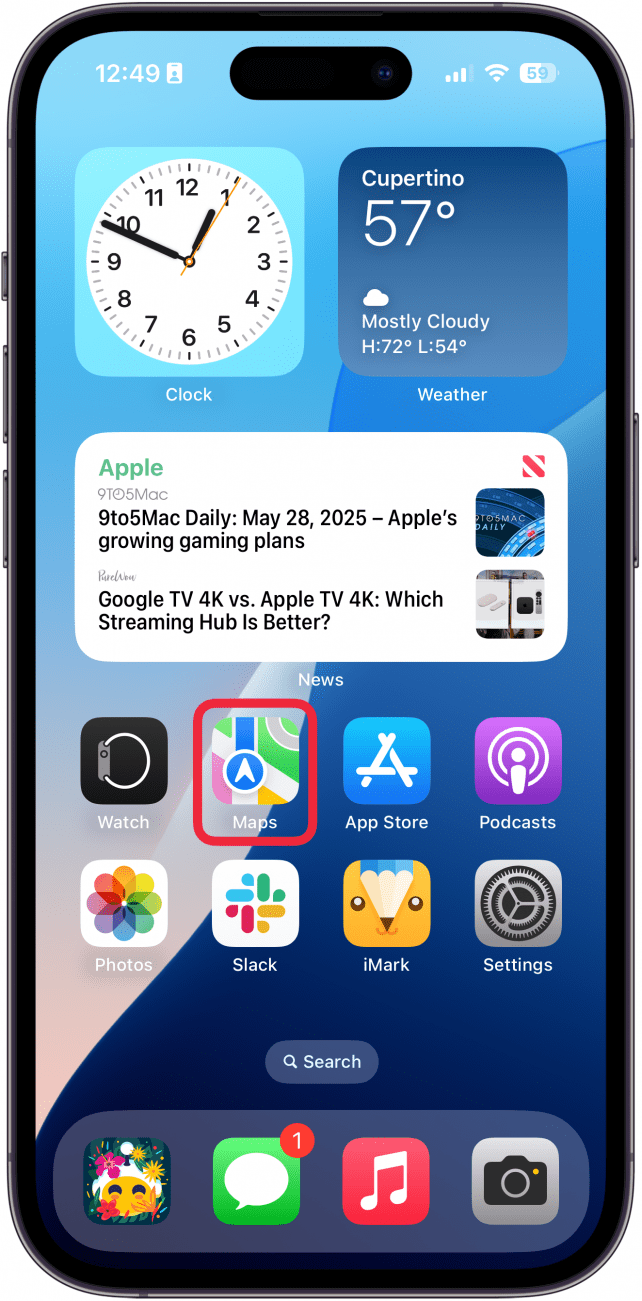
- Tap the search bar.
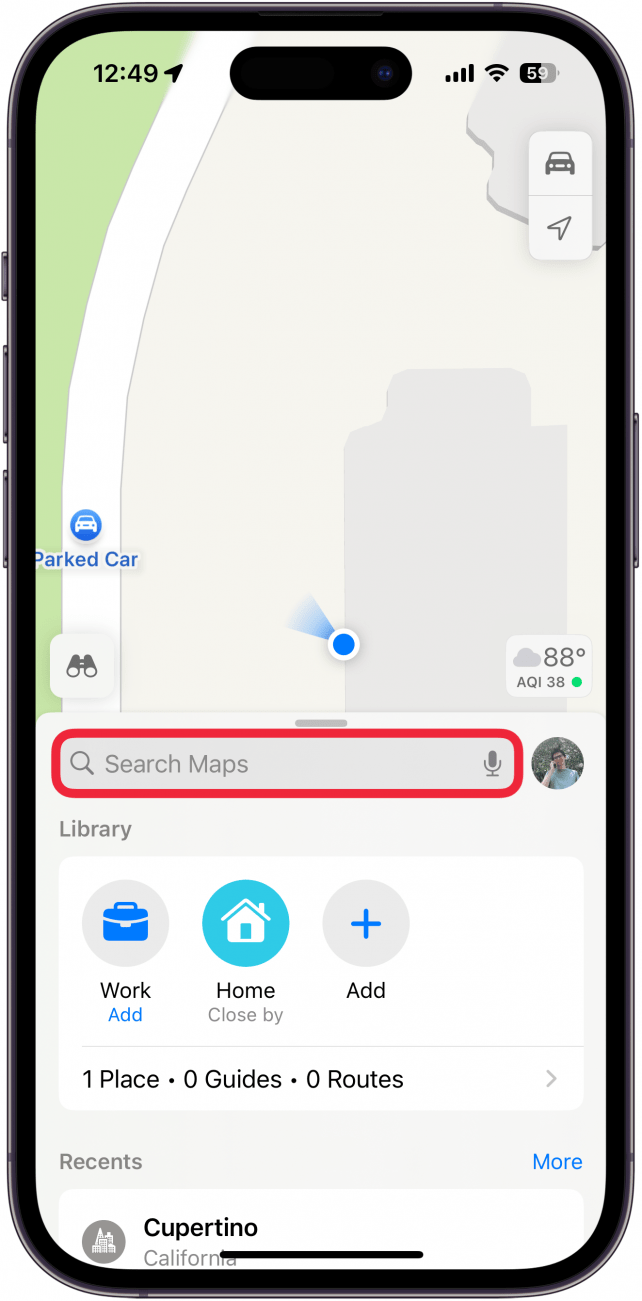
- Enter an address or the name of a location. The top result will usually be the closest to you.
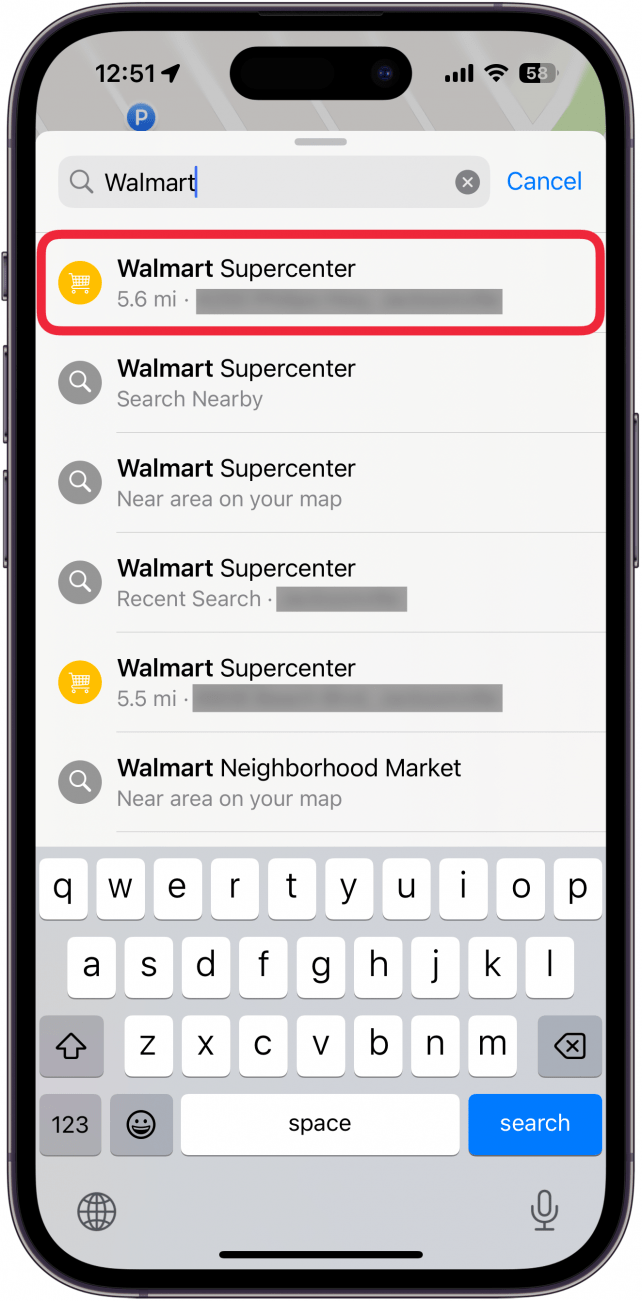
- Tap the blue directions icon.
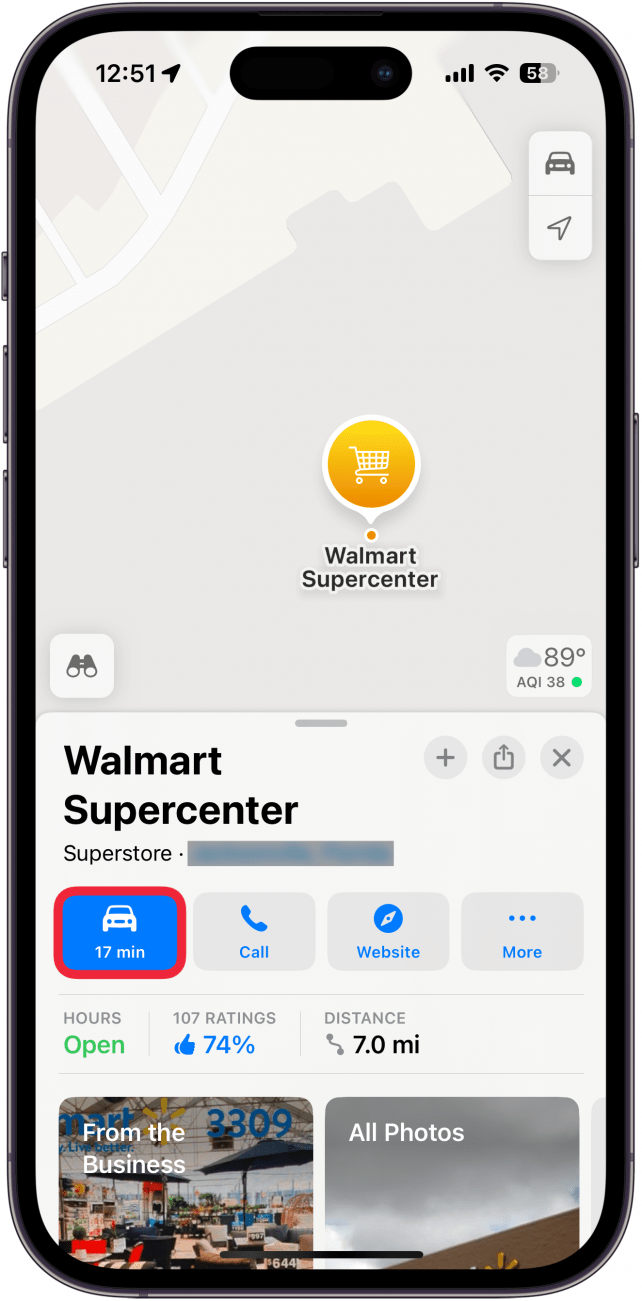
- You can change your method of transportation by tapping one of the icons at the top.
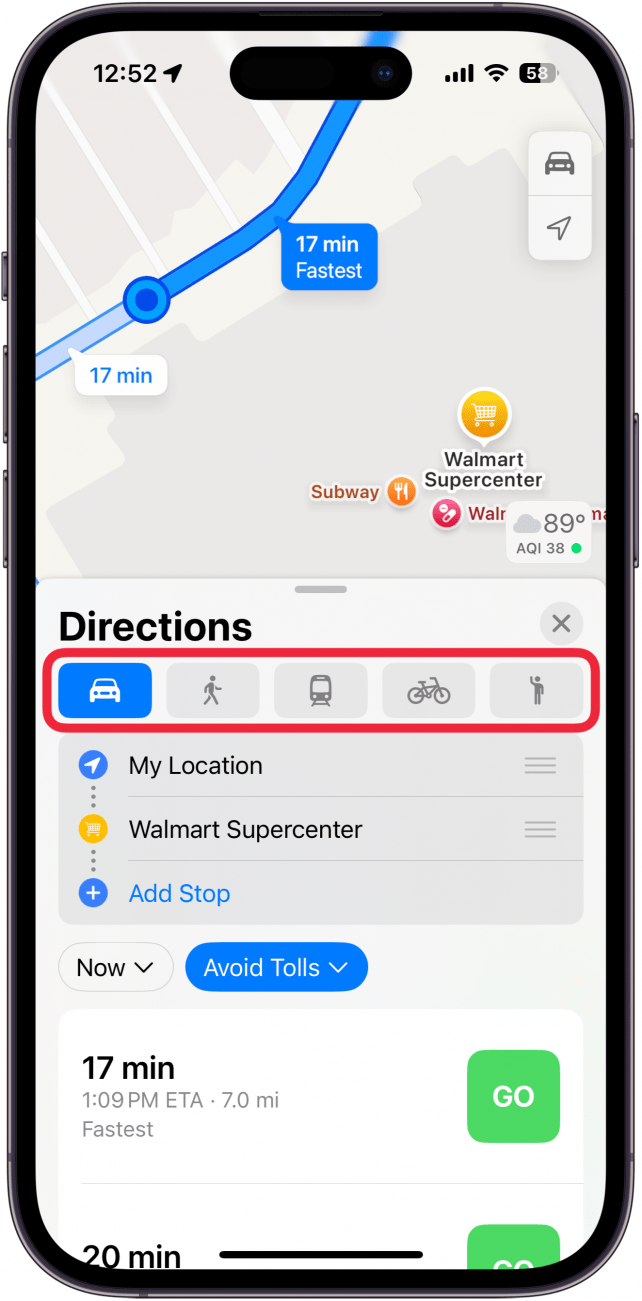
- Tap the Go button once you're settled on your method of transportation.
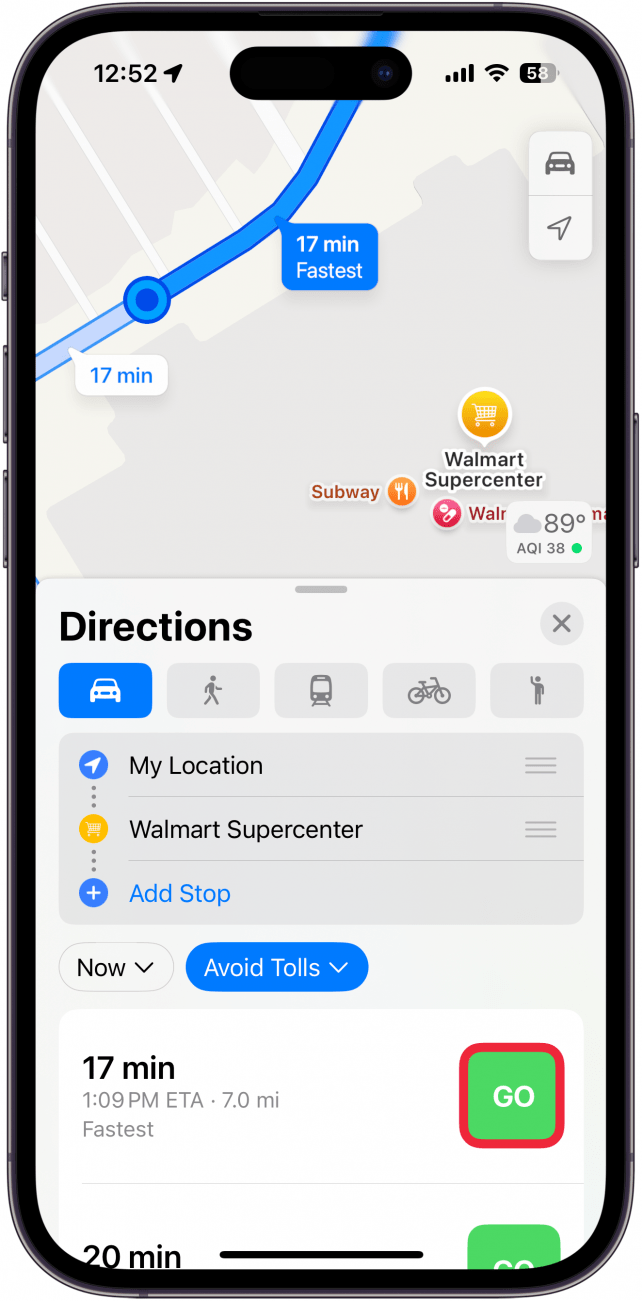
- While navigating, you can tap the bar at the bottom to get extra options.
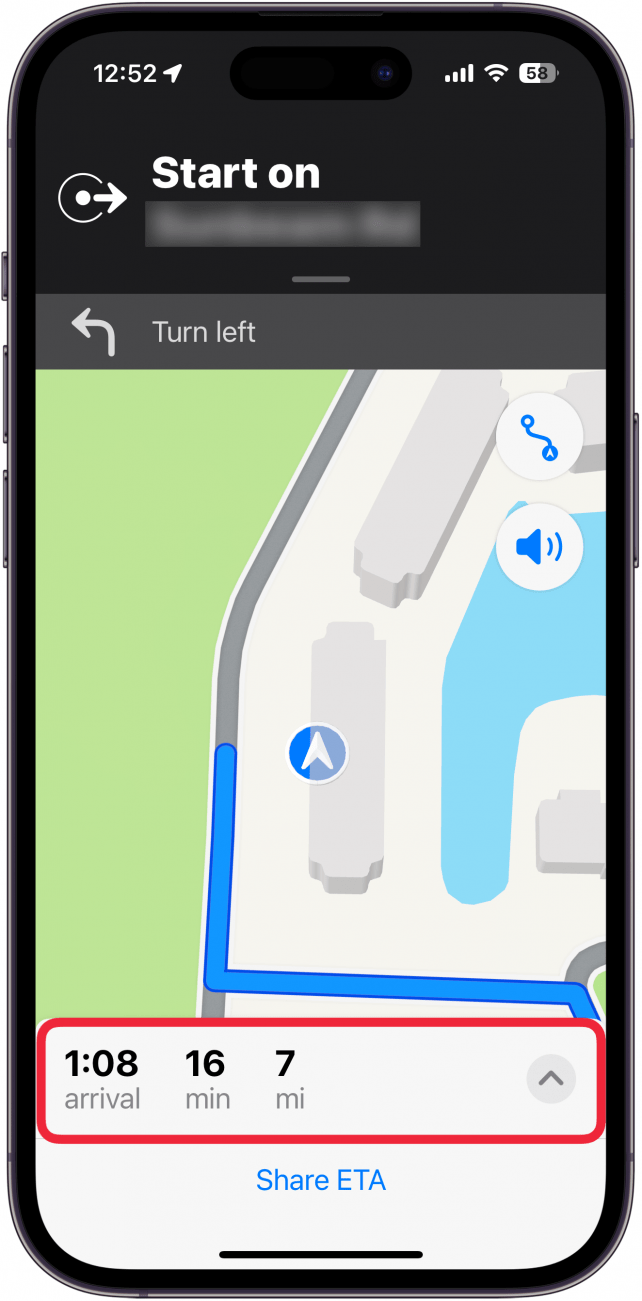
- You can tap the phone icon to call the location you are navigating to. You can also add a stop, share your ETA, report an incident (such as a car accident), or adjust the voice volume.
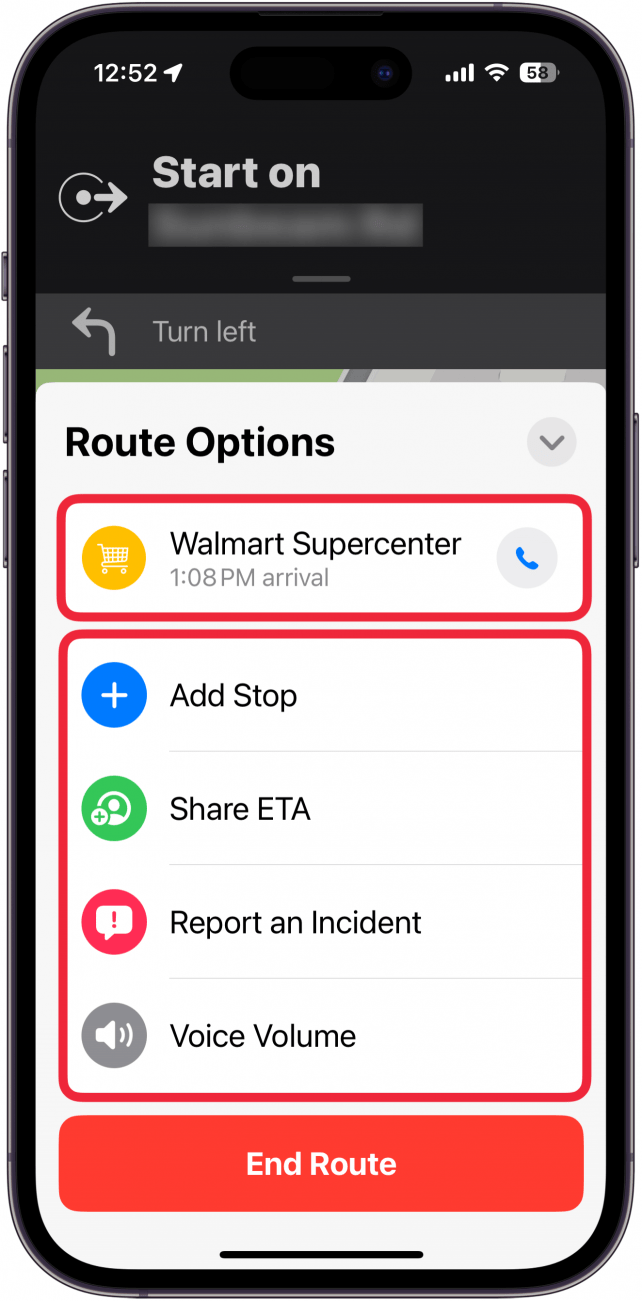
- Tap End Route to stop navigation.
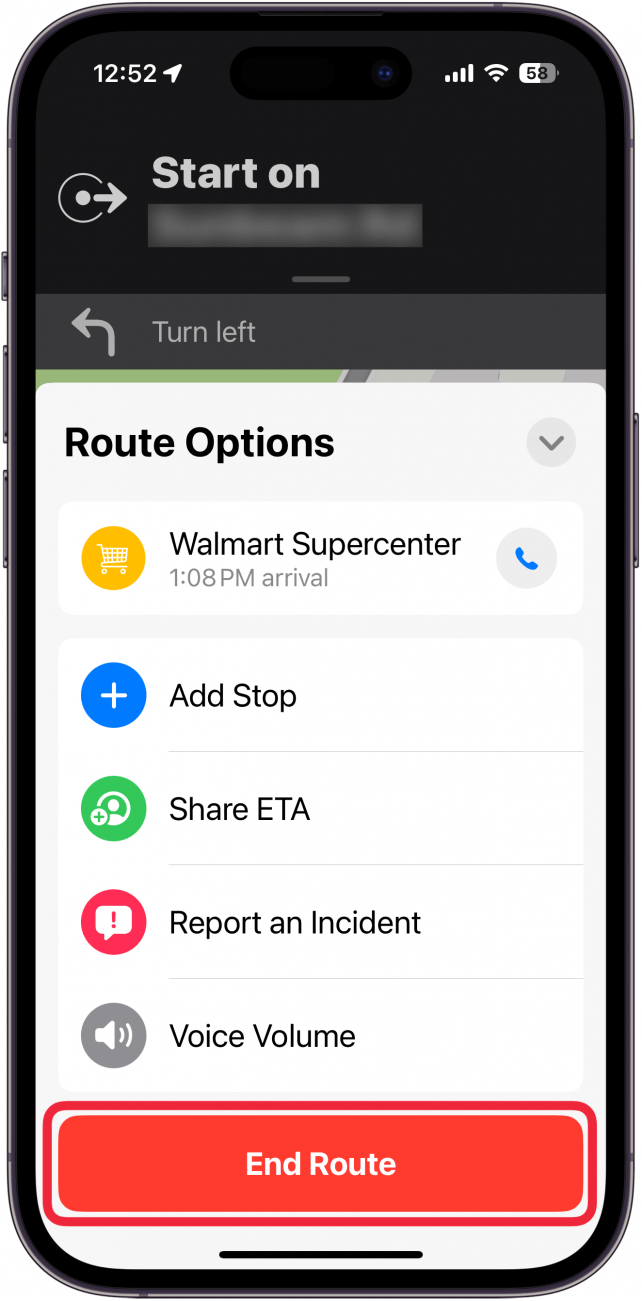
That's how to use Apple Maps on the iPhone! Now, how do you avoid highways on Apple Maps? We have a tip to help you arrive safely!
More On: Apple Maps
Every day, we send useful tips with screenshots and step-by-step instructions to over 600,000 subscribers for free. You'll be surprised what your Apple devices can really do.

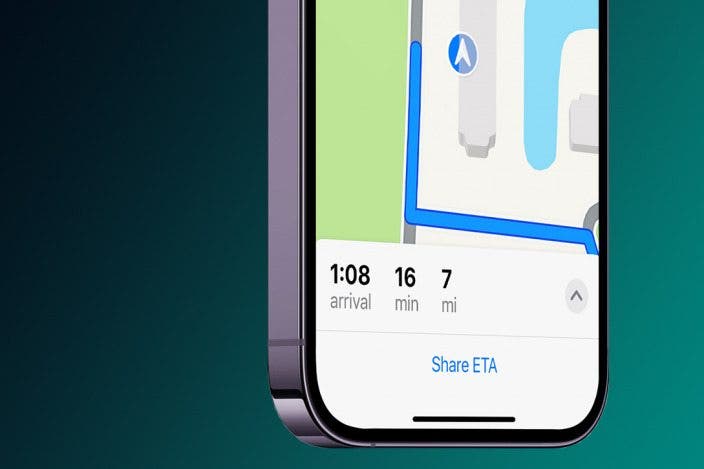

 Olena Kagui
Olena Kagui
 Rhett Intriago
Rhett Intriago
 Rachel Needell
Rachel Needell

 Leanne Hays
Leanne Hays

 Kenya Smith
Kenya Smith
 Cullen Thomas
Cullen Thomas






