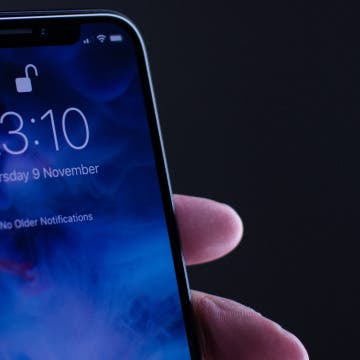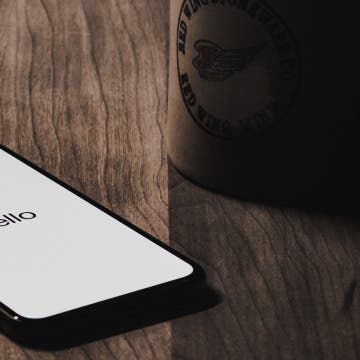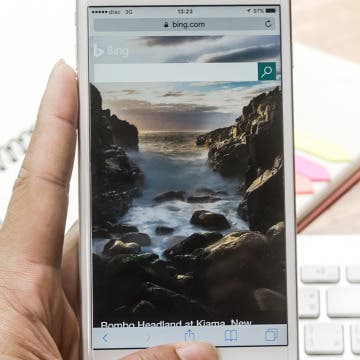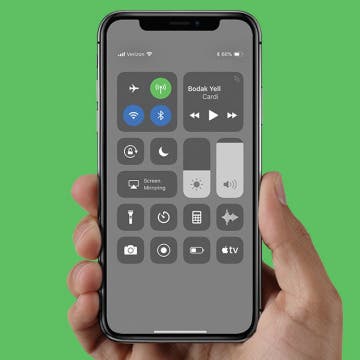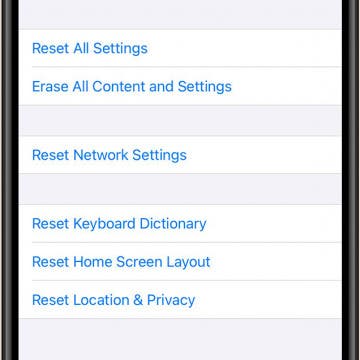How to Move Multiple Apps at Once with iOS 11 on iPhone
By Conner Carey
Drag & Drop in iOS 11 is mostly for iPad users; however, the iPhone is also perfectly capable of dragging multiple items, such as apps or photos, and dropping them somewhere else. Which means you can select multiple apps that you want to drop into a folder on your iPhone or iPad. Here’s how to move multiple apps at once with iOS 11 on iPhone.