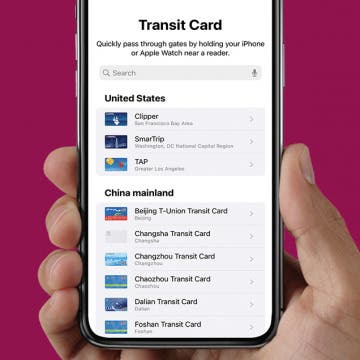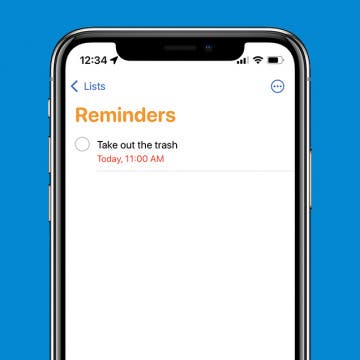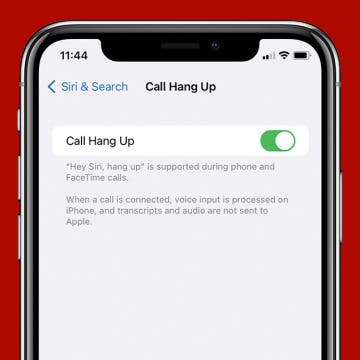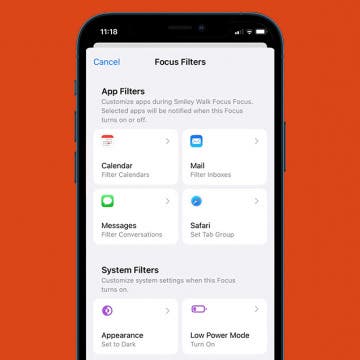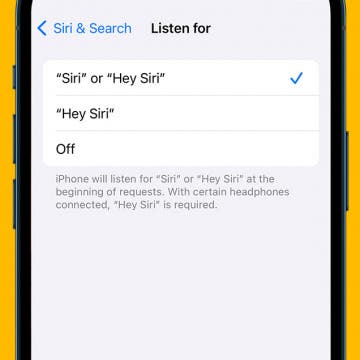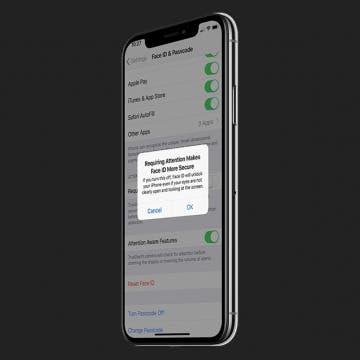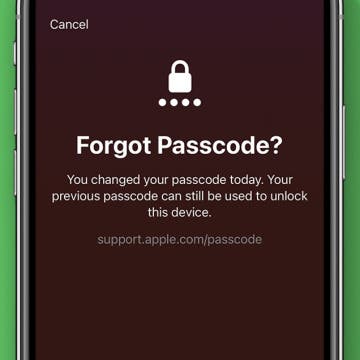How to Take Panoramic Pictures on iPhone & iPad
By Rheanne Taylor
Whenever I see a panoramic view, my first instinct is to take a photo. But a standard shot on the iPhone doesn't capture the view. Here's how to use Apple's Camera app to take panoramic pictures.