How to Create Reminders Templates for iPhone
Learn how to form templates to save yourself time when creating new reminders lists.


One app that many users love is the Reminders app thanks to recent upgrades. Now with iOS 16, you will be able to set up reminder lists as templates and then use them again to form new lists with the same features. Let's learn how to set up reminders templates to use for future lists.
Related: Create a Smart List in the Reminders App
Why You’ll Love This Tip
- Improve project management skills.
- Use the same template for future lists.
How to Build Reminders Templates on iPhone
Make sure that you have updated your iPhone to iOS 16 before completing the following steps.
- Open the Reminders app.
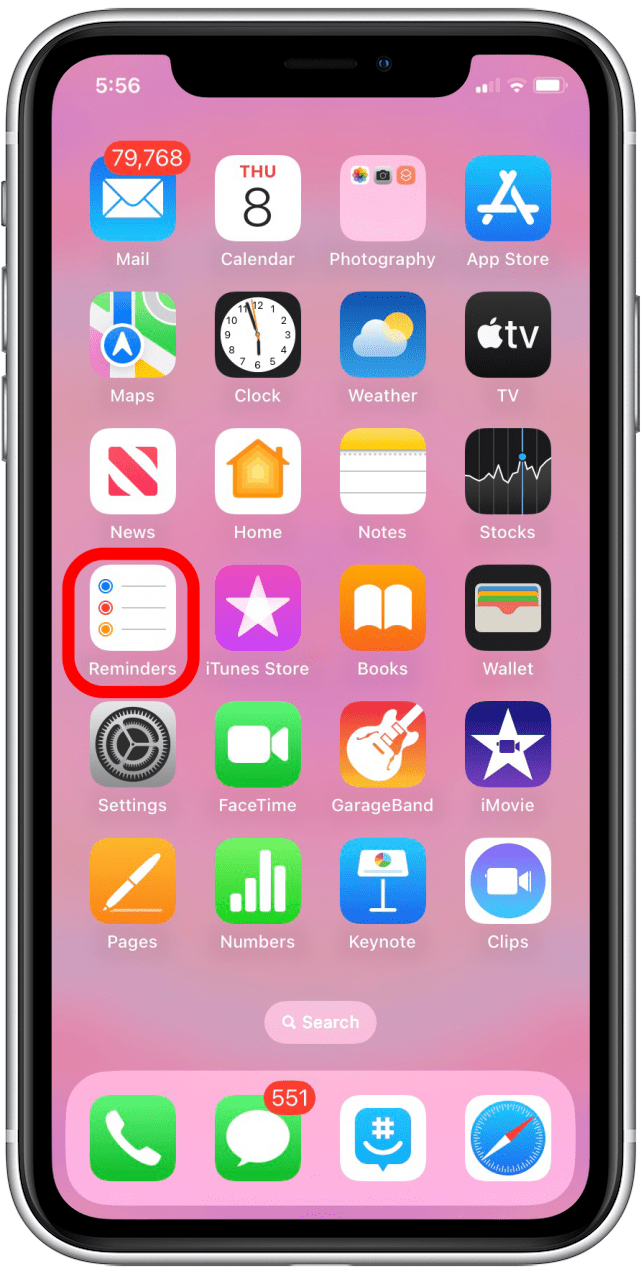
- Tap Add List.
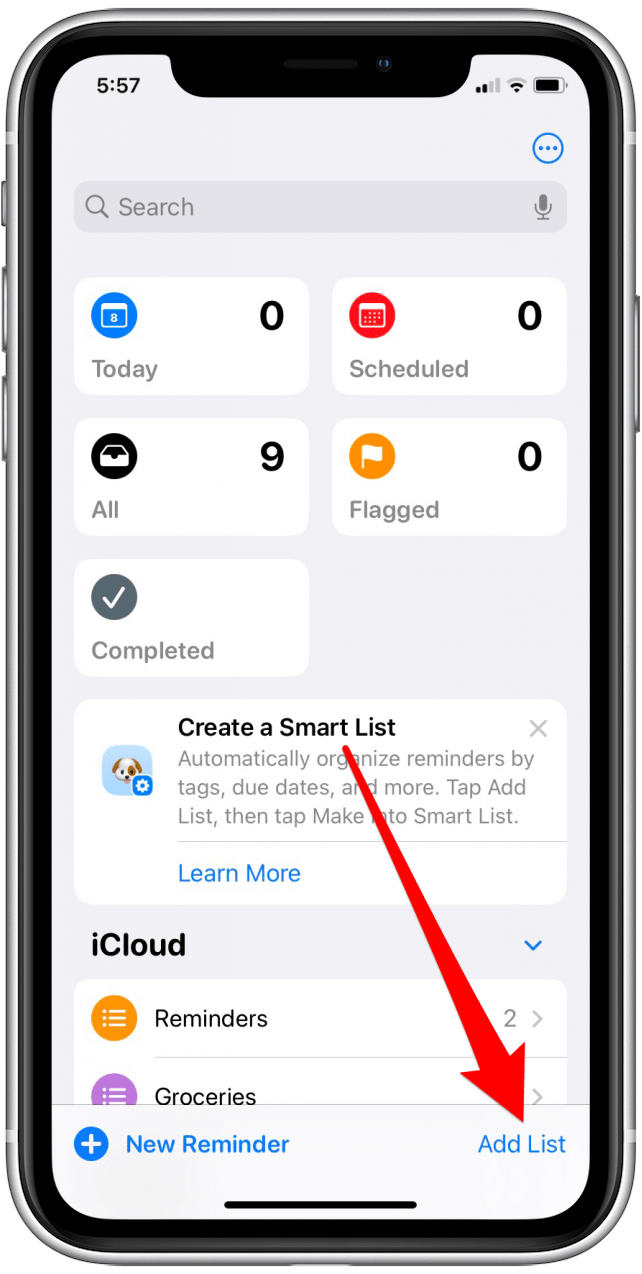
- You may be asked to choose where you want to save your template. If you don't see this screen, you can skip to step 4.
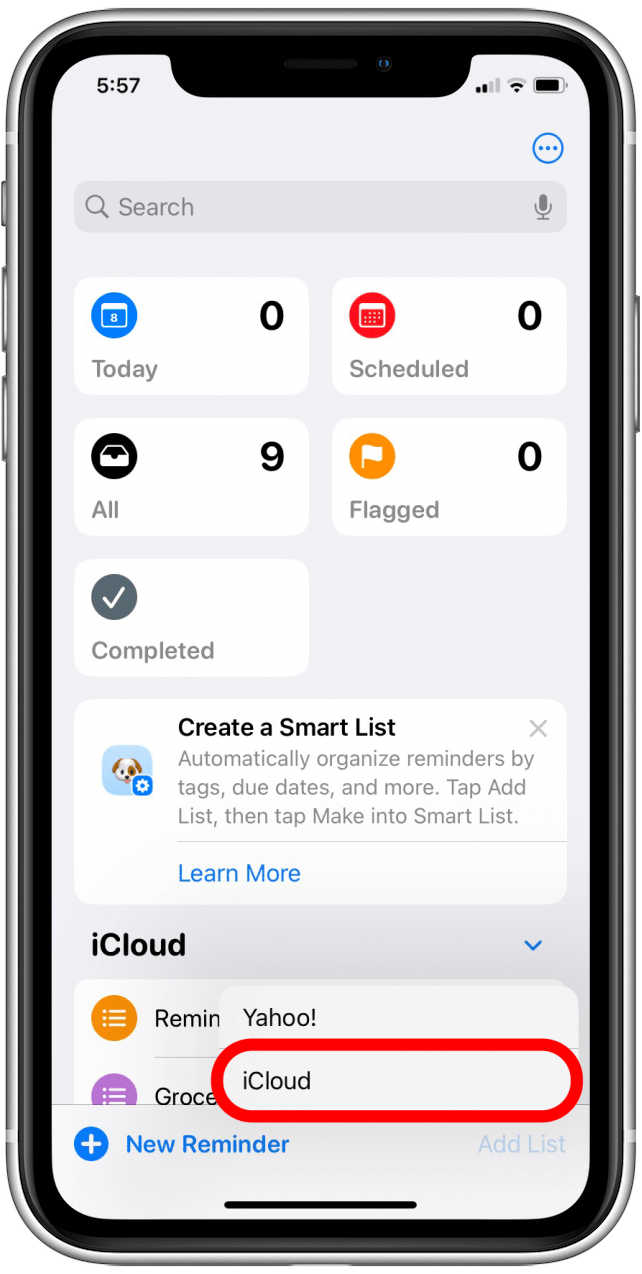
- Enter a name for your reminder.
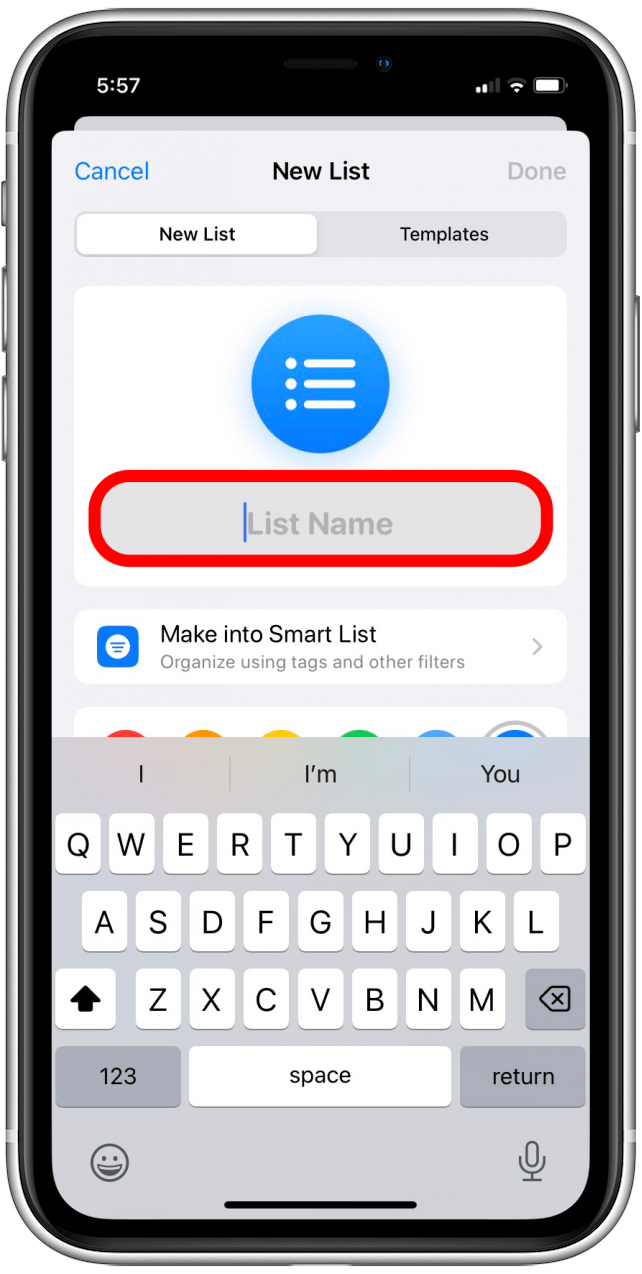
- Choose an icon color that you want.
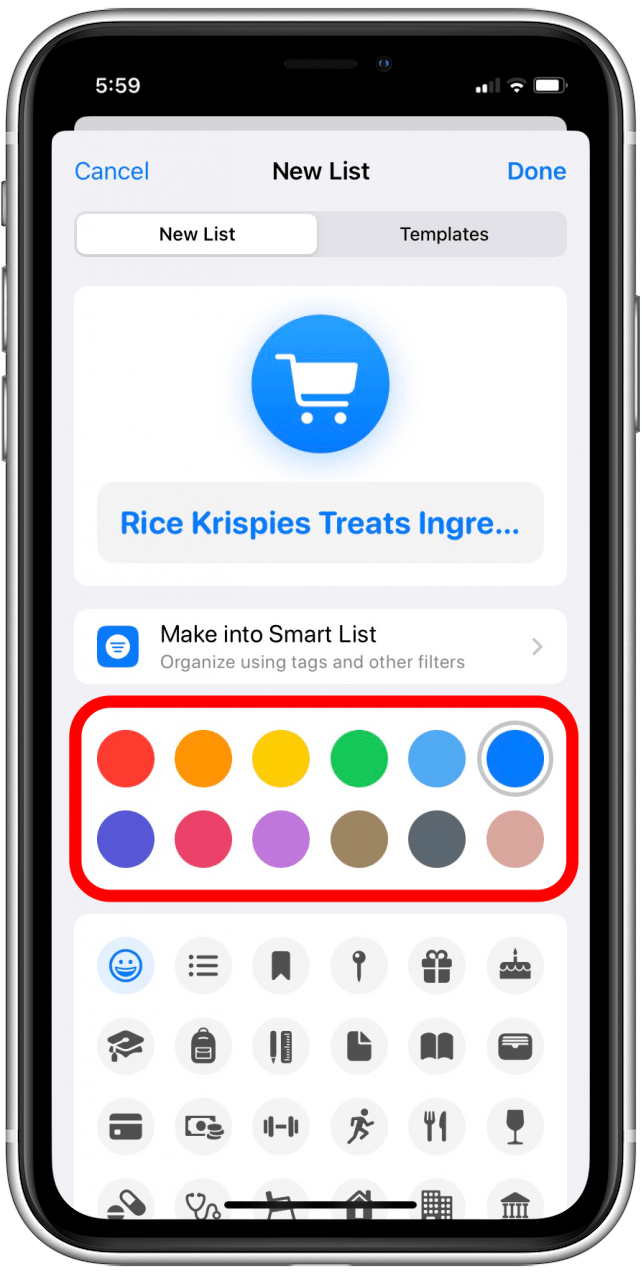
- Tap on the icon you want displayed.
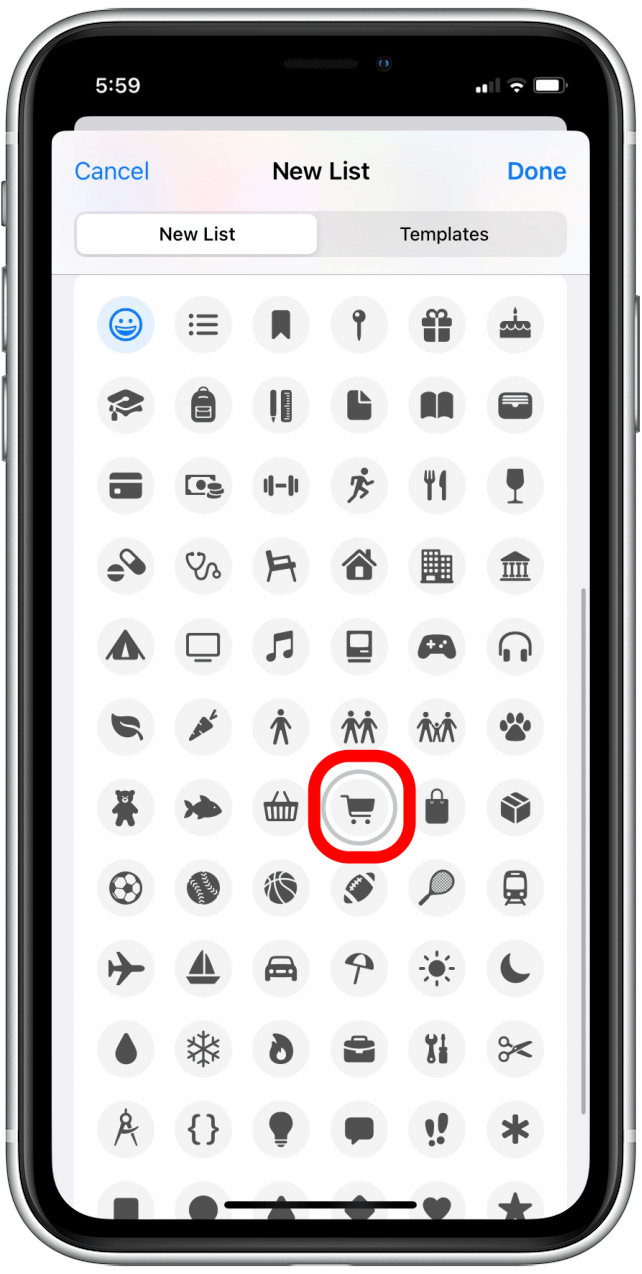
- Tap Done.
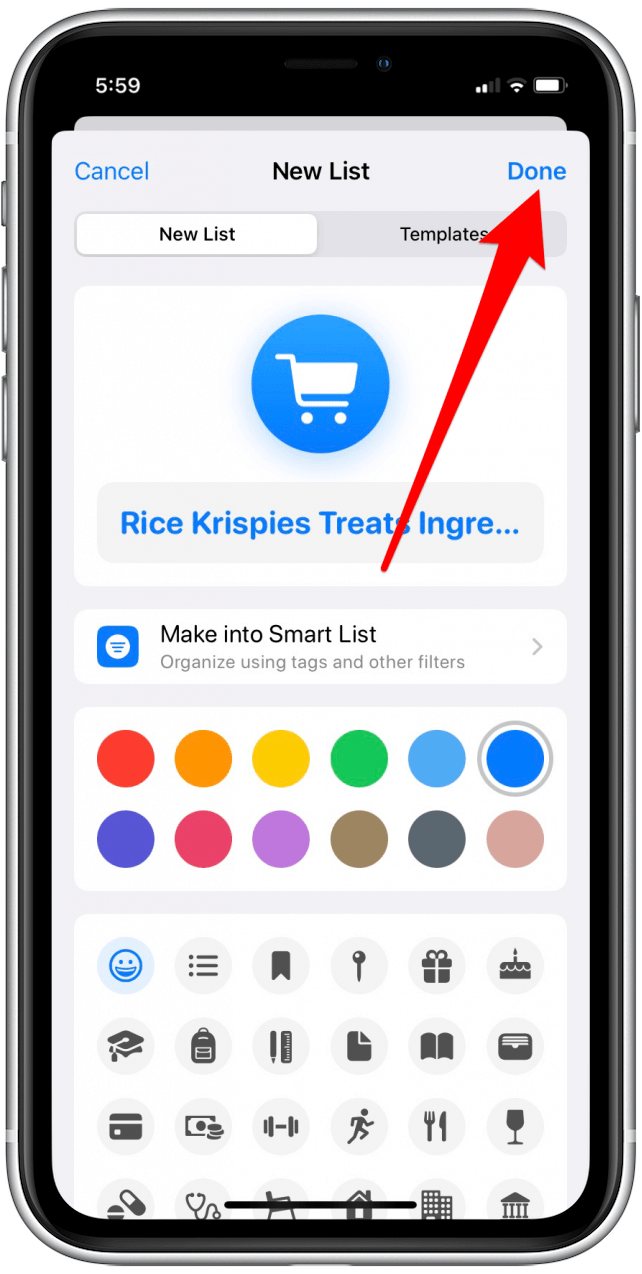
- Locate and select the list you created.
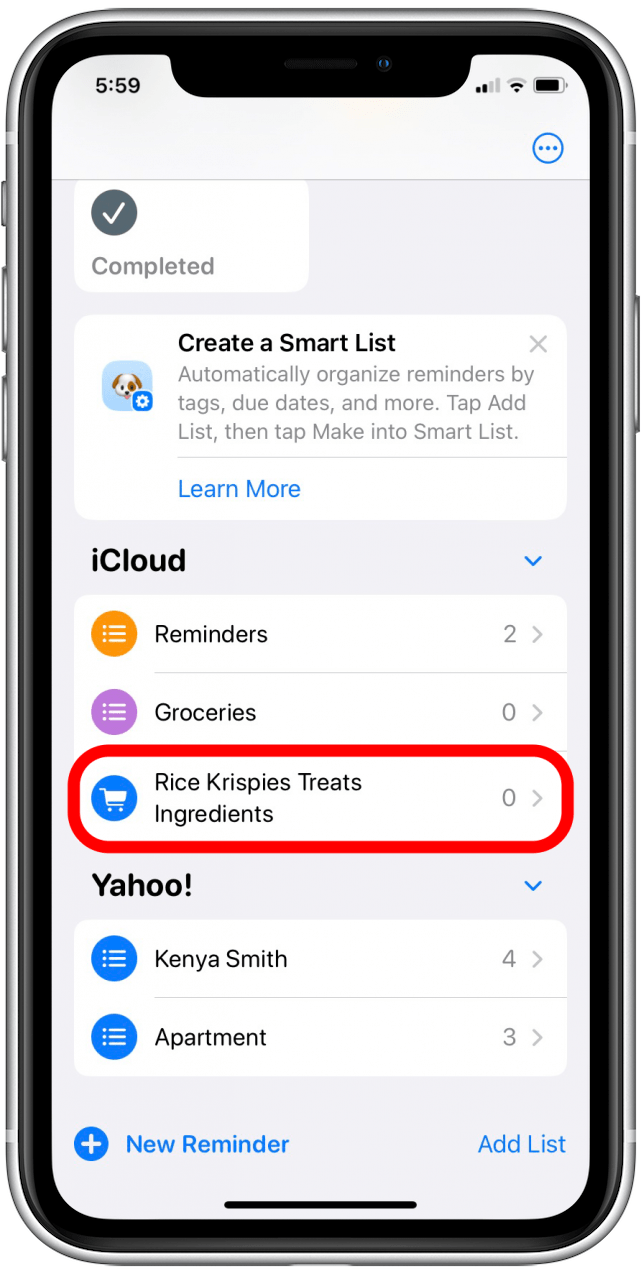
- Tap New Reminder.
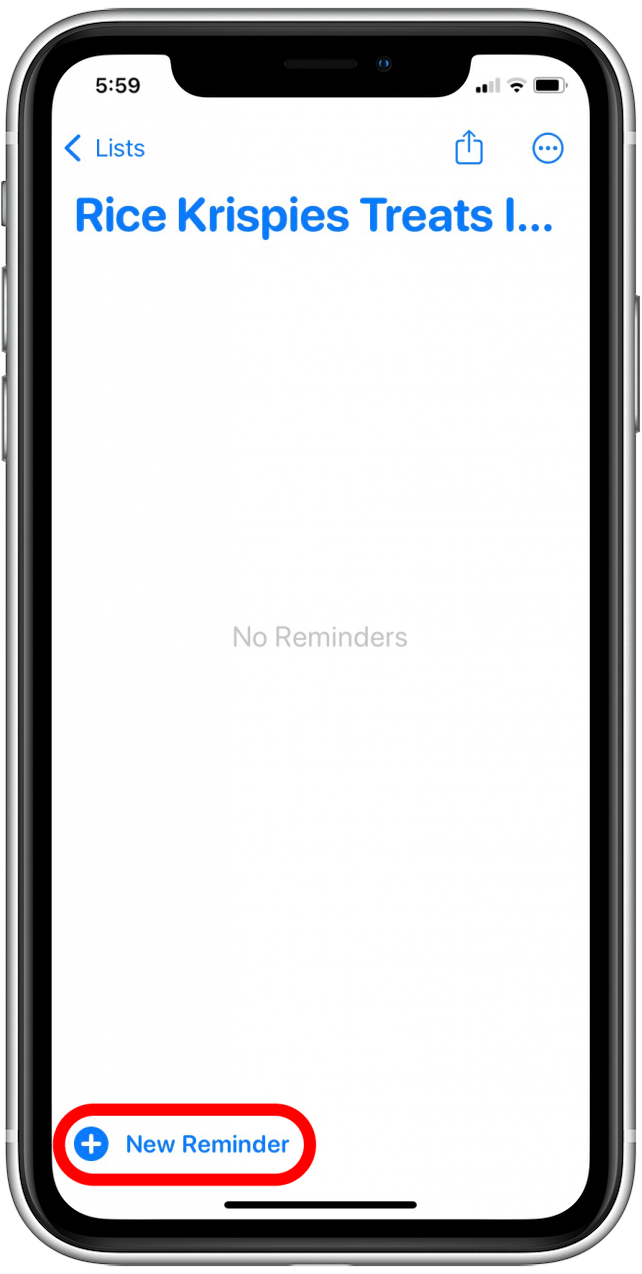
- Add as many reminders as you want to include in your template. You can add tags, set priority levels, include due dates, and more—all of this will be copied to the template you create.
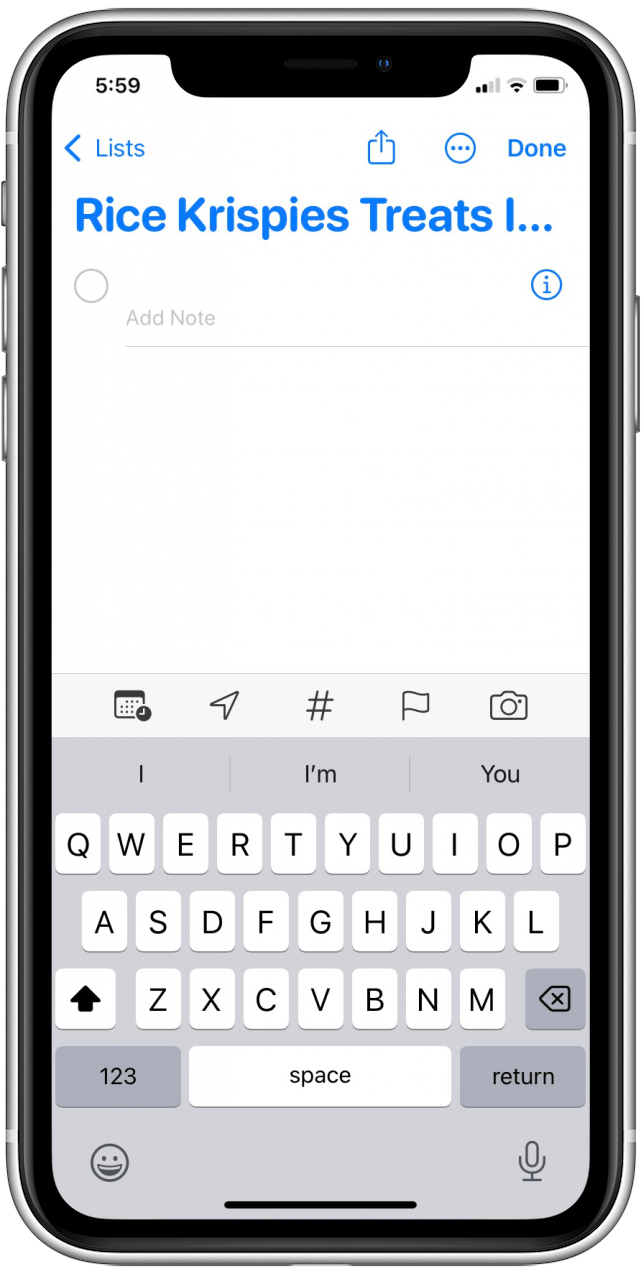
- Tap the three dots.
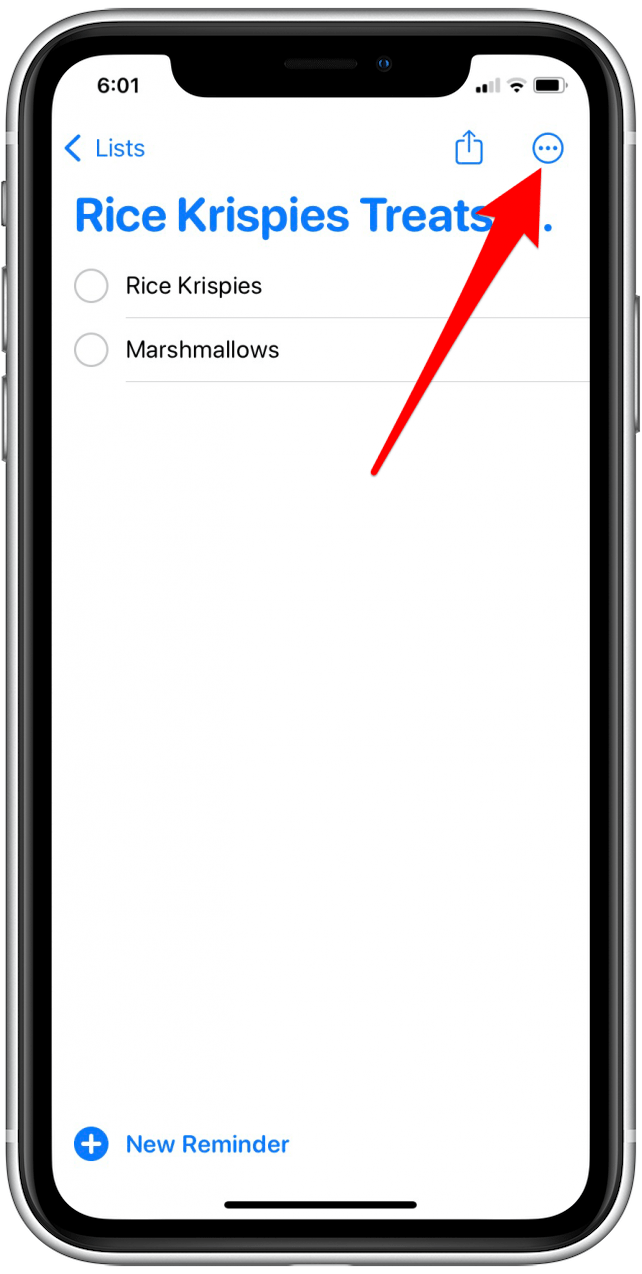
- Tap Save as Template.
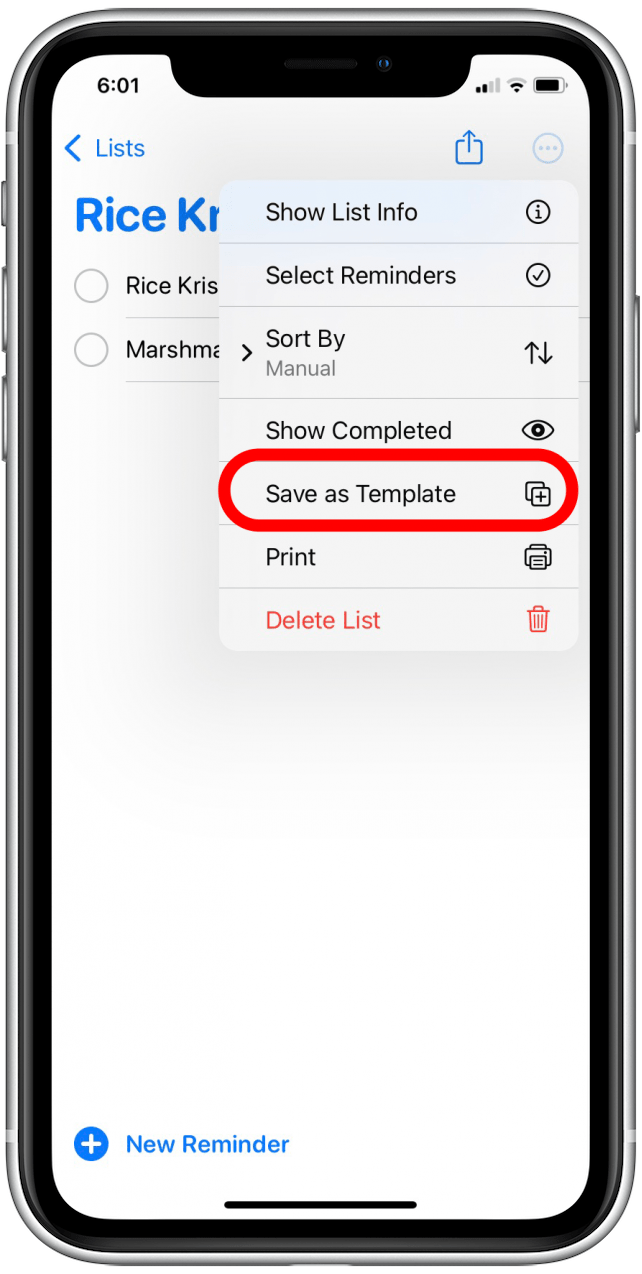
- Tap Save.
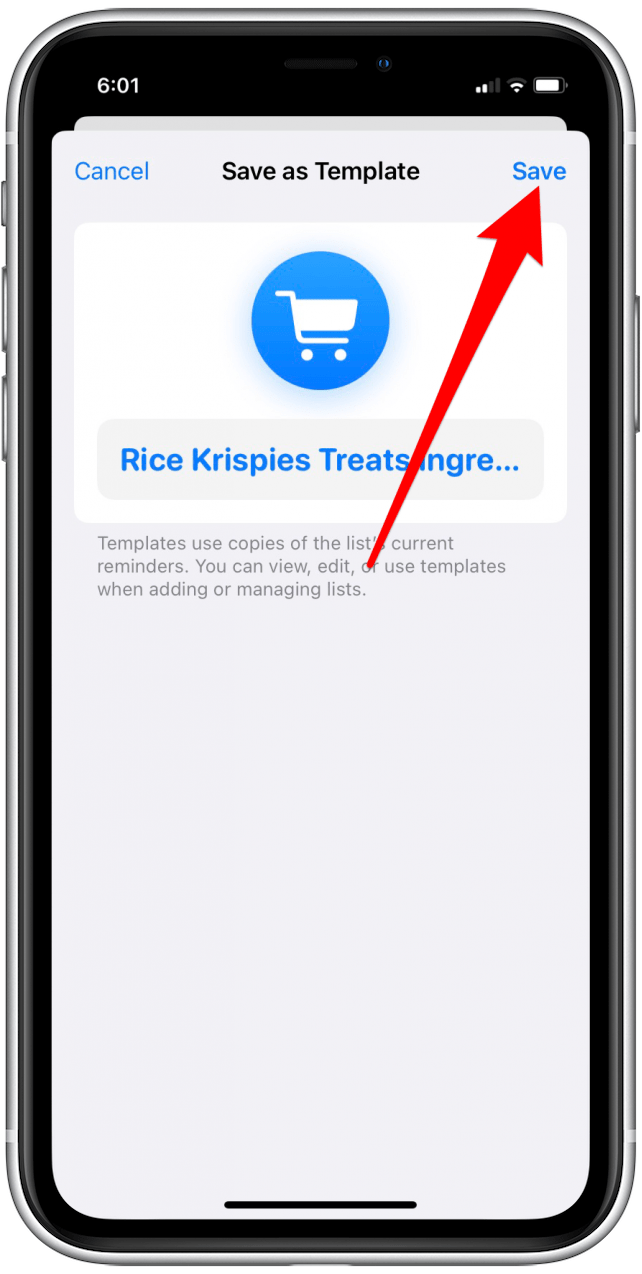
- Then, go to Add List.
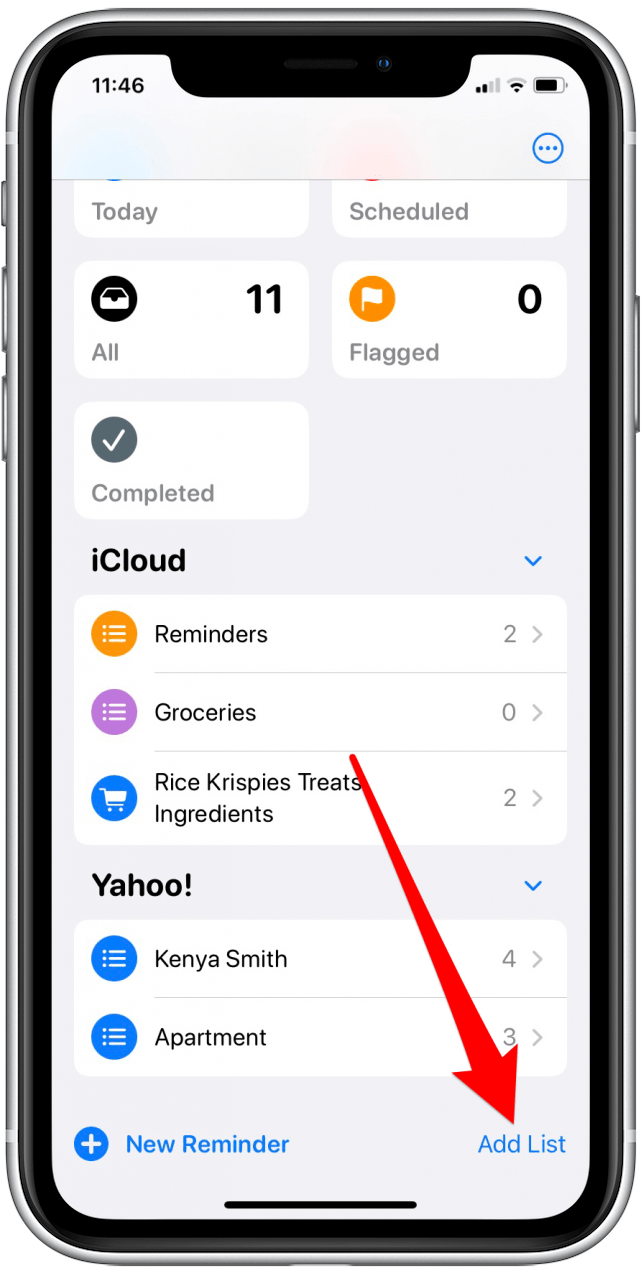
- Choose where you want to save your reminder.
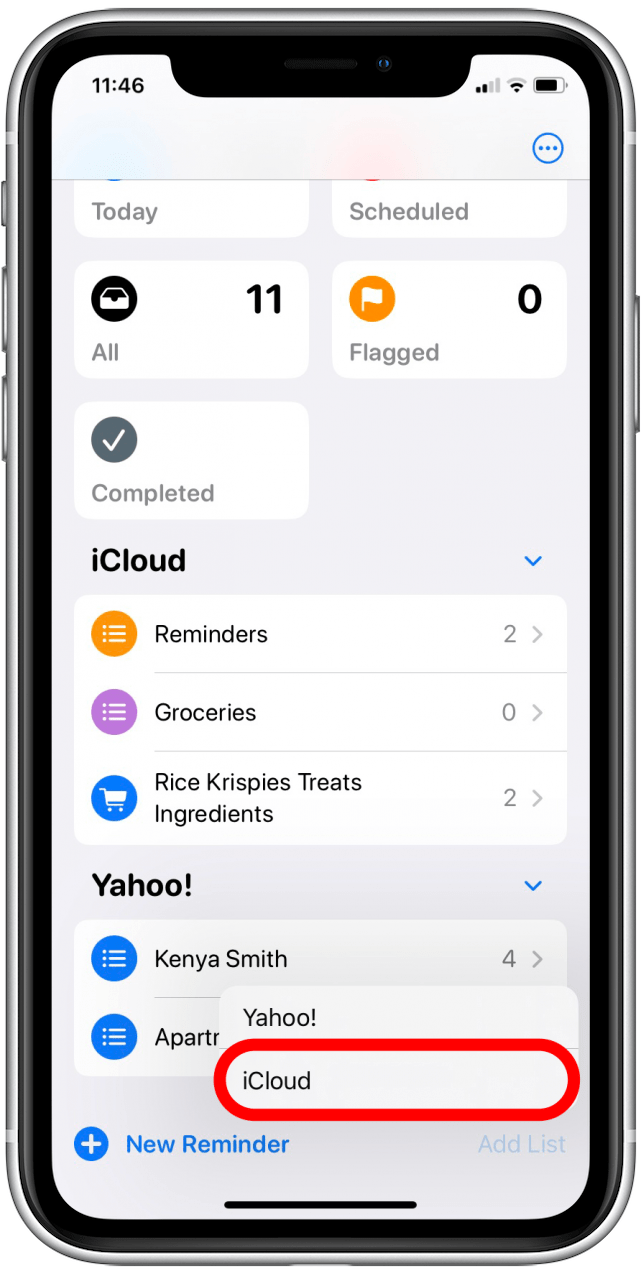
- Tap Templates.
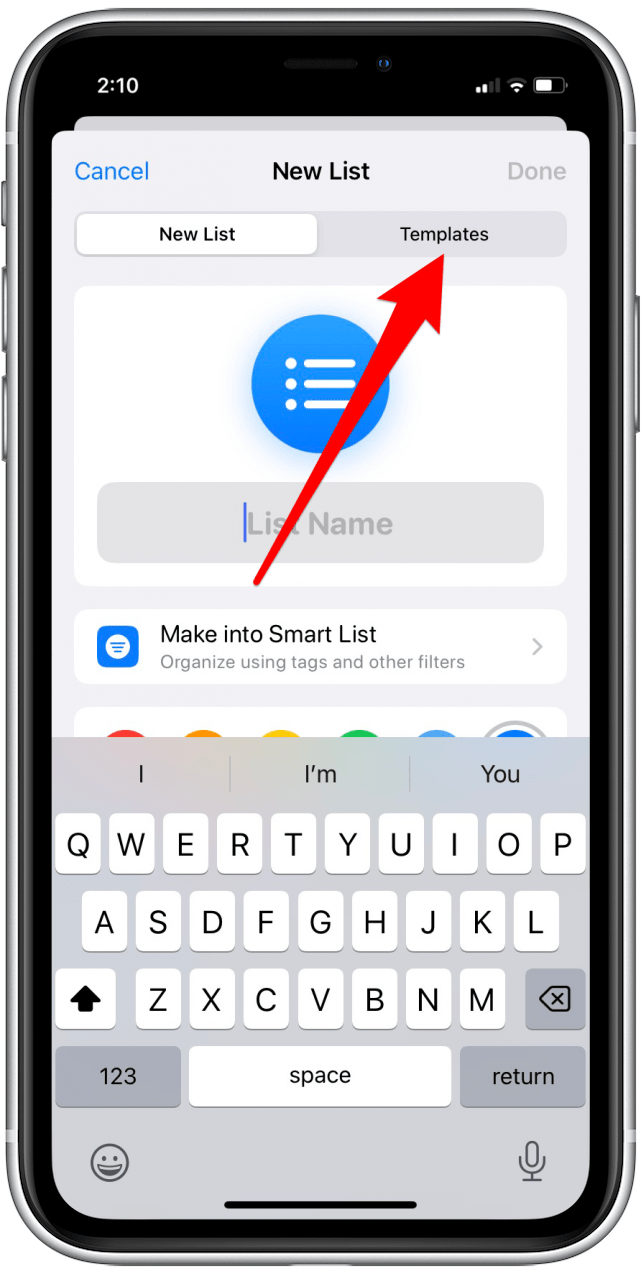
- Tap on the template you want to use.
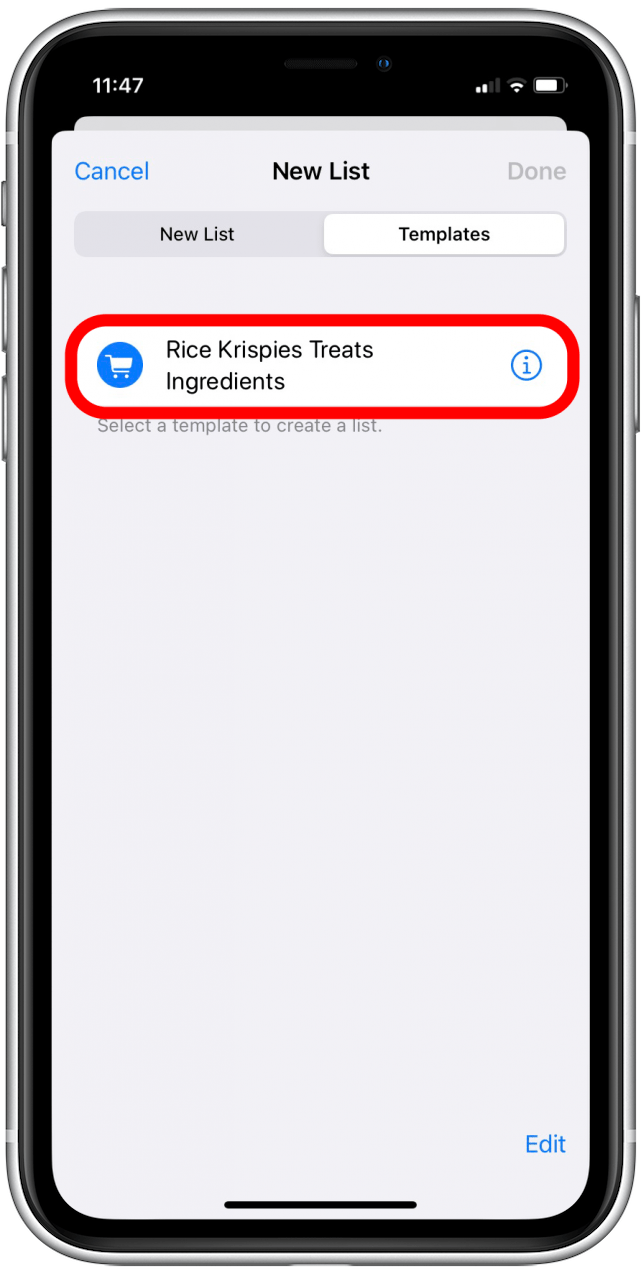
- Enter new name for the reminder.
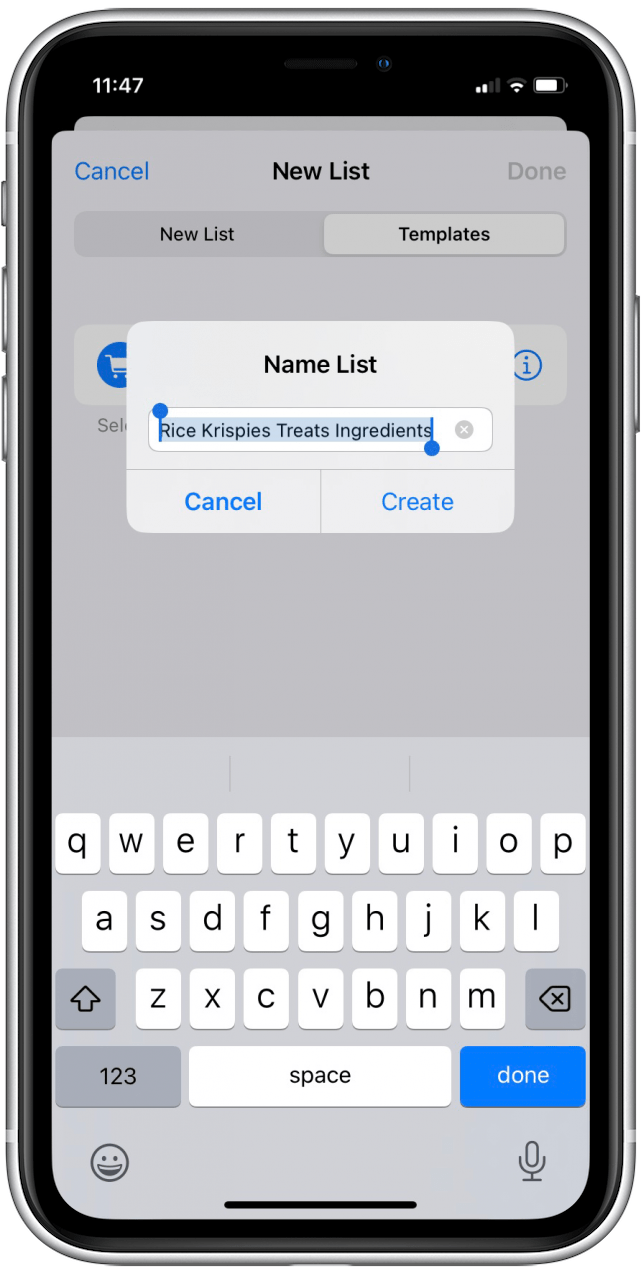
- Tap Create.
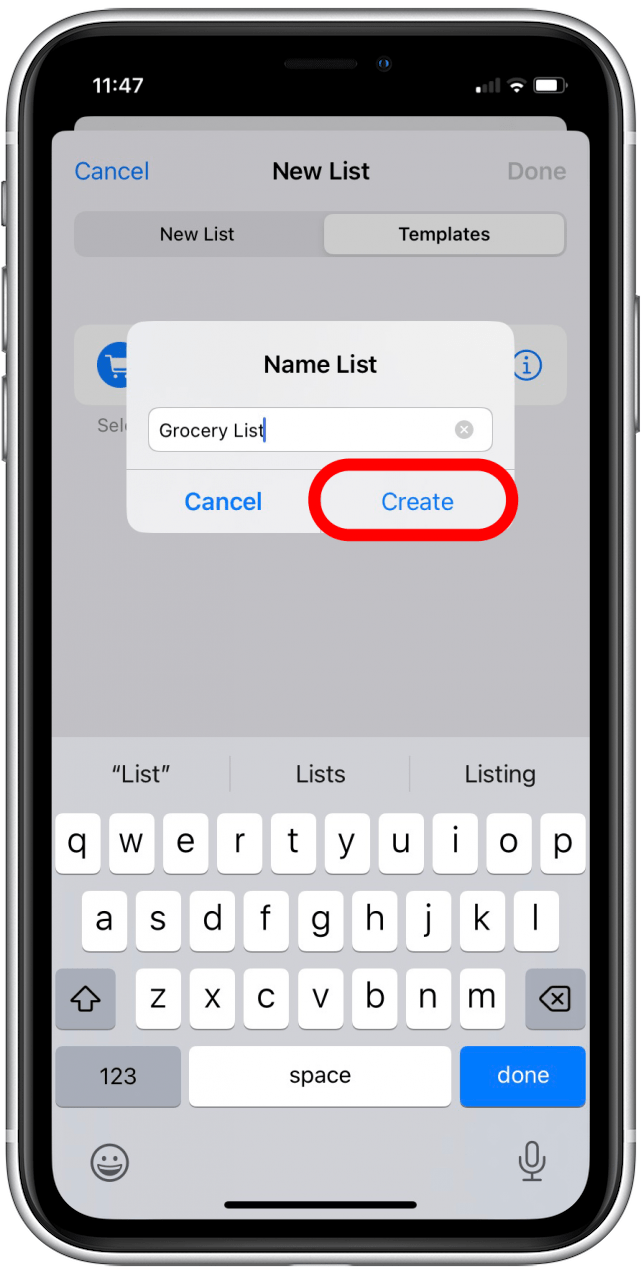
- Your new list will have the same elements as the template you created.
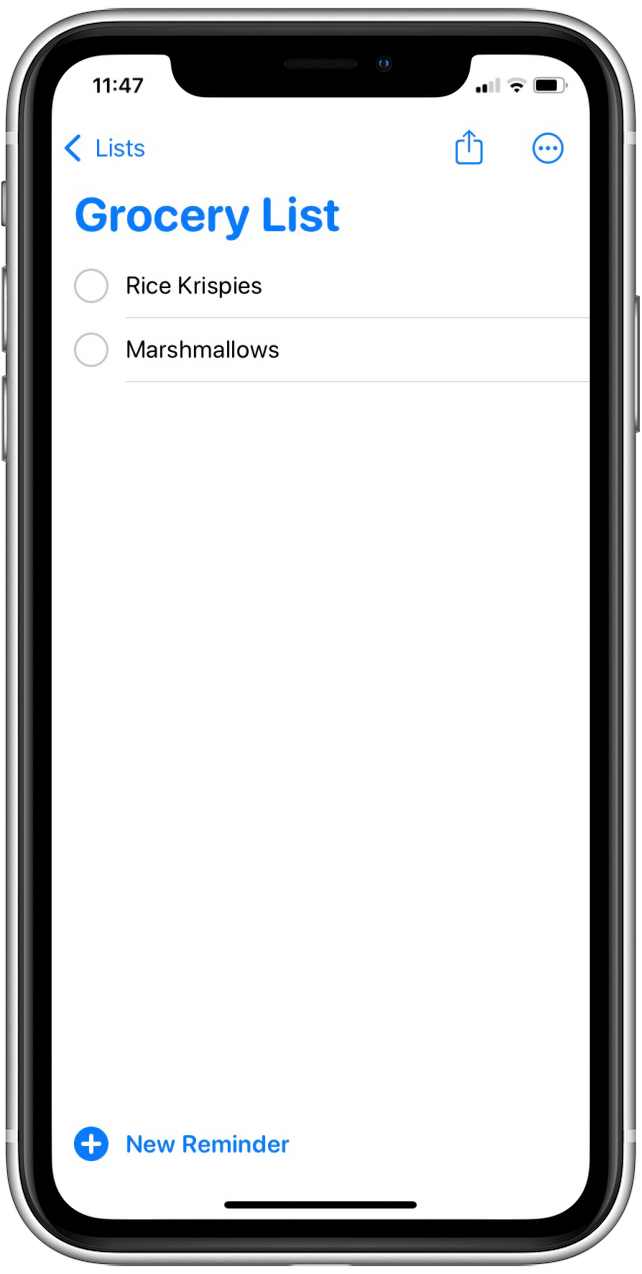
Now that you know how to create a reminders template on your iPhone, be sure to subscribe to our Tip of the Day newsletter for more iOS 16 tips.
Every day, we send useful tips with screenshots and step-by-step instructions to over 600,000 subscribers for free. You'll be surprised what your Apple devices can really do.

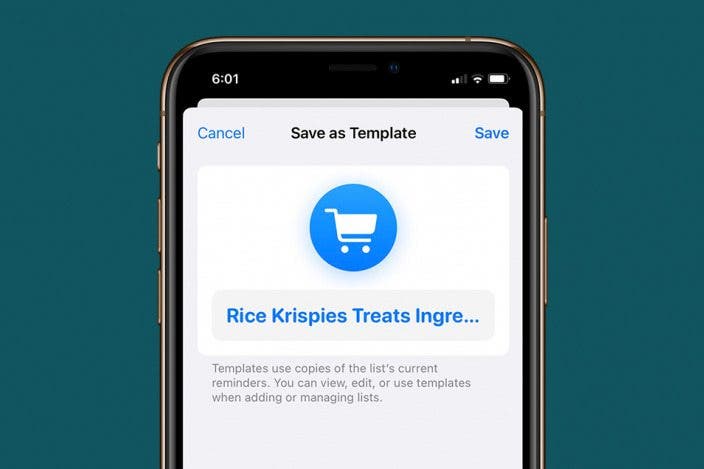

 Olena Kagui
Olena Kagui
 Rachel Needell
Rachel Needell
 Sarah Kingsbury
Sarah Kingsbury
 Rhett Intriago
Rhett Intriago
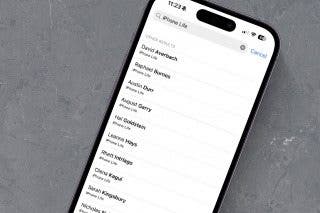
 Amy Spitzfaden Both
Amy Spitzfaden Both




 Leanne Hays
Leanne Hays



