How to Edit Lock Screen on iPhone
You can edit a Lock Screen without creating one from scratch.


Let's say you created a Lock Screen for your iPhone, but you're not satisfied with how your Lock Screen turned out. One solution is to create a new Lock Screen, but that takes a lot of work. Fortunately, iOS 16 allows you to edit your current Lock Screen without creating a new one. We will show you how to do this quick and simple task.
Related: How to Set a Live Photo as iPhone Wallpaper (2022 Update)
Why You'll Love This Tip
- Easily edit your Lock Screens to include all the widgets and styles you want.
- Tweak your Lock Screen's look at any time.
How to Edit Lock Screens on Your iPhone
If you’ve created a Lock Screen you like but want to make changes, you can edit it instead of starting from scratch. To do this:
- With your phone unlocked, tap and hold your Lock Screen until you see the Customize and Add buttons. If you use Face ID to unlock your phone, all you need to do is look at your iPhone to unlock it, but if you use a passcode, you'll need to unlock your phone, then swipe down from the top of your Home Screen to open the Lock Screen.
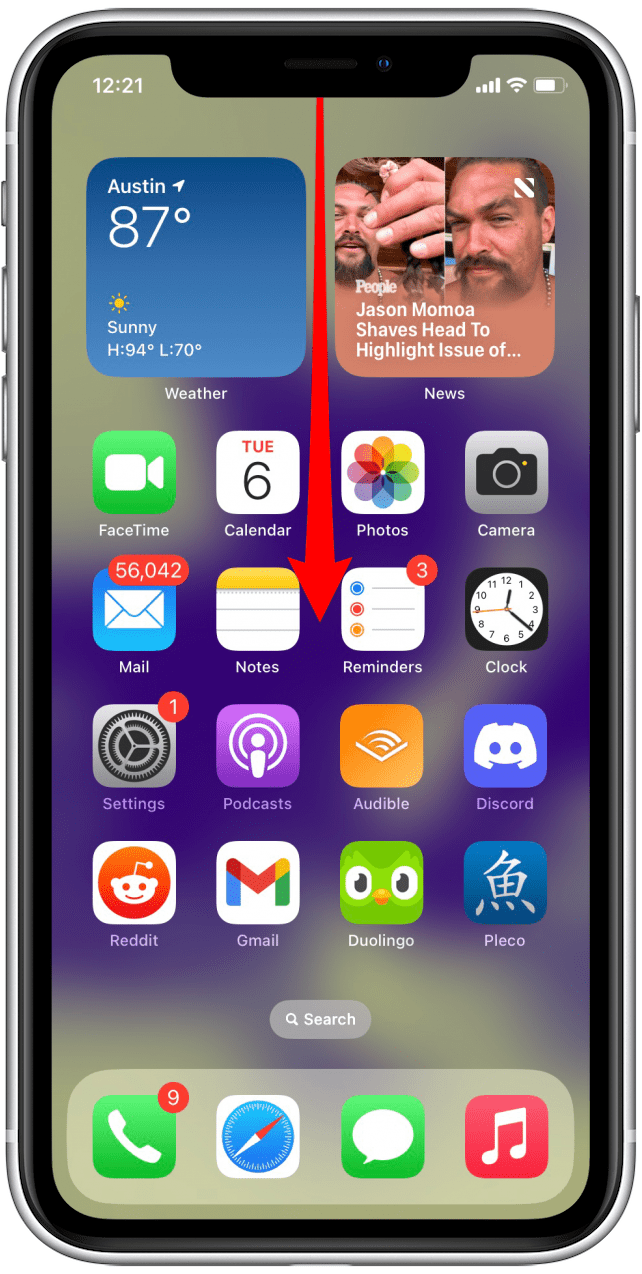
- Swipe left or right to see more Lock screens.
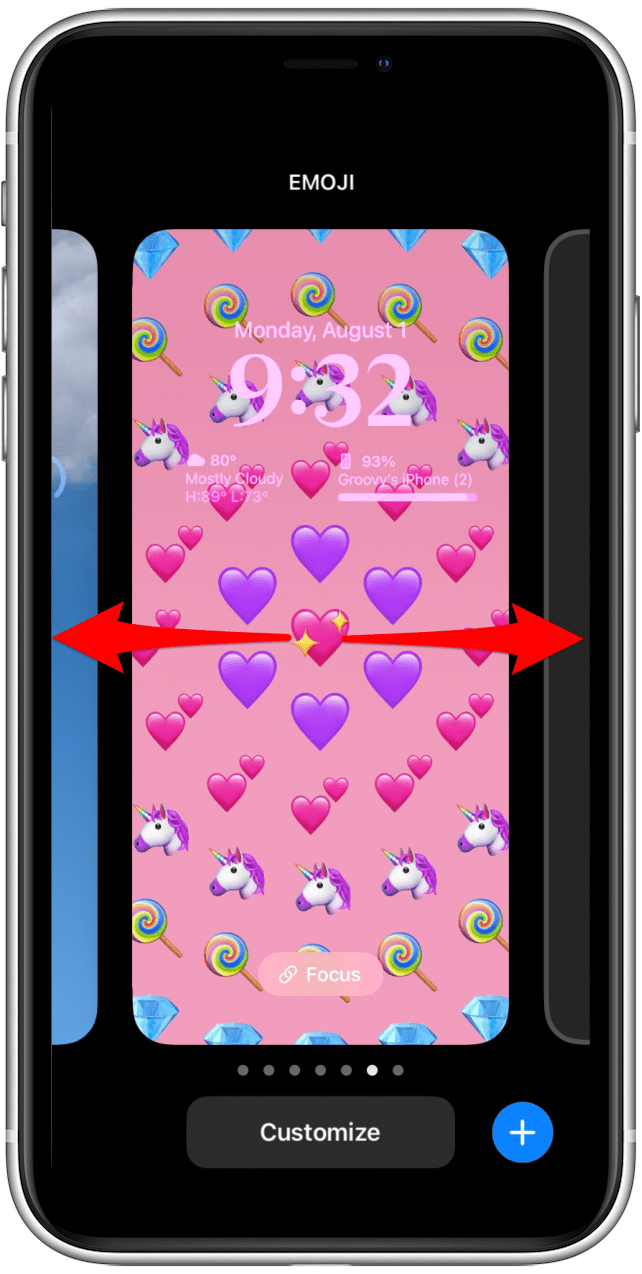
- When you find the one you wish to edit, tap Customize.
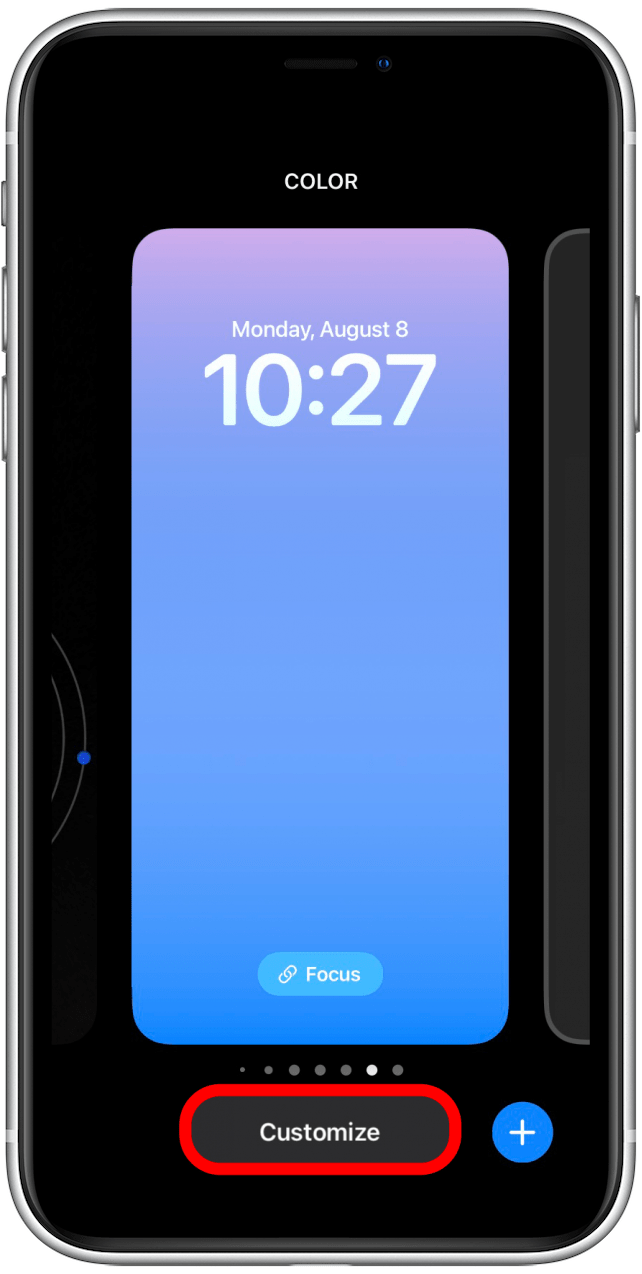
- Here you can make any changes you wish. For example, I will change the clock, but you can also add or remove widgets, change styles, or do anything else you would when creating a Lock Screen for the first time.
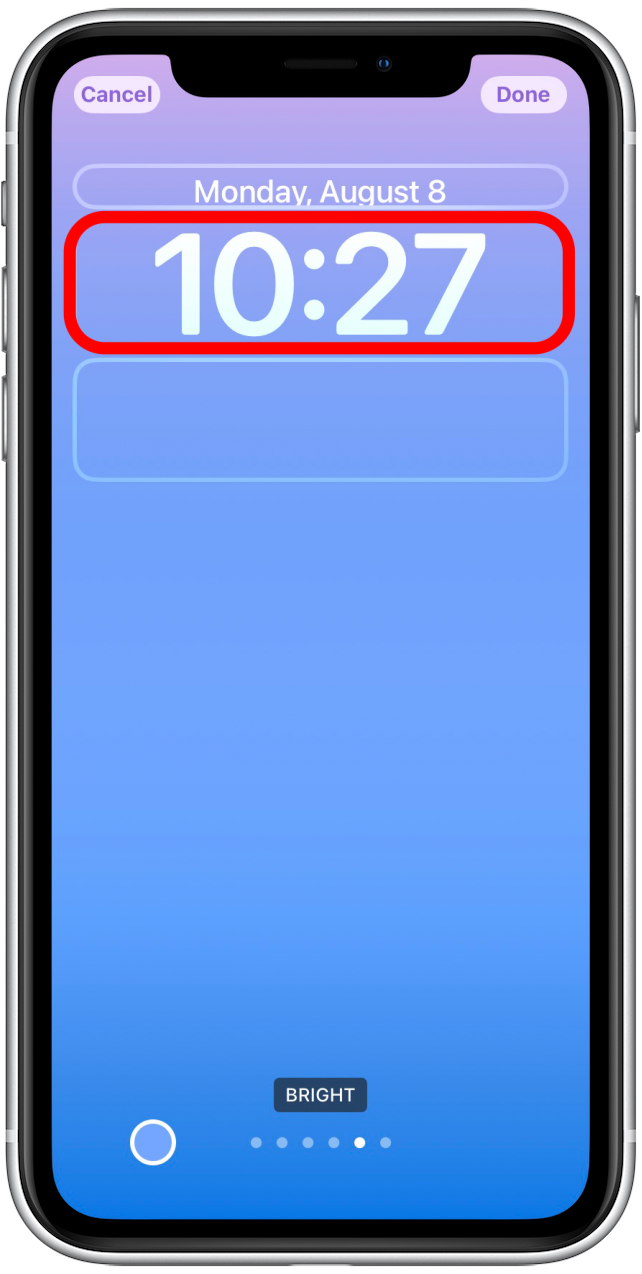
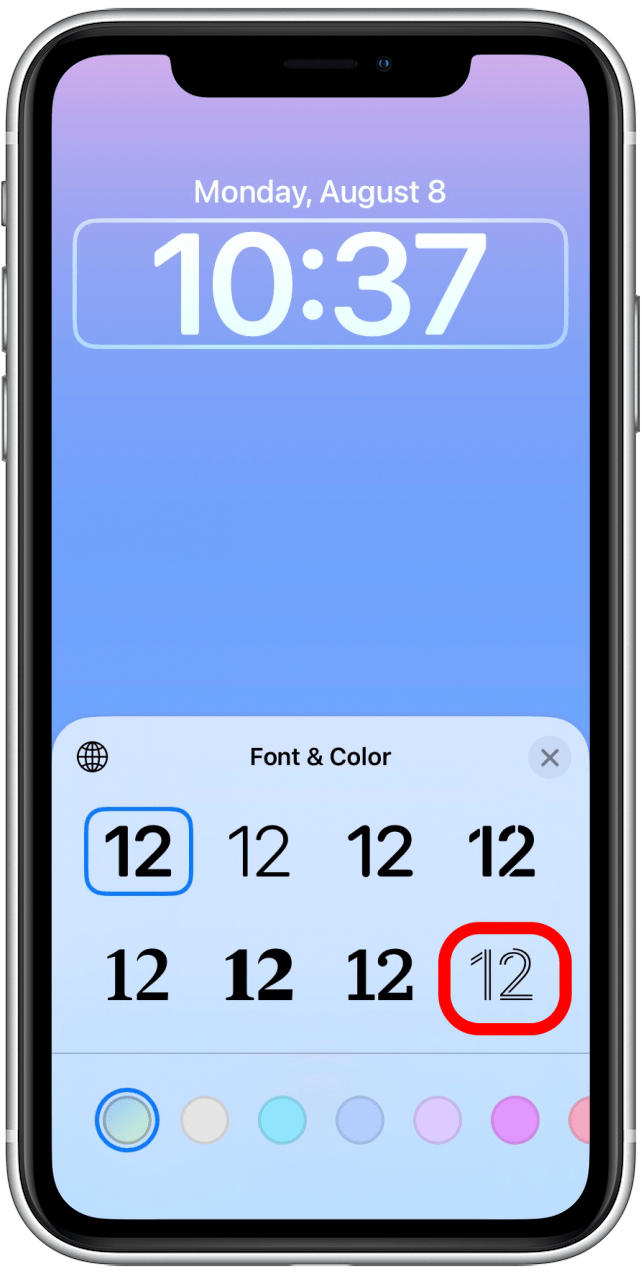
- Once you are finished, tap Done.
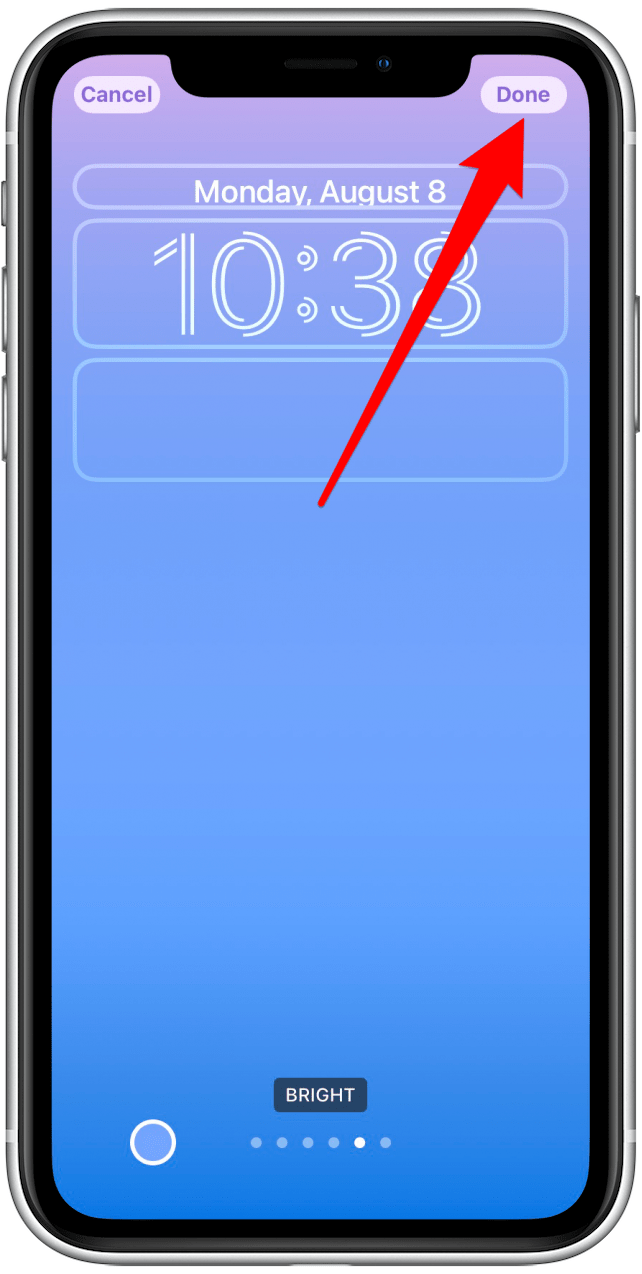
Now your edited Lock Screen will be available in the Lock Screen gallery as usual, and you can select it or edit it again at any time. Learn how to create many different types of Lock Screens you can create, read this to learn how.
Every day, we send useful tips with screenshots and step-by-step instructions to over 600,000 subscribers for free. You'll be surprised what your Apple devices can really do.

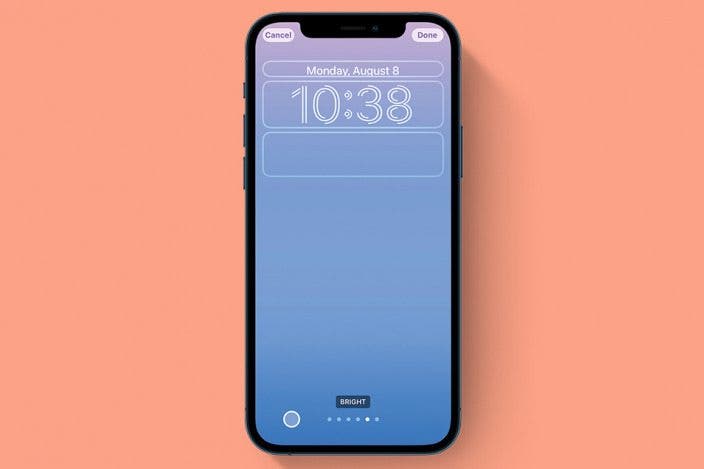
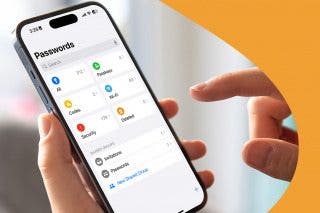
 Rhett Intriago
Rhett Intriago
 Hal Goldstein
Hal Goldstein

 Ashleigh Page
Ashleigh Page

 Rachel Needell
Rachel Needell


 Amy Spitzfaden Both
Amy Spitzfaden Both
 Olena Kagui
Olena Kagui




