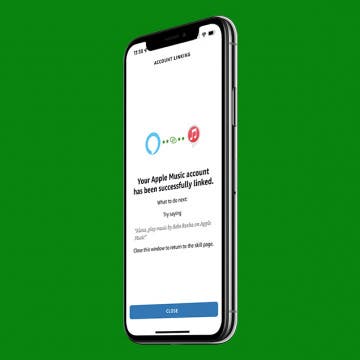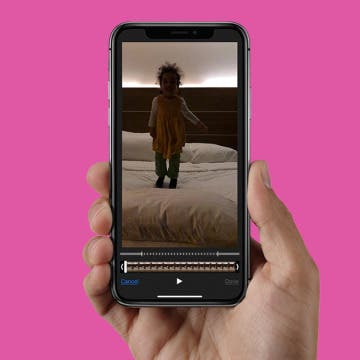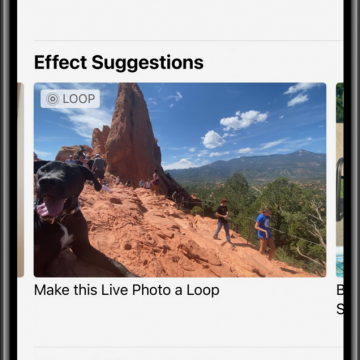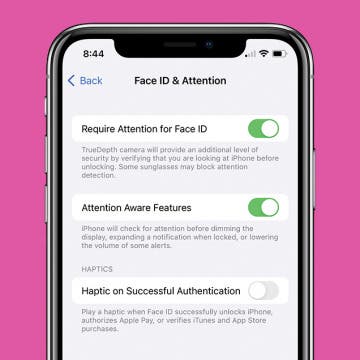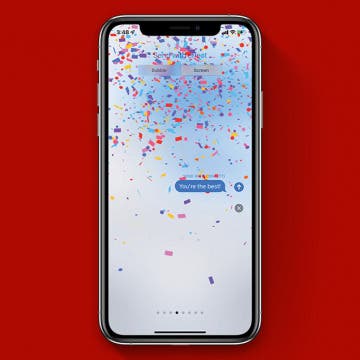How to Use a YouTube Ad Blocker on iPhone
By Brian Peters
YouTube is the most widely-used platform for sharing and watching videos, but no one enjoys its ads, which are annoying, intrusive, and often unskippable. There are two main options for viewing YouTube without ads, and they each have have their pros and cons. In this guide, we'll help you pick one and show you how to set them up.