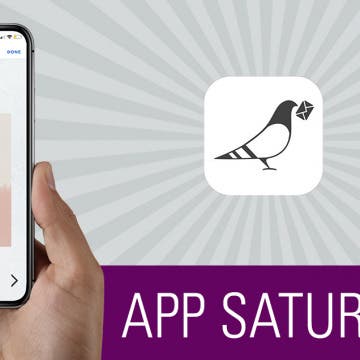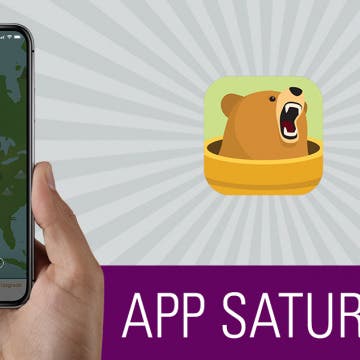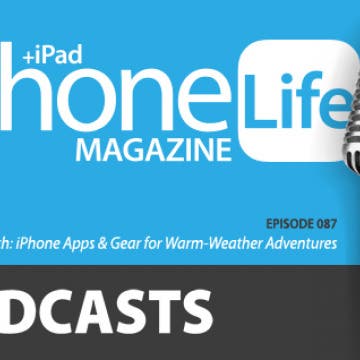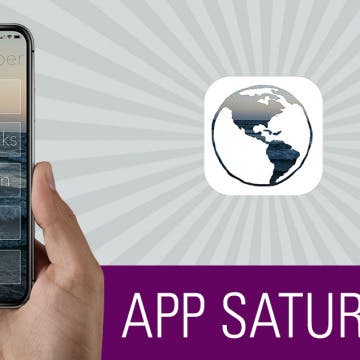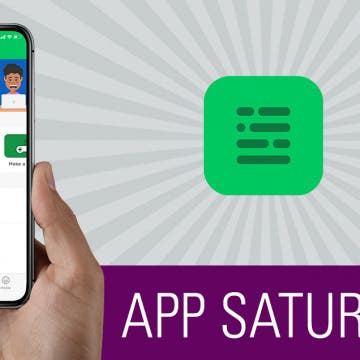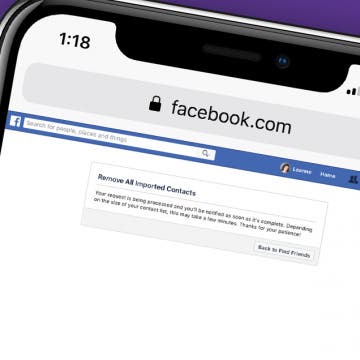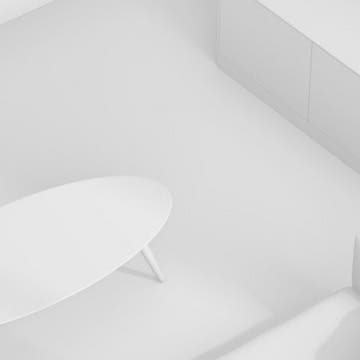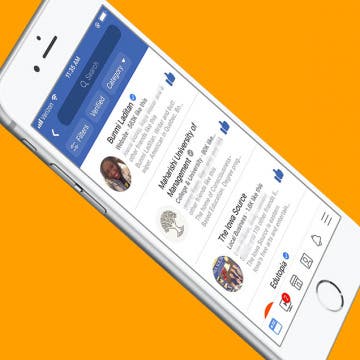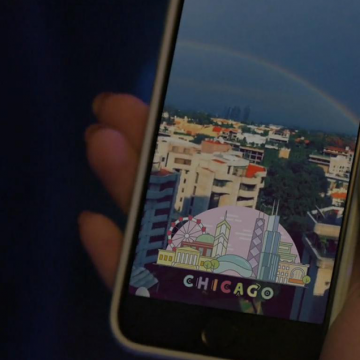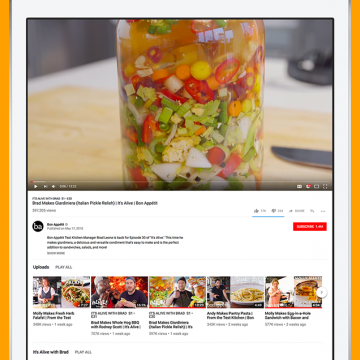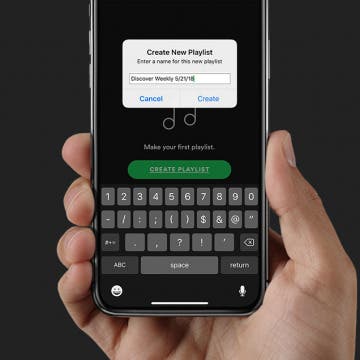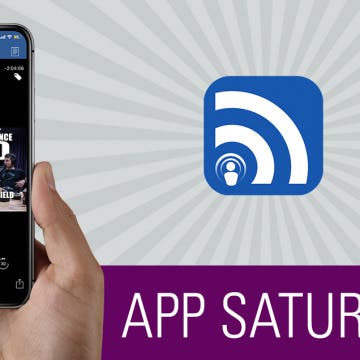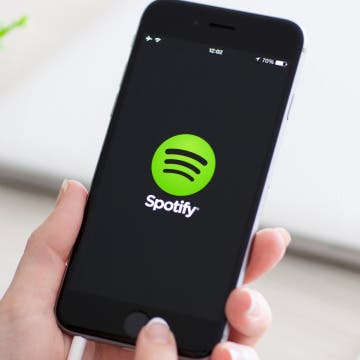Send Beautiful Online Invitations & e-Cards with Paperless Post
By Conner Carey
Whether they're for a summer dinner party with a group of friends or an extravagant wedding for 200 people, sending invitations and keeping track of who all is attending can be a lot of work. Particularly for weddings, acquiring or creating invitations is either lots of time or lots of money. But with the Paperless Post app, you can create invitations, ecards, and textable flyers to send to all of your guests. Learn more on what this app does and why we love it below.