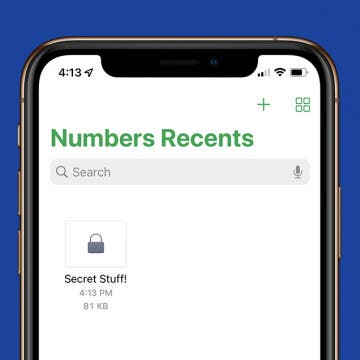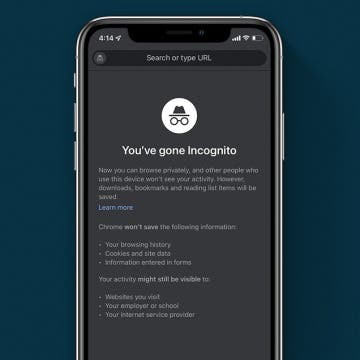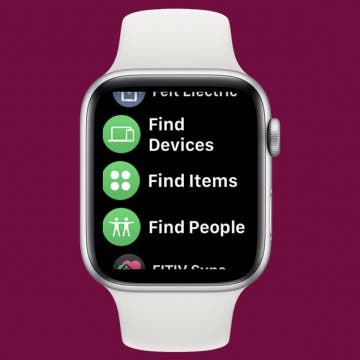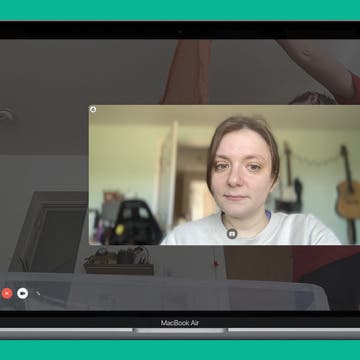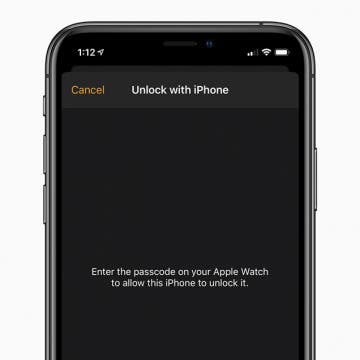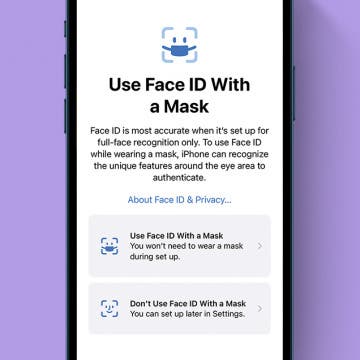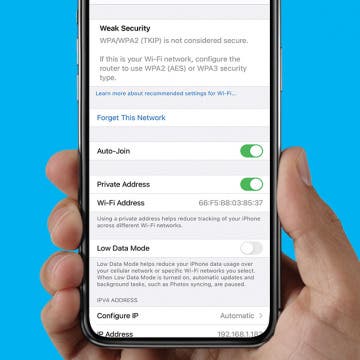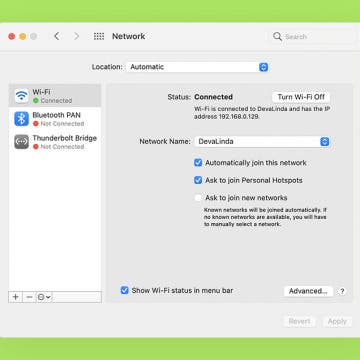If you use the Numbers app on iPhone, you may have certain spreadsheets that contain especially sensitive data. Luckily, Numbers allows you to set a password for certain files for extra security. We'll show you how to set a password on iPhone for an individual Numbers app spreadsheet.
Privacy & Security
How to Get Apple ID Verification Code without Phone
By Amy Spitzfaden Both
Your Mac can help verify a sign-in without a phone, which can be helpful if you're traveling and your iPhone isn't working, if you share a phone, or if you just don't want to go get your phone for two-factor authentication. You have to go into settings to get the code, but once it's set up it's easy. Here's how to get an Apple ID verification code without a phone number.
How to Turn On Incognito Mode on iPhone
By Kenya Smith
Privacy is important when using your iPhone and iPad, and if you’re using Chrome, your browsing activities and search history can be tracked. In addition, loved ones can easily pick up your iPhone and gain access to information that you don’t want them to see. Thankfully, there’s Incognito mode. Here’s how to apply Chrome’s private browsing mode on an iPhone or iPad.
The watchOS 8 update brings more independence to the Apple Watch. One exciting new feature is the ability to find your AirTags using just your watch. The update separates the Find My app into three specialized apps: Find Devices, Find Items, and Find People. I will walk you through the step-by-step process.
How to Blur Your Background on a FaceTime Call on Mac
By Rachel Needell
As more and more of us find ourselves working remotely or from home, it may be useful to know how to blur out background on FaceTime while using your Mac. This feature helps protect privacy or even just hide a messy room from your boss. Read on to discover how to blur background in FaceTime.
How to Open Your Apple Watch with Your iPhone
By Amy Spitzfaden Both
Learn how to unlock an Apple Watch with an iPhone. Knowing how to unlock your Apple Watch from your iPhone not only saves you from entering your passcode each time you unlock your smart watch, but also offers the convenience of not having to type on your tiny screen.
How to Use Face ID with Mask
By Amy Spitzfaden Both
If you want to use Face ID with a mask, up until now you haven't been able to unless you own an Apple Watch. As of iOS 15.4 Beta, your iPhone allows you to use Face ID with a mask. Those who don't have the iOS Beta, will be able to use this feature once iOS 15.4 is publically available. Here's how to set up Face ID with a mask.
By now we’re all familiar with Touch ID, the fingerprint authentication security feature introduced with Apple’s iPhone 5s in 2013. The iPhone X replaces Touch ID with a facial recognition system, Face ID, which can be used to unlock your phone, open apps, make purchases in iTunes, and more. Biometric authentication protects our phones, but also introduces new privacy concerns by leaving iPhone users open to the possibility of criminals stealing data or law enforcement accessing it without a warrant. If you have even a few seconds notice before a robbery or unlawful search, you can discreetly and temporarily disable Touch and Face ID on your iPhone; let's learn how.
10 iPhone Security Mistakes You're Making and How to Fix Them
By Donna Schill
Keeping personal information on our iPhones private is something we all want, yet it's not always obvious how to go about it. Here are 10 fixes to common security mistakes that can help you take your iPhone privacy to the next level.
5 Essential iPhone Security Features You Should Enable Right Now
By Amy Spitzfaden Both
Apple is constantly adding new iPhone privacy and security features and upgrading existing one. In this article, we'll go over five of the best iPhone security features that you should know about.
How to Block Spam Text Messages from Email Accounts
By Ashleigh Page
Getting spam texts from emails and unknown phone numbers is frustrating. Unfortunately, there's no one perfect way to block all spam texts and calls. However, there are some steps you can take to block spam accounts and reduce the amount of spam you receive. As a bonus, we'll also cover how to report spam texts from email accounts and unknown senders.
How to Hide Photos on iPhone
By Rheanne Taylor
Here's how to hide pictures you want to keep private in the Photos app on iPhone. Hidden photos are still visible in the Hidden album in the Albums tab. Here’s how to hide photos on iPhone.
How to Stop Mac from Auto-Joining a Wi-Fi Network
By Devala Rees
By default, a Mac will automatically connect to Wi-Fi when it recognizes a network that it has joined before. If you'd like to stop this from happening for a network you don't want ot auto-join (such as an unsecured network at your local coffee shop) you need to know how to remove a Wi-Fi network from Mac network settings. We'll show you how.
If you're like me, you've missed the convenience of using Apple's Face ID on your iPhone this past year, since the feature doesn't work if the user is wearing a face mask. Now, with iOS 14.5 and watchOS 7.4, you can unlock your iPhone using your Apple Watch while keeping your face mask on!
Protecting Privacy with Password Managers
By Mike Riley
Creating and monitoring unique passwords for different websites used to be a major hassle. Writing down confidential account information on sticky notes, paper notebooks, or unprotected spreadsheets used to be the norm. However, as the world has become more sophisticated and bad-actor hacking efforts have raised the vigilance bar, using a password manager not only makes security sense but is practically a requirement. With that in mind, I’ve broken down the best password managers available for the Apple platform to help find which ones best suit your digital security needs.
iPhone Security: How to Set Up Two-Factor Authentication
By Conner Carey
What is two-factor authentication? Two-factor authentication, also called 2FA, is a way to verify Apple IDs and keep your devices and data safe. I'll cover how to set up two-factor authentication if you don't have it on by default. You may be wondering how to turn off two-factor authentication. Unfortunately, that is no longer possible, but I'll explain why Apple ID verification codes are vital to your digital security!
How Do I Set Up Apple Digital Legacy Contact on iPhone?
By Olena Kagui
Apple Digital Legacy is a new feature that gives you peace of mind by letting you set up a contact who will have guardianship over your data when the time has come. The Legacy Contact Access Key makes it possible for them to download the data, delete it, and use or sell the Apple devices registered under the deceased user’s Apple ID.
How to Get Rid of iPhone Calendar Spam
By Ashleigh Page
Are you concerned your device has an iPhone calendar virus? The more likely answer is that you've accidentally subscribed to a spam calendar on your iPhone. If unknown (and unwanted) events are suddenly appearing in your iPhone calendar that are not a part of the standard holidays and memorials displayed, these can be easily removed. Let's cover how to get rid of calendar spam.
Is Your iPhone Spying on You?
By August Garry
Many of us have had a conversation with a friend, only to be scrolling on our phones later and come across an ad for the very thing we thought we’d been discussing in private. My colleague, Erin MacPherson, told me this story: “My mom was talking to me about wanting a side-by-side double trash can for under her breakfast bar, and a few days later, I was seeing Amazon ads for exactly those. It was... freaky. Up until then, I had pretty much assumed that I’d forgotten about Googling something or looking it up on Amazon, but I was sure I hadn’t with that one.” Stories like this raise the question—is your iPhone spying on you?
Review: The Databloc Hacker-Safe USB Adapter from Eyebloc
By Todd Bernhard
It might seem counterintuitive, but you should consider adding something to your travel kit that stops certain device functions. Specifically, the Databloc ($17.95) that Eyebloc sent me to try. The concept of the device is simple: it's a USB adapter that you add to the USB cable you normally travel with. The other end of the cable is either USB-A or USB-C depending on what you order. So what does this do, other than add an inch to your cable and convert a USB-A to USB-C if needed? It removes the data transfer functionality. Put simply, it's like a firewall that you don't even have to think about.