How to Unlock Your iPhone with a Mask on Using Your Apple Watch
Face masks are essential these days, but they make using Face ID to unlock your iPhone impossible—until now!


If you're like me, you've missed the convenience of using Apple's Face ID on your iPhone this past year, since the feature doesn't work if the user is wearing a face mask. Now, with iOS 14.5 and watchOS 7.4, you can unlock your iPhone using your Apple Watch while keeping your face mask on!
Related: How to Lock & Unlock an Apple Watch with Water Lock
Let's learn how to use your Apple Watch to open your iPhone while keeping your mask on. For more tips about how to unlock your Apple devices, check out our free Tip of the Day.
What You Need to Get Started
- An iPhone X or later with Face ID updated to iOS 14.5
- An Apple Watch Series 3 or later updated to watchOS 7.4
- Your Apple Watch must be on your wrist, have a passcode, be unlocked, and be near your iPhone.
How to Use Your Apple Watch to Unlock Your iPhone (Even with a Mask On)
Here's how to enable the feature that allows you to unlock your iPhone with your Apple Watch:
- Open the Settings app.
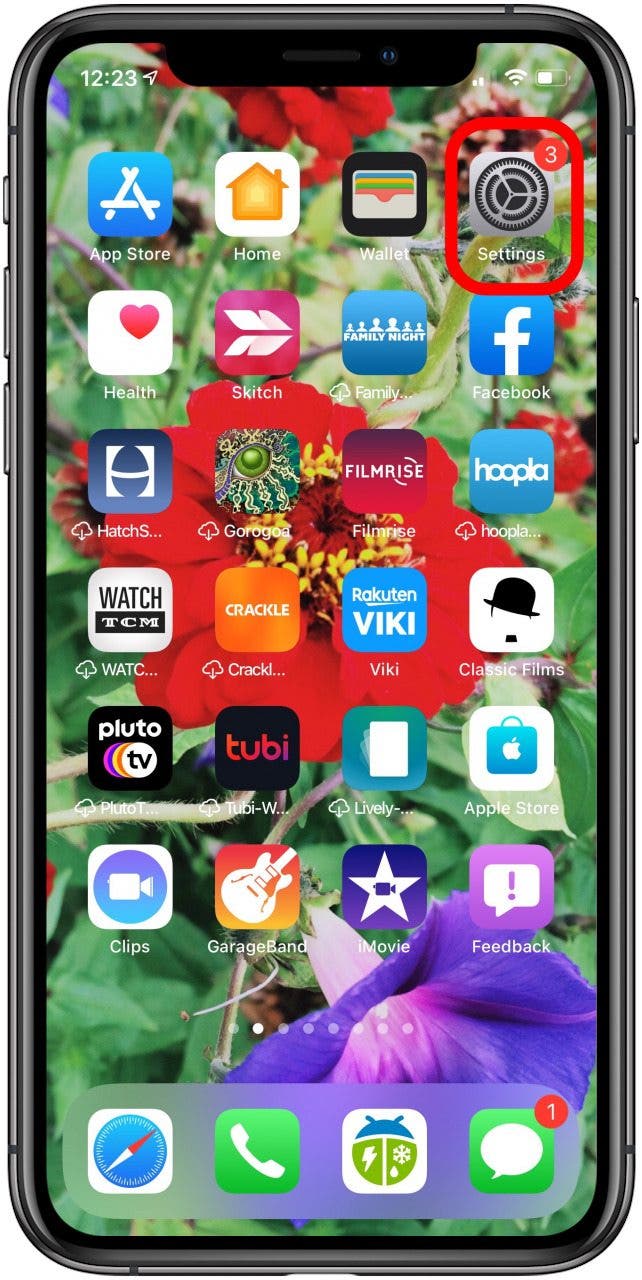
- Tap Face ID & Passcode.
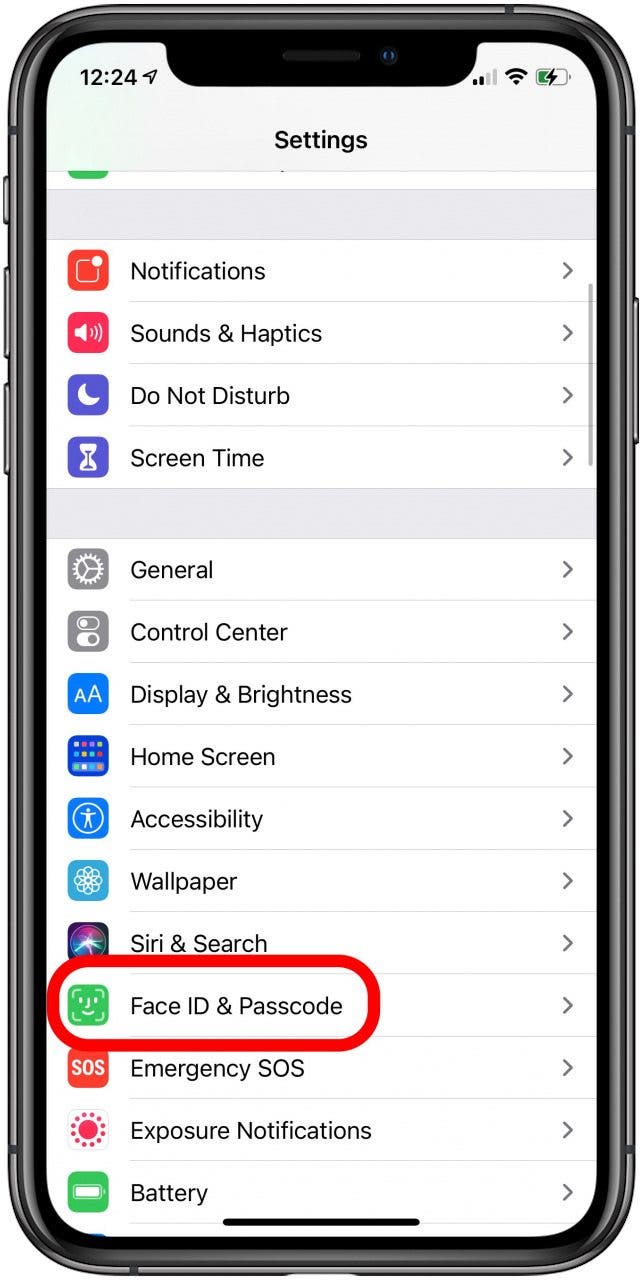
- Enter your iPhone's passcode.
- Toggle on Unlock with Apple Watch using the toggle that corresponds to your Apple Watch if there are multiple watches in the list.
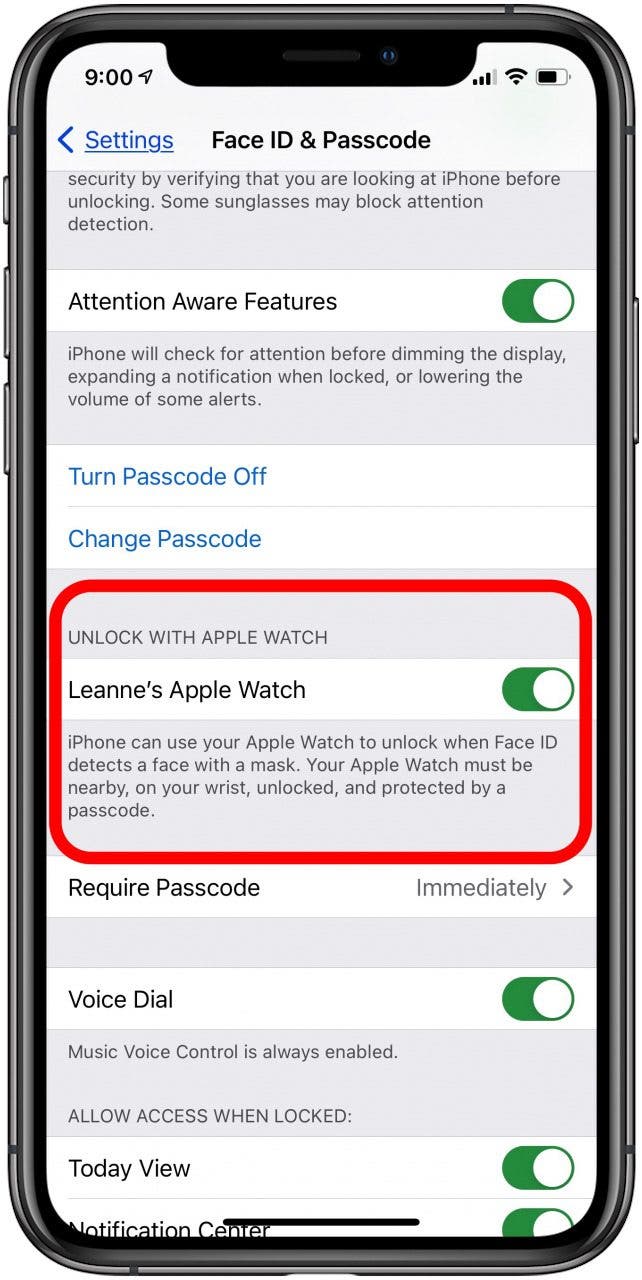
- Tap Turn On to confirm you want Unlock with Apple Watch enabled.
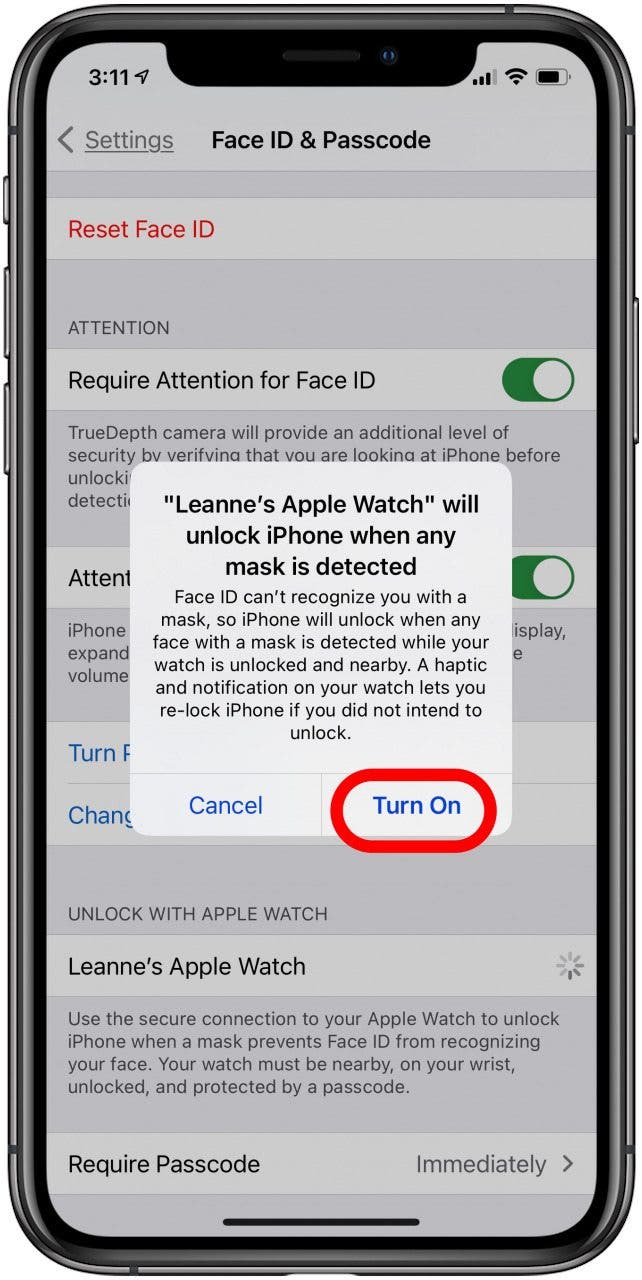
How It Works
Wearing your face mask over mouth and nose, attempt to unlock your iPhone with your Apple Watch. Your iPhone will ask for your passcode. After this, you won't need to enter your passcode again, and when you use your Apple Watch to unlock your iPhone, you'll hear a click from your watch and see a notification that your Apple Watch has unlocked your iPhone.

You'll need to re-enter your iPhone passcode when you put it back on in the morning, and if you take your watch off during the day. If you are having trouble with this feature, read this to fix unlock with Apple Watch not working.

Leanne Hays
Leanne Hays has over a dozen years of experience writing for online publications. As a Feature Writer for iPhone Life, she has authored hundreds of how-to, Apple news, and gear review articles, as well as a comprehensive Photos App guide. Leanne holds degrees in education and science and loves troubleshooting and repair. This combination makes her a perfect fit as manager of our Ask an Expert service, which helps iPhone Life Insiders with Apple hardware and software issues.
In off-work hours, Leanne is a mother of two, homesteader, audiobook fanatic, musician, and learning enthusiast.
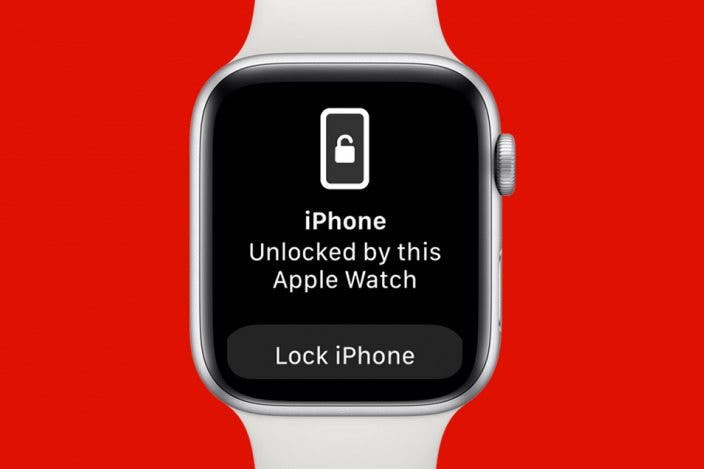

 Rhett Intriago
Rhett Intriago
 Leanne Hays
Leanne Hays
 Olena Kagui
Olena Kagui











