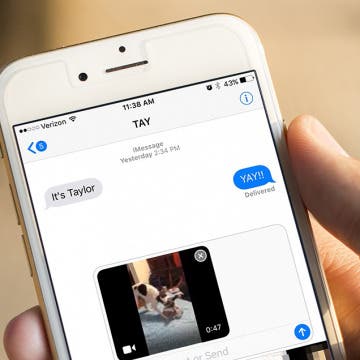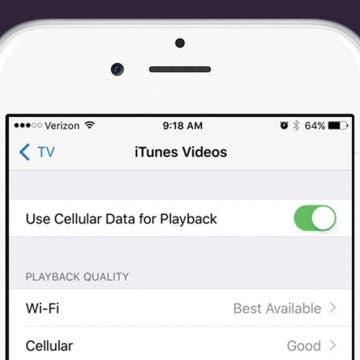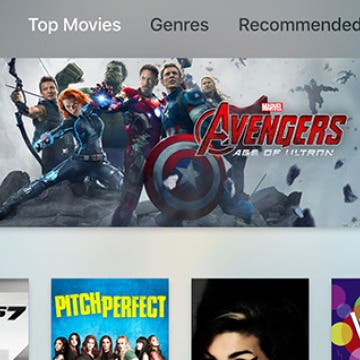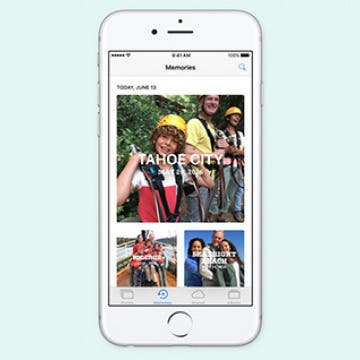How to Change Playback Quality for TV App on iPhone
By Conner Carey
The TV app on iPhone is designed to bring all of your entertainment content together in one app. Instead of having to individually search through your favorite apps like Netflix, Hulu, etc, you can use the TV app to quickly see what’s up next and look at watching options for the streaming services you’re signed up with, as well as movies and tv shows available in the iTunes Store, of course. Movies and TV shows that you download from the iTunes store can be downloaded in Good or Best Available playback quality. Purchases and Rentals from the iTunes Store can be played in High Definition or Standard Definition. However, if you want to change the playback quality of shows you watch from Netflix, Hulu, etc, then you’ll need to visit the Settings for each individual app. Here’s how to change playback quality for the TV app on iPhone.