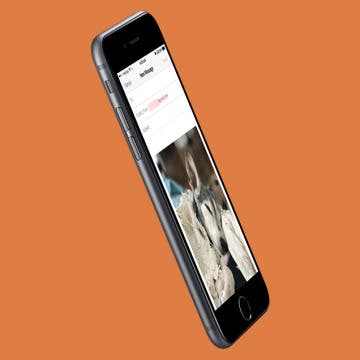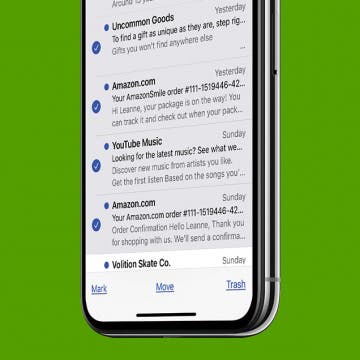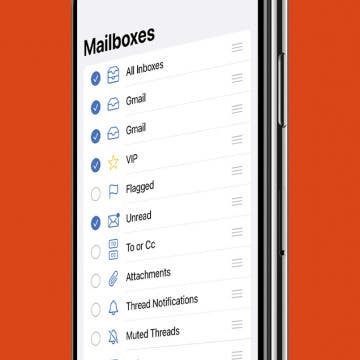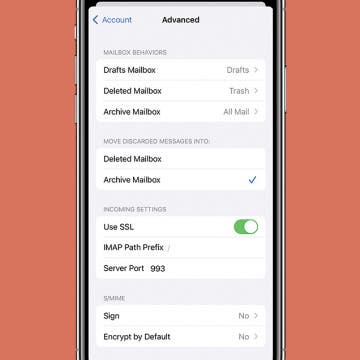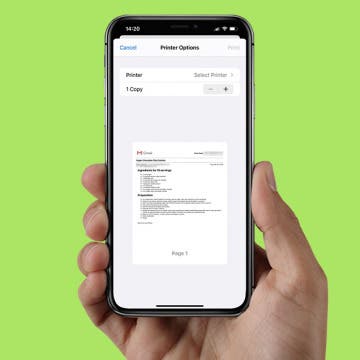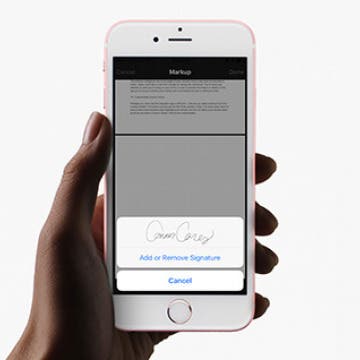How to Email Pictures from iPhone
By Jim Karpen
Before iOS 9, you were limited to sending five photos via email from iPhone. But now that limit is gone for the Mail app. Some people have reported being able to email up to 100 photos. While that is a lot of photos to email, it’s a great feature to have for sharing photos privately with family and friends. For the longest time, I emailed pictures to myself to easily transfer photos from my iPhone to my computer. Whatever the reason you need to send photos via email from iPhone, you can send a lot more than you used to be able to. Here’s how to email pictures from iPhone.