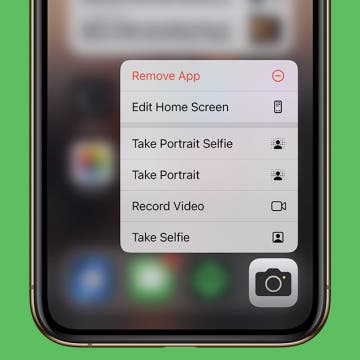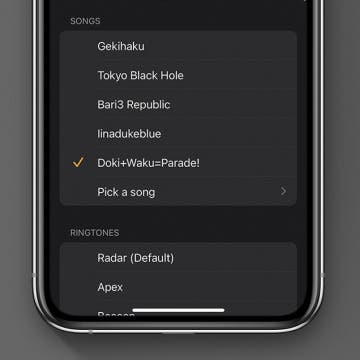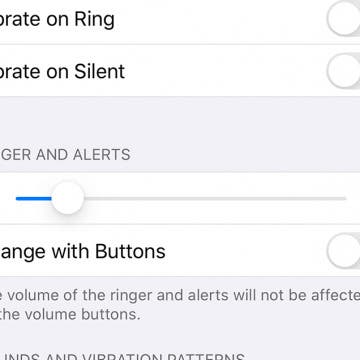How to Name Your Alarms on iPhone
By Abbey Dufoe
Many people have different alarms for different days. Maybe you need to get up at 5:30 a.m. for work, but like to sleep in until 8 a.m. on the weekends. Maybe you want to remind yourself why you set an alarm when it goes off. Never fear: you can name your alarms for that extra boost, or to remind you which one you need to use that day. Here’s how to label alarms on your iPhone.