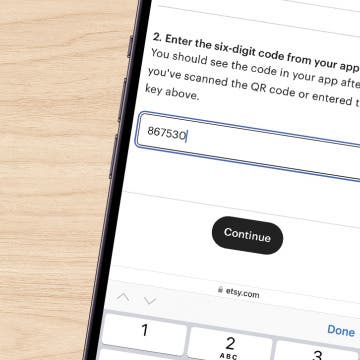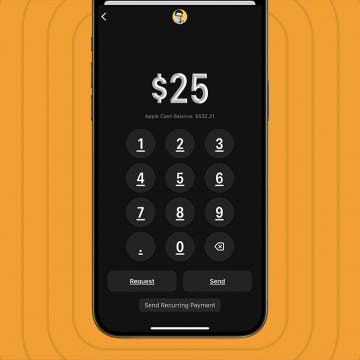We're all familiar with spam text messages and calls. Are you wondering, "What can I do about spam texts?" Here's how to filter unknown senders on iPhone, so you don't have to block every number. We'll also reveal how to find those random text messages after Apple's Filter Unknown Senders blocks them.
Why You'll Love This Tip:
- Stop spam texts from bothering you by sending them to a separate Messages app inbox.
- Easily check text messages from unknown senders on iPhone, just in case the message was important.
How to Filter Unknown Senders on iPhone & Stop Spam Texts
System Requirements
This tip was checked on an iPhone 16 running iOS 18. Learn how to update to iOS 18.
What does Filter Unknown Senders mean on an iPhone? This feature lets the Messages app automatically stop texts from numbers not in your contacts from cluttering up your inbox. This is an easy way to stop spam texts from bothering you without having to block texts on iPhone (which has to be done number by number).
Let's go over how to Filter Unknown Senders, and also where Filter Unknown Senders sends potential spam texts, so you can look over these messages. Keep in mind this will not block spam texts on iPhone; it will simply allow you to ignore them more easily and get to them when you have time.

- Open the Settings app.
![iPhone settings app iphone settings app]()
- Tap Apps.
![tap apps in iPhone settings tap apps in iPhone settings]()
- Scroll down and tap Messages.
![tap messages in apps tap messages in apps]()
- Toggle on Filter Unknown Senders.
![toggle on filter unknown senders in messages settings toggle on filter unknown senders in messages settings]()
- Now open the Messages app.
![iPhone messages app Open Messages]()
- You'll see that it looks a little different; you should see Filters in the upper-left corner if you're not already on the filters screen. Tap Filters.
![tap filters find messages from unknown senders in filters]()
- From this screen, you can choose All Messages to see messages from all senders, or you can choose either Known Senders, Unknown Senders, or Unread Messages to see messages in those categories.
![filter unknown senders puts messages from unknown senders into their own inbox filter unknown senders puts messages from unknown senders into their own inbox]()
Now you can choose to open up your Messages app to the Known Senders messages, and only review Unknown Senders when you feel like it. Be sure to check out our free Tip of the Day for more great iPhone Messages tutorials.