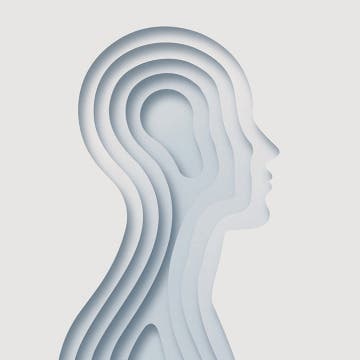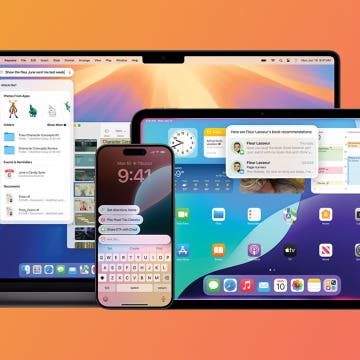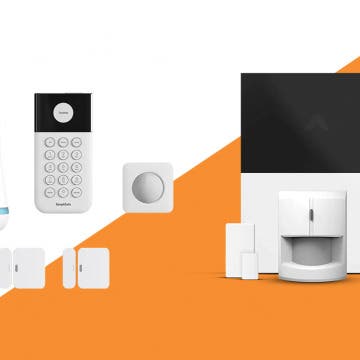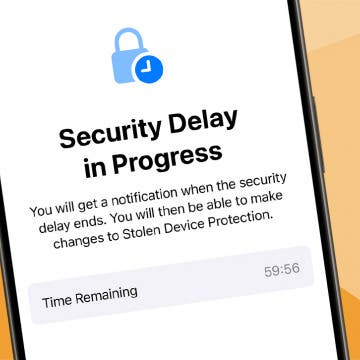iPhone Life - Best Apps, Top Tips, Great Gear
How to Disable Your Workout Buddy & Make It Stick
By Amy Spitzfaden Both
Apple Brings M5 Chips to MacBook Pro, iPad Pro & Vision Pro
By Olena Kagui
The M5 chip is here! On October 15th, Apple quietly announced its new M5 MacBook Pro 14”, M5 iPad Pro 11” and 13”, and M5 Vision Pro. Apple skipped a formal event this time but announced the release of these new devices on its website. Here’s everything you need to know.
- ‹ previous
- 6 of 2447
- next ›
Make Quick Conversions on Your Camera with Live Text
By Amy Spitzfaden Both
Did you know you can convert inches to centimeters, ounces to milliliters, and more right on your iPhone? Live Text offers quick and easy conversions, perfect for cooking, measuring, or anything else where you don't want to have to do an entire Google search to find your answer. Here's how to do it.
Putting AirPods Hearing Aids to the Test
By Hal Goldstein
My wife kept telling me to turn the TV down. My friends were tiring of having to repeat themselves. I strained to hear during meetings. So, five years ago, I succumbed and went to a hearing specialist. A 15-minute test revealed I had mild to moderate hearing loss. Thousands of dollars bought me state-of-the-art hearing aids that connected to my iPhone via Bluetooth and an app. The hearing aids proved inefficient and clumsy enough that I only wore them when I really needed them.
Test Driving Therapy with Chat GPT
By Linda Ruth
A friend of my daughter, after a difficult breakup, asked ChatGPT to diagnose her attachment style. The app reassured her and identified her reactions as a normal response to a challenging situation. I was intrigued. I’d test driven ChatGPT in a few different situations already, from planning a Costa Rican vacation to developing a rehab plan for a health issue. What if I were to try using ChatGPT as a therapist?
Updated Siri? A Major Redesign? Everything We Know about iOS 19
By Amy Spitzfaden Both
With Apple's annual Worldwide Developers Conference coming up in June, we'll soon get details on what this year's operating system update is bringing to our iPhones. The update is expected to drop in the fall and we could see some of the features promised in iOS 18 finally become available, as well as a major redesign. Let's take a look at what people are saying Apple's fall update will send our way.
Quiz: How Many Devices from Yesteryear Did You Use?
By August Garry
Over the course of the 20th and 21st Centuries, technology has been advancing at the speed of a NASA X-43 breaking the sound barrier. Did you see know that the X-43 still holds the record for the fastest jet-powered aircraft, despite being developed in the '90s?
Hands On with Apple Intelligence
By Rhett Intriago
Apple Intelligence has been available for a few months now, but is it everything Apple has promised? Is it worth the hype to have AI-powered features on the iPhone? I tested out all the currently available Apple Intelligence features and here’s what I found.
Security System Standoff: SimpliSafe vs. Abode
By Sarah Kingsbury
When you invest in a home security system, you’re not only investing money, you’re also entrusting the safety of your house and its inhabitants to this technology. It’s important to choose a system that you can both trust and has the functionality your specific situation needs. I put two major home security systems to the test and here is what I found.
iPhone 16 Pro Max Privacy Screen Protector: Do You Need One?
By Rhett Intriago
Privacy screen protectors have become popular in recent years. These nifty screen protectors make it so that your phone screen can only be seen from straight on. When looking at the screen from an angle, the screen simply appears black. But do you need a privacy screen protector?
Do Tariffs Mean You Should Buy an iPhone?
By Susan Misuraca
In Episode 219, David and Cullen discuss the rumors around WWDC 2025 and the announcement of iOS 19, discuss the Trump Administration’s tariffs and whether you should upgrade your iPhone before they get more expensive, and lots more.
AI Environmental Impact: How Is AI Affecting the Earth?
By Olena Kagui
Today, AI is everywhere. While the benefits of AI to society are promising, a brand-new concern is coming to light: AI has a large carbon footprint, requiring a lot of energy and water. By 2026, the International Energy Agency predicts data centers—which power AI and cryptocurrency—could consume 4 percent of energy usage worldwide, the same amount of electricity required to power Japan. While there are ways to offset AI’s environmental toll, it will require widespread awareness and ongoing sustainability initiatives in order for us to use this advanced technology responsibly.
How to Block Emails on iPhone & iPad
By Leanne Hays
If you've ever wondered how to block email on iPhone using the Mail app, keep reading. We'll show you how to keep unwanted senders out of your inbox.
Smart Workout Gear for 2025: Exercise Smarter, Not Harder
By David Averbach
As a new father, staying healthy is more important (and harder) than ever. I no longer have the time or energy to hit the gym every day, so instead, I need to find solutions to stay in shape from home. Thankfully, the smart health gear space has exploded with options to lose weight and get healthy. If you’re looking for solutions for staying active from home, this roundup is for you!
How to Turn Off Security Delay on iPhone in Seconds
By Rhett Intriago
Check If an Email Is Valid on Your iPhone
By Rhett Intriago
Everybody gets phishing emails. But sometimes it’s not always easy to determine if an email is from a legitimate email address or if it’s a scam. In this tip, we’ll show you how to check if an email is valid in the Mail app.
How to Stop AirPods from Switching Devices
By Rhett Intriago
If you use multiple Apple devices and use your AirPods between them, you’ve probably noticed how they’ll automatically switch between devices depending on which one is currently playing media. For some devices, you might not want the switch to happen automatically. Find out how to stop AirPods from connecting to other phones.
How to Send Messages via Satellite on Your iPhone
By Leanne Hays
Apple now allows iPhone users with an iPhone 14 or later, updated to iOS 18, to connect to send messages via satellite when there is no Wi-Fi or cellular coverage available. Here's how to use satellite on your iPhone to send messages!