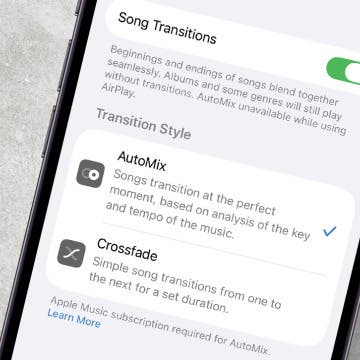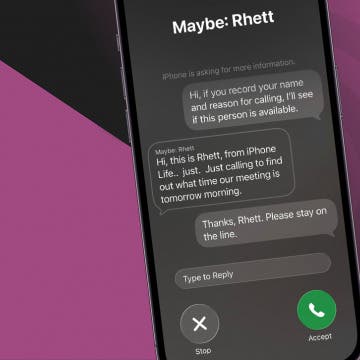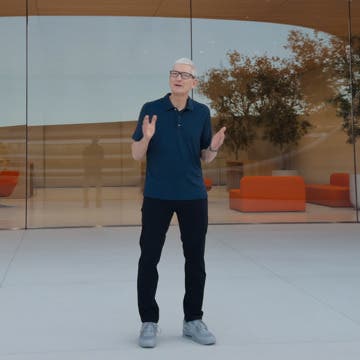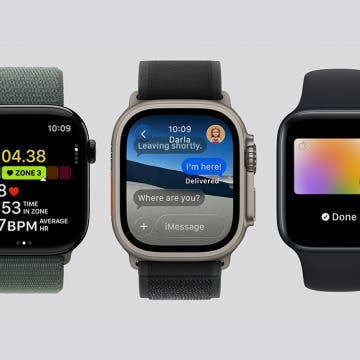iPhone Life - Best Apps, Top Tips, Great Gear
How to Save Photos Captured Via Messages Camera (or Not)
By Olena Kagui
- ‹ previous
- 2 of 2447
- next ›
Make Photos 3D with Spatial Photos on iPhone
By Rhett Intriago
How to Convert Text to Handwriting in Photos (iOS 26)
By Leanne Hays
How to Record and Transcribe a Call on Your iPhone
By Leanne Hays
How to Turn Off Apple Music Song Transitions
By Rhett Intriago
Fixed: Preferred Routes in Apple Maps Not Working
By Rhett Intriago
Quickly Silence Notifications with Wrist Flick (watchOS 26)
By Olena Kagui
How to View Your Visited Places in Maps
By Amy Spitzfaden Both
Stop Unknown Callers with Call Screening on iPhone
By Rhett Intriago
How to Use the New Preview App on iPhone & iPad (iOS 26)
By Leanne Hays
The Top Hits and Biggest Misses from Apple’s iPhone 17 Event
By Amy Spitzfaden Both
Lighter than Air: Is the New iPhone Model for You?
By Leanne Hays
4 Reasons to Buy Apple Watch Series 11, SE 3, or Ultra 3
By Olena Kagui
iPhone 17 & 17 Pro: Better Cameras, Bigger Batteries
By Rhett Intriago
AirPods Pro 3: The Breakout Star of Apple's Fall Releases
By Amy Spitzfaden Both
The Secret Star of Apple’s iPhone 17 Event (Hint: It’s NOT the iPhone)
By Susan Misuraca
In episode 222, David and Donna give you the scoop on the iPhone 17 “Awe Dropping” event. From the thinnest-ever iPhone Air to the fitness-tracking AirPods Pro 3, to the hypertension-sensing Apple Watch Series 11, find out which hardware stole the show and what left us less than impressed.