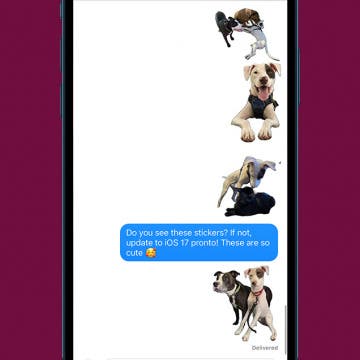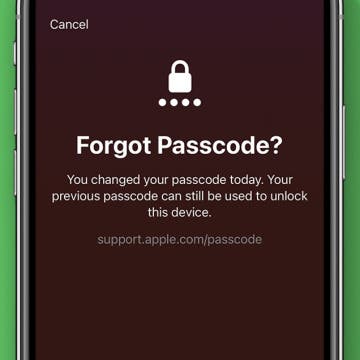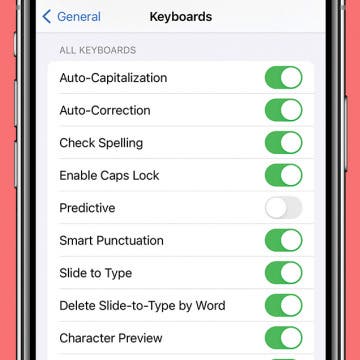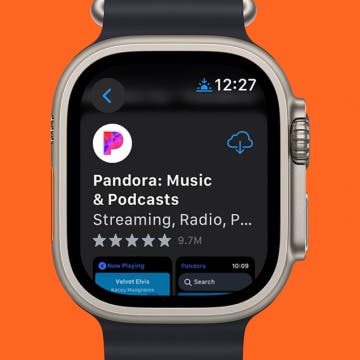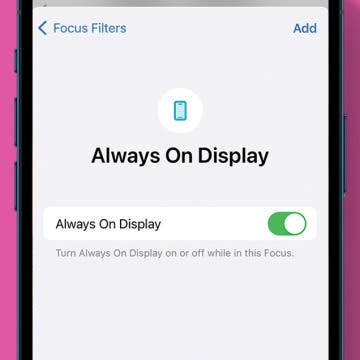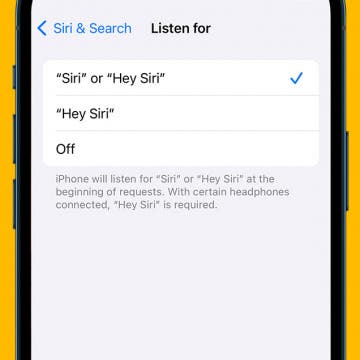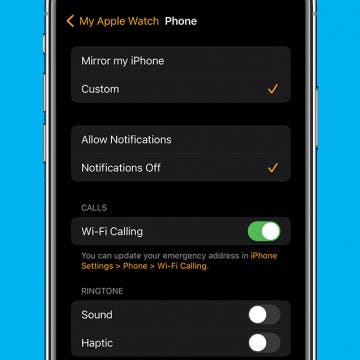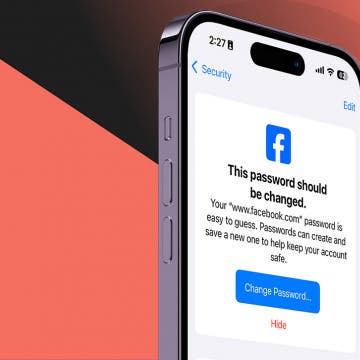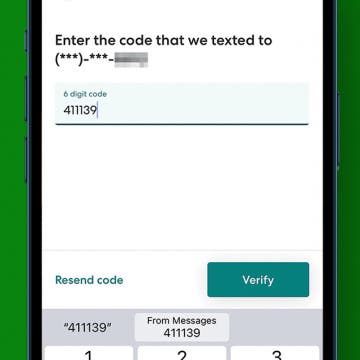iPhone Life - Best Apps, Top Tips, Great Gear
Take Care of Your Body & Mind with Apple Watch Health Apps
By Amy Spitzfaden Both
How to Reduce Apple Watch Notifications
By Amy Spitzfaden Both
- ‹ previous
- 39 of 2447
- next ›
How to Take the Best Live Custom Photo Stickers
By Olena Kagui
With iOS 17, users can now turn any photo that has a defined subject into a sticker. Live photos can be turned into live stickers that move like GIFs. These fun stickers are great to share with friends and family, and our guide will teach you how to make the perfect static and live stickers to wow your contacts with!
How to Fix Live Stickers Not Working on iPhone
By Olena Kagui
If your iPhone is running the latest software, then you can turn pictures into stickers to share with your friends and family! Unfortunately, this fun custom photo stickers feature can be a bit glitchy. So we’ll teach you how to create stickers from photos that are live or still correctly and troubleshoot the most common issues.
If you've recently changed the iPhone passcode, you can set your iPhone to temporarily use the old passcode when you forget the new passcode on iPhone. This is a great way to ensure you don't get locked out of your phone before you've gotten in the habit of remembering the new passcode. In order for this option to show up, you will need to have recently changed the passcode, and you will need to have updated to iOS 17.
Prevent Text Predictions from Putting Words in Your Mouth
By Rhett Intriago
If you updated to iOS 17 recently, you might have noticed autocorrect is behaving a bit differently than you’re used to. Now, you’ll see suggestions inline while typing, which can be accepted by tapping the space bar. However, if you find yourself accidentally hitting the space bar without wanting to accept the suggestion, you may want to disable these new predictions.
How to Add Apps to Apple Watch
By Rachel Needell
Most apps on the Apple Watch need to be downloaded via the iPhone before you can download them directly from the App Store. However, if you've downloaded the app previously and it's still in your iCloud, you can re-download it to your Apple Watch without your iPhone. But did you know that you can automatically download the companion watchOS version of an app you’ve added to your iPhone? You can also turn this feature off and choose only specific apps to download to your Apple Watch if you'd like to save space. Here's how it works!
Disable the Always On Display While in a Focus
By Rhett Intriago
The Always On Display on iPhone is a great feature for being able to see the time, widgets, and notifications even when your device is idling. However, if you only want the Always On Display to only turn on during specific times, you can set it to automatically turn off and on with different Focuses.
Relax With Your iPhone: Reduce Stress & Sleep Better!
By Ashleigh Page
Whether you’re looking to reduce anxiety, balance emotions, or get better sleep, there’s an app that can help. I’ve hand-tested apps featuring stress-busting games, artsy digital crafts, interactive ASMR animations, meditation, breathwork, and yoga; so if you’re looking to unwind, read on to find one that works for you.
5 Apps to Start Your Day Right
By Rachel Needell
Whether you’re an early riser or prefer to sleep in, everyone wants to begin the day on a good note. In this world of modern technology, it’s easy to start scrolling social media or checking work emails the minute you open your eyes. This kind of routine doesn’t give your sleepy brain or body any time to adjust and find a moment of peace before you’re thrown back into the thick of it. That’s why I’ve gathered a list of the best apps to open before you put yourself out into the world that will bring a little bit of positivity, learning, good habit-building, and gratitude into your fast-paced life.
How to Customize the Action Button on iPhone
By Rhett Intriago
If you’ve recently upgraded to an iPhone 15 Pro or Pro Max, you might have noticed that the Ring/Silent switch has been replaced with a button. Apple calls this the Action button. By default, this button toggles Silent mode off and on but can be customized to perform other functions as well.
How to Turn On Automatic Speakerphone on iPhone
By Rachel Needell
Enable Siri: How to Switch Back to Hey Siri
By Rhett Intriago
While previous versions of iOS required you to say, "Hey Siri," to activate Siri, iOS 17 drops the "Hey" and now allows you to summon your virtual assistant with just a simple "Siri." Some may find this more convenient, while others may find it more frustrating since simply saying Siri's name is enough to accidentally make unneeded reminders, set random timers, or search the web.
Easily Adjust Your Date & Time Settings on iPhone & iPad
By Rhett Intriago
Your iPhone’s date and time settings are surprisingly important to ensure the device functions as intended. If the date or time is incorrect, you can quickly adjust it in the Settings app.
How to Turn Off Apple Watch Phone Call Notifications
By Rhett Intriago
Receiving phone calls on your Apple Watch is a convenient way to know who’s calling you even if your iPhone is not nearby. However, if you do not want calls coming through on your Apple Watch, you can turn off notifications. Find out how to turn off Apple Watch phone calls below!
How to Fix iPhone Contact Poster Not Working
By Leanne Hays
If you're wondering why your Contact Posters won't update, here's how to fix the Contact Poster glitch! Solve update problems and get the most recent iOS 17 Contact Card for each of your Contacts.
Compromised Passwords on iPhone: What Are They & What to Do
By Rhett Intriago
Have you ever checked your saved passwords and seen a message about compromised passwords on your iPhone? This is Apple’s way of helping you stay secure. When you see a compromised password notification on your iPhone, it’s your iPhone letting you know that some of your passwords are not as secure as you might think. However, if you do not need this warning, there’s an easy way to turn it off.
How to Autofill Verification Codes on iPhone
By Rachel Needell
When you sign into certain websites or apps, you will often be asked to use a two-step verification code. But did you know that the iPhone can use autofill to automatically insert the code texted to your iPhone with just a button tap? We'll show you how it works!