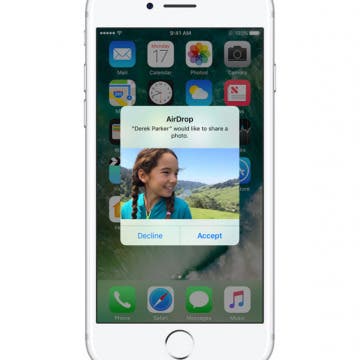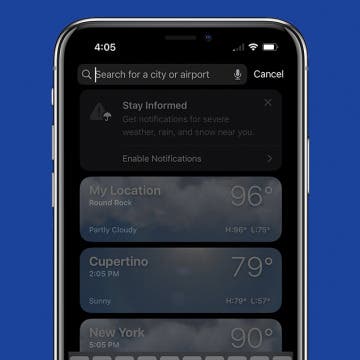iPhone Life - Best Apps, Top Tips, Great Gear
Can You Remove the Camera from an iPhone Lock Screen?
By Ashleigh Page
The only way to disable the camera icon on your iPhone Lock Screen is to completely disable the Camera app in Settings. While I don't recommend keeping this setting permanently enabled, this is a good temporary solution if your camera activates during certain activities, or if you have mischievous loved ones who adore taking dozens of selfies from your Lock Screen.
Why Is My iPhone Shutting Off with Battery Left?
By Ashleigh Page
If your iPhone shuts off randomly, even with some battery left, this can signal a defective or dying battery. However, this isn't always the case! There are several reasons why your iPhone might be turning off without warning. We'll cover common fixes and show you how to check your battery to see if your iPhone needs service.
- ‹ previous
- 214 of 2447
- next ›
These are the best apps for writers who want to finally complete that novel they’ve been letting collect dust. I’ve got recommendations for apps that will help you write your story in every part. First, we’ll look at the best writing apps for planning your story, from mind-mapping to idea generating. Then it’s time to sit our butts in the chair and get started, so we’ll look at creative writing apps for actually doing your writing. Lastly, there are some tools every writer needs during and after the process, which is why I’ve got a writing app with tips for the business side of writing. As a writer, I use all of my devices to work, including the iPhone, iPad, and a Macbook. So each writer's app below will also indicate which devices it’s available on. I believe we’ve all got a book in us. Here are the nine best writing apps for getting your book onto paper and into the world.
What to Do If Your Facebook Gets Hacked
By Conner Carey
If you’ve never had your Facebook hacked into, consider yourself one of the lucky few. Nearly everyone I know has had their Facebook account hacked into at some point or another. While you can never be sure no one will ever manage to get in, there are important steps you can take to make your profile secure again. If your Facebook has been hacked, here’s what to do.
How to Enable & Turn Off Private Browsing in Safari
By Todd Bernhard
Looking to learn how to open a private tab in Safari? Private browsing mode allows you browse the internet without your device logging your page history or storing cookies. We'll cover how to enable and disable private browsing in Safari.
The new 10.5-inch and 12.9-inch iPad Pros from Apple are incredible. Especially once iOS 11 comes out, you’re going to want to be ready. Make your iPad Pro truly yours with our favorite picks for the best iPad accessories. Whether you need an iPad Pro keyboard, case, or other complementary tech, we’ve got you covered. Not a fan of Apple’s iPad Pro Smart keyboard? Check out the Logitech iPad Keyboard featured below. Don’t want an Apple Pencil? How about a Wacom stylus for your iPad Pro instead? Apple accessories aren’t the only accessories for your new iPad Pro. Here’s all the best iPad Pro accessories we have to offer you right now.
How to Add or Remove an iMessage Subject Line on iPhone & iPad
By Sarah Kingsbury
The Show Subject Field setting on the iPhone and iPad allows you to add a bolded subject line to the top of your iMessage subject drafts. This is handy if you often send detailed information via text message! We'll show you how to add or remove a subject line in Messages.
AirDrop: What It Is & How to Turn It On to Share Files & Photos on iPhone, iPad & Mac
By Conner Carey
What is AirDrop? Apple's AirDrop feature is a quick and easy way to share files, photos, videos, contacts, and more between Apple devices. You can AirDrop pictures and files from your iPad to your friend’s iPhone or from your iPhone to your Mac for an easy transfer. You can also AirDrop from iPhone to iPhone. As long as you have relatively recent devices running on an updated operating system, you’re probably already set up to use AirDrop. Let's go over what AirDrop is below, as well as how to turn AirDrop on, how AirDrop works, and how to use AirDrop whether you’re on iPhone, iPad, or Mac. Once you know how to use AirDrop, you’ll never go back.
How to Reset Apple ID Password
By Donna Schill
If you forgot your Apple ID password or you want to reset your iCloud password, we’ll show you how. Your Apple ID account is the same thing as your iCloud account, so if you forgot your iCloud passcode, you forgot your Apple ID passcode. Luckily, it’s pretty easy to reset. Here's how to reset your Apple ID password.
Review: Activity Tracking without an Apple Watch
By Todd Bernhard
I have an Apple Watch, but there are times when I don't always wear it. That's why I was pleased to try the Activity Tracker app (free) from Bits&Coffee. Even as I type this, my Apple Watch battery has less than 10 percent left. This is why I can't always wear it, but I almost always have my iPhone with me. When combined with the Activity Tracker app, I can keep track of steps via the built-in pedometer independent of my Apple Watch.
Does FaceTime Use Data?
By Conner Carey
Does FaceTime use data or call minutes? If FaceTime uses data, how much? In fact, FaceTime does use data and not cellular call minutes. So, if you want to save data on your iPhone, you can turn cellular off for FaceTime, which will make FaceTime use Wi-Fi only. We’ll break it down step-by-step and tell you how much data FaceTime uses and how to disable FaceTime's data usage.
How to Change Weather Location on iPad & iPhone Weather App
By Conner Carey
Many Apple Weather app users experience their iPhone Weather widget and app showing the wrong location. Here's how to customize your iPhone Weather app settings and change or set the default weather location on an iPhone or iPad.
Keep Your Message Notifications Private on iPhone
By Sarah Kingsbury
Message previews are handy for allowing you to catch a quick glimpse of texts, but they also allow prying eyes to see private conversations. If you have a friend or coworker who has a bad habit of trying to glance at incoming texts, turning off message previews might give you some peace of mind. Find out how to hide messages on iPhone by disabling previews.
Can You Put One Person on Do Not Disturb? Yes—Here's How!
By Conner Carey
How to Check Data Usage on iPhone
By Sarah Kingsbury
If you have a limited data plan or a data cap for your iPhone, it’s a good idea to keep an eye on where your cellular data is going. But how do you see which apps are using the most data on iPhone? If you can find out which apps are sucking your data, you can turn off Cellular Data usage for them, which means you’ll only be able to access the apps over Wi-Fi. If you’re trying to stay within a certain amount of gigabytes each month, this data-saving tip will make it easy!
How to Save a Picture from an Email or Message
By Leanne Hays
Have you been wondering how to save photos from your iPhone? With a couple of quick taps, you can easily save images you’ve received from email or Messages. Saving images on your iPhone from email or Messages is roughly the same process, but with email, you can also copy and paste the image from one email into a new email. We'll cover both methods, plus some quick ways to transfer those images from your iPhone to your desktop.
Quick Guide to iPhone Symbols on Top of the Screen
By Conner Carey
Siri Tips & Tricks: 21 Useful Things You Can Ask Siri
By Jim Karpen
Whether you’re new to iPhone or have been using your device for a while—there are plenty of Siri tips and tricks you may have never tried. We know Siri has opinions on the meaning of life but what other things can you ask Siri to do? There are plenty of lists on the cool and funny things to ask Siri, but what about the useful things you can ask Siri? We’ve got you covered with 21 awesome and useful things Siri can do, many of which you’ve probably never heard of. If so, consider this a nice refresher. If not, prepare to be amazed as we scale the tip of the iceberg regarding things Siri can do. From using Siri as a calculator to finding your lost iPhone, Siri can do it all. Here are 21 Siri tips to make sure you're getting the most out of this wonderfully helpful assistant. Click on the each title to read the full tip detailing just what things to say to Siri and what the AI can do.