Keep Your Message Notifications Private on iPhone


Message previews are handy for allowing you to catch a quick glimpse of texts, but they also allow prying eyes to see private conversations. If you have a friend or coworker who has a bad habit of trying to glance at incoming texts, turning off message previews might give you some peace of mind. Find out how to hide messages on iPhone by disabling previews.
Why You'll Love This Tip:
- Keep prying eyes from seeing your private text messages.
- Hide messages until you're ready to check them.
How to Hide Messages on iPhone
System Requirements
This tip works on iPhones running iOS 16 or later. Find out how to update to the latest version of iOS.
Message previews can be handy if you want to quickly decide to reply to a message now or wait and reply later. But how can you have private text messages on your iPhone with all these previews popping up? After all, you don't want friends and family catching sight of private text messages you'd rather they hadn't. Sometimes, it's not even an unintentional glance! Luckily, within your Settings app, there’s an easy way to make texts private. For more iPhone privacy tips and tricks, be sure to sign up for our free Tip of the Day newsletter. Now, here's how to hide text messages on iPhone by disabling message previews:
- Open the Settings app, scroll down, and tap Messages.
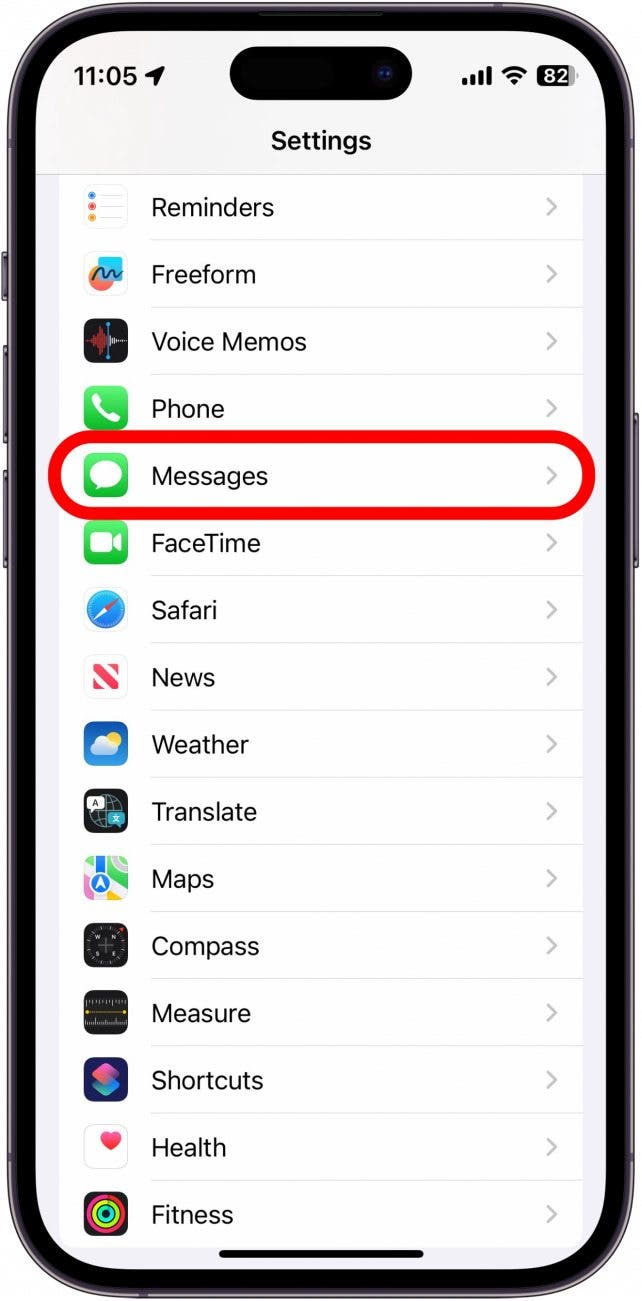
- Select Notifications.
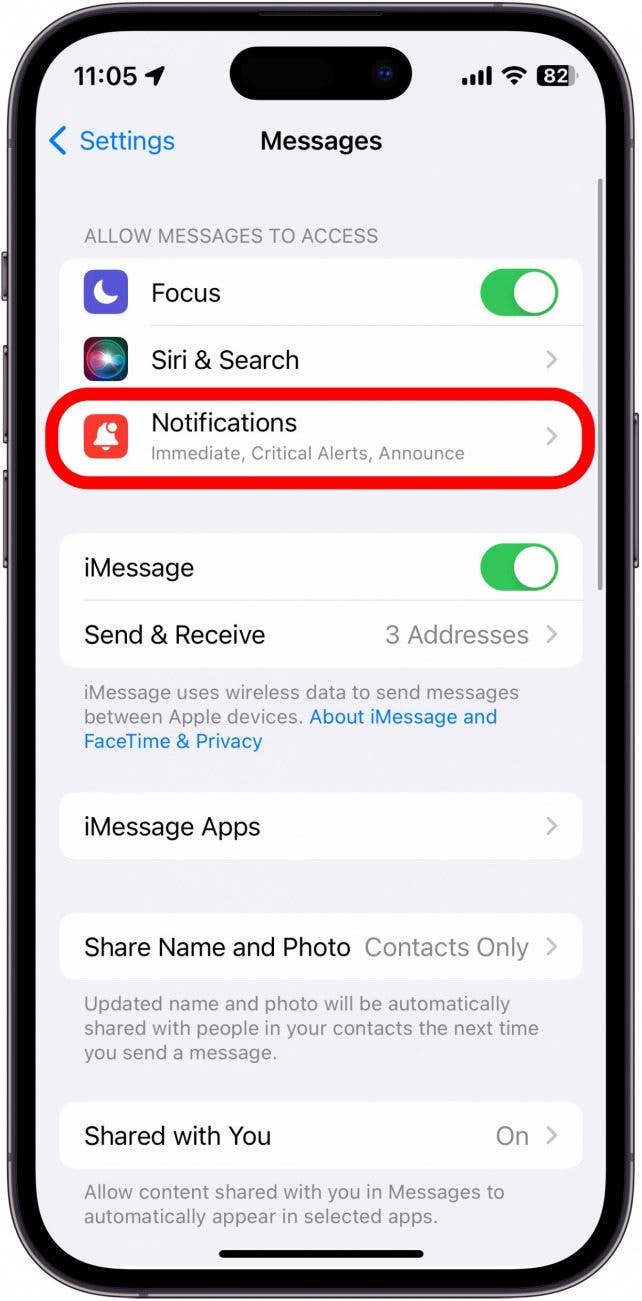
- Scroll down and tap Show Previews.
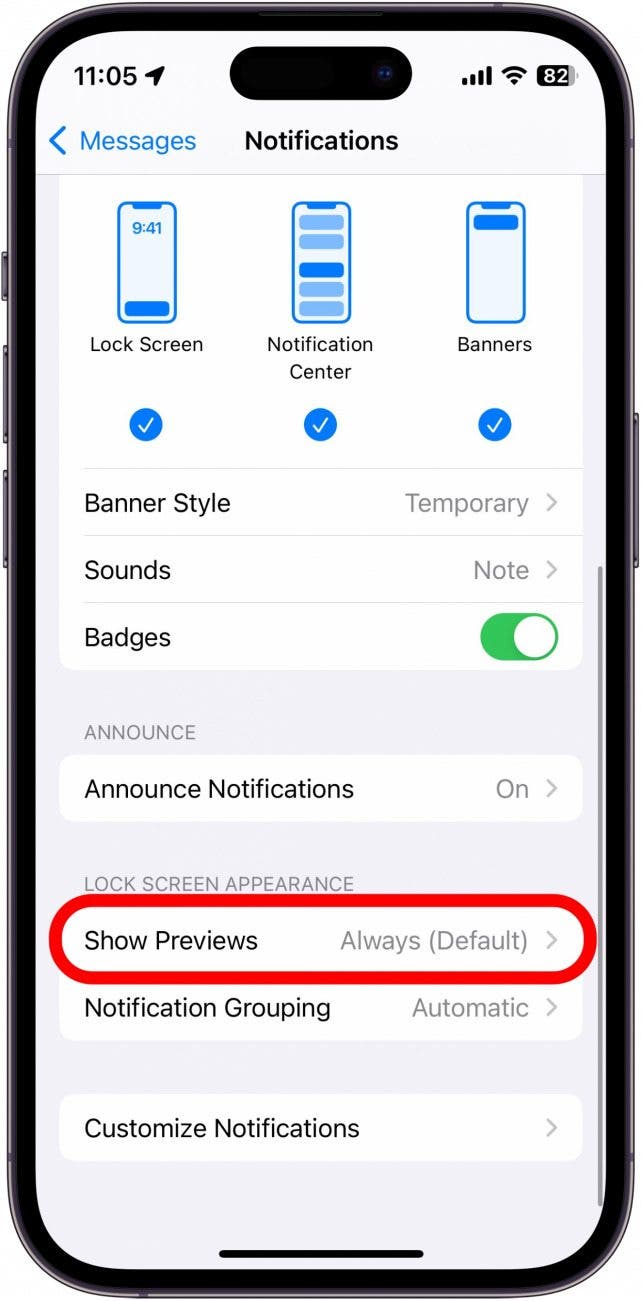
- Now you have a few options. The default option Always shows message previews. Alternatively, you can set notification previews to only show When Unlocked, which hides the contents of your messages until you unlock your device. Never will always hide your message previews.
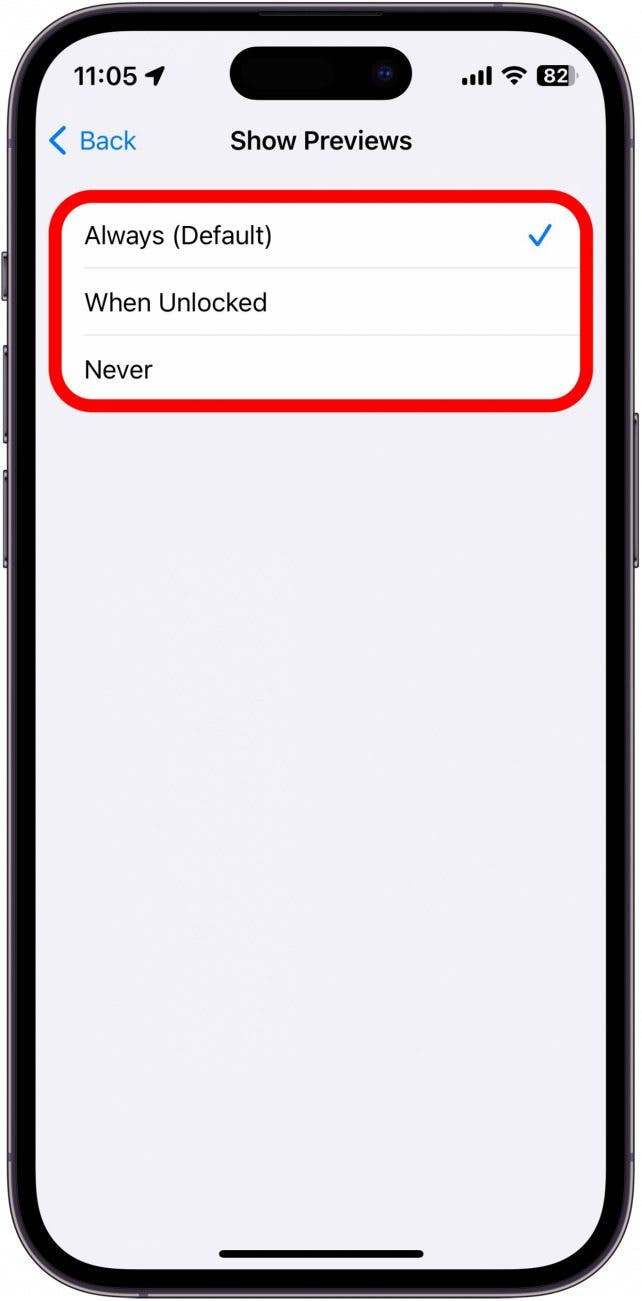
Now, if you selected When Unlocked or Never, you’ll receive text notifications, but they won’t include text previews or banners you’d rather not put on display. Next, find out how to make all notifications private on iPhone.
Every day, we send useful tips with screenshots and step-by-step instructions to over 600,000 subscribers for free. You'll be surprised what your Apple devices can really do.

Sarah Kingsbury
As the Editorial Director at iPhone Life, Sarah Kingsbury manages the online editorial team and oversees all website content. She is a long-time Apple enthusiast who never goes anywhere without her Apple Watch and owns way too many HomePods. Since joining iPhone Life in 2013, Sarah has done everything from writing hundreds of how-to articles to founding the Daily Tip newsletter. She even co-hosted the early episodes of the iPhone Life Podcast. When not at work, Sarah can be found hiking in the mountains and canyons around Las Vegas, where she lives with her partner and dogs.
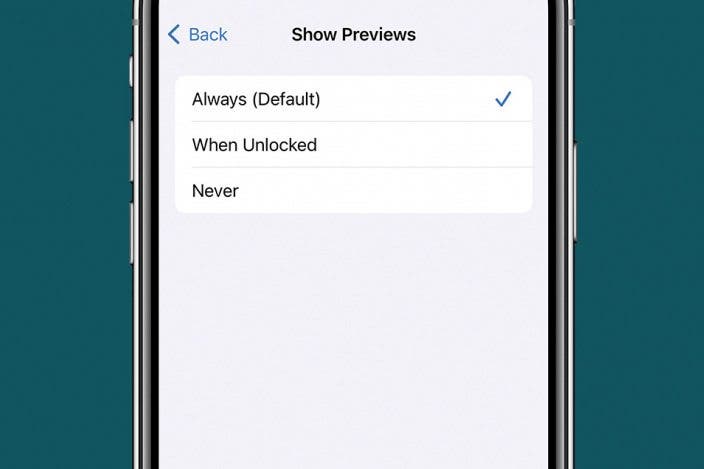

 Rhett Intriago
Rhett Intriago


 Susan Misuraca
Susan Misuraca
 Kenya Smith
Kenya Smith

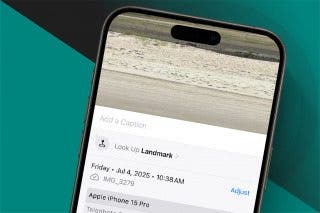
 Rachel Needell
Rachel Needell


 Leanne Hays
Leanne Hays
 Amy Spitzfaden Both
Amy Spitzfaden Both


