Can You Put One Person on Do Not Disturb? Yes—Here's How!


What to Know
- Learn how to put one person on DND without using Focus modes or blocking them.
- To turn on DND for one person, swipe from right to left on the thread in the Messages app, then touch the purple bell icon.
Do you have a person in your Contacts you'd like to silence for a while without blocking them or turning on Do Not Disturb mode? Here's how to silence notifications from one person or multiple people on iPhone; everyone else will be able to text you, and you will get all other alerts.
Can You Put One Person on Do Not Disturb?
Note
These steps were performed on an iPhone 16 running iOS 26 (available as a beta now and to be shipped universally in September 2025). Also included are steps for users running iOS 18. Find out how to update to the latest version of iOS.
Yes, you can put one person on Do Not Disturb; there are a few ways to do it. Do Not Disturb is part of a larger set of Focus modes that allow you to customize which notifications, calls, and messages you receive. If you're looking to silence a group of contacts or apps, learning how to turn on a Focus mode can be your best option.
If needed, you can also block a number if you no longer want to hear from a specific contact. However, sometimes, you simply need to know how to mute a contact on iPhone, or a specific message thread. In this case, follow the steps below to learn how to mute a contact on iPhone.
How to Mute a Contact on iPhone & iPad
Here's how to silence notifications for one person or an entire text thread on iPhone in the Messages app without blocking the contact or customizing Focus modes:
- Open the Messages app.
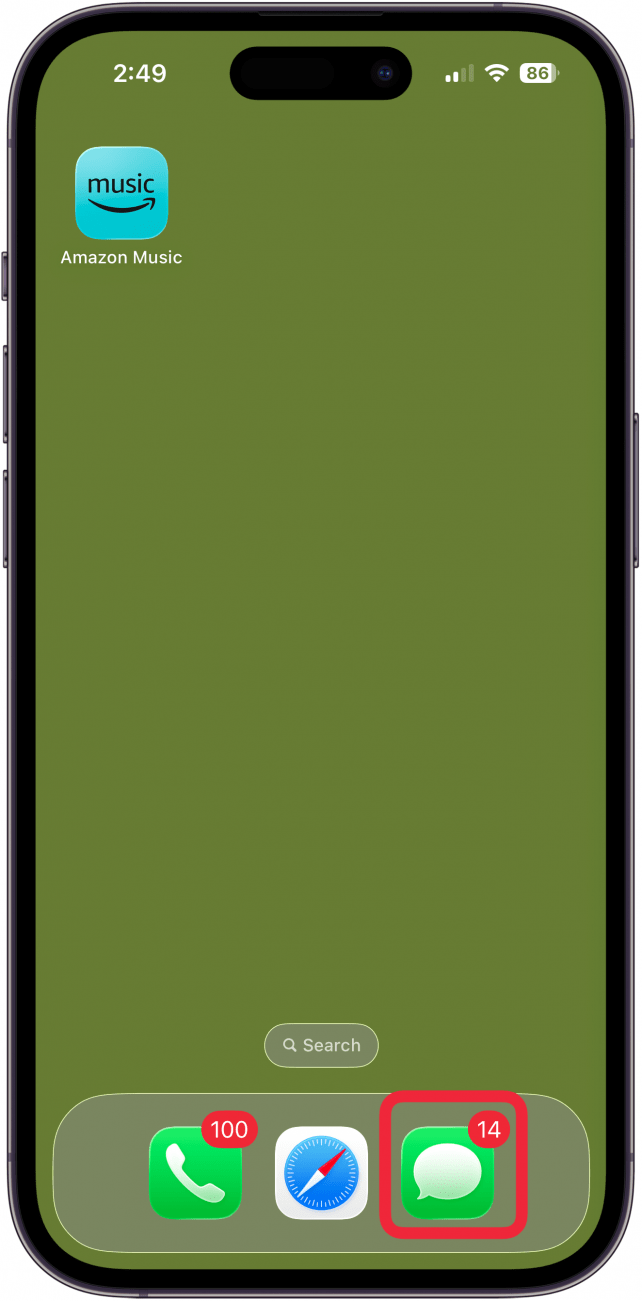
- Tap the conversation you want to silence.
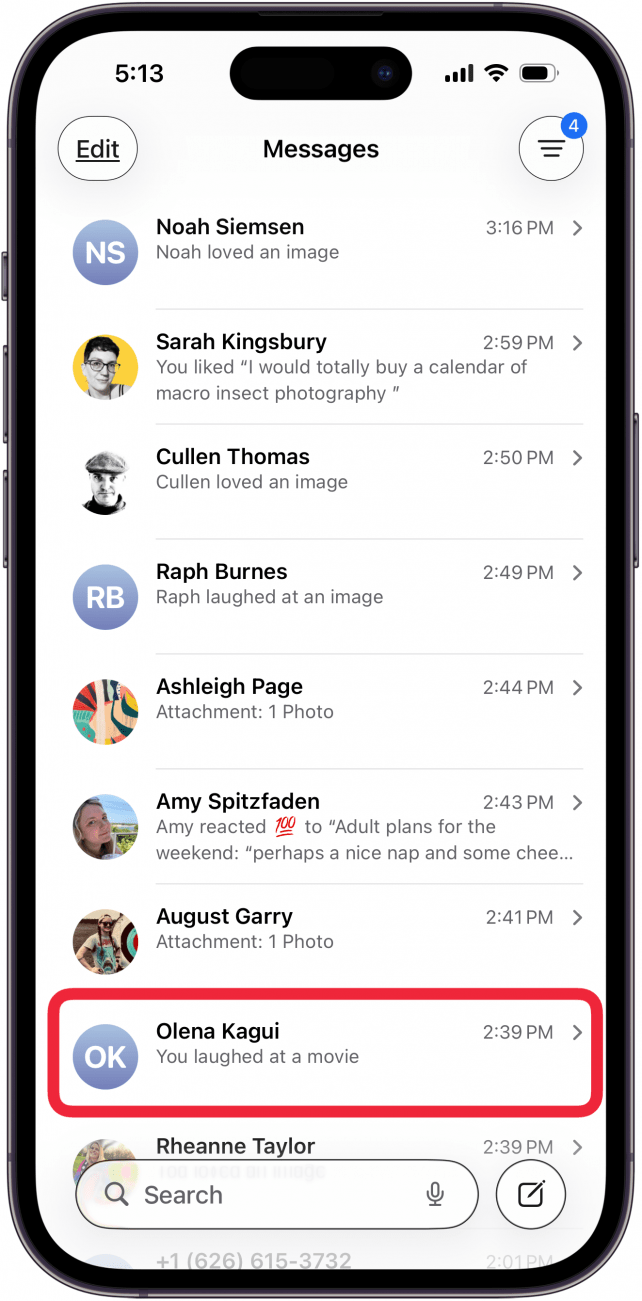
- Tap the contact's name.
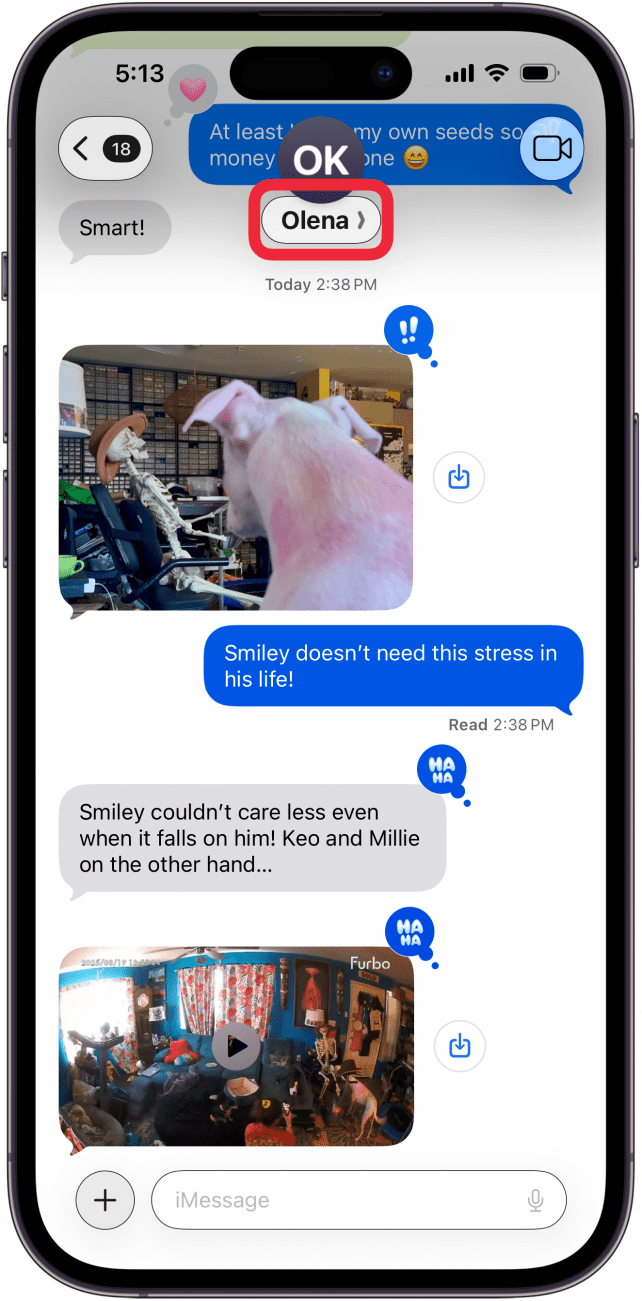
- Toggle on Hide Alerts.
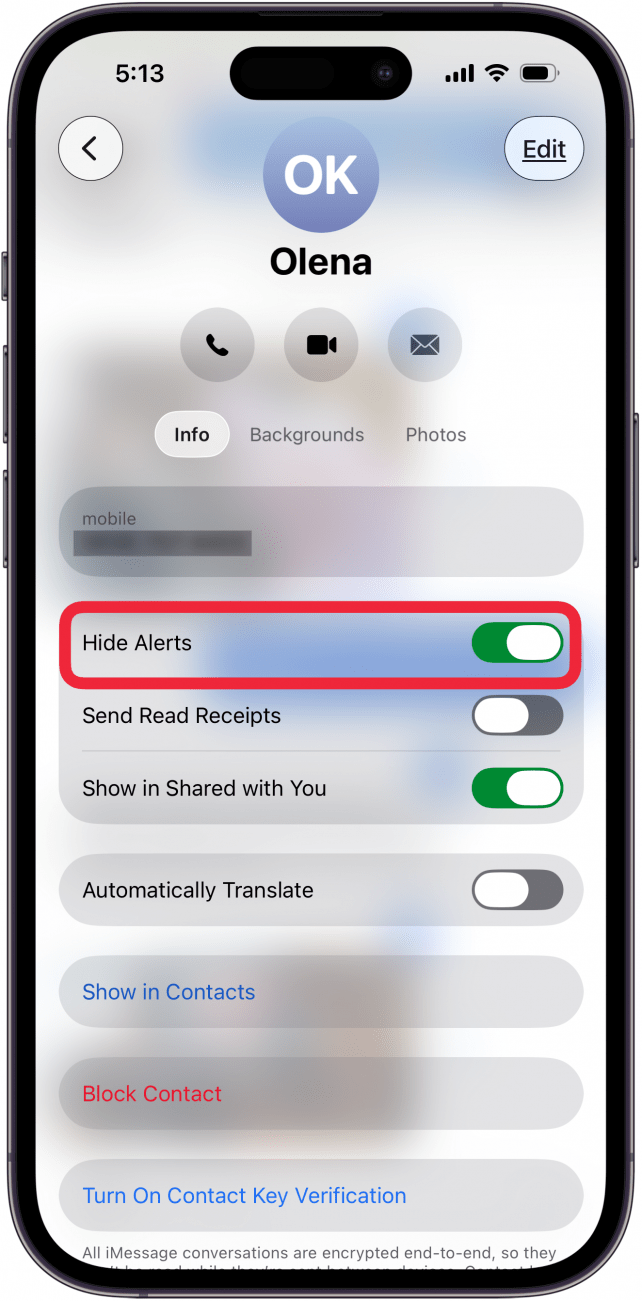
- Tap the Back arrow; you may need to tap it twice.
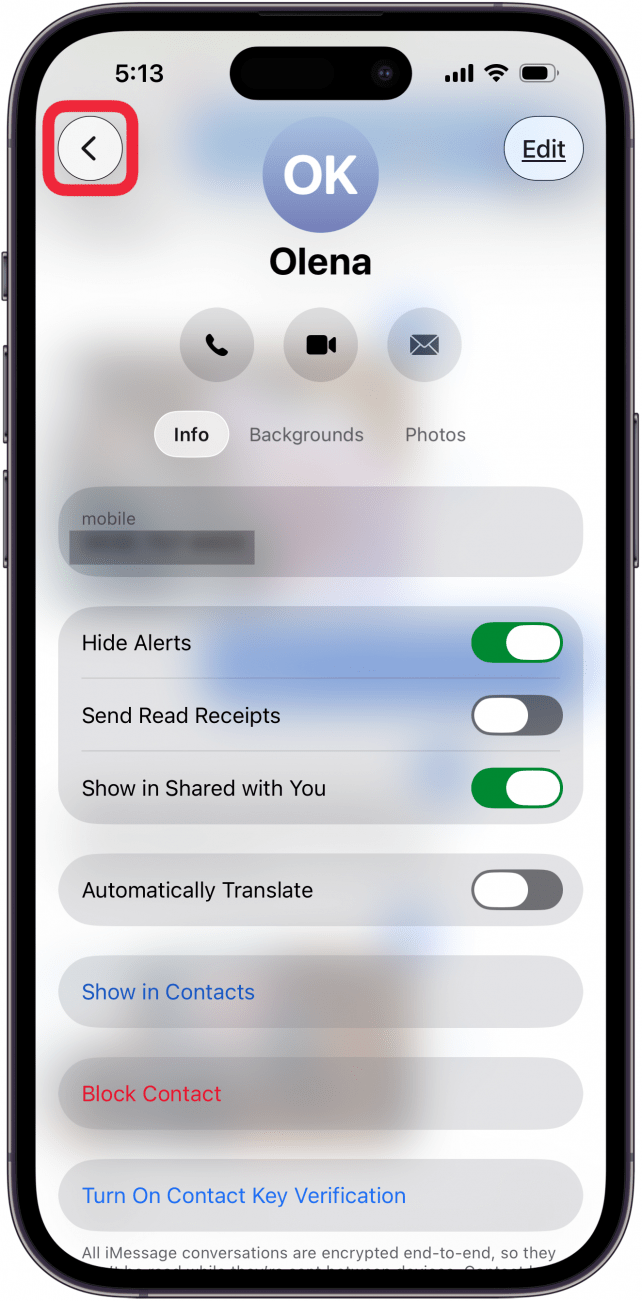
- Now you'll see an alarm bell with a slash to the right of the thread in Messages.
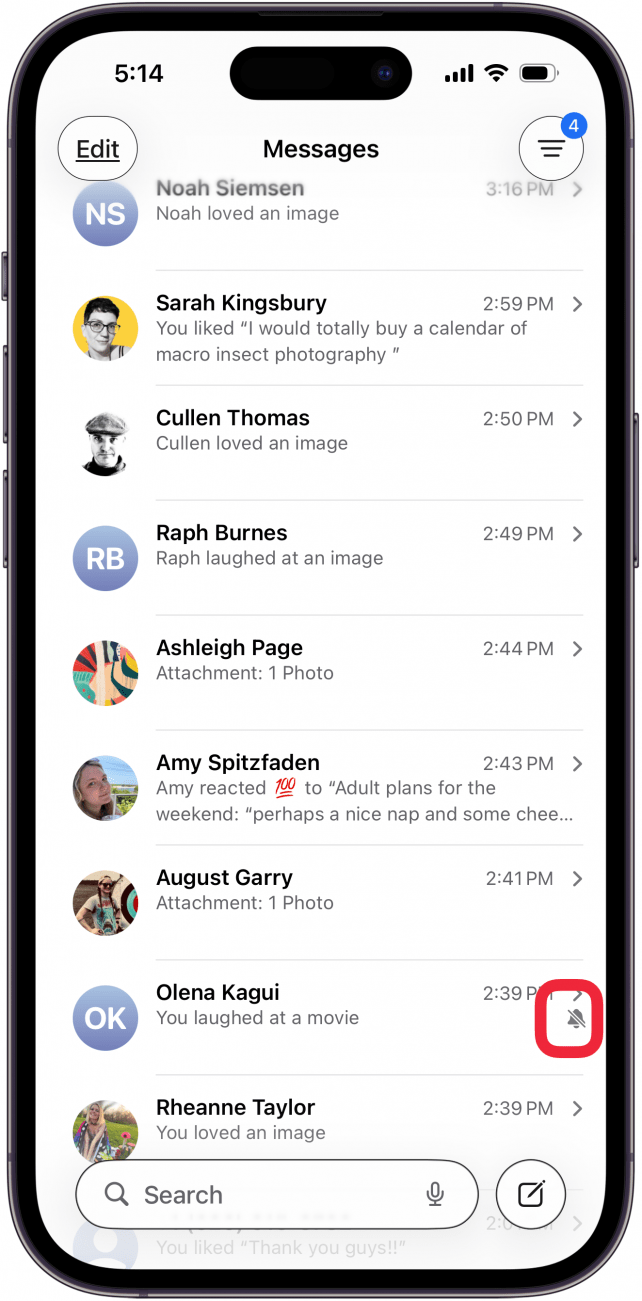
- Alternatively, you can swipe left on the conversation in Messages and tap the purple alarm bell icon to turn alerts on or off.
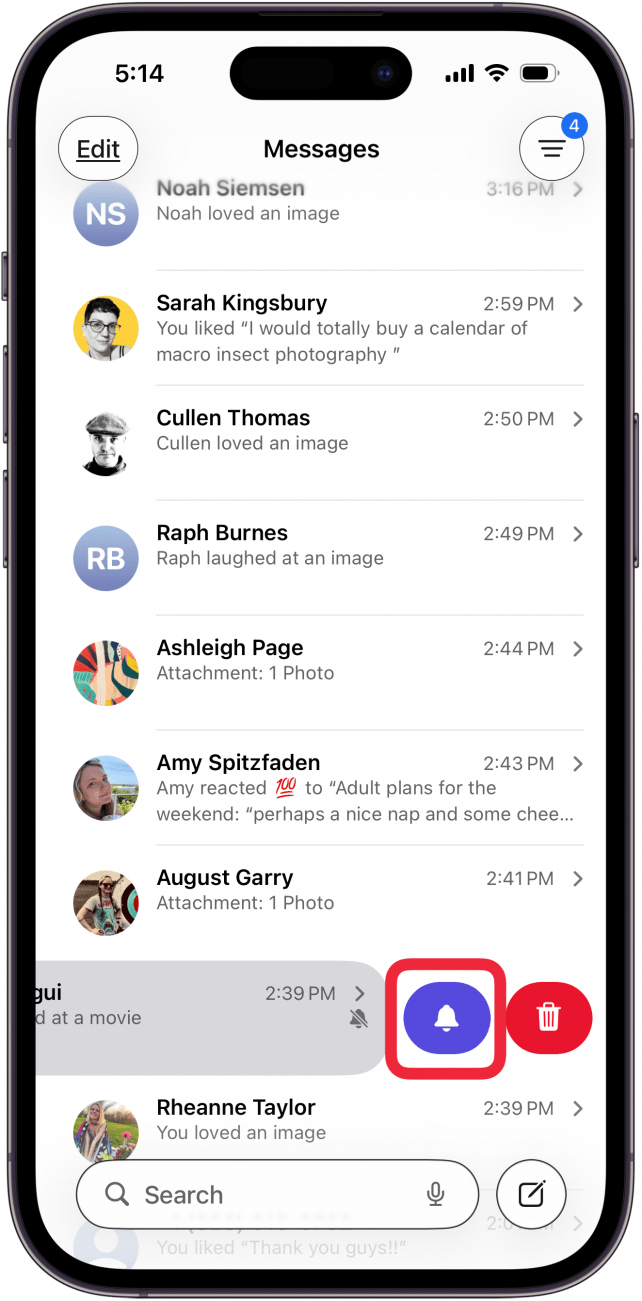
- Another option is to long-press a conversation and select Hide Alerts.

Pro Tip
It's important to note that all Message notifications from this contact in any message thread will be muted until you turn off Do Not Disturb for this contact.
That's all there is to it! Now, you can easily mute and unmute specific message threads whenever needed. If you often use Focus modes, you can check out this article to learn more about whether Do Not Disturb mode blocks alarms. To learn more about ways to increase your productivity on your iPhone, such as how to put your iPhone on silent, sign up for our Tip of the Day newsletter.
FAQ
- Can you silence a number on iPhone without blocking? There are a few ways to silence a particular contact without blocking them. You can set up a specific Focus mode and add people to silence, or you can follow the steps above to mute their messages.
- Can you tell if someone has Do Not Disturb on? If someone has Share Focus Status on, you can see that your calls and messages are silenced. However, if that feature has not been enabled, you will not know whether the person has their notifications silenced or if their phone is dead or out of service.
- How do I know when someone has blocked me on their iPhone? There's not a definite way to know if someone has blocked you on iPhone, but there are several signs to look out for.

Conner Carey
Conner Carey's writing can be found at conpoet.com. She is currently writing a book, creating lots of content, and writing poetry via @conpoet on Instagram. She lives in an RV full-time with her mom, Jan and dog, Jodi as they slow-travel around the country.
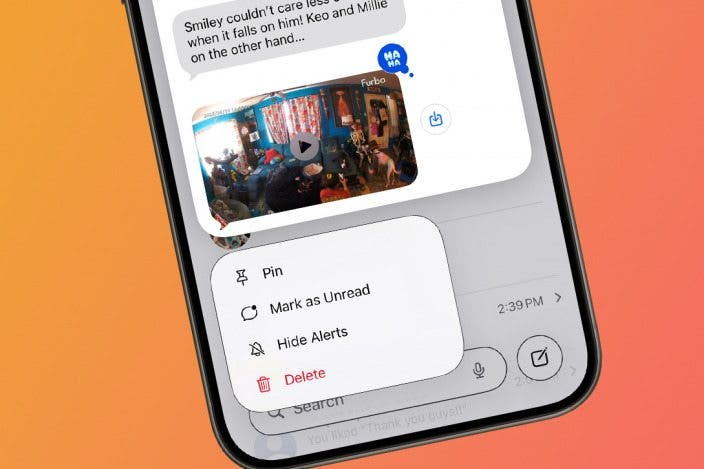

 Olena Kagui
Olena Kagui
 Rhett Intriago
Rhett Intriago
 Rachel Needell
Rachel Needell

 August Garry
August Garry

 Leanne Hays
Leanne Hays




 Cullen Thomas
Cullen Thomas

 Amy Spitzfaden Both
Amy Spitzfaden Both