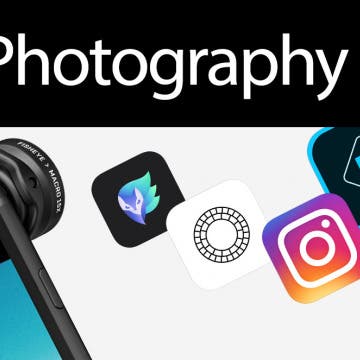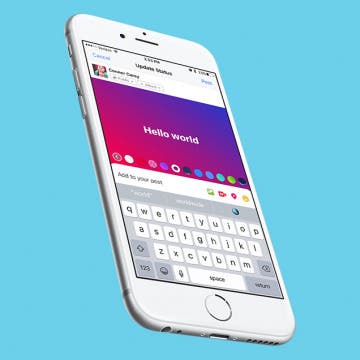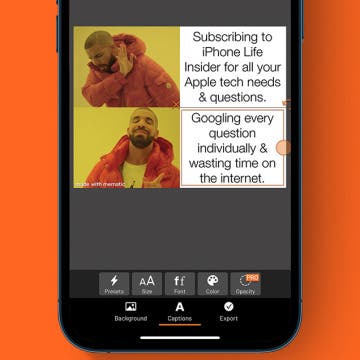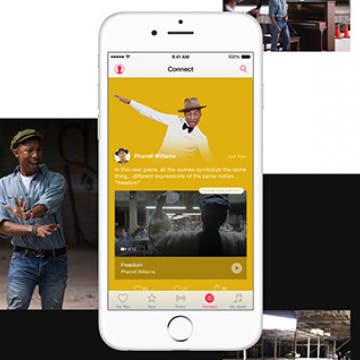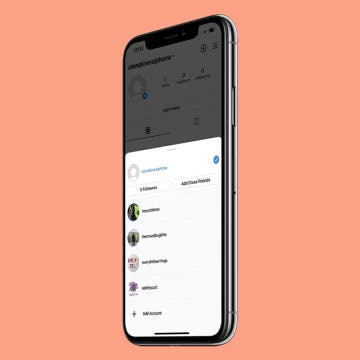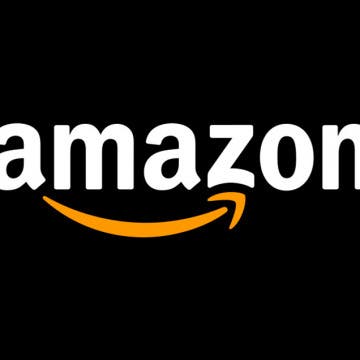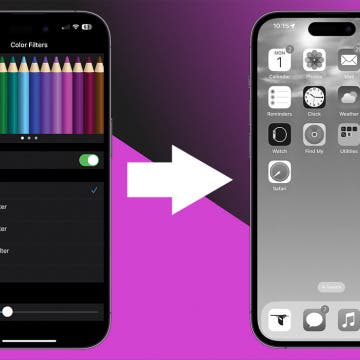iPhone Life - Best Apps, Top Tips, Great Gear
Solved: iPhone Keeps Turning Off Live Photos
By Rhett Intriago
Live Photos are a fun way to capture memories by saving both a still image and a short video of the moment. However, it can be annoying to have to constantly turn this feature on and off. Why does your iPhone keep turning off Live Photos? We’ll go over why this happens and how to resolve it so that you can always keep Live Photos on.
How to Find a Hidden Spy Camera with Your iPhone
By Leanne Hays
It's a creepy feeling to suspect that there's a hidden camera in your house, hotel room, or Airbnb. We'll show you how to find hidden cameras without a camera detector, or with a camera detector app.
- ‹ previous
- 211 of 2447
- next ›
Do you ever wish you could see more (or less) of an email's content before deciding whether to open or delete it? Luckily, you can. Perhaps you want to see less of an email preview for added privacy on a shared device, or maybe you want to see more lines of the email so it’s easier to decide whether to open the email or delete it. Regardless, here’s how to change the number of lines of text shown in your email previews on your iPhone.
Enter iPhone Life’s Instagram Photo Contest: Deadline September 4
By Rheanne Taylor
ATTENTION: Our photo contest has recently undergone a few changes, so be sure to read our new rules carefully.
It's photo contest time again. We know you enjoy taking the occasional artistic shot with your iPhone, so why not get rewarded for it? Enter our iPhone Photography Contest on Instagram for a chance to win an Olloclip lens and a spot in our magazine!
Review: NIFTY Is the Portable Charger of & for the Future
By Todd Bernhard
USB-C is the future, whether the iPhone 8 supports it or not. Apple has embraced USB-C across its latest MacBooks, and the cable has a lot of advantages, including reversible connectors and quick charging. To bridge the gap until we get USB-C for iPhone, there's the NIFTY Mobile Charger ($79.99).
How to Add Colored or Patterned Backgrounds to Facebook Posts
By Conner Carey
A while back, you may have noticed color gradients suddenly appearing behind friends' Facebook statuses. At first, I found them quite disconcerting; but I’ve started to get used to the darn things, and I even use them now and again. By now, the feature has rolled out to most (if not all) Facebook users. Here’s how you can add colored or patterned backgrounds to your Facebook posts on iPhone.
Color Blind? How to Correct Your iPhone's Colors for Your Vision
By Conner Carey
Accessibility features on iPhone improve year after year. It used to be that those who are color blind could only to choose to use grayscale, but did you know that’s no longer the case? If you’re color blind, you can go into your settings and select the color correct palette that works with your specific type of color blindness. It’s pretty incredible. Even those with ‘regular’ vision should check it out. Here’s how to correct your iPhone’s colors for your vision.
How to Make a Meme on iPhone for Free
By Conner Carey
Do you want to create your own meme? It’s easy! I’ll teach you how to make memes on your iPhone, recommend meme creator apps, and show you free online meme builders. Of course, I’ll also clarify what memes are and how you can share the memes you make with your family, friends, and even strangers on the internet.
How to Fix iMessage Not Working on iPhone
By Conner Carey
Here's why iMessage isn't working and how to fix it once and for all. If iMessage won't activate, a text was not delivered, your iPhone is not receiving texts, iMessage is grayed out, you're getting an "iMessage needs to be enabled to send this message" pop-up, or you're having other iMessage problems, here's the fix.
Whether you use Apple's subcription music service or simply use the Apple Music app to listen to music you've purchased, here are 18 tips that will help you get the most out of the Music app, from creating music playlists to asking Siri to play the next track. Click on the headings for even more information about each Apple Music tip.
How to Save Articles to Your Safari Reading List
By Paula Bostrom
Sometimes I’ll find an article I want to read, but I just don’t have time at the moment. With the Apple Reading List, you can save any article from the web and go back and read it at any time. Here’s how to save articles to read later.
In the past, managing multiple Instagram accounts required logging in and out to switch between them. Nowadays, if you want to have two accounts on Instagram, you can toggle between your multiple accounts seamlessly. Making a second Instagram account is relatively easy to do with the right instructions. Having multiple Instagram accounts is ideal for those who need an Instagram business page, are social media managers, or have super cute pets that they want to create Instagram accounts for.
How to Turn Off Shake to Undo on iPhone
By Conner Carey
How to View Your Weekly Activity Summary on Apple Watch
By Conner Carey
The Apple Watch is an incredible tool for keeping track of your physical activity throughout the week. The Activity rings show at a glance how close you are to meeting your goals on a given day. Each week, you receive a notification showing your weekly activity summary, but then it goes away. What if you want to look at it again later or check your progress midweek? Here’s how to view your weekly activity summary at any time on your Apple Watch.
How to Block & Unblock Numbers & Contacts on iPhone
By Sarah Kingsbury
Sometimes, whether it's an ex, a cyberbully, or an obnoxious telemarketer, a person just won't get the message and stop calling or texting you. That's when it's time to block their calls and texts on your iPhone. Let's talk about how to stop unwanted messages or phone calls on your iPhone.
How to Delete Attachments but Not Conversations in Messages
By Sarah Kingsbury
How to Easily Delete Your Amazon Account
By Conner Carey
Amazon does not want you to delete your account. As with many online companies, you have to go through quite a process to officially cancel and delete your Amazon account. If, instead of deleting your Amazon account, what you’re really trying to do is use a different email or payment source, you can do that within your Amazon account settings without cancelling the account altogether. If, having considered your options, you’re certain that you want your Amazon account permanently deleted, you’ll need need to write Amazon a note. The company will do the rest. There’s no one-click button for deleting your Amazon account; you simply have to tell the company via their contact form that you want to cancel your Amazon account. Here’s how to delete your Amazon account permanently.
Did you know that you could change the iPhone screen to grayscale? Benefits of a black and white iPhone include better readability for individuals who are color blind. It also slows down your iPhone battery drain and some experts believe that using grayscale on your iPhone might help reduce or break phone addiction. Here’s how to turn on toggle on iPhone grayscale mode.