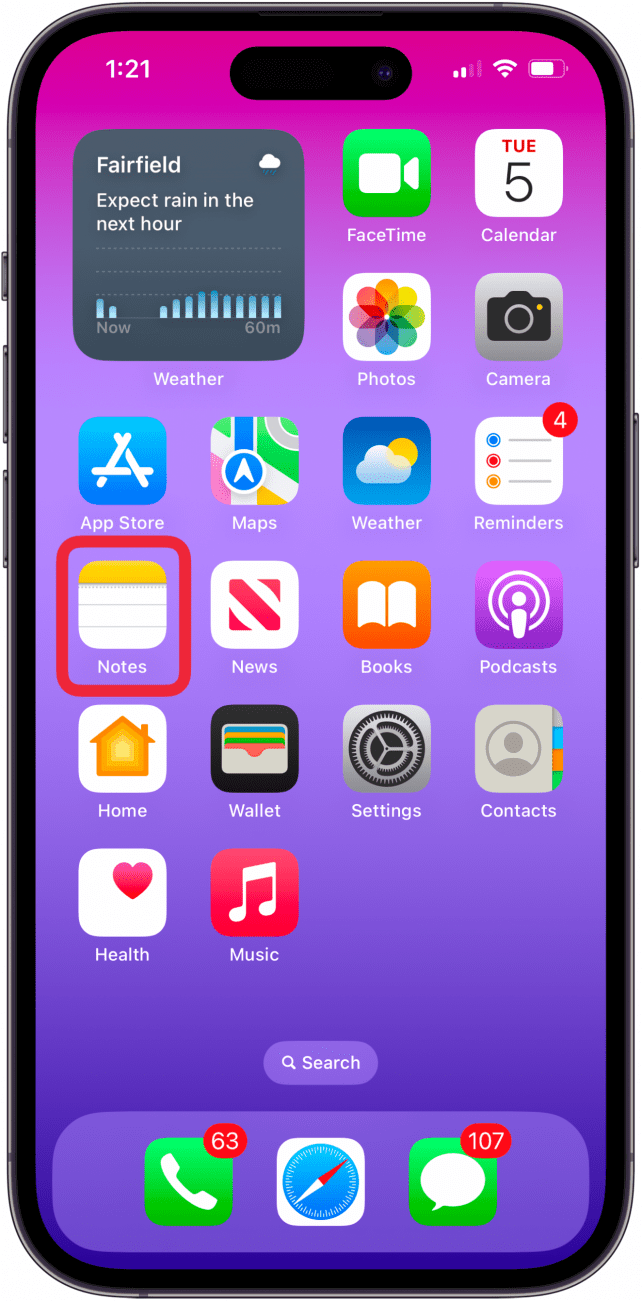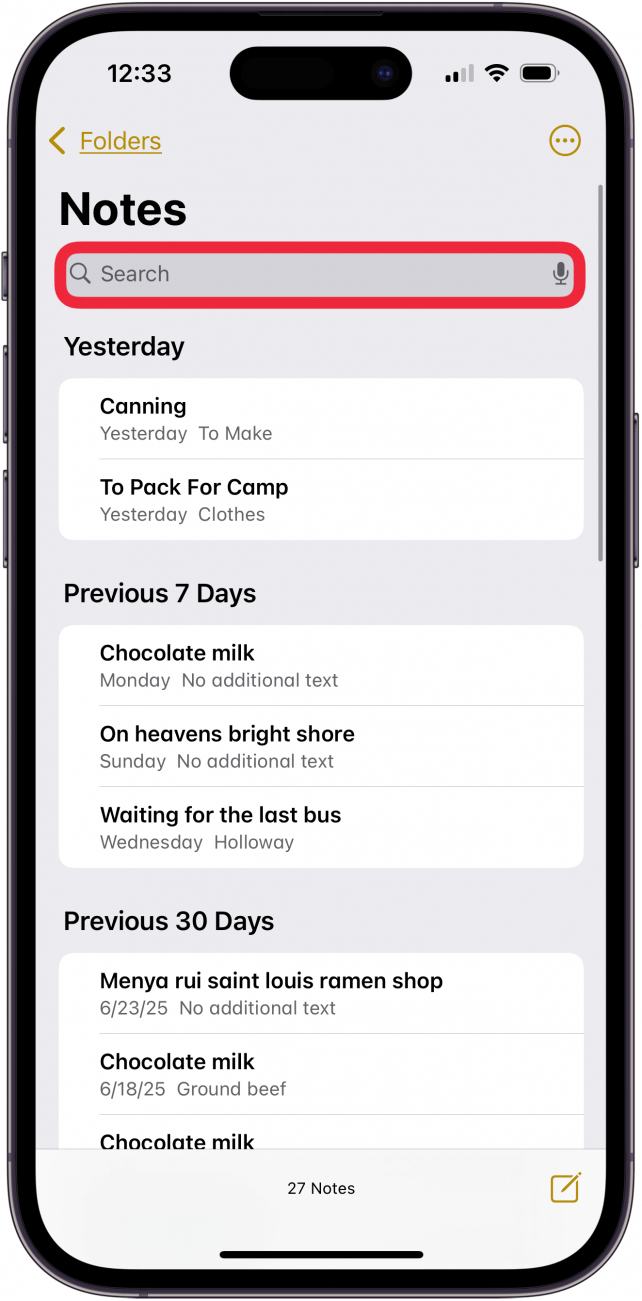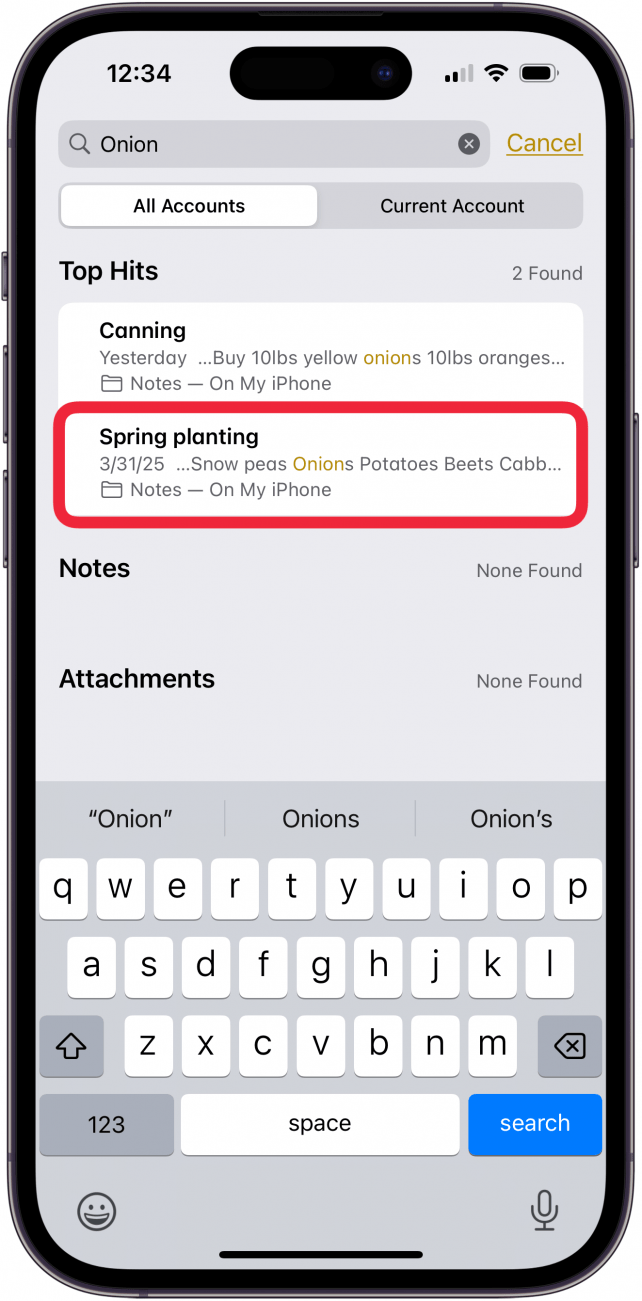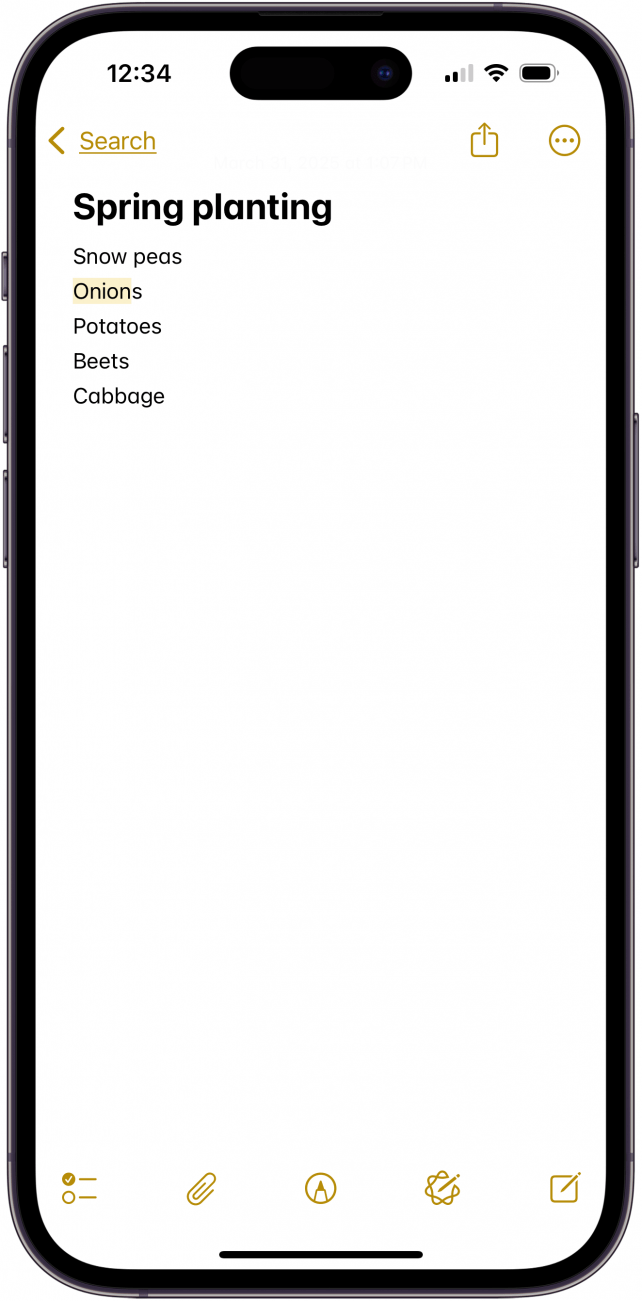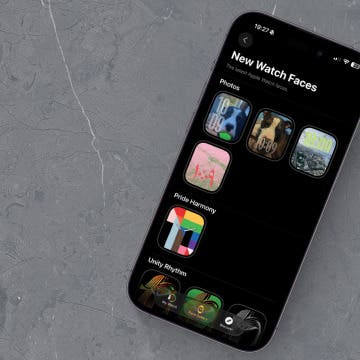Want to search through all the notes in the Notes app all at once? Notes has its own search bar, so you can find any note you've created by searching for terms in the note. Here's how to search the Notes app on your iPhone.
Why You'll Love This Tip
- Search your notes using a word or term written in the note.
- Learn how to search in Notes on your iPhone or iPad, to easily find a note you're searching for.
How to Search in Notes iPhone & iPad
System Requirements
This tip was tested on an iPhone 16 running iOS 18.5. Learn how to update to the latest operating system.
If you don't want to scroll through all your notes to find a particular one, it's time to learn how to search in Notes on your iPhone or iPad. To get started searching the Notes app:
- Open the Notes app.
![iPad and iPhone notes app iPad and iPhone notes app]()
- Pull down or scroll down slightly on the screen to reveal the Search bar, then tap it.
![tap search bar and enter search term to do iphone notes search tap search bar and enter search term to do iphone notes search]()
- Type the name or a term found in one of your notes. The note should appear within your search results. (You may need to scroll down.)
![tap the note you want to open in notes app tap the note you want to open in notes app]()
- Tap the search result to go to that note in the Notes app.
![use iphone notes search to find note by keyword use iphone notes search to find note by keyword]()
Now you can find whichever note you need! If your iPhone notes disappeared and you can't find them by searching, learn these easy ways to get back the missing notes. Be sure to check out our free Tip of the Day for more great Notes app tutorials.