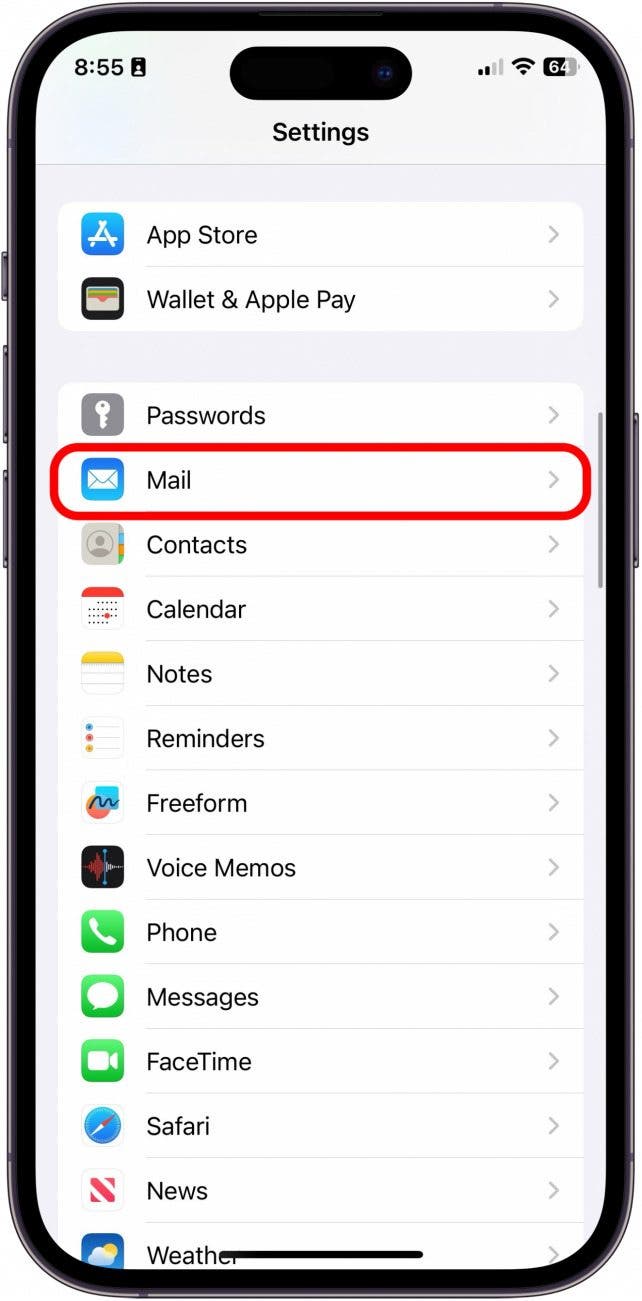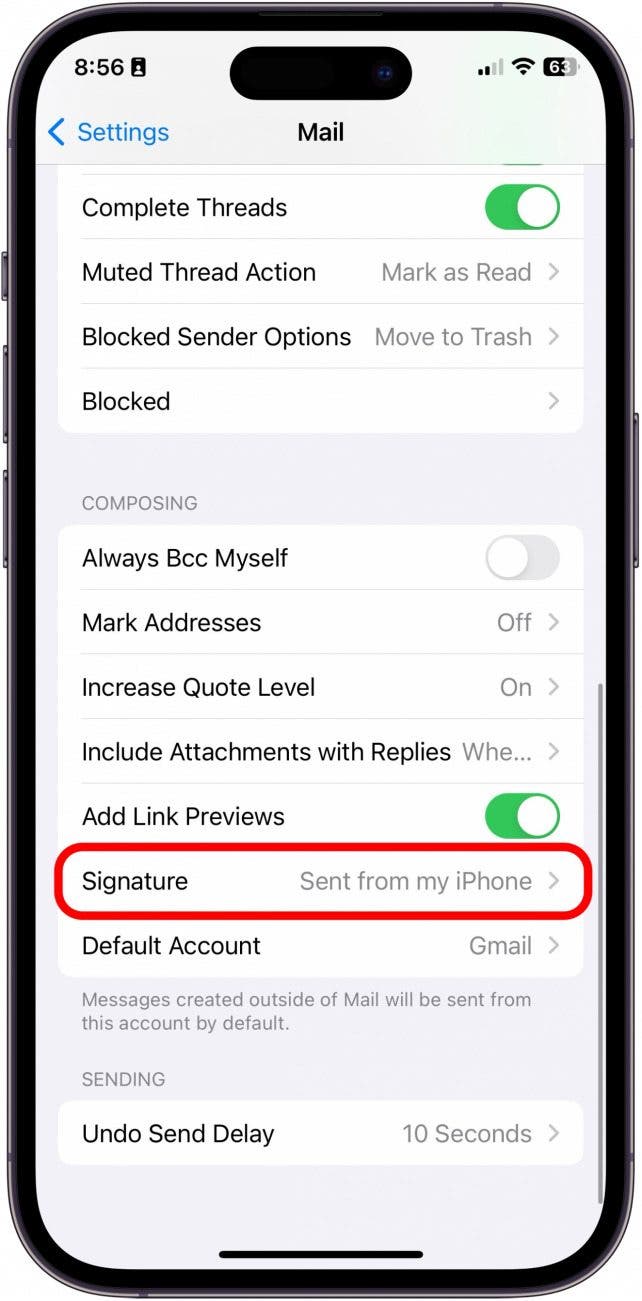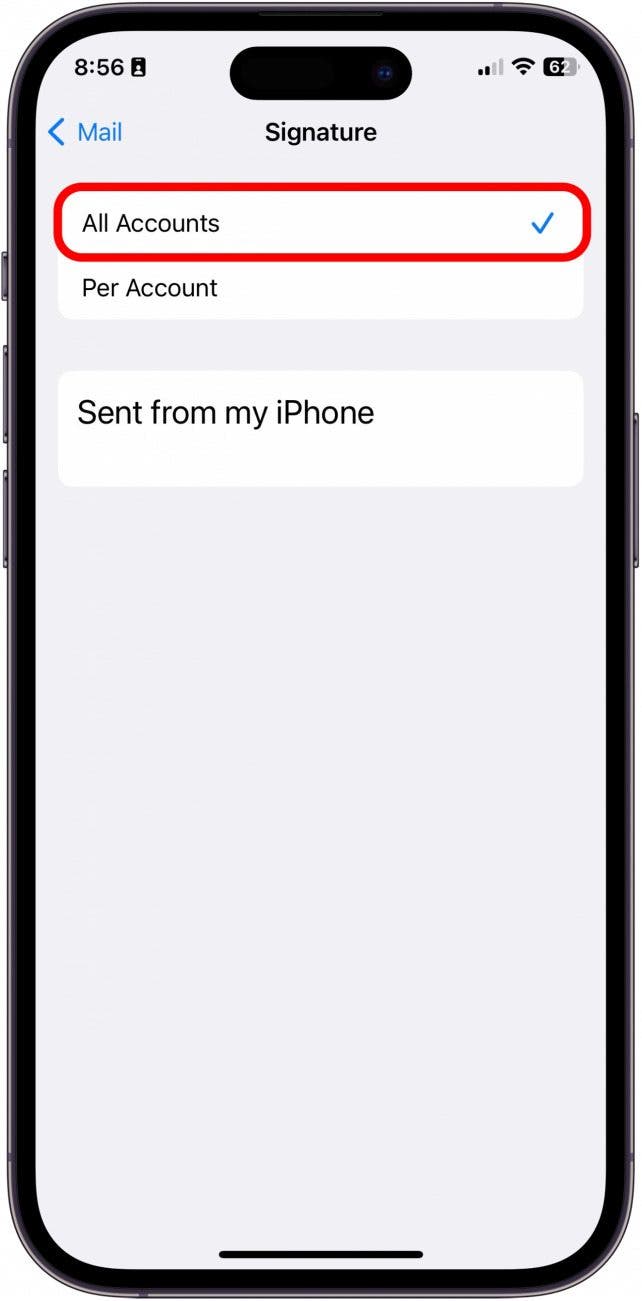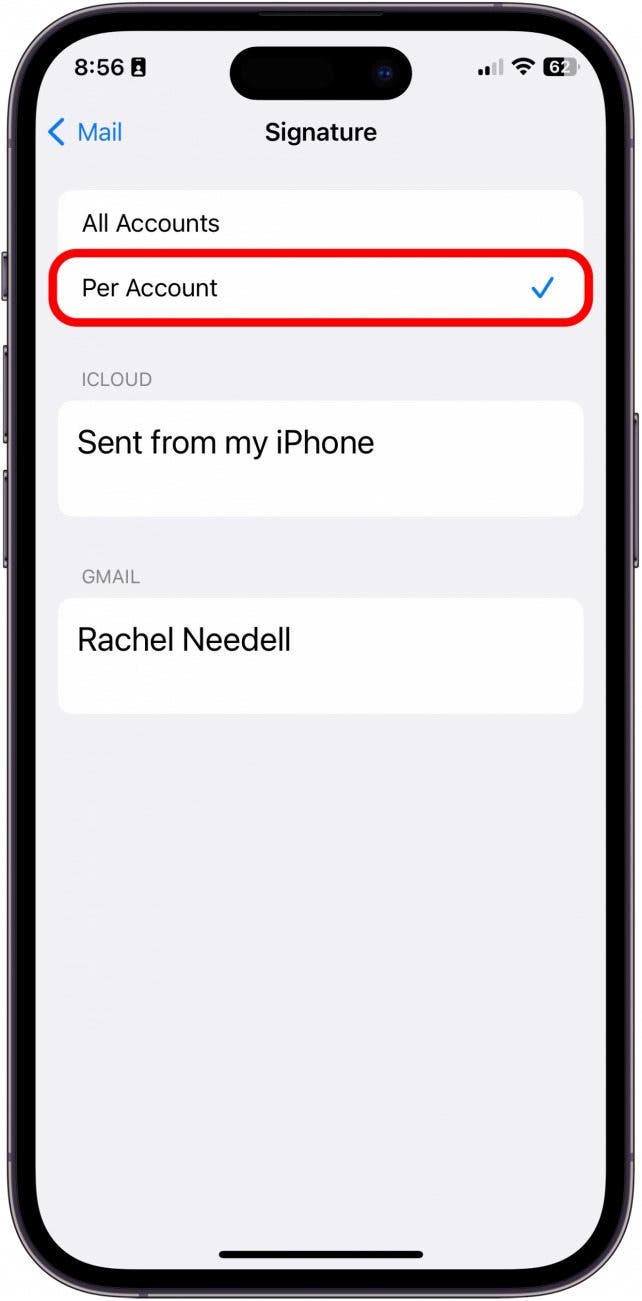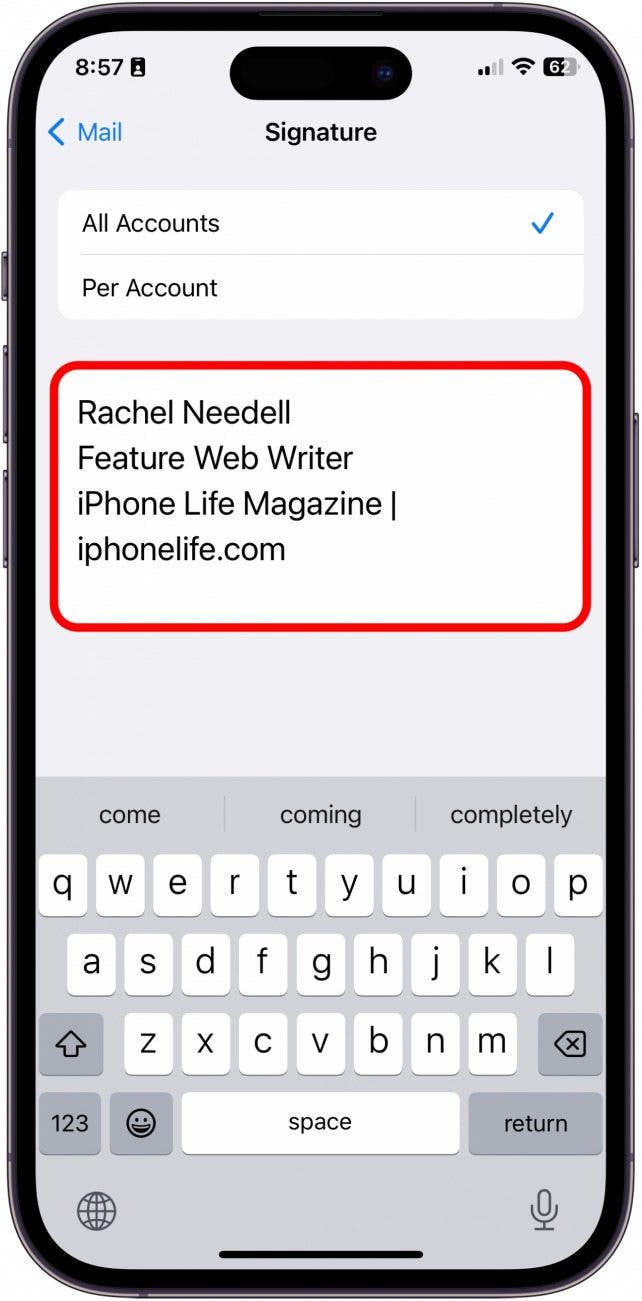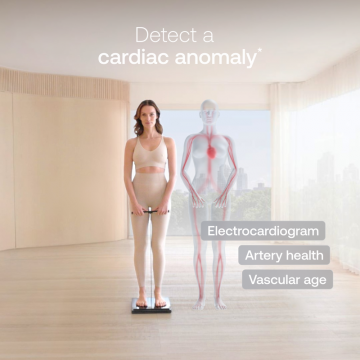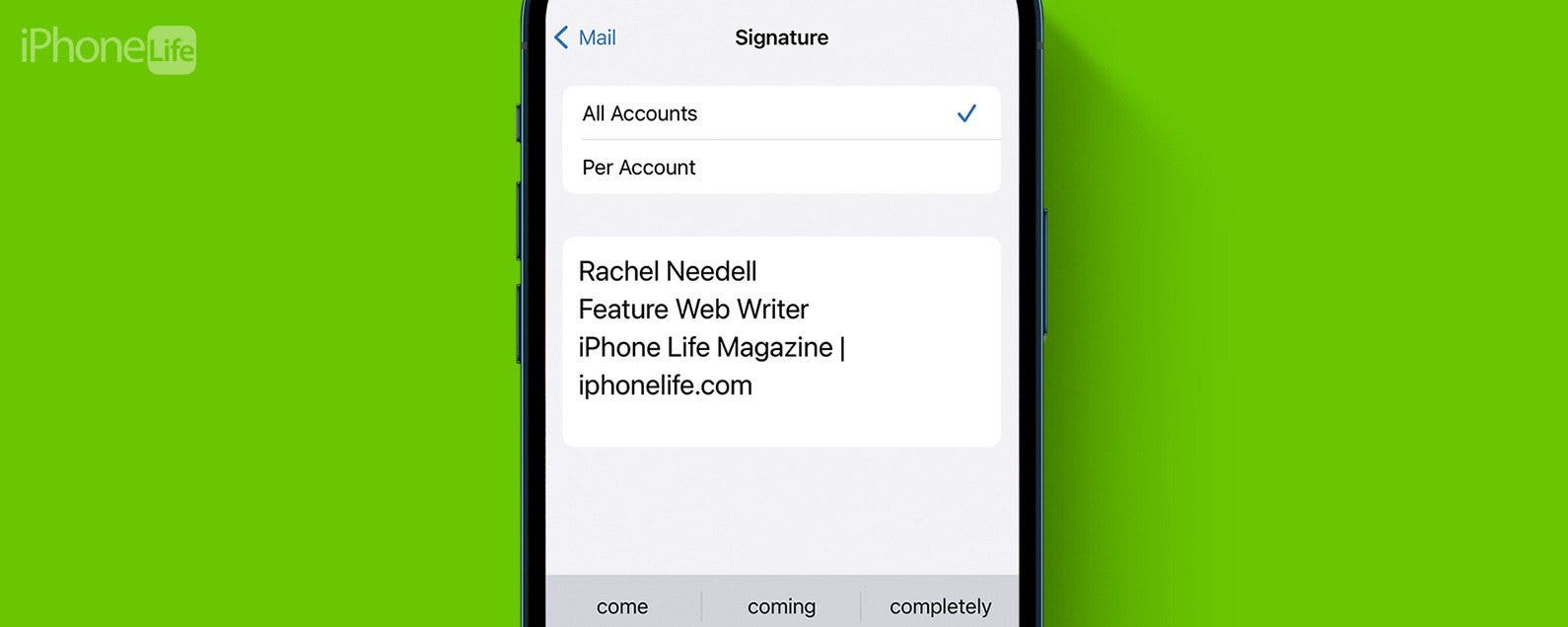
* This article is from our Tip of the Day newsletter. Sign Up. *
The default iPad and iPhone signature in iOS Mail is "Sent from my iPad" or "Sent from my iPhone." But while some people may be happy to declare what device they are using at the bottom of every email they send, others prefer to provide other information, such as the name of the sender and additional contact information. Here's how to remove or change your email signature.

Why You'll Love This Tip:
- Keep the device you sent an email on private.
- Adjust the email signature to say whatever you'd like.
How to Remove Sent from My iPhone or iPad
System Requirements
This tip works on iPhones running iOS 16 or newer. Find out how to update to the latest iOS.
This tip will let you change your signature in Gmail, Yahoo, and Outlook emails sent from iPhone as well as your Apple iCloud account. If you like tips about using your Apple devices, be sure to sign up for our free Tip of the Day!
- On your iPhone or iPad, tap Settings.
![how to remove sent from my iphone]()
- Tap Mail.
![sent from my iphone]()
- Tap Signature.
![remove sent from my iphone]()
- Select All Accounts to change the email signature for all your email accounts at once. Note: if you only have on email account associated with your Mail app, you may not see this option.
![how to get rid of sent from my iphone]()
- Tap Per Accounts will allow you to edit the signatures for each individual account.
![sent from my iphone remove]()
- Then, update the signature to whatever you'd like!
![how to turn off sent from my iphone]()
To edit Sent from my iPhone, tap on it, and then delete the default text and add the email signature you want to appear at the bottom of your emails instead.