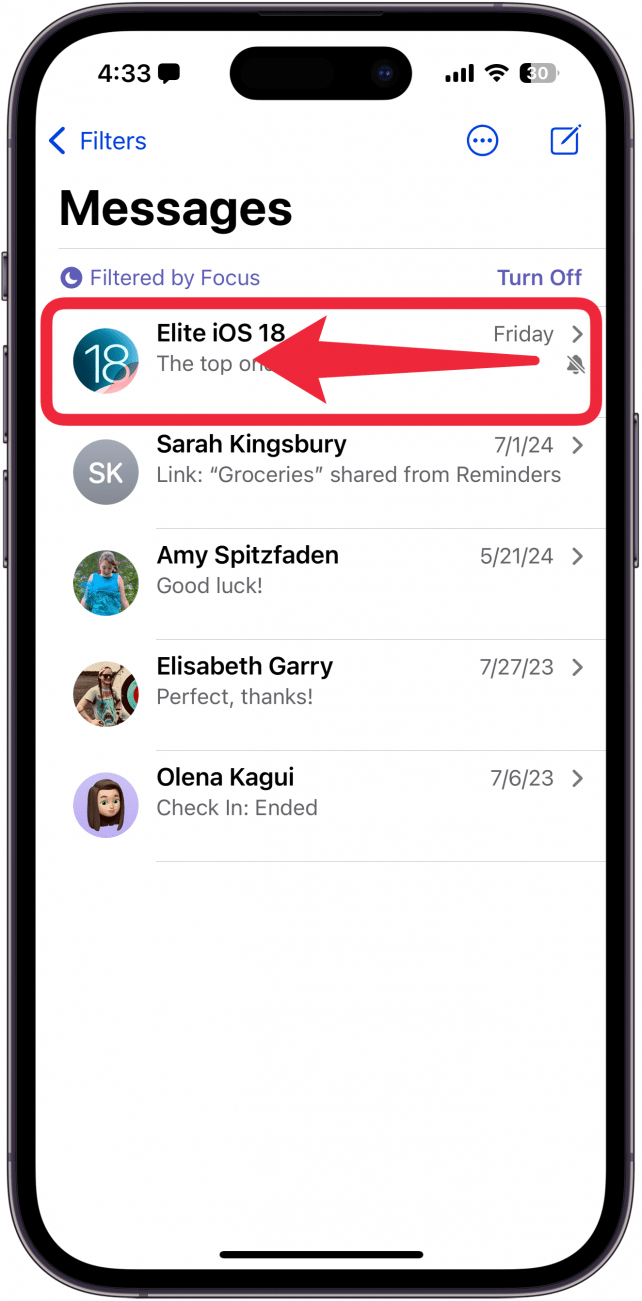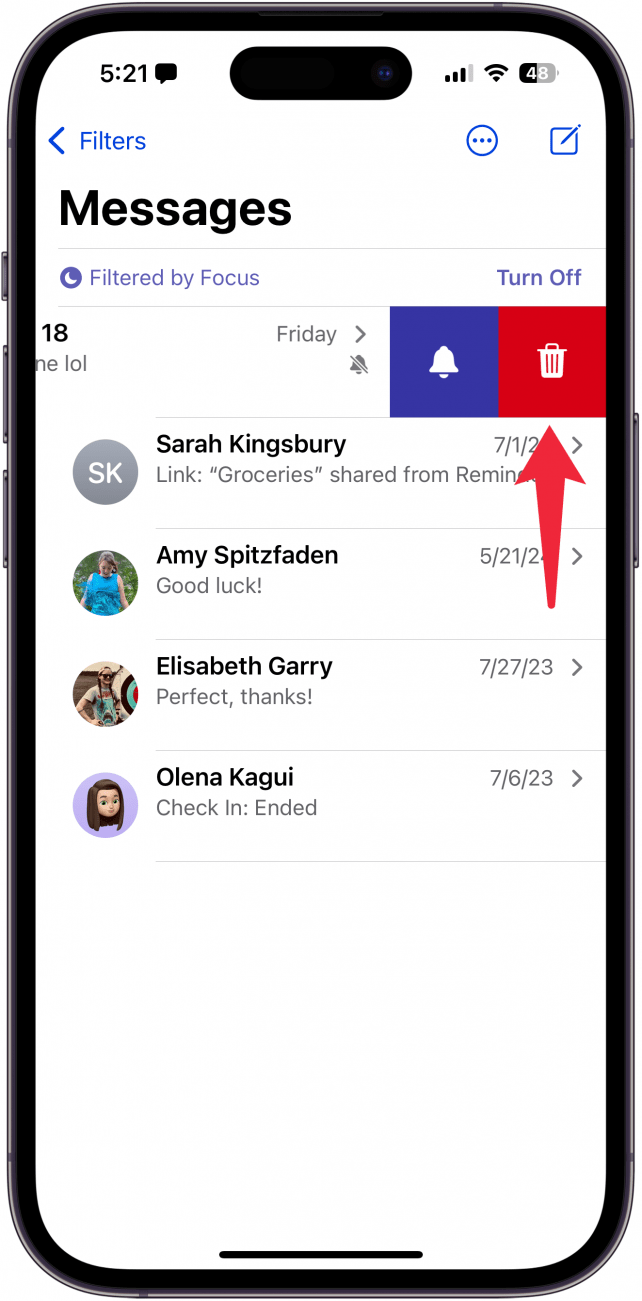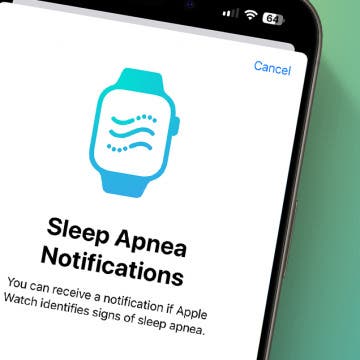What to Know
- If group messages are not working on your iPhone, the issue may be with Apple's iMessage servers.
- You can also try clearing up your device's storage in General settings.
- If all else fails, you may need to delete the group conversation from the Messages app and start over.
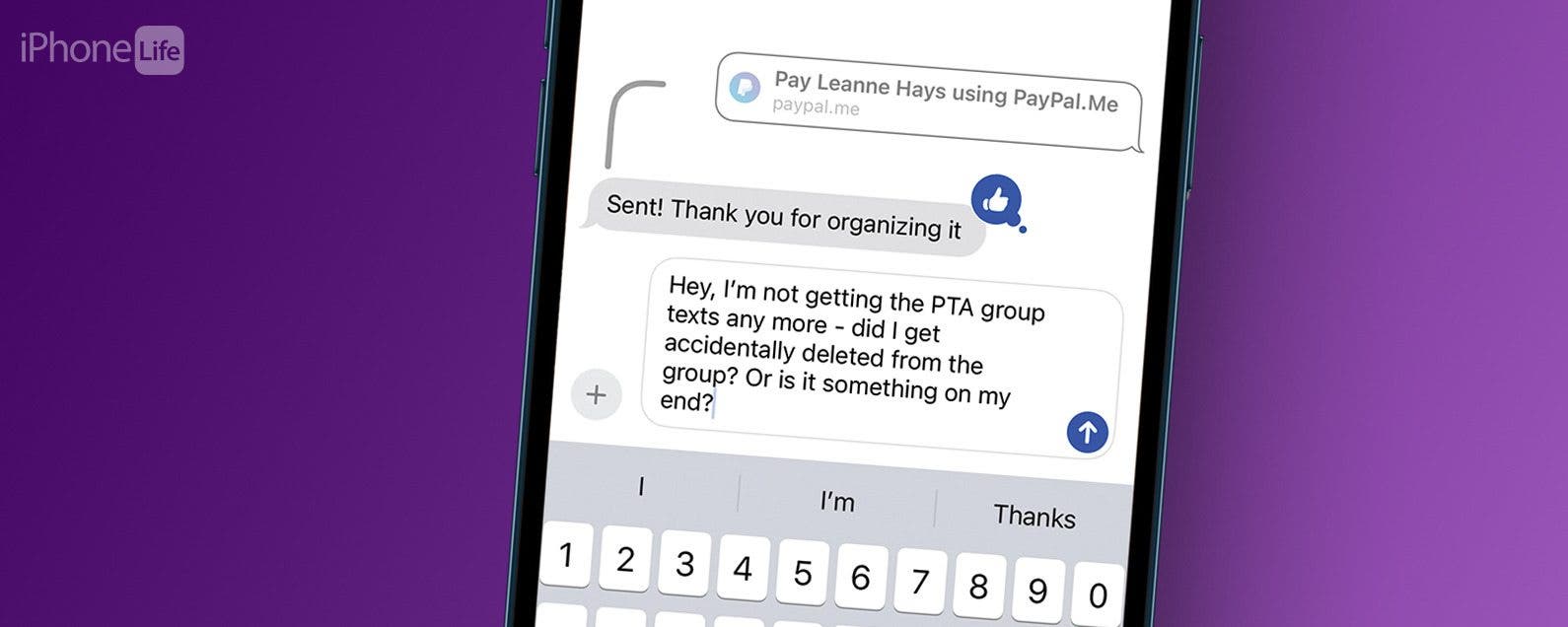
Not receiving group texts on your iPhone? Or maybe you can't send group messages? Sometimes, an iOS update can be the cause. Other times, this problem crops up randomly. In this article, we'll go over a few different ways to fix when group messages are not working on your iPhone.
Jump To:
Easy Fixes for Group Messages Not Working on iPhone
If group messages on your iPhone or iPad are not working, whether your iPhone is not getting group texts or can't send them, there are a few things that you should try before moving on to more involved troubleshooting. First, make sure to enable group messaging. Next, check for an Apple service outage. If you see a green dot next to iMessage, then the problem isn't on Apple's end.
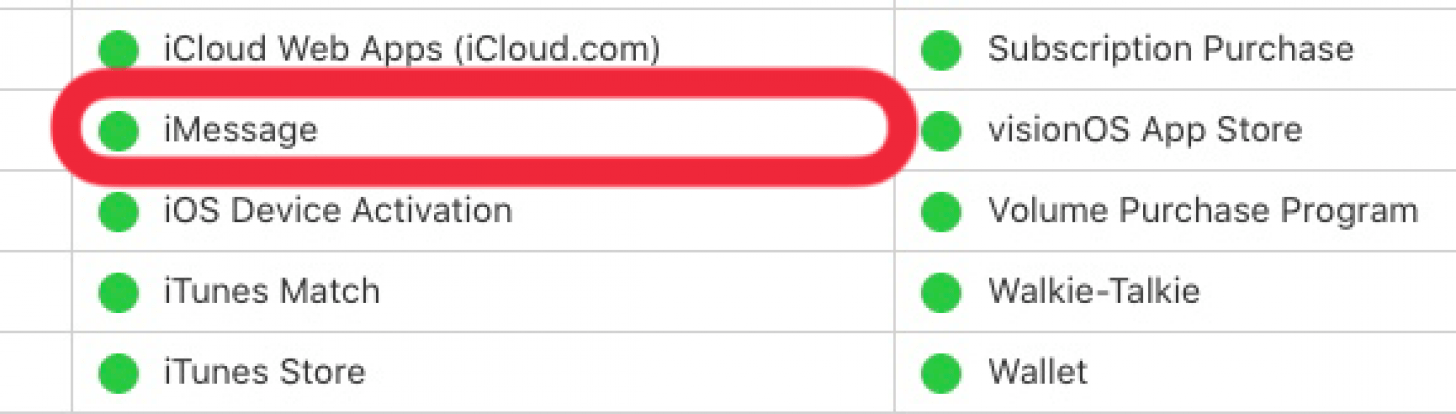
You should also make sure your iPhone or iPad is running the most current software version. If your software has already been updated, force restart your iPhone or iPad. You can also close the Messages app and reopen it to see if the problem resolves itself. There are also a few general steps to take when iMessage is not working that may help if group texting on your iPhone isn't working.

If group texting is still not working, read on for more ways to fix iPad and iPhone group messaging issues.
Check Your iPad or iPhone Storage
If your iPhone group messaging is not working, it may be because your device doesn't have enough storage available. Check your iPad or iPhone storage and make sure you aren't about to run out. Optimize storage and clear space on your device if necessary.

Reset Network Settings
Sometimes network issues are the cause when group messaging isn't working on your iPhone. You may be able to fix group texts on your iPhone by resetting network settings. This step often gets rid of problems and glitches when nothing else will. Keep in mind that you will need to rejoin all Wi-Fi networks and re-pair all Bluetooth devices.
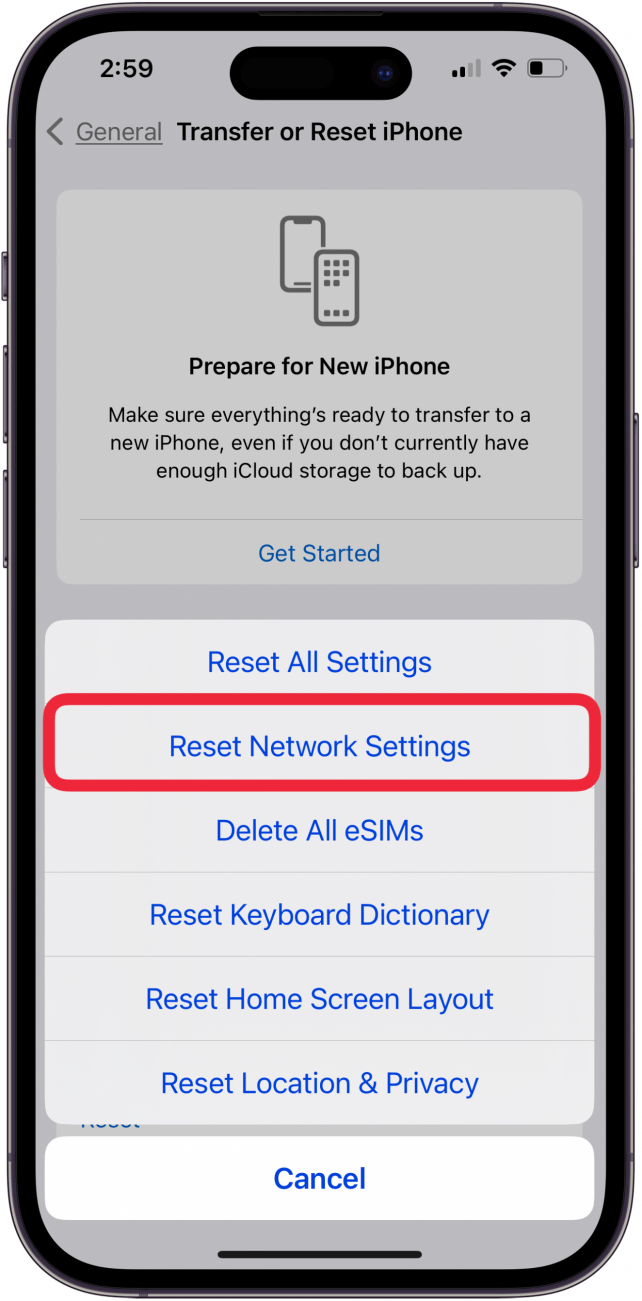
Group Text Not Working? Delete & Restart It
If a specific group message is not working on iPhone still, I'm sorry to say you may need to delete the group text, then start a new group message with the same members. If you are not receiving group texts on your iPhone, try deleting the chat:
- Open the Messages app.
![iphone home screen with a red box around messages app]()
- Swipe left across the group message you want to delete.
![iphone messages app with a red box around a group text with a red arrow pointing left, indicating to swipe left on the conversation]()
- Tap the Trash can icon.
![iphone messages app with a red arrow pointing at the delete button]()
Then, start a new group chat with the same members. That should help resolve any issues with your group text not working. Is your iPad or iPhone group text not working still? Please contact Apple Support to see if this is a known bug or glitch, and if there are any other possible ways to fix the problem. For more great Messages app tutorials, subscribe to our free Tip of the Day.
FAQ
- How should I fix a "Messages in iCloud not available" error message? If you get this iCloud error message, make sure all your Apple devices are signed in with the same Apple ID. We have a few more ways to fix "Messages in iCloud not available" errors if that didn't help.
- Why is iMessage not working on my iPhone? If iMessage isn't working, check if Apple has an outage, or if you need to update iOS on your iPhone. For more troubleshooting steps, read this tutorial on how to fix iMessage.
- Can you show me how to leave a group text on my iPhone or iPad? Yes. We can show you how to leave a group text, but keep in mind this is only possible if the group message has four or more participants, and all members are using iPhones.