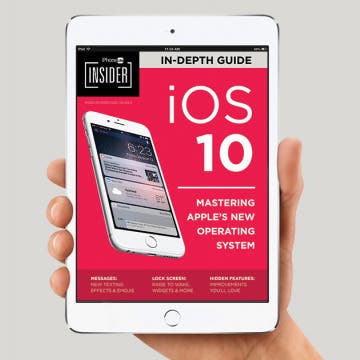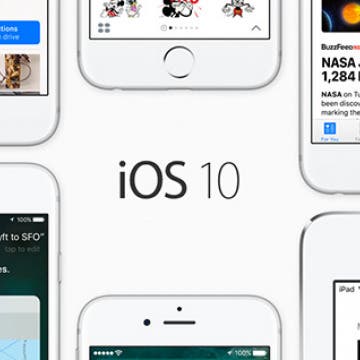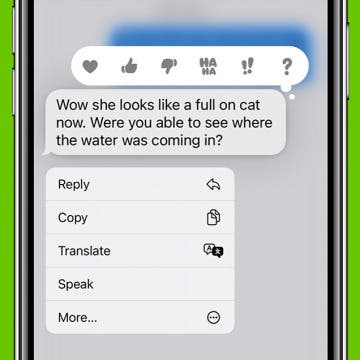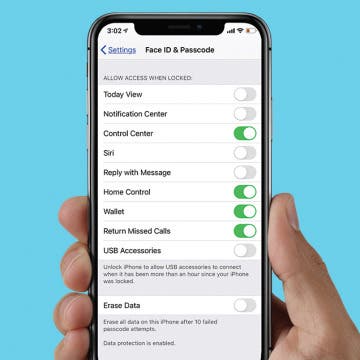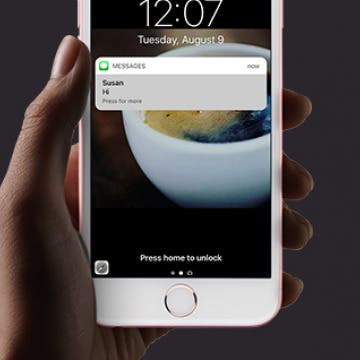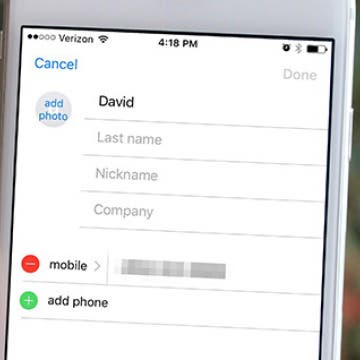iOS 10 is Apple’s biggest operating system update since iOS 7. You can finally remove stock apps from Home screen, and soon you’ll be able to ask Siri to hail you an Uber. Voicemails are now transcribed, the Messages app is having it’s own party with fireworks and confetti, Apple Music has been redesigned, and your iPhone can tell you when to go to bed. Yet even outlining all that, I’ve only scratched the surface of what you can do in iOS 10, which is why we created an easy, fun-to-watch video guide for iPhone Life Insiders. If you’re not familiar, iPhone Life Insiders receive daily video tips for mastering their iPhone in one minute a day. Among other features, they also receive in-depth guides filled with helpful information each time Apple does something new. Check out a sneak peak to the guide below where we’ll show you how to send handwritten messages and delete unwanted stock apps in iOS 10.
How-To
It’s Official! You Can Now Update to iOS 10; Here’s How
By Conner Carey
iOS 10 is now available to install on your device! September 13 is here, and users with an iPhone 5s or later will be able to update to the long-awaited iOS 10. Meanwhile iPad users will need to have an iPad mini 2 or later. Anybody who is upgrading will automatically have iOS 10 when their new device arrives, but you'll still want to upgrade your older device (if compatible) for a smooth transfer when you move your data from the old phone to the shiny new one. There are loads of new features in iOS 10 that we’ll be covering in our daily tips in the coming months. Ready to update to iOS 10? Here’s how to do it. New iOS 10 features include a Lock screen widgets page, upgrade Maps, lift to wake screen, ability to delete Apple stock apps, voicemail transcription, and much more. Here’s how to update to iOS 10.
How to Laugh at a Text with iPhone Message Reactions
By Conner Carey
You've probably seen iPhone message reactions; they're the little icons that appear beside a text in an iMessages thread. If you've wondered how to like a text message or if you've asked yourself, "how do you laugh at a text," this quick tip will help you out! Here's how to respond to a text with iPhone message reactions.
There’s a lot or a little you can access when your iPad or iPhone is locked, depending on the iPad or iPhone Lock screen settings you choose to enable. Lock screen access to your notifications, Siri, and Wallet, and control of your smart home is certainly convenient. But if you're concerned about someone else being able to use those features from your phone's Lock screen, you can also disable access for maximum privacy and security. We've already gone over how to change the auto-lock time on your iPhone, how to write notes from the Lock screen, and how to change your Lock screen wallpaper. Now, here’s how to change the Lock screen settings on an iPhone or iPad. Whether you want to change your iPhone X Lock screen, iPhone XR Lock screen, or even an iPhone SE Lock screen, here's how.
Use Emergency Bypass on iPhone to Sidestep Focus Modes
By Conner Carey
Did you know you can disable Do Not Disturb for as many contacts as you want? Here's how to bypass Do Not Disturb with Emergency Bypass, so emergency bypass contacts on your iPhone can call, text, or both.
iPhone Flashlight too Dim? How to Make It Brighter or Dimmer
By Conner Carey
Is your iPhone flashlight too dim? Or too bright?. Whether you want low light or bright light, all you need to do to turn the brightness down or up on your iPhone flashlight is to use 3D Touch. let's get started learning how.
How to Reply to & Dismiss Notifications in iOS 11 on iPhone
By Conner Carey
The times they are a changin’ with iOS 11. If you want to reply to notifications from Lock screen on your 3D Touch compatible iPhone, you’ll need to use 3D Touch. Older models have the good ‘ol Swipe to Reply feature in place, which we’ll also go over. However, rich notifications from Lock screen in iOS 11 allows you to do a lot more. The notification on your Lock screen can easily be responded to using either 3D Touch or by swiping left. This is one of the ways Apple is incorporating 3D Touch into more and more places on the iPhone. Here’s how to respond to notifications in iOS 11.
How to Back Up iPhone to Computer—2 Easy Ways
By Jim Karpen
Apple recommends having both an iCloud backup and a local backup, and we agree! Backing up your iPhone is incredibly easy, and having both makes it more convenient and more secure. Here’s how to back up your iPhone to your computer.
How to Screenshot on Apple Watch
By Emma Chase
You can screenshot on Apple Watch with just one step, which comes in very handy when you want to share something cool or interesting on your screen but only have a moment to catch it before the screen changes. We'll show you how to screenshot on Apple Watch so you can save and share interesting things from your Apple Watch screen.
How to Block People on Facebook Who Aren't Your Friends
By Conner Carey
Depending on the privacy settings on your Facebook account, people who aren’t your friends will be able to view your timeline and like, comment, or message you. But perhaps there is a certain someone you are not Facebook friends with who you would rather not have the ability to see your profile or contact you. Well, you can still block that person easily. Here’s how to block people on Facebook who aren’t your friends.
How to Share Multiple Photos to Facebook at Once
By Conner Carey
If you’ve recently been on vacation or attended an event, you’ll want to upload multiple photos to Facebook at once. You can share full collections of your photos on Facebook in one complete upload. Luckily, Facebook has made this super easy to do and you can also share photos right from the Photos app. Here’s how to share multiple photos to Facebook at once.
How to Watch Apple’s iPhone 7 Keynote Event on September 7
By Conner Carey
Next Wednesday, September 7, Apple will hold its fall keynote event and officially release the iPhone 7. You can easily watch the event on your device or Apple TV—we'll tell you how below. At the September event, we're certain the iPhone 7 will debut with redesigned antenna bands and no headphone jack. Beyond that, we may see the new Apple Watch 2 or a line-up of Macbook Pros. A lot has been kept secret this time around, so tune in and follow our coverage to stay up to date. See you on September 7; we’ll be covering the latest product launches while we stuff our face with pizza. Here’s how you can watch Apple's iPhone 7 September keynote event too.
How to Restrict Access to Adult Websites on iPhone or iPad
By Sarah Kingsbury
Many families share iOS devices such as the iPad. Not only do the adults in the household use the device but the children do as well. The internet is a vast and unpredictable place—if you want to make sure kids don’t end up on adult websites, you can set Restrictions within the Settings on iPad or iPhone. Here’s how to restrict access to adult websites on iPhone or iPad.
How to Make Sure You Don’t Sleep Through Your iPhone Alarm
By Conner Carey
Ever since my mom got an iPhone she’s been complaining about the alarm. In general, she feels that the darn thing just isn’t loud enough for her to hear it. I too have slept through my iPhone alarm more times than I care to admit, but I’ve never been able to figure out why the volume is so quiet—until recently. If you feel like you’re constantly sleeping through your iPhone alarm, here are some things to do about it. Here’s how to make sure you don’t sleep through your iPhone alarm.
How to Organize Contacts with the Same Name
By Conner Carey
Some names are really popular. You might have four Davids in your Contacts on iPhone and no clear way to tell them apart. If you have a lot of contacts with the same name, this tip will help you tell them apart and keep your Contacts organized. Also, this tip is helpful when sending iMessages, since a select contact only shows the first name of the recipient. Here’s how to organize Contacts with the same name.