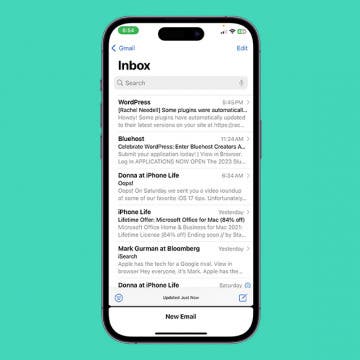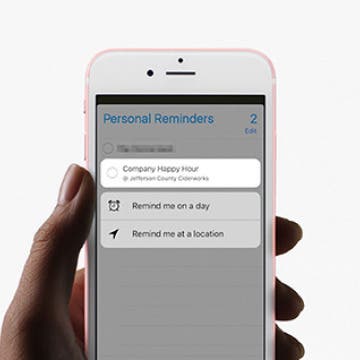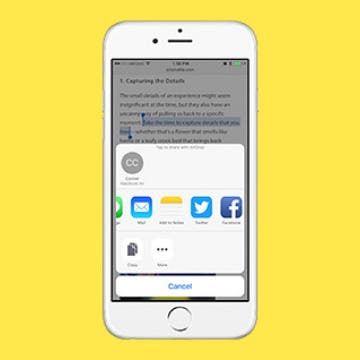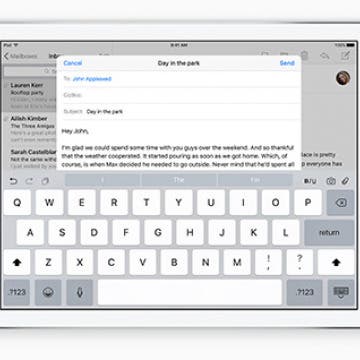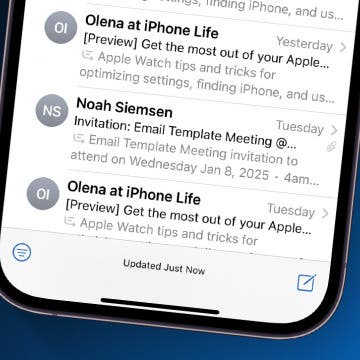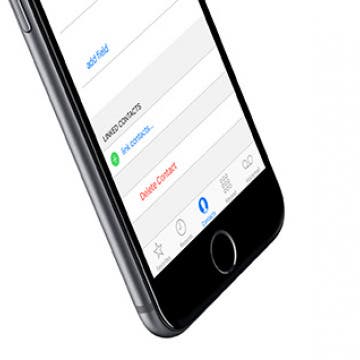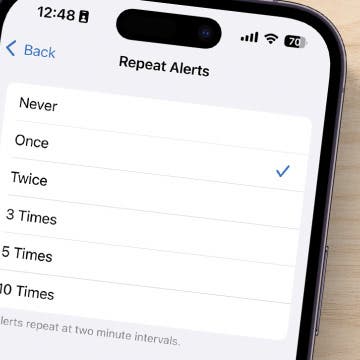How to Type Currency Symbols on Your iPhone
By Conner Carey
If you need to express money in dollars on the iPhone, it’s easy to find. You simply tap the 123 button on the keyboard and there it is. But what if you need to express how many pounds or even how many cents something cost? You can easily find alternate currency symbols on iPhone the same way you find all the other hidden characters of the keyboard. Here’s how to type currency symbols on your iPhone.