How to Edit Reminders with 3D Touch


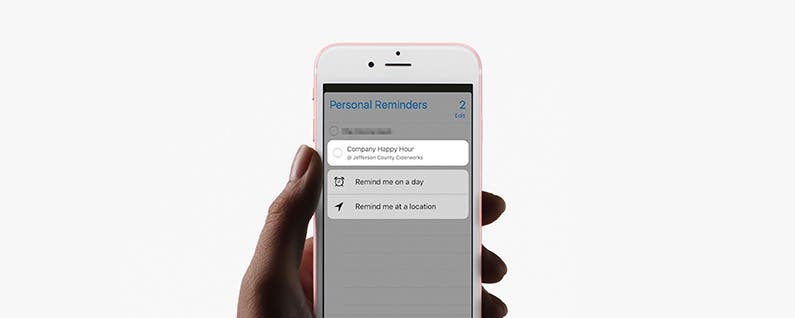
The reminders app is my favorite way to easily remember events coming up. Often, I’ll ask Siri to set a reminder for me. When you add a time or location to your reminder, you’ll get a notification at the perfect moment. Usually to edit this information in the Reminders app, you need to tap the blue “i” next to the reminder. But with 3D Touch (only on iPhone 6s and later), you can skip all that and quickly jump into editing. Here’s how to edit reminders with 3D Touch.
Related: 10 Tips for Using 3D Touch to Make Your Life Easier
-
Open the Reminders app.
-
Either create a reminder or find one you want to edit.
-
Activate 3D Touch with a hard press on the reminder you want to edit.
-
Two options will appear: Remind me on a day and Remind me at a location.
-
Tap the one you want to edit.
-
You’ll be directed to the place where you can choose the date or location and the feature will already be turned on.
- Tap Done when your date or location is set.
Every day, we send useful tips with screenshots and step-by-step instructions to over 600,000 subscribers for free. You'll be surprised what your Apple devices can really do.

Conner Carey
Conner Carey's writing can be found at conpoet.com. She is currently writing a book, creating lots of content, and writing poetry via @conpoet on Instagram. She lives in an RV full-time with her mom, Jan and dog, Jodi as they slow-travel around the country.
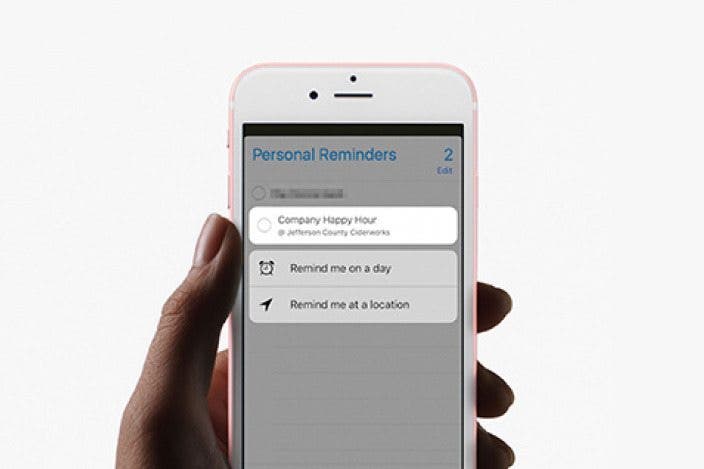



 Rachel Needell
Rachel Needell
 Leanne Hays
Leanne Hays
 Rhett Intriago
Rhett Intriago
 Olena Kagui
Olena Kagui





 Ashleigh Page
Ashleigh Page




 Susan Misuraca
Susan Misuraca