How to Turn Off Repeat Message Notifications on iPhone


You may have noticed that your Message alerts sound twice: once when you get the message and again two minutes later, if you haven't opened it yet. If this isn't your cup of tea, there's an easy way to change it. Let's go over how to turn off the two-minute text reminder on your iPhone!
Why You'll Love This Tip:
- Change the default double notification for text messages by changing it to chime only once.
- Avoid confusion about how many texts you've received.
How to Turn Off Two-Minute Text Reminder on iPhone
System Requirements
This tip was performed on an iPhone running iOS 18.4.1 or later. Find out how to update to the latest version of iOS.
Why do I get double notifications on my iPhone? When I receive a text, I don't always open it right away. Sometimes, I'll even forget about it. Luckily, your iPhone can send repeat alerts for text messages to ensure you never forget about them. However, these notifications can be annoying if you don't feel like you need constant text reminders. You can easily turn them off. Repeat Alerts can be found and changed in the Settings app. You can choose to set repeat message alerts from never all the way up to 10 times. Here's how to stop double notifications on your iPhone:
- On your iPhone, open Settings, and tap Notifications.
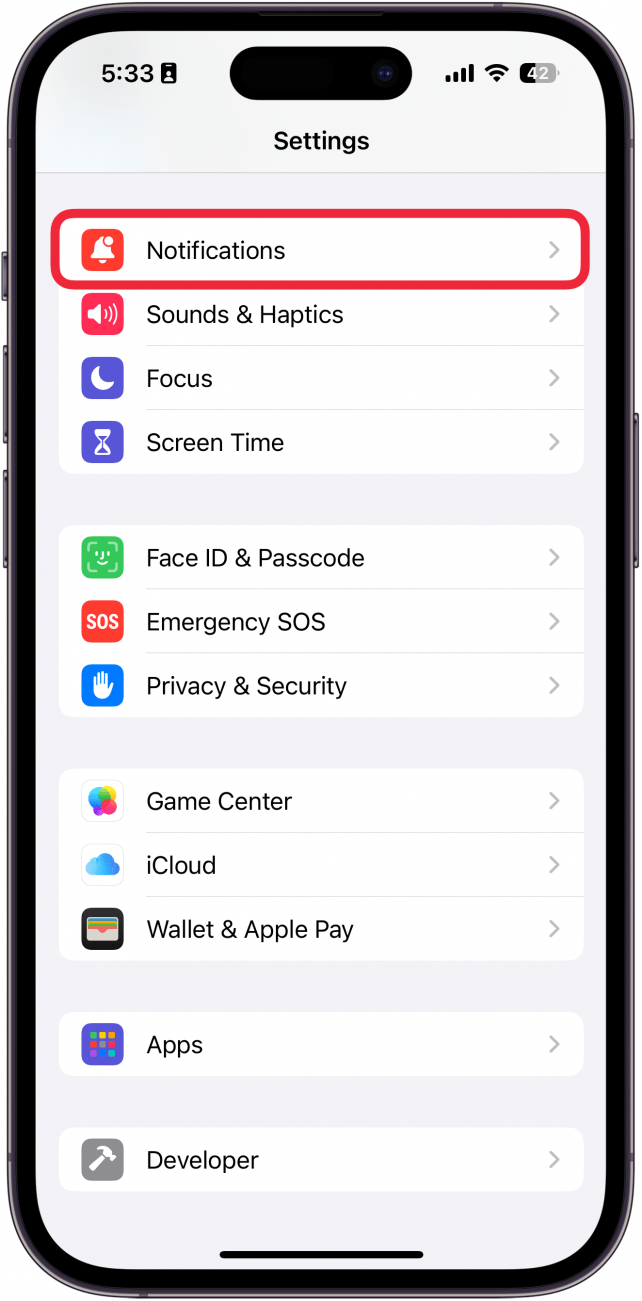
- Scroll down and tap Messages.
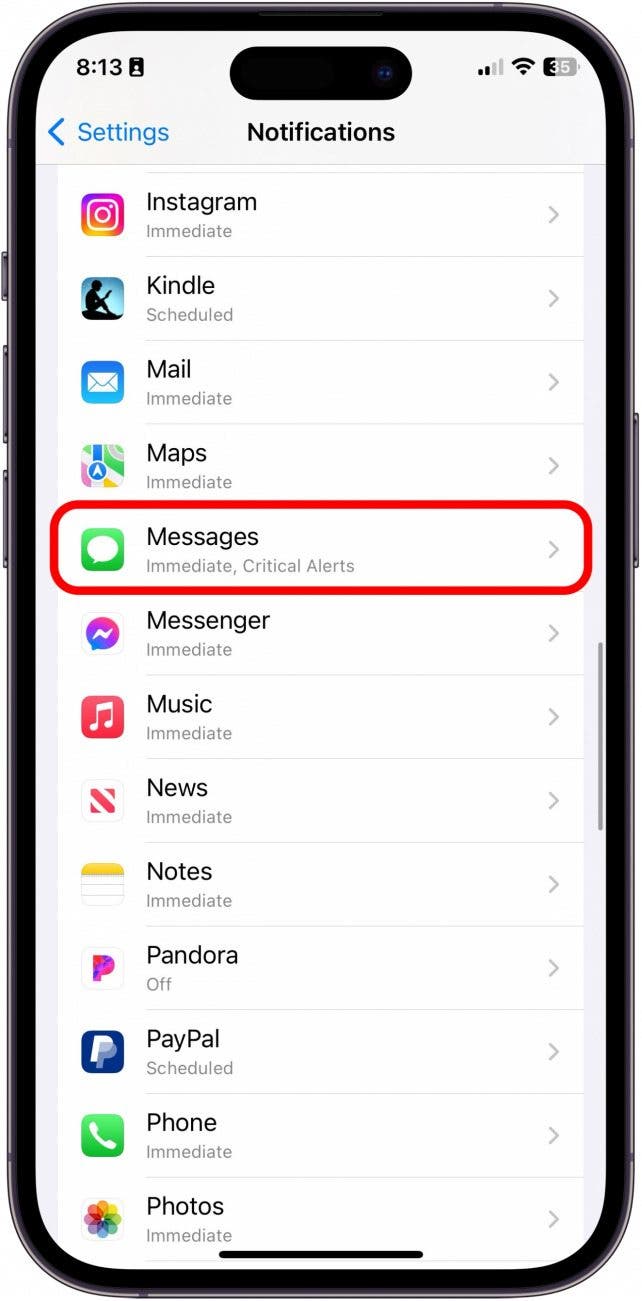
- Tap Customize Notifications.
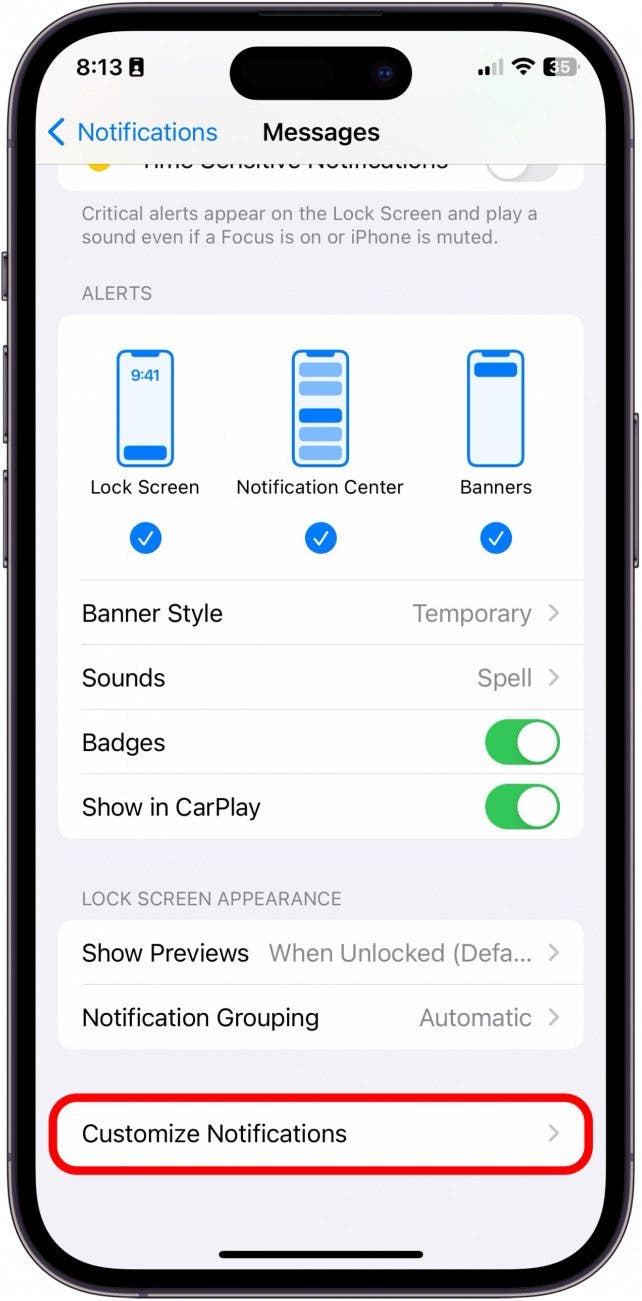
- Tap Repeat Alerts.
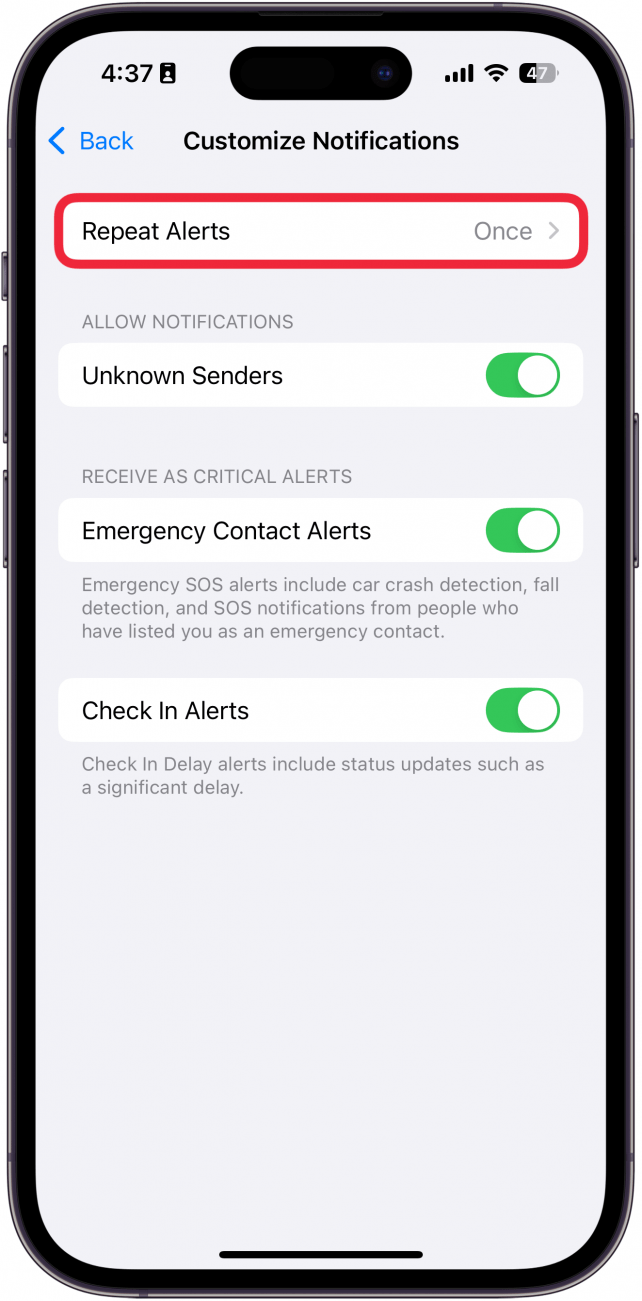
- From here, select how many times you'd like your iPhone to alert you about unread messages.
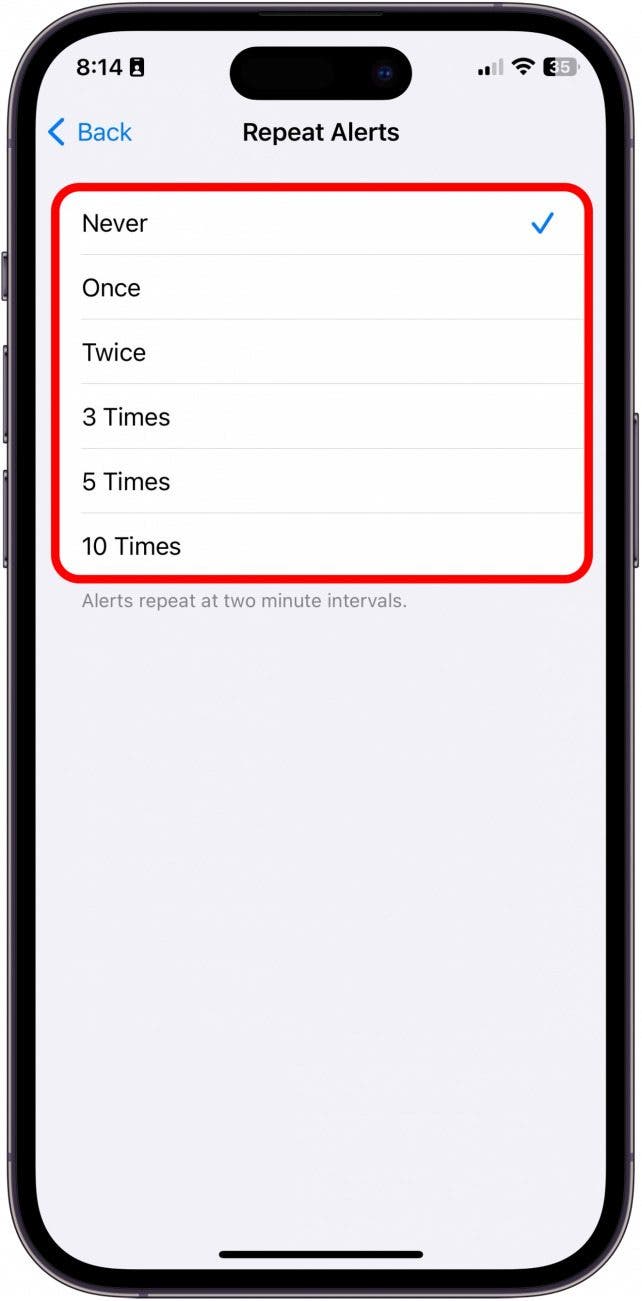
That's how to turn off the two-minute text reminder. Now, you'll receive a single notification for incoming text messages. If you're on the other end of the notification preference spectrum, you can also select twice, 3 Times, 5 Times, and 10 Times, with all alerts repeating in two-minute intervals.
More On: Notifications on the iPhone
Top image credit: wk1003mike / Shutterstock.com
Every day, we send useful tips with screenshots and step-by-step instructions to over 600,000 subscribers for free. You'll be surprised what your Apple devices can really do.

Abbey Dufoe
Abbey Dufoe is a freelance writer and a web producer at a nonprofit based in Princeton, NJ. She's always itching for the newest iOS gadget (current favorite - the Apple Watch). She tweets and blogs about the earth and the Internet on Twitter at @abbeydufoe and at abbeydufoe.com.
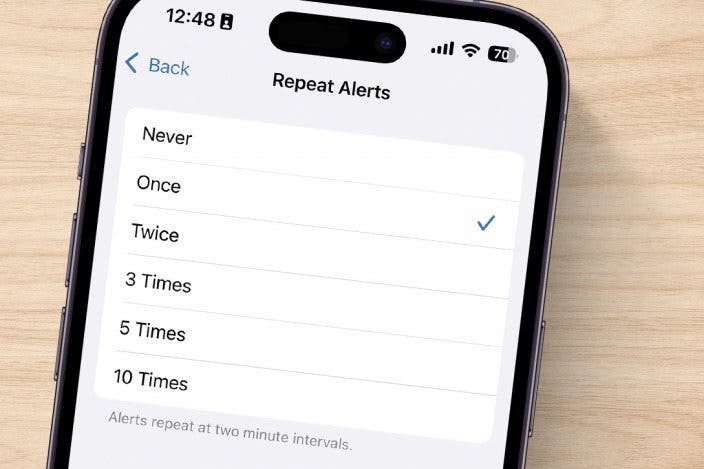

 Rhett Intriago
Rhett Intriago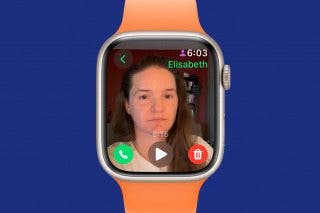
 Rachel Needell
Rachel Needell


 Leanne Hays
Leanne Hays
 Olena Kagui
Olena Kagui


 Ashleigh Page
Ashleigh Page


 Ravi Both
Ravi Both


 Cullen Thomas
Cullen Thomas
 Amy Spitzfaden Both
Amy Spitzfaden Both