How to Reply to & Dismiss Notifications in iOS 11 on iPhone


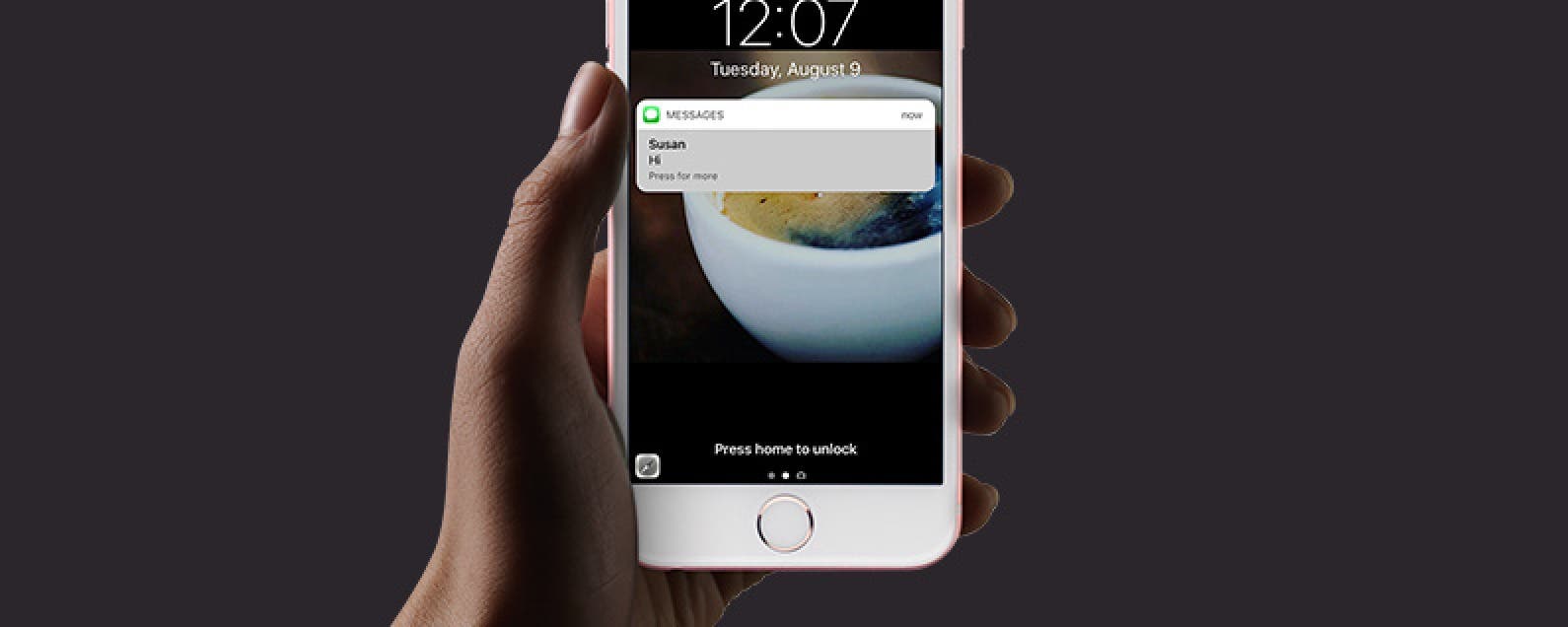 The times they are a changin’ with iOS 11. If you want to reply to notifications from Lock screen on your 3D Touch compatible iPhone, you’ll need to use 3D Touch. Older models have the good ‘ol Swipe to Reply feature in place, which we’ll also go over. However, rich notifications from Lock screen in iOS 11 allows you to do a lot more. The notification on your Lock screen can easily be responded to using either 3D Touch or by swiping left. This is one of the ways Apple is incorporating 3D Touch into more and more places on the iPhone. Here’s how to respond to notifications in iOS 11.
The times they are a changin’ with iOS 11. If you want to reply to notifications from Lock screen on your 3D Touch compatible iPhone, you’ll need to use 3D Touch. Older models have the good ‘ol Swipe to Reply feature in place, which we’ll also go over. However, rich notifications from Lock screen in iOS 11 allows you to do a lot more. The notification on your Lock screen can easily be responded to using either 3D Touch or by swiping left. This is one of the ways Apple is incorporating 3D Touch into more and more places on the iPhone. Here’s how to respond to notifications in iOS 11.
The above video is a preview of an iPhone Life Insider Daily Video Tip
How to Reply to iOS 11 Notifications from Lock Screen on an iPhone:
-
Find the notification you want to reply to. You can open your Notification center in iOS 11 by swiping down from the top of any Home screen on your unlocked iPhone and swiping from the center of the screen on your locked iPhone. On the iPhone X, you'll need to swipe down from the top left side of your Home screen whether your iPhone is locked or not.
-
Activate 3D Touch by hard-pressing the screen.
-
Depending on the notification, a box will pop up with various actions you can take.
-
For example, if you receive a Message, 3D Touch the notification to open up a box for replying right from Lock screen.
-
To dismiss a notification, swipe left on the notification and tap Clear.
How to Reply to iOS 10 Notifications from Lock Screen on an iPhone without 3D Touch:
-
Find the notification you want to reply to.
-
Swipe left on the notification.
-
Depending on the type of notification, you’ll see different options.
-
For example, if you receive a Message, tap View after swiping left.
-
A box with Messages will pop up. From here, you can reply directly from Lock Screen.
-
To open the notification in the app, swipe right and tap Open.

-
To dismiss the notification, swipe left on the notification and tap Clear.
Some notifications will only give you the option to dismiss it. What actions appear when you 3D Touch or swipe left on a notification depends entirely on the app itself. Notifications from the app Medium allow me to bookmark an article for reading later. Experiment with different notifications to see all the options you have.
How to Clear All Notifications at Once
Sometimes you don't want to respond to your notifications, you want to just get rid of all the notifications instead. In iOS, you could 3D Touch the little X at the top right of the Notification Center and you'd get the option to Clear All. In iOS 11, you will instead only get the option to clear the notifications from that day.


Now, in iOS 11, your notifications are separated by recent and older notifications. You will need to 3D Touch the X at the top right of your older notifications. This will bring up the option Clear All Notifications at once on your iPhone.

What to Do If You Can't Reply to Messages Notifications from Lock Screen:
If you’re not able to reply or respond to Messages notifications from Lock screen, it’s likely a settings problem. You’ll need to allow access to Messages when iPhone is locked. To do this:
-
Open Settings.
-
Select Touch ID & Passcode. Enter your passcode.
-
Scroll down to the section labeled Allow Access When Locked.
-
In order to reply to the notifications from Lock screen, toggle on Reply with Message.
You may consider turning Notifications View and Today View on as well, but it’s ultimately up to you and how private you want to be.

Conner Carey
Conner Carey's writing can be found at conpoet.com. She is currently writing a book, creating lots of content, and writing poetry via @conpoet on Instagram. She lives in an RV full-time with her mom, Jan and dog, Jodi as they slow-travel around the country.
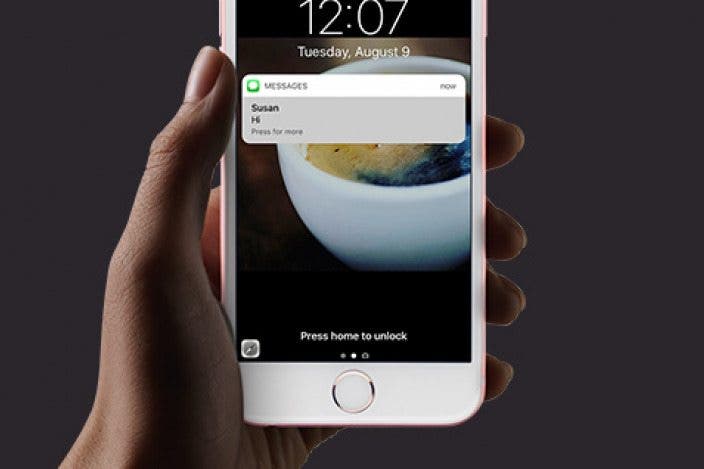

 Rhett Intriago
Rhett Intriago
 Olena Kagui
Olena Kagui

 Rachel Needell
Rachel Needell
 Leanne Hays
Leanne Hays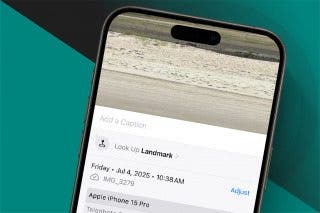



 Hal Goldstein
Hal Goldstein

 Amy Spitzfaden Both
Amy Spitzfaden Both



