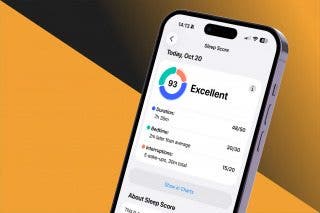Use Emergency Bypass on iPhone to Sidestep Focus Modes


Did you know you can allow specific contacts to still make your phone ring even when your phone is silent? Here's how to bypass your Focus settings or Silent mode with Emergency Bypass, so important contacts can still reach you in emergencies, regardless of other enabled settings.
Why You'll Love This Tip
- Use the Emergency Bypass iPhone feature to designate priority contacts on your iPhone.
- Priority contacts on your iPhone can call, text, or both with Do Not Disturb on, so you're never out of touch.
How to Set Up Emergency Bypass on iPhone
System Requirements
This tip was performed on an iPhone 15 Pro running iOS 26. Find out how to update to the latest version of iOS.
What is emergency bypass on iPhone? Emergency Bypass allows specific contacts to reach you even when you have certain Focuses enabled, such as Sleep Focus. When Emergency Bypass is enabled, your phone will still ring even when you have a Focus enabled to silence calls and texts. For more helpful iPhone tips and tricks, be sure to sign up for our free Tip of the Day newsletter. Now, here's how to turn on Emergency Bypass:
- Open the Contacts app.
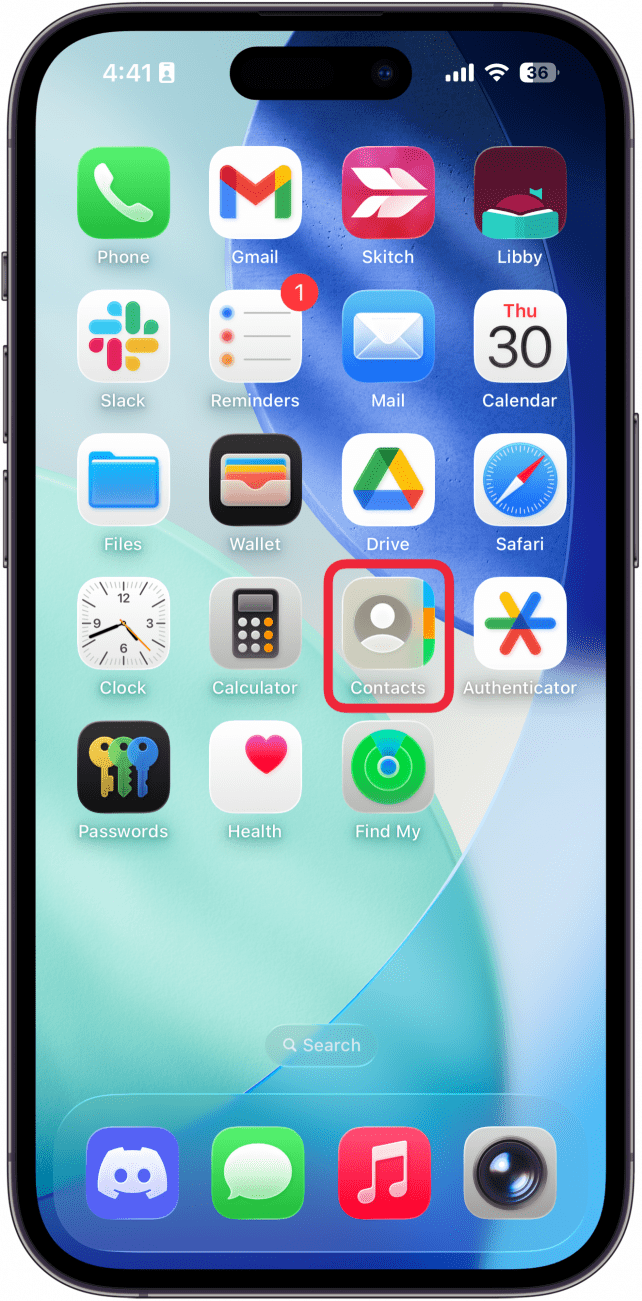
- Tap the contact you want to designate as an emergency contact who can reach you even when you have a Focus, such as Sleep, turned on.
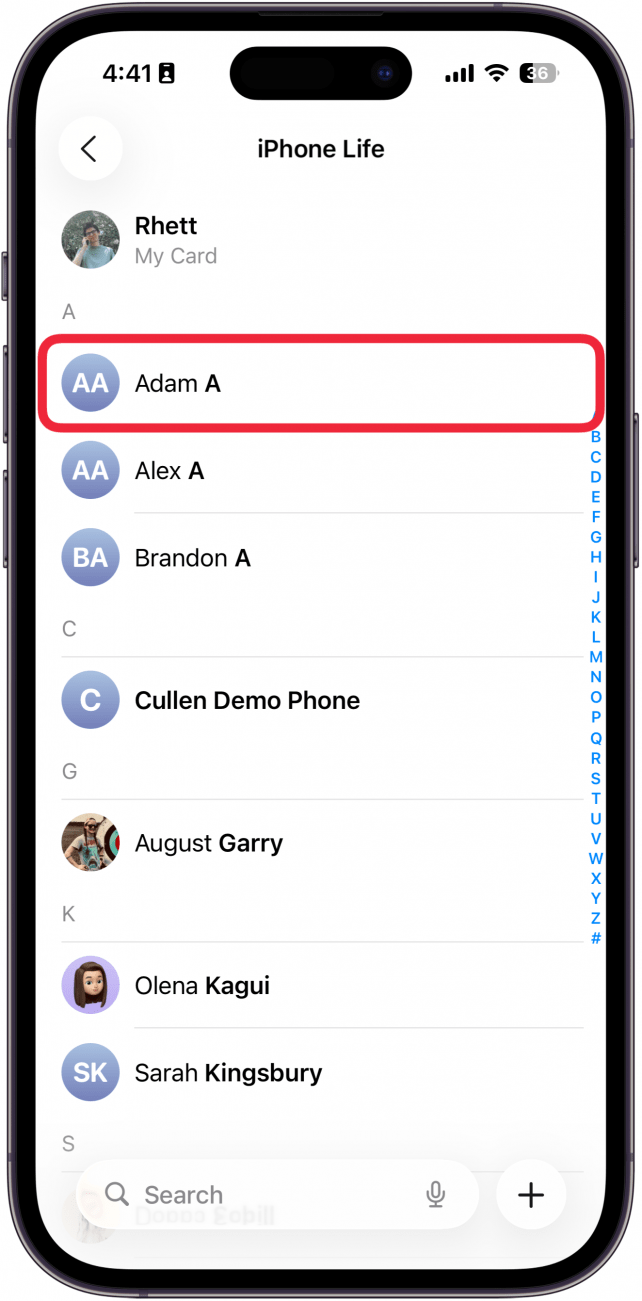
- Tap Edit in the top right corner.
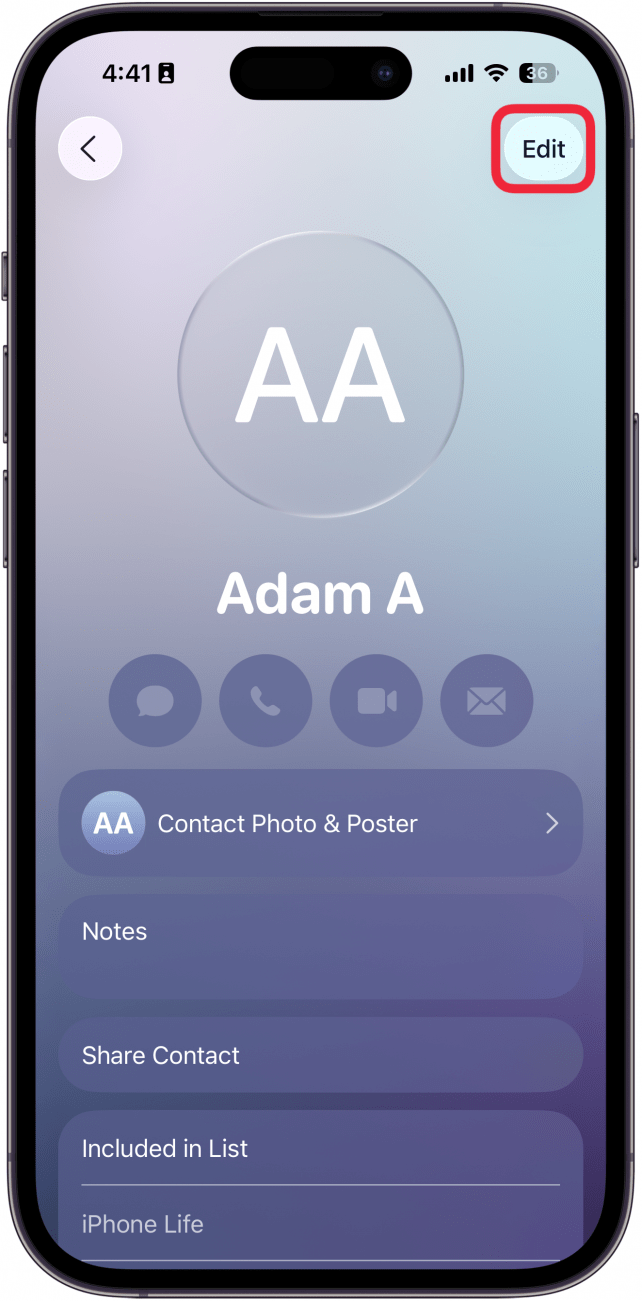
- Tap Ringtone.
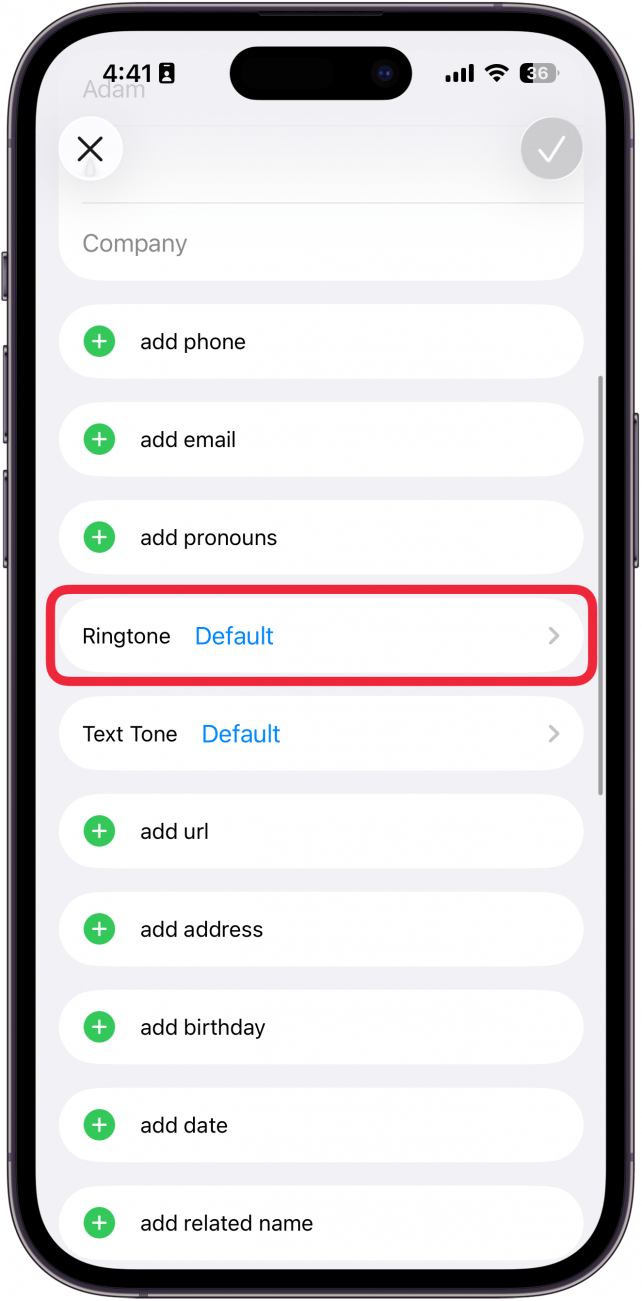
- Toggle on Emergency Bypass. This will allow phone calls from that person to always go through.
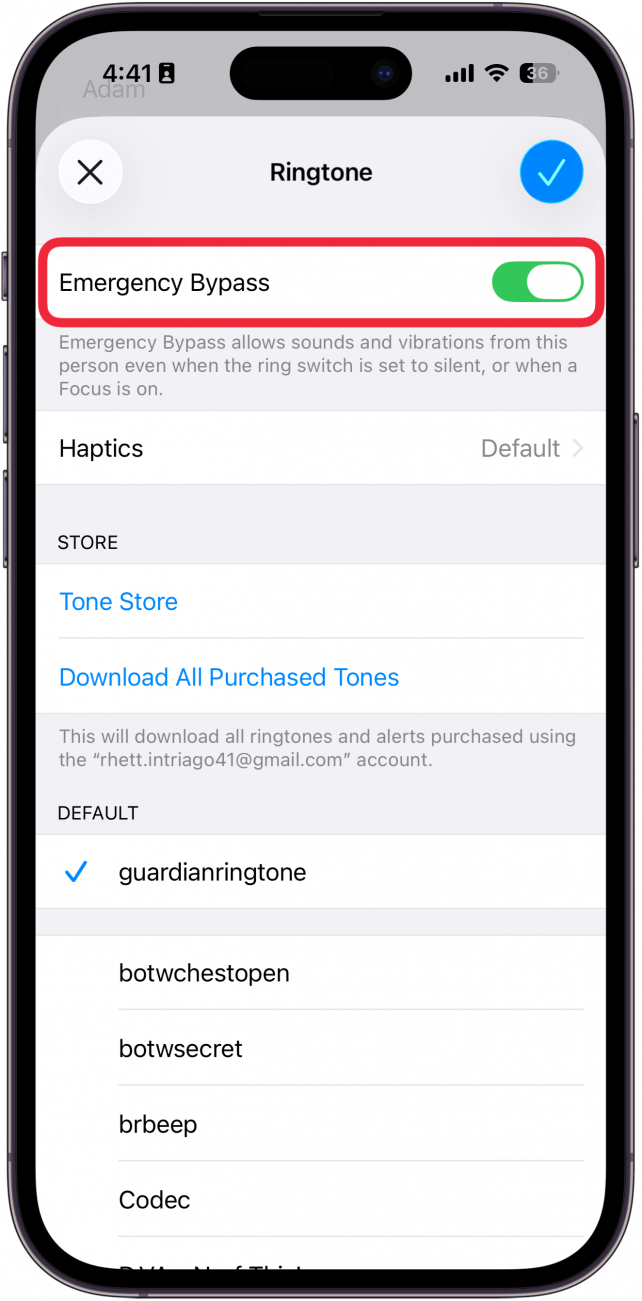
- Repeat these steps for Text Tone to allow texts to bypass your Focus status as well.
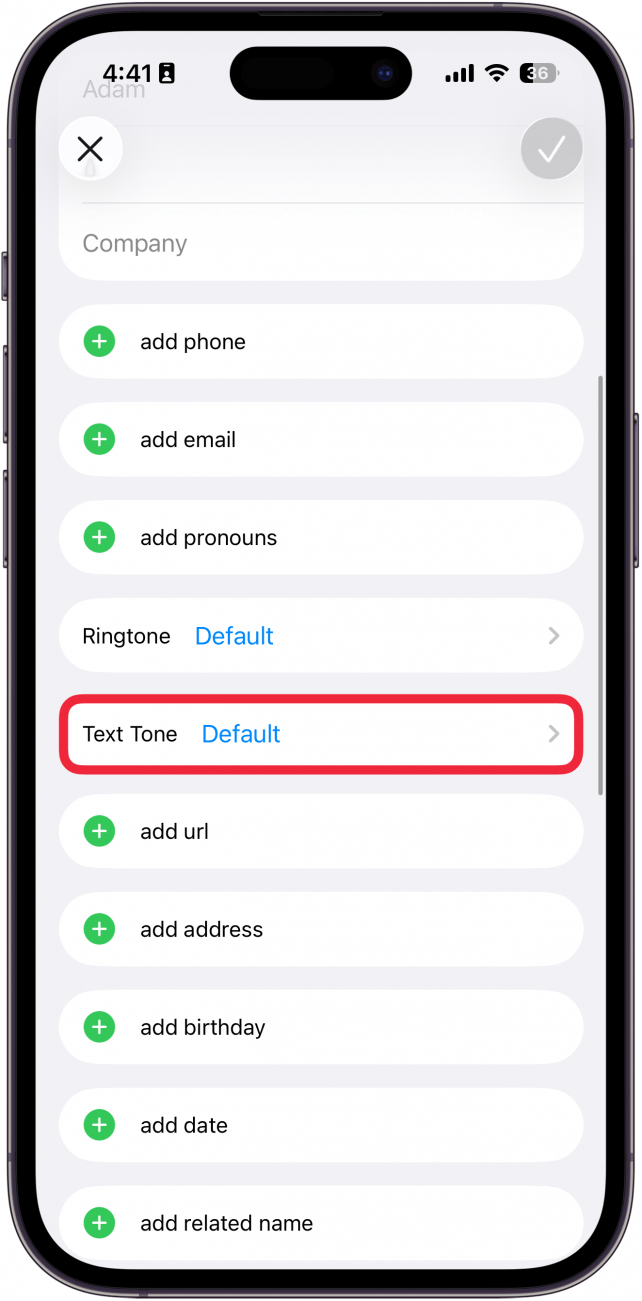
- Tap the checkmark icon when you are done.
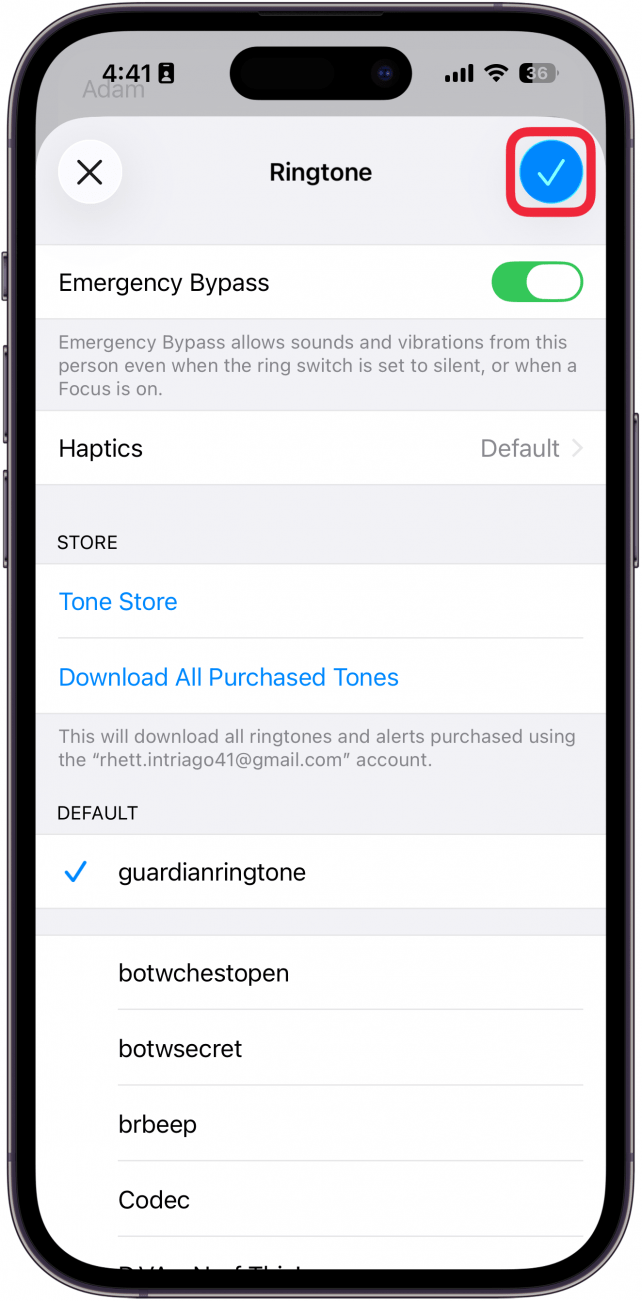
Now you know how to set an Emergency Bypass contact on iPhone to let priority contacts on iPhone contact you even when you have a Focus mode set. You can repeat these steps for all the emergency bypass contacts you'd like to add. Be sure to check out our free Tip of the Day for more great Focus mode tutorials.
More On: Do Not Disturb
Every day, we send useful tips with screenshots and step-by-step instructions to over 600,000 subscribers for free. You'll be surprised what your Apple devices can really do.

Conner Carey
Conner Carey's writing can be found at conpoet.com. She is currently writing a book, creating lots of content, and writing poetry via @conpoet on Instagram. She lives in an RV full-time with her mom, Jan and dog, Jodi as they slow-travel around the country.
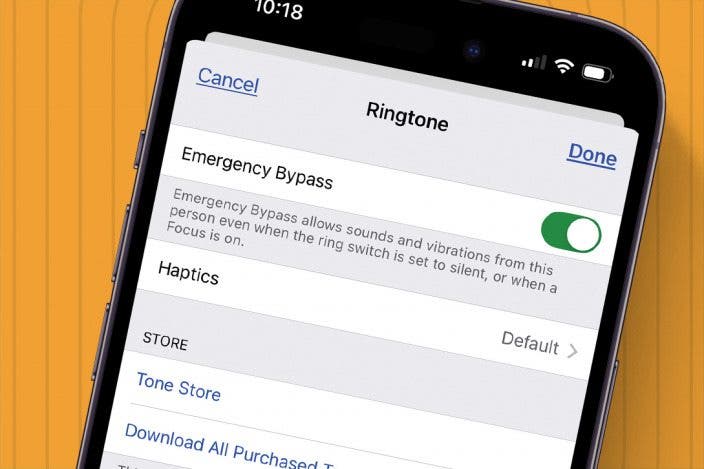

 Rhett Intriago
Rhett Intriago
 Rachel Needell
Rachel Needell

 Olena Kagui
Olena Kagui




 Devala Rees
Devala Rees
 Hal Goldstein
Hal Goldstein

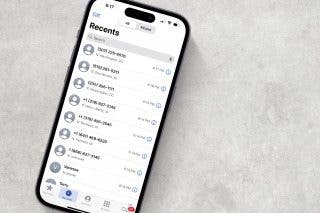
 Leanne Hays
Leanne Hays