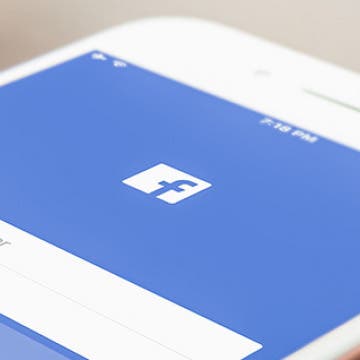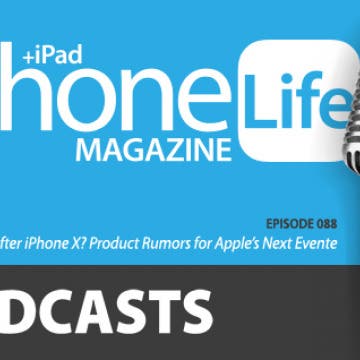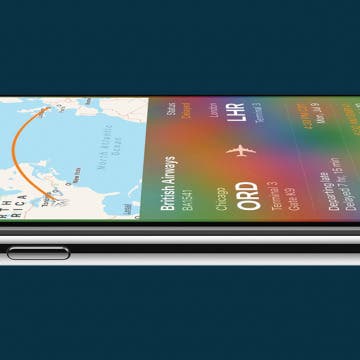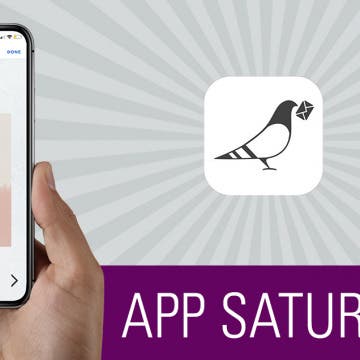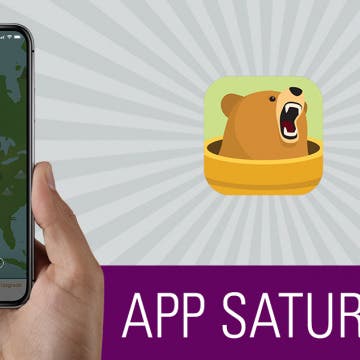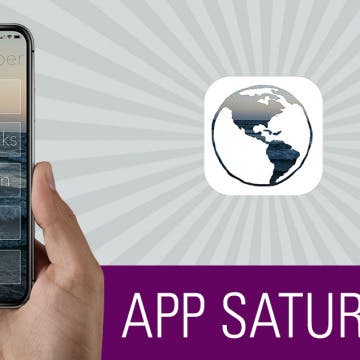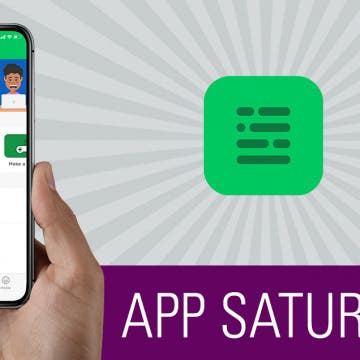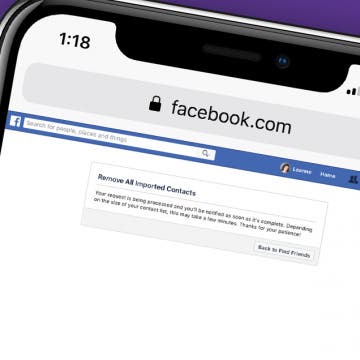The Ultimate Guide to Selfie Sticks
By Tamlin Day
While planning your next family vacation or tropical getaway, you might find yourself wondering how some people grab those great group selfies without losing their iPhone over a waterfall. If you’ve ever found yourself fumbling for the shutter button while trying to take a perfectly framed self-portrait, then it might be time to consider a selfie stick. Read on to learn about the different types of selfie sticks and how to incorporate one into your next group selfie.