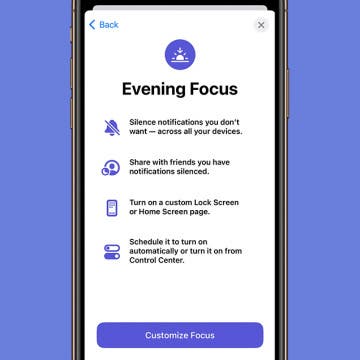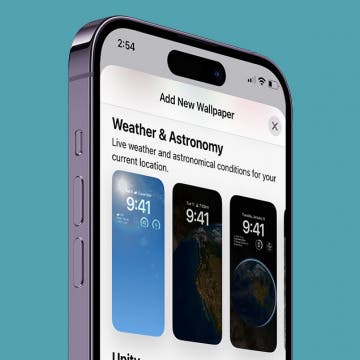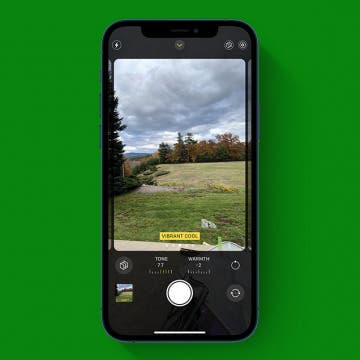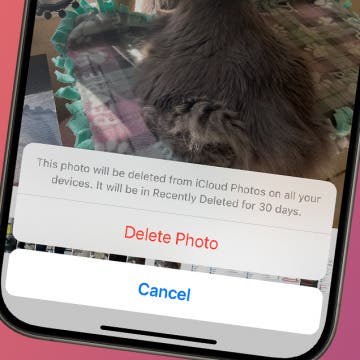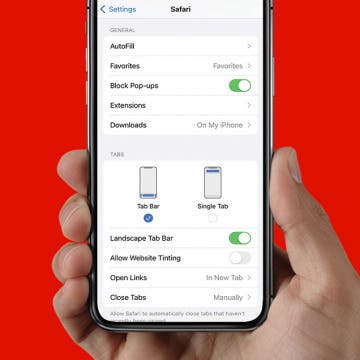How to Change Background on iPhone Based on Time of Day
By Rhett Intriago
Learn how to utilize the iPhone’s Focus modes to change your backgrounds throughout the day. Use a more professional-looking background while at work, a bright and sunny wallpaper on your days off, and then a darker wallpaper for the evening while you wind down. You can use Focus mode to change wallpapers on your iPhone according to the time of day or days of the week.