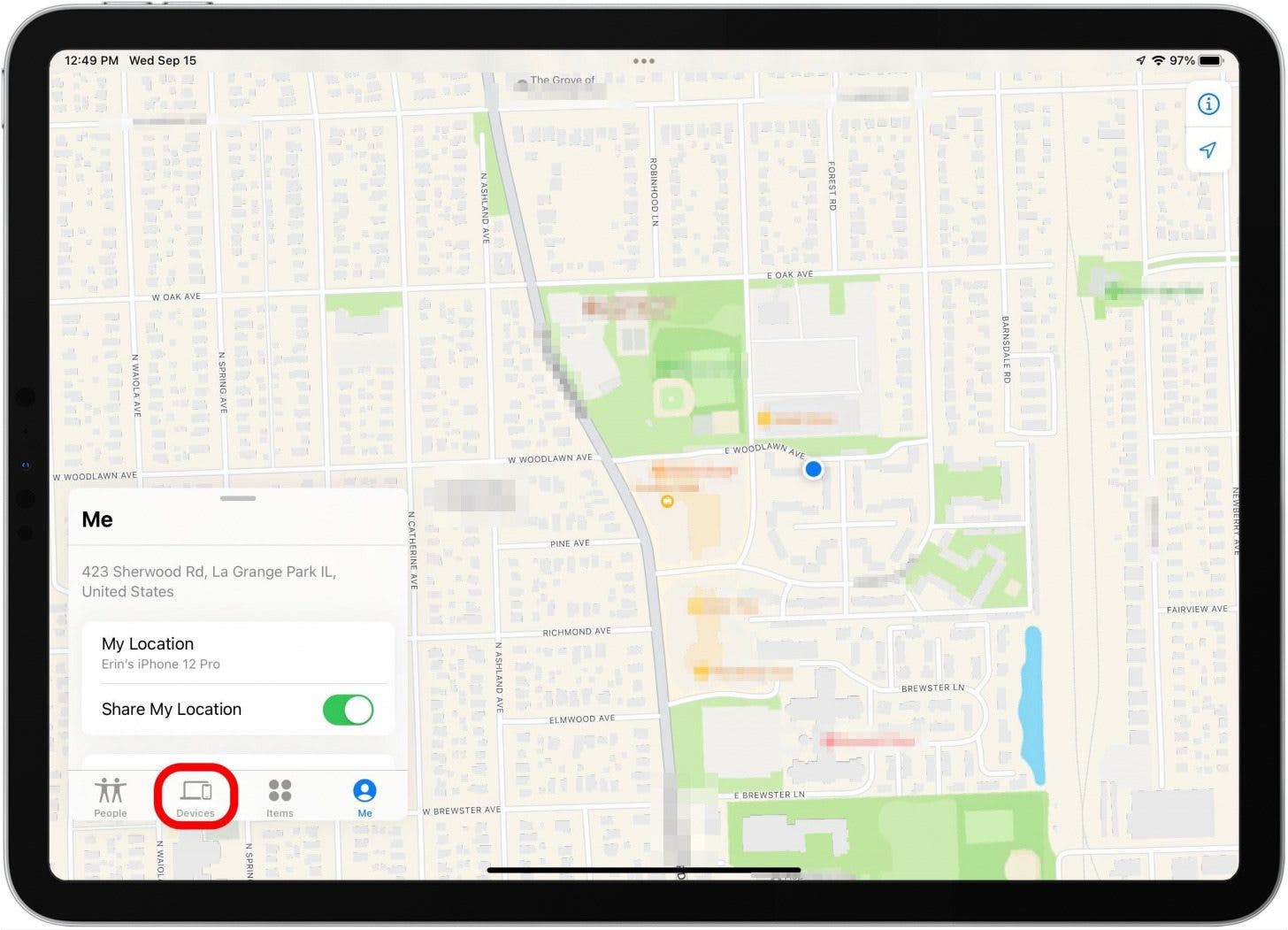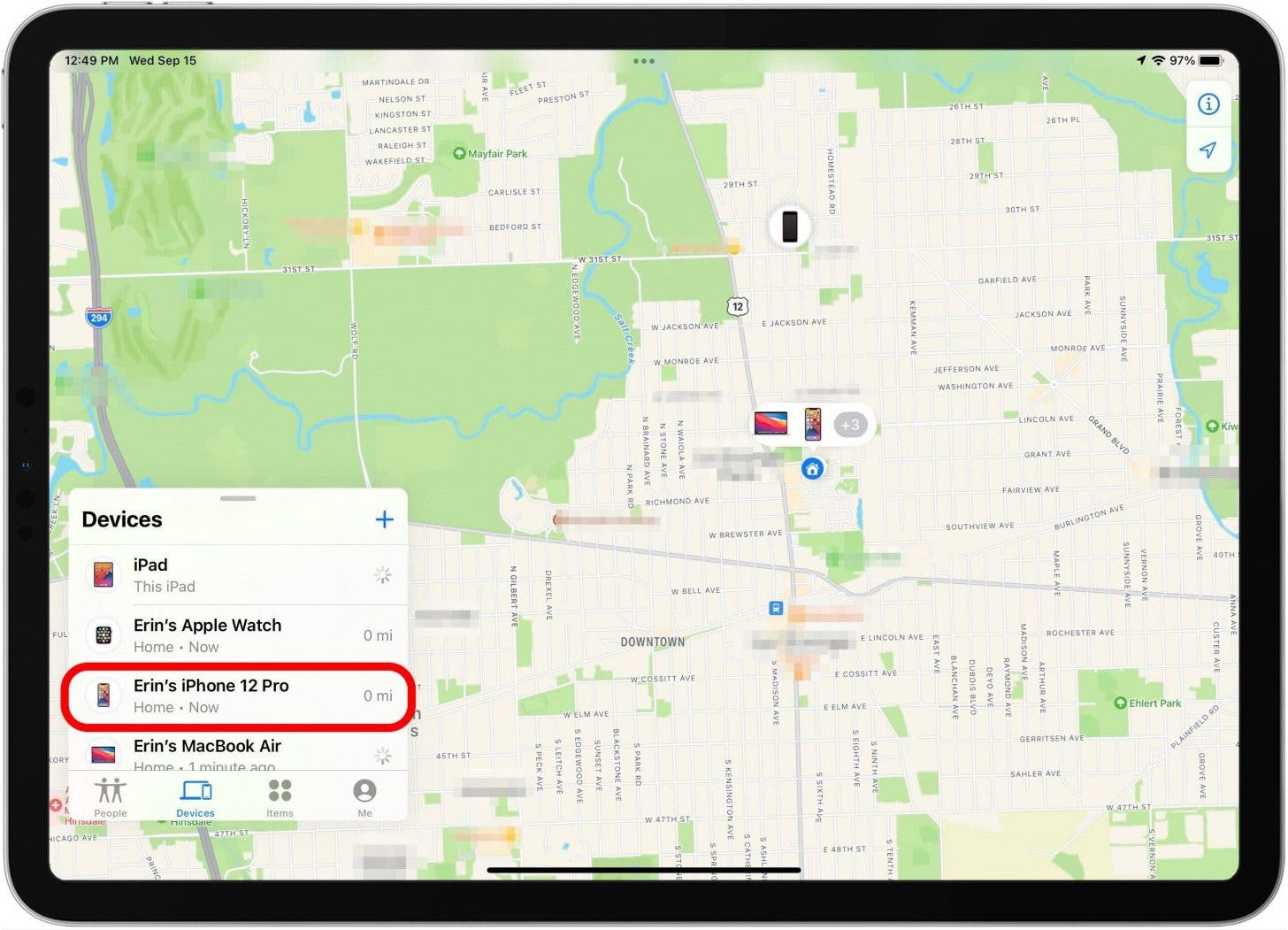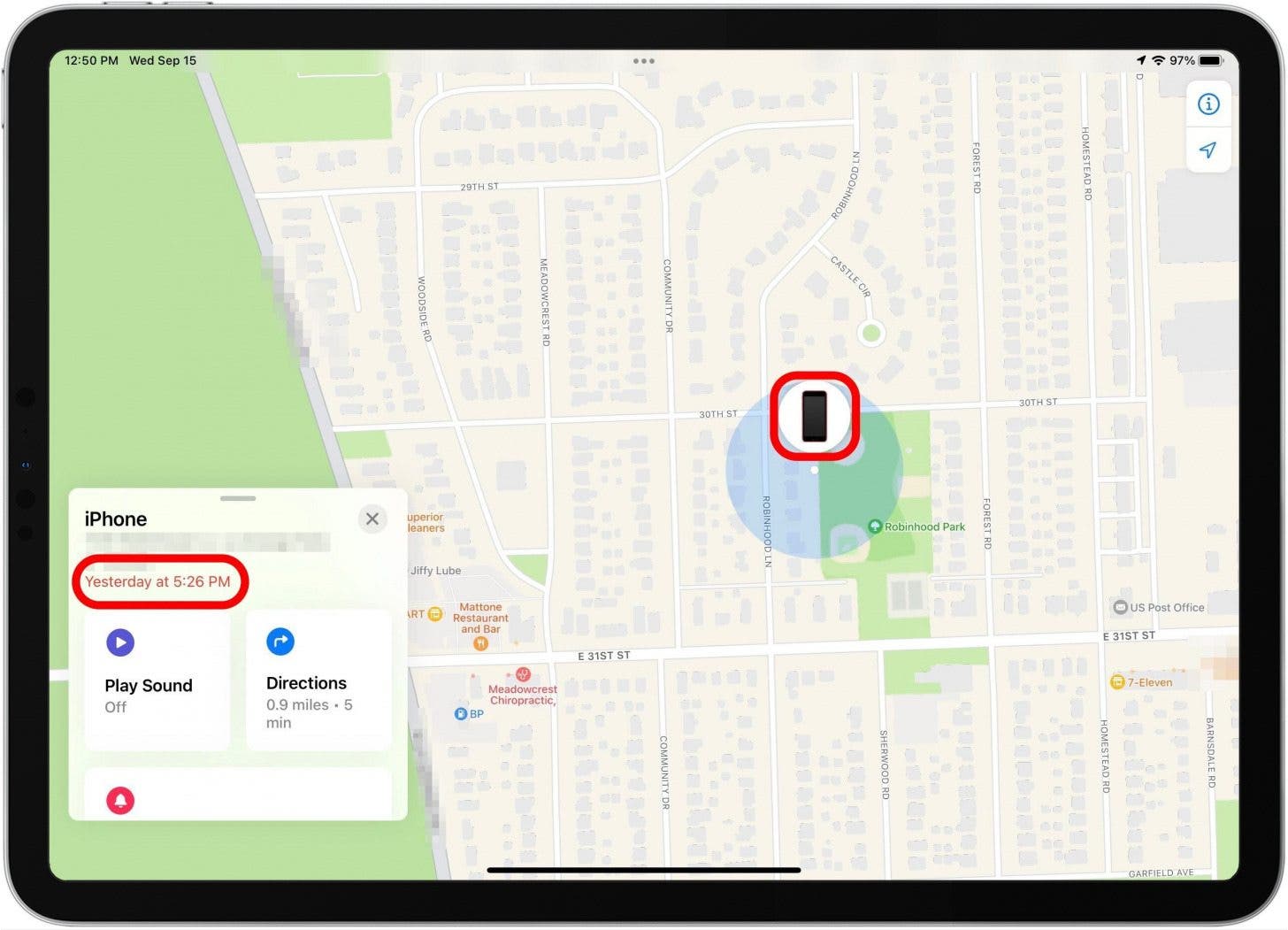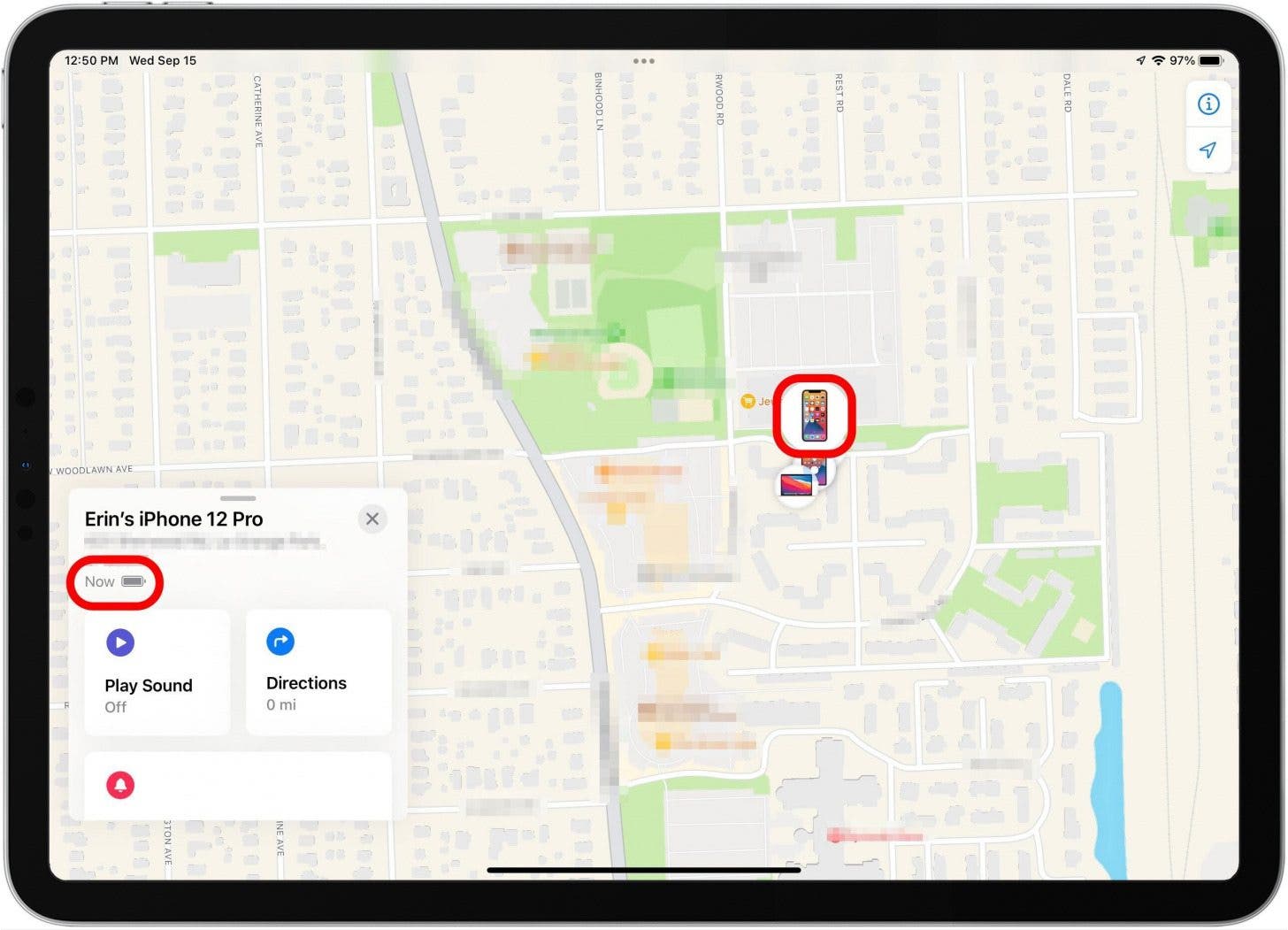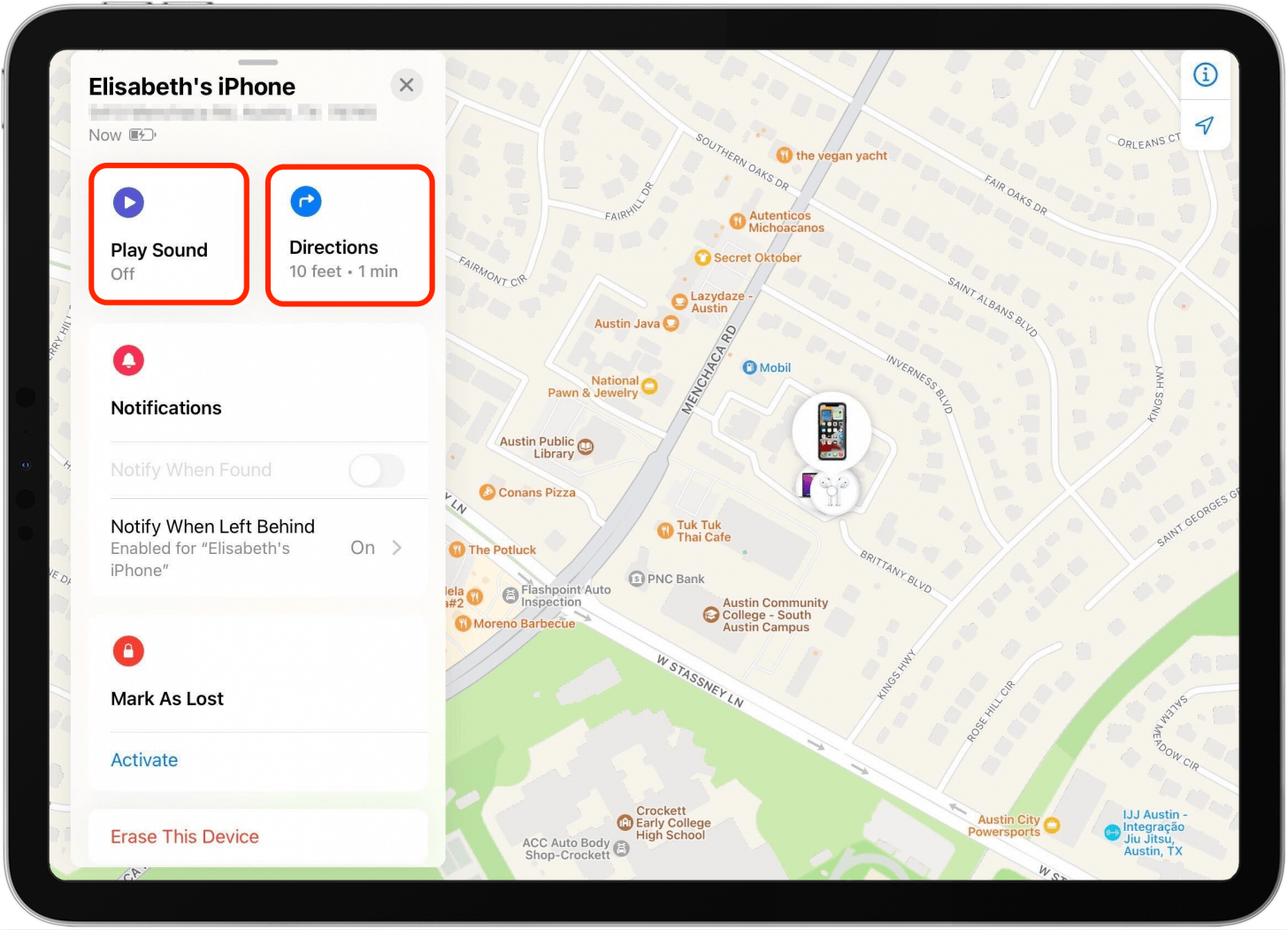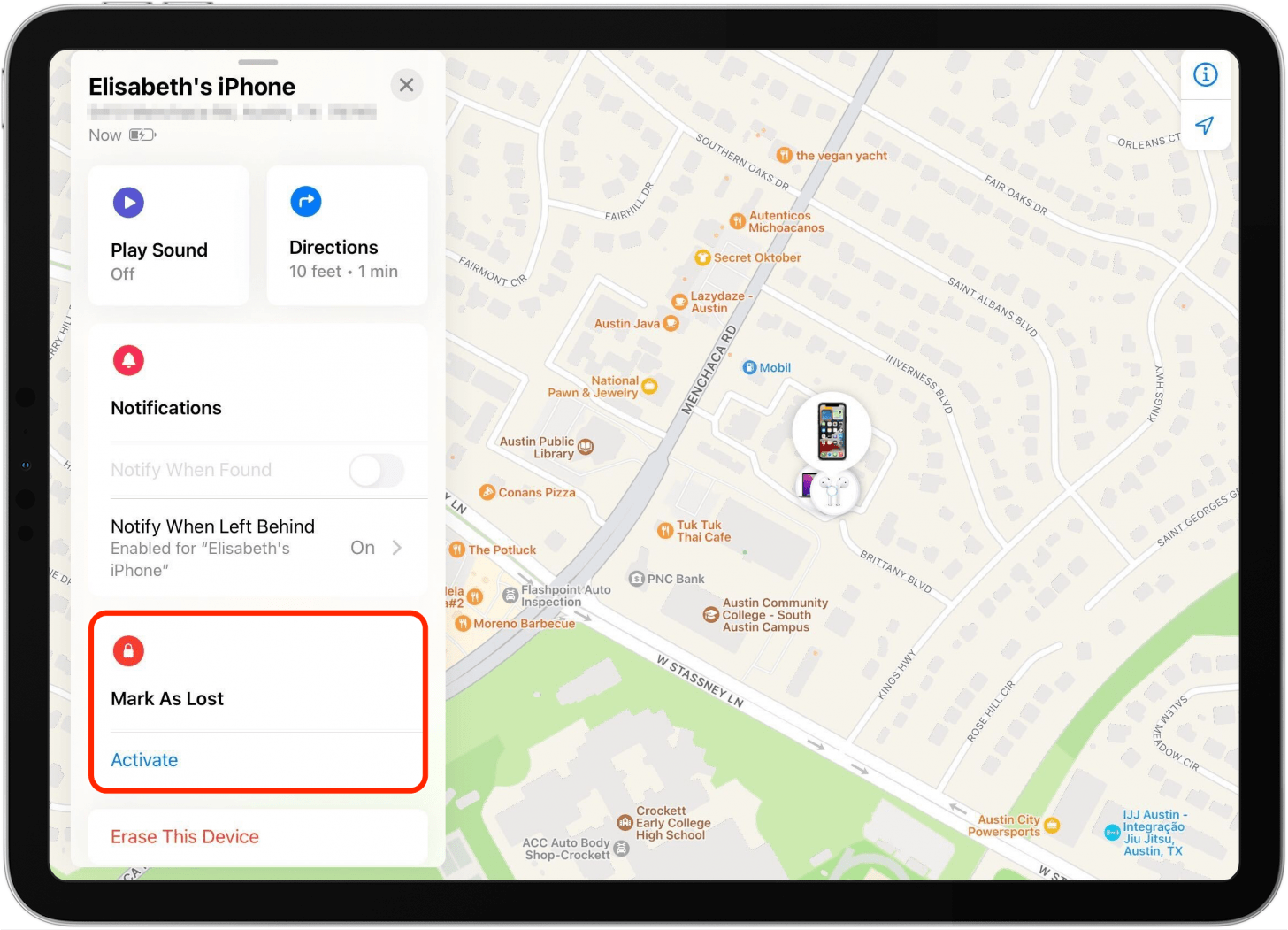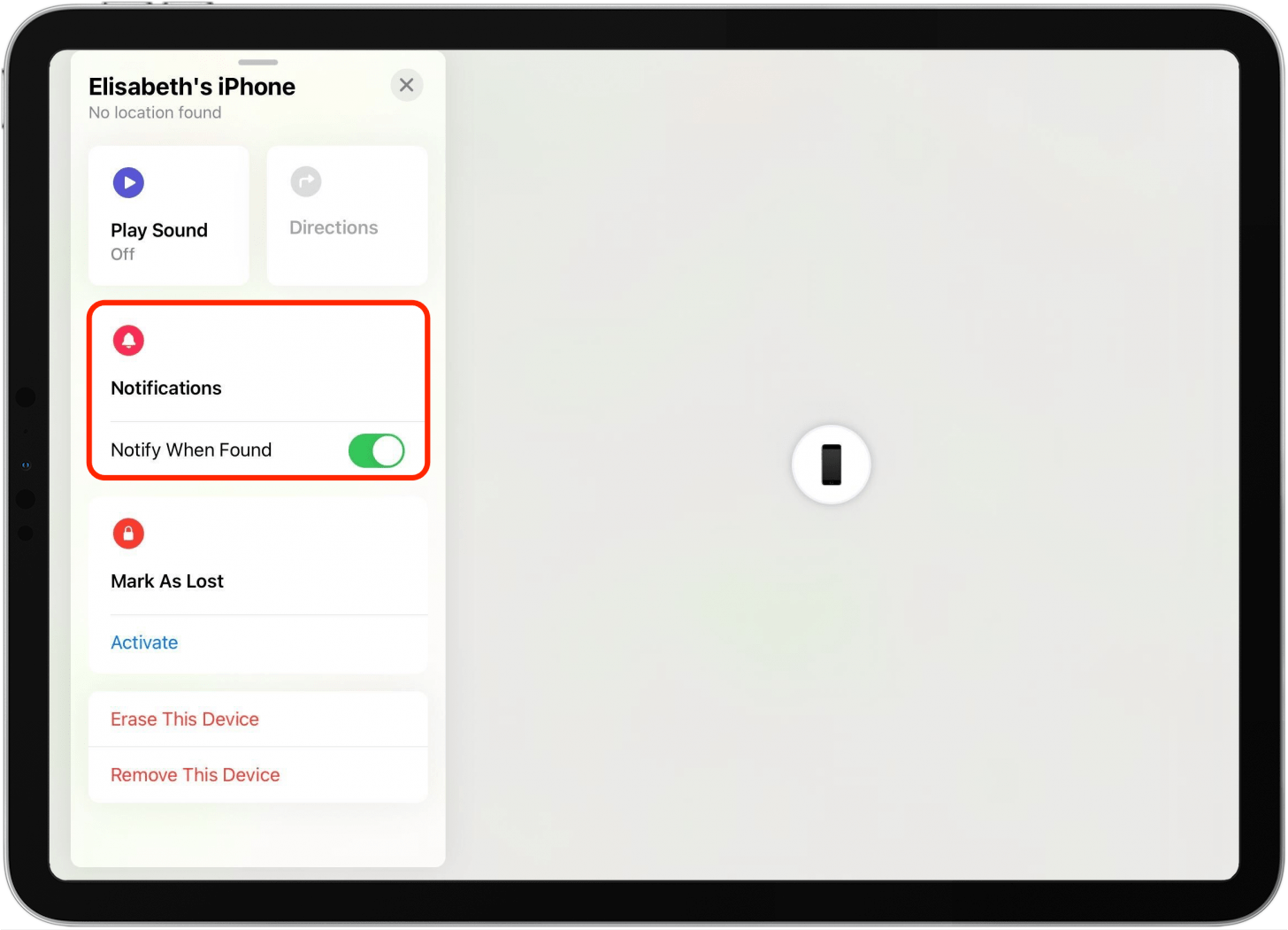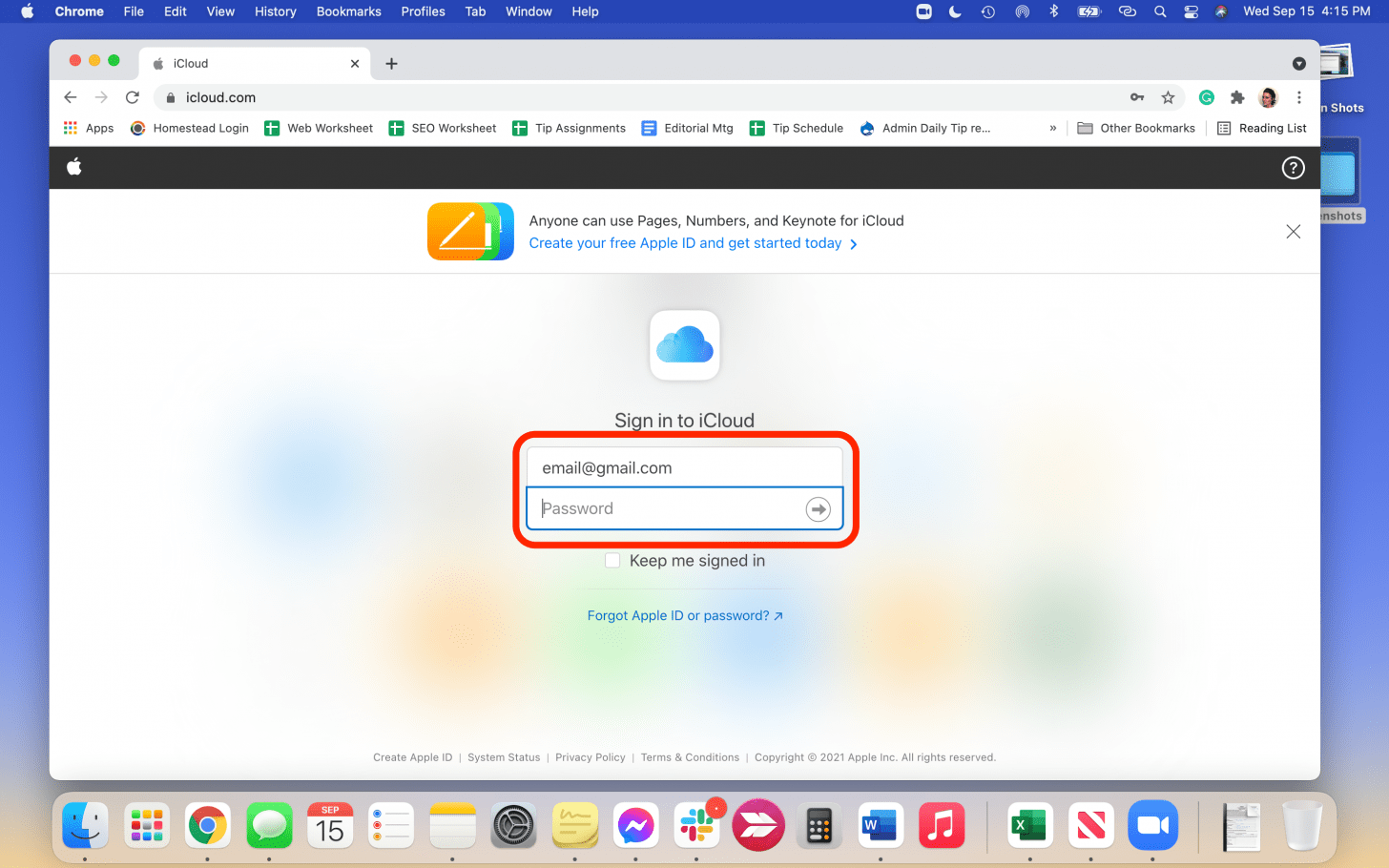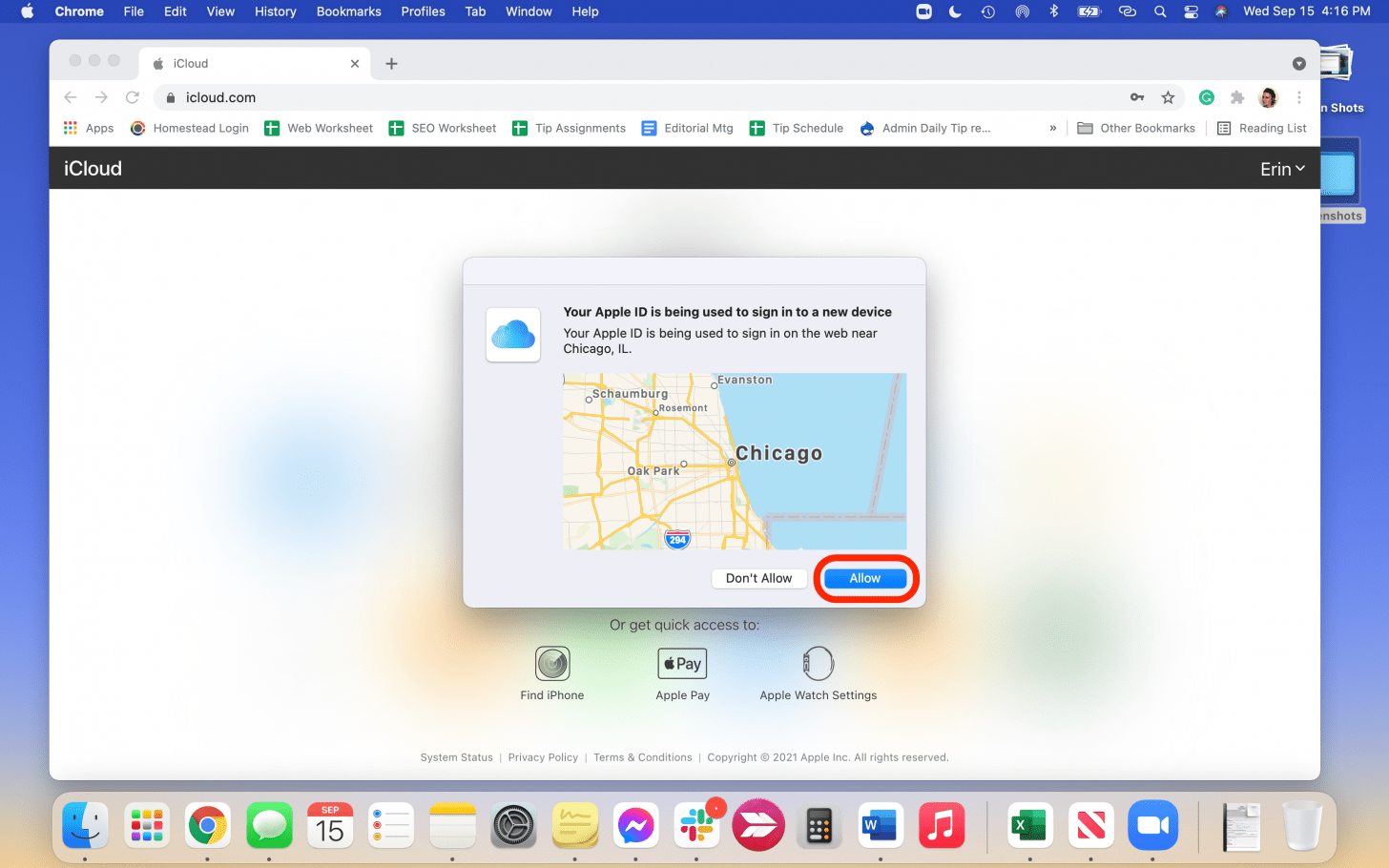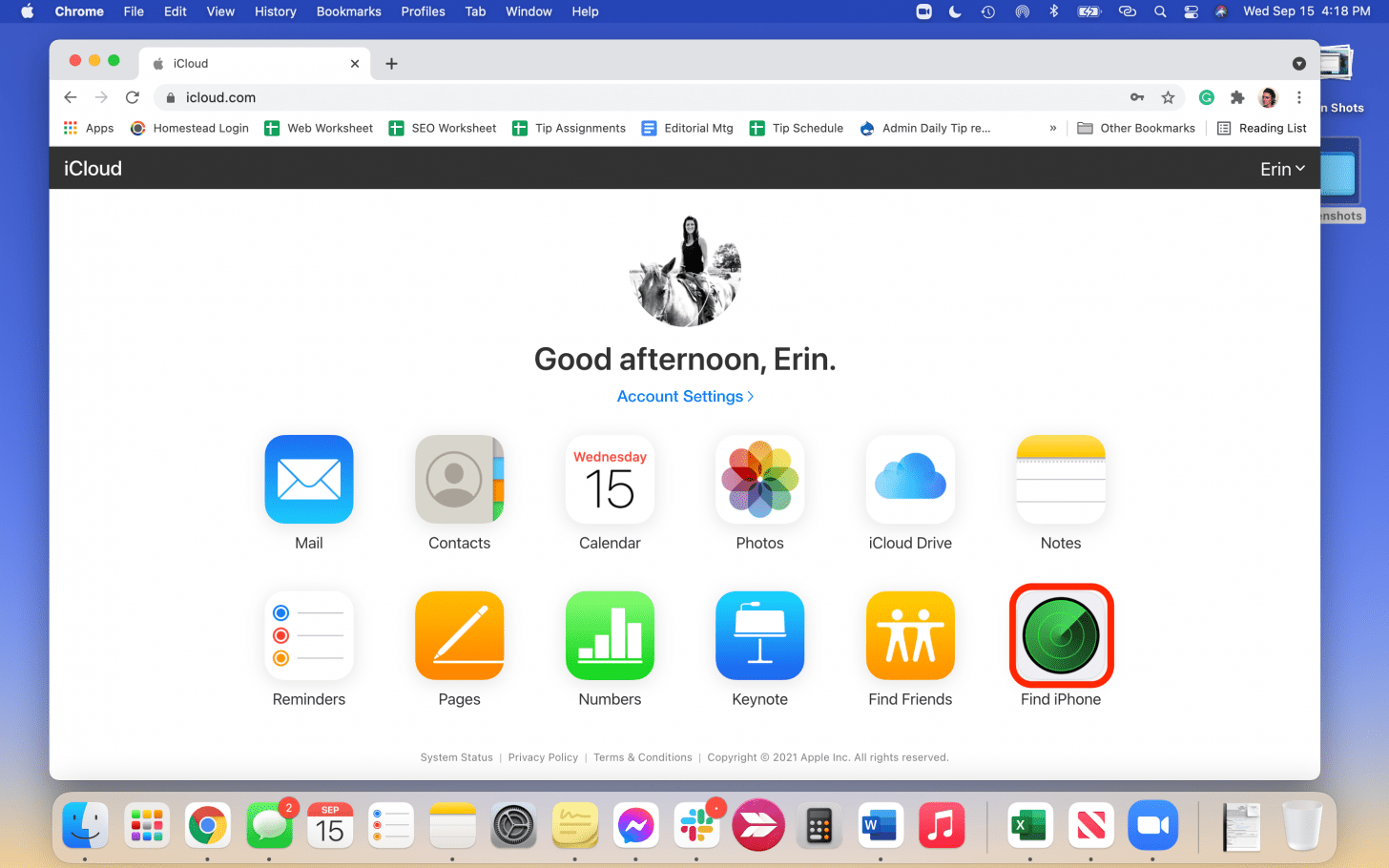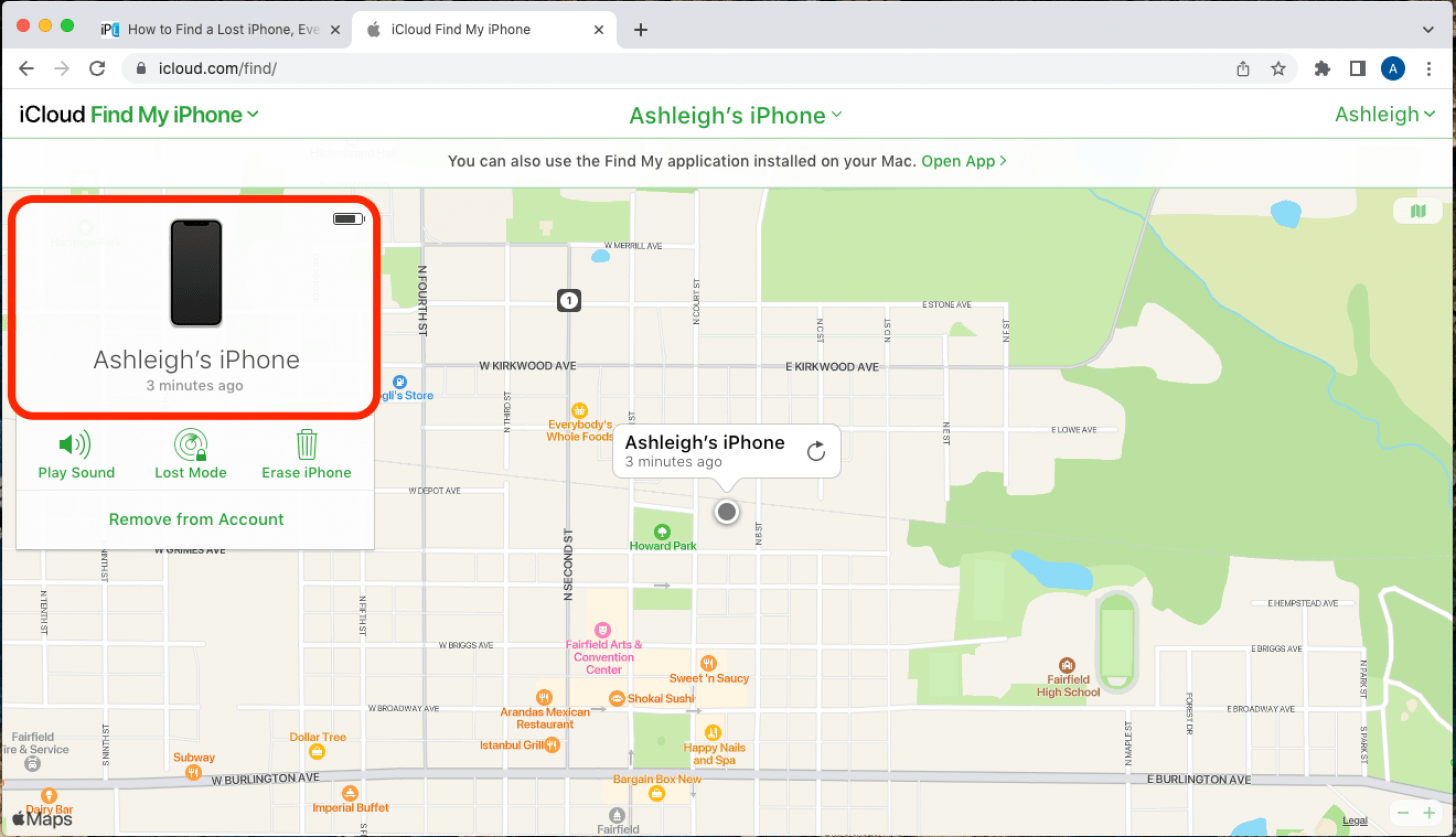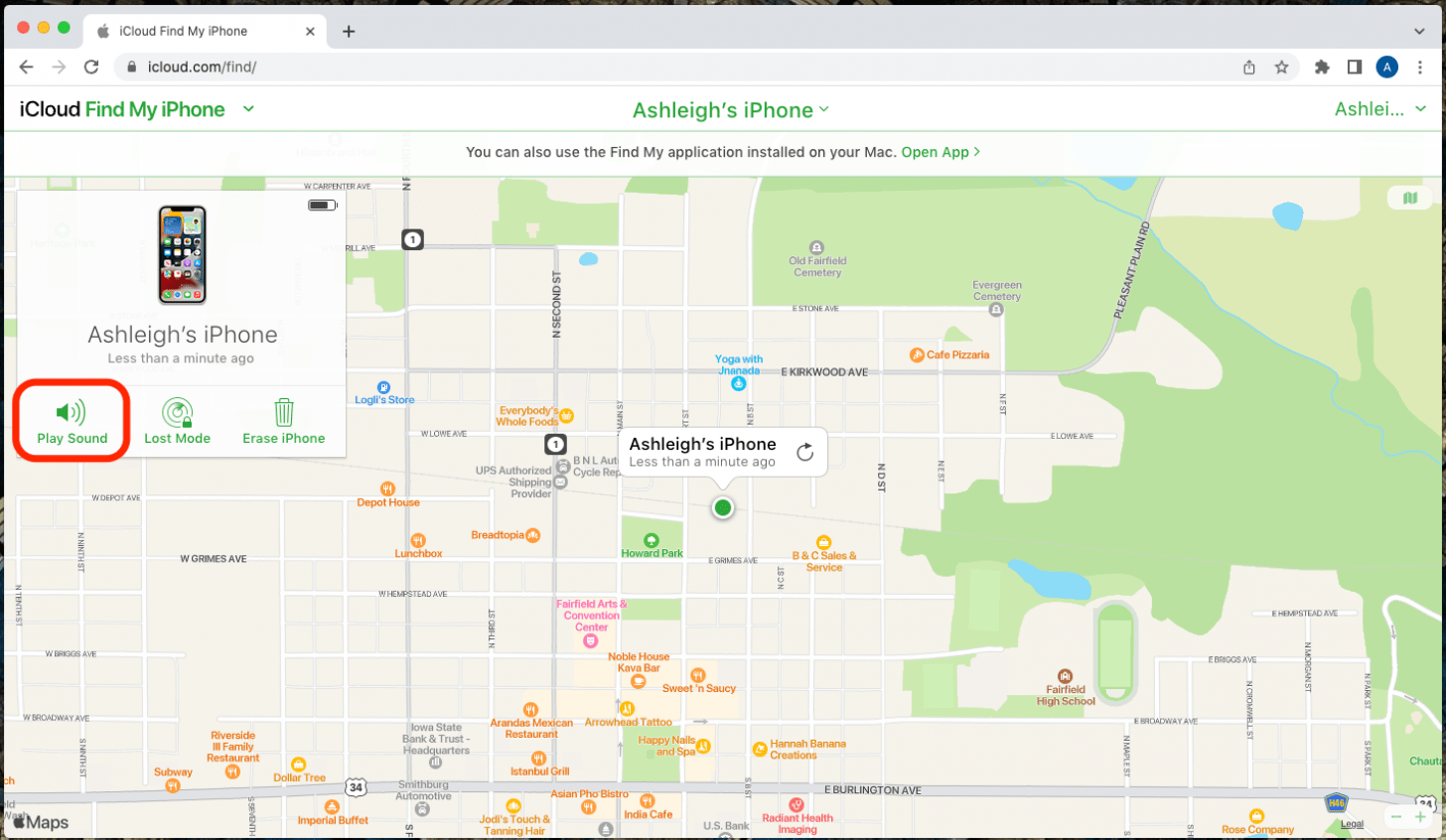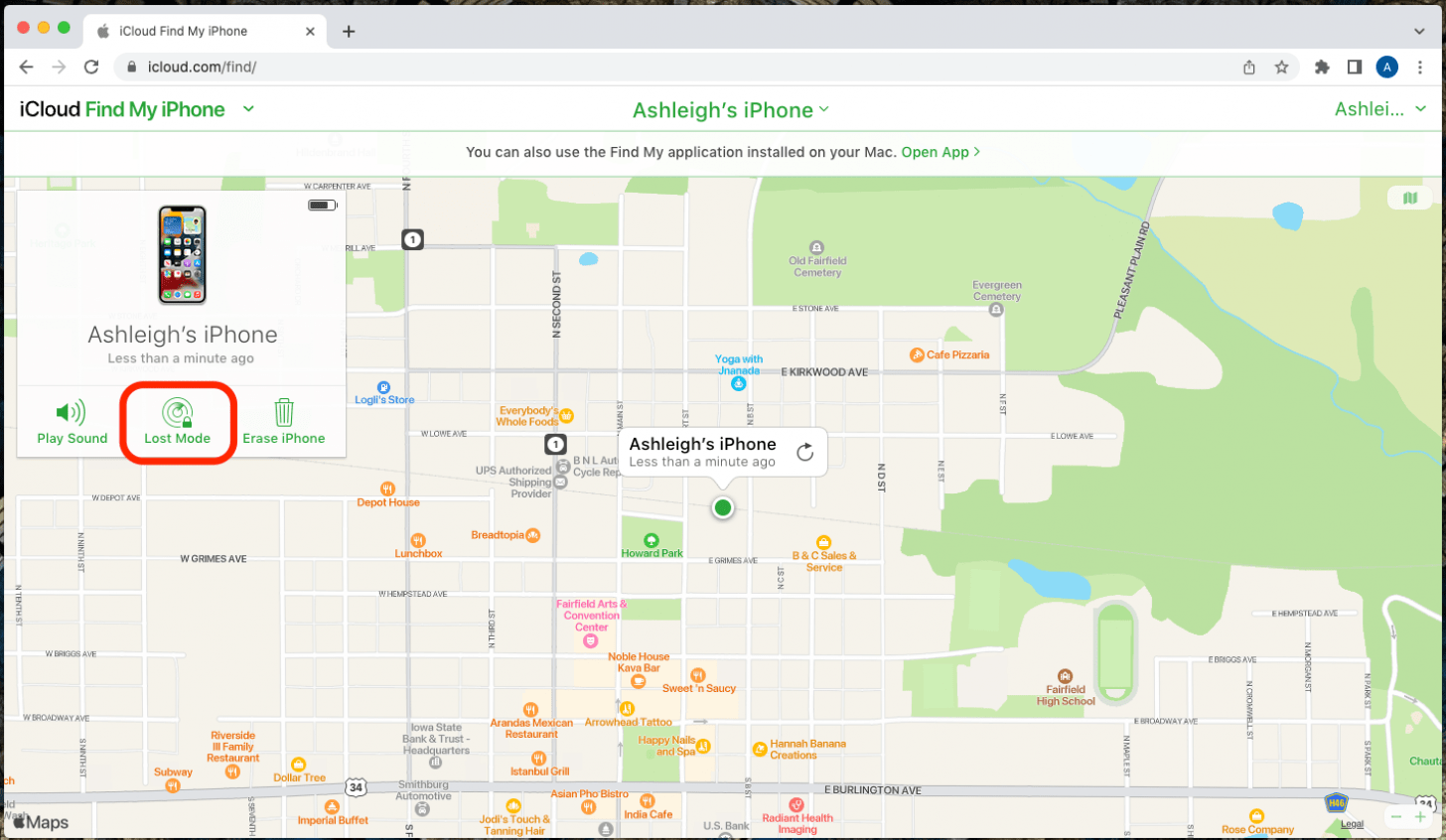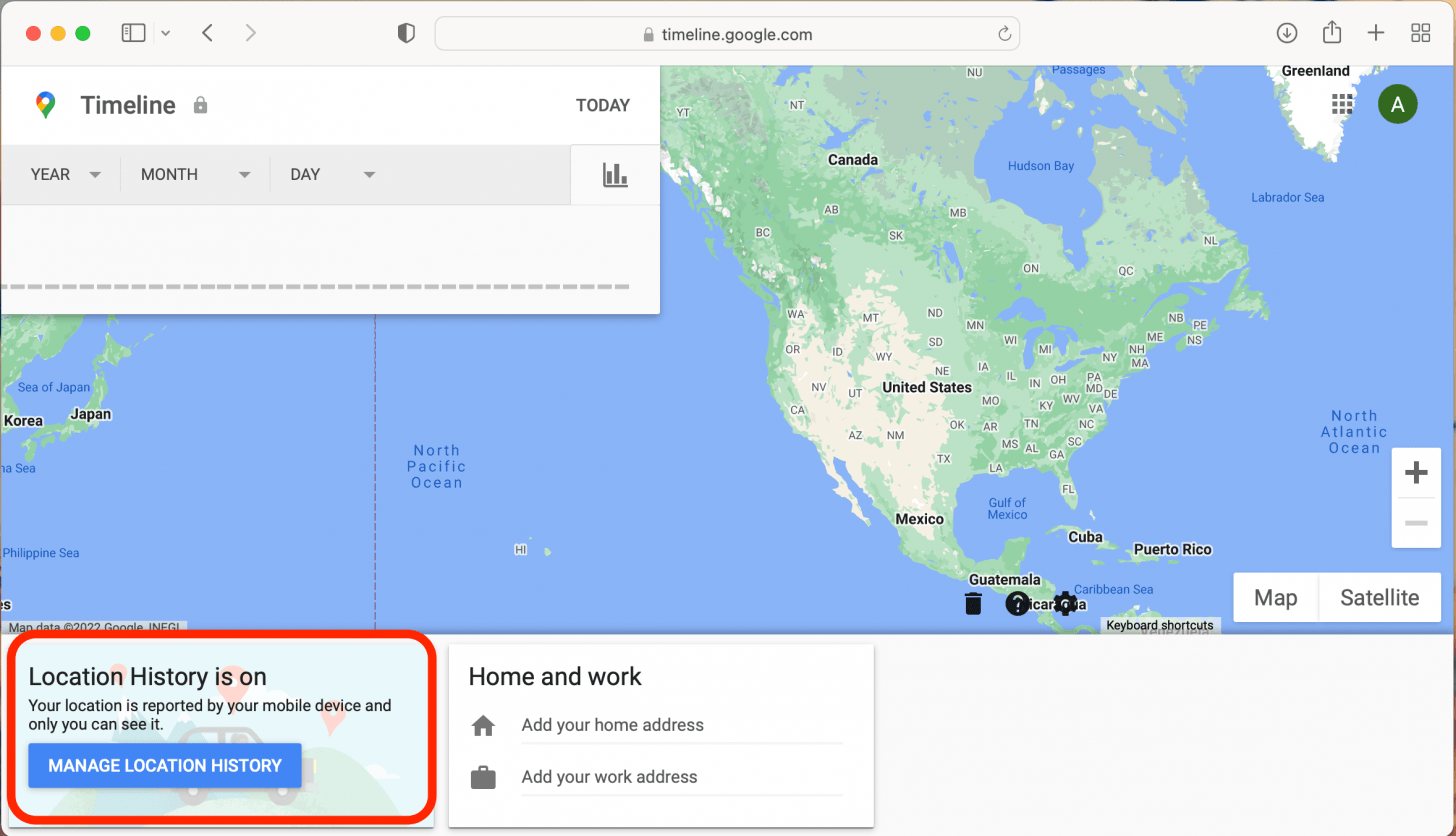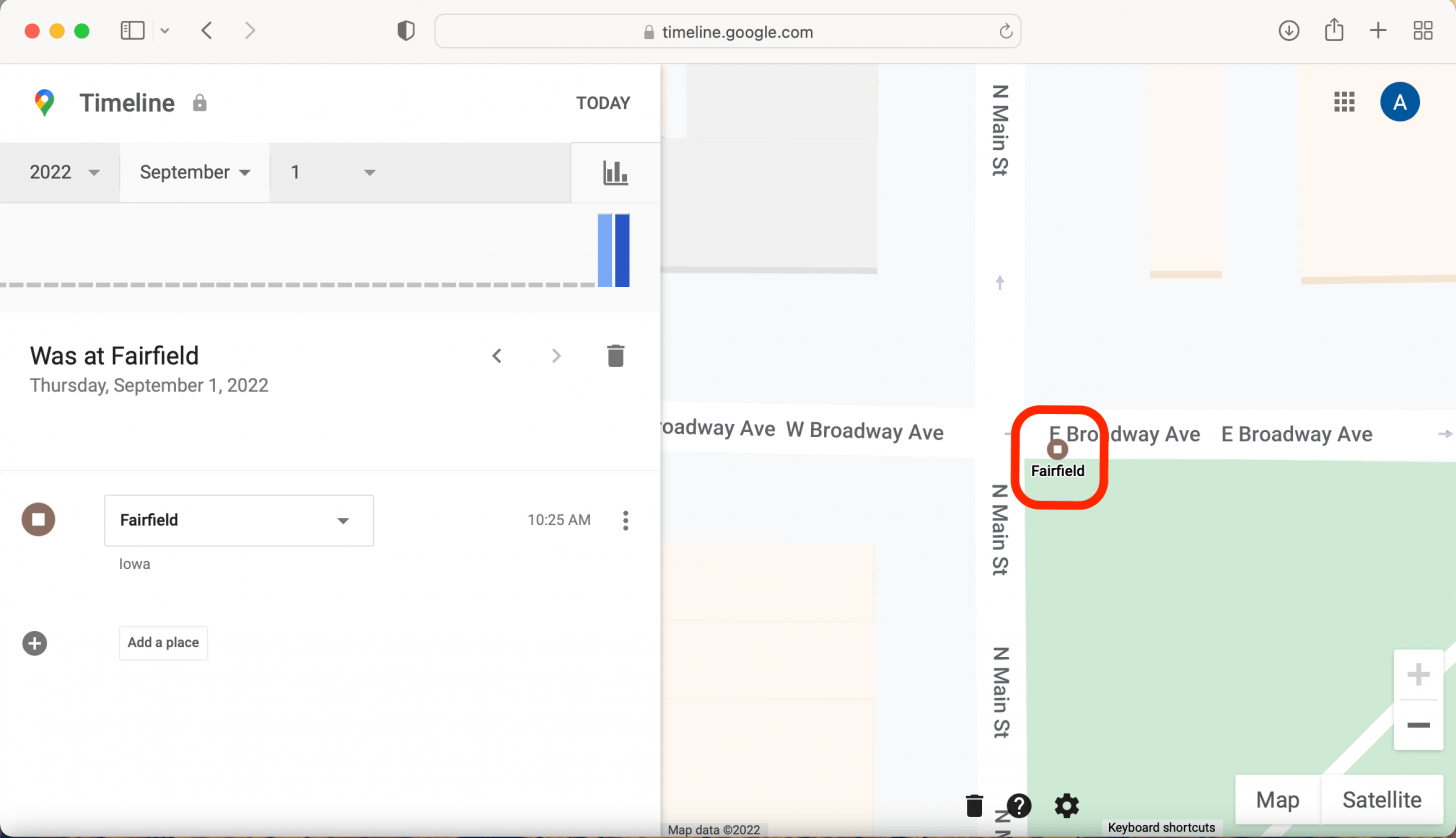What to Know
- To find a dead iPhone, use Find My to view the location where the battery died.
- To find a lost iPhone that is turned off, use Find My to track the phone's current location.
- To find an iPhone that is offline, use Find My to view the phone's current location, provided it's near other Apple devices.
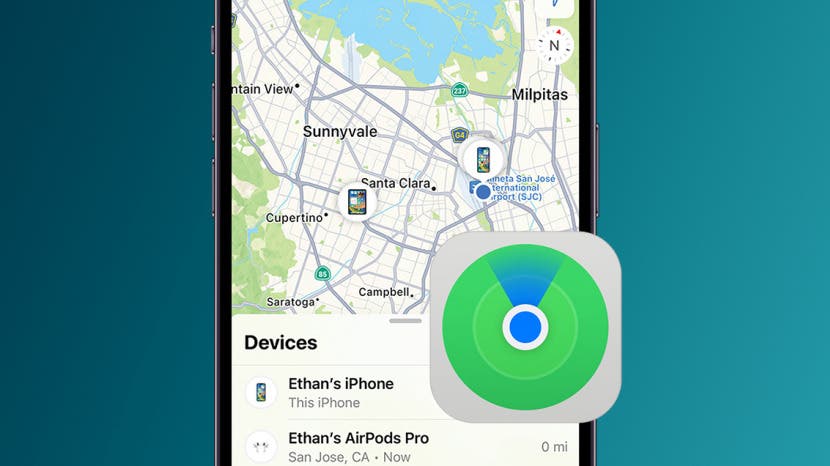
If you're wondering how to find a dead iPhone or how to find a lost iPhone that is turned off, or even how to use Find My iPhone from Android, we've got you covered. Want to avoid Find My? We'll also show you how to find an iPhone without Find My iPhone using a hidden Google Maps feature and what it means when your phone says "iPhone is findable."
Jump To:
- 3 Ways to Find an iPhone When Dead, Turned Off, or Offline
- How to Find a Lost iPhone without Find My iPhone
- FAQ
Note
If your iPhone is turned on and in the same location as you are, you can ping a lost iPhone with an Apple Watch. Here's how to use this Apple Watch Find My iPhone feature.
3 Ways to Find an iPhone When Dead, Turned Off, or Offline with Find My
Have you ever noticed the words "iPhone Findable After Power Off" under the power off slider when turning off your iPhone? This means that even when your iPhone is turned off, your iPhone is findable in the Find My app. Now, let's take a look at how to find a dead or offline iPhone with Find My.
1. How to Find a Lost iPhone Using Your Other Apple Devices or Family Sharing
If you own an iPad or Mac or share your location with a Family Sharing Group and have access to an iPhone, iPad, or Mac belonging a group member, you can use one of those devices to find your lost iPhone. If your iPhone is offline, you'll still be able to track it as long as other Apple devices are nearby; if your iPhone is dead, you can view the last location before the battery died. Here's how to find your lost iPhone whether it's dead, offline, turned on, or switched off.

- Open the Find My app on the device you're using and tap the Devices tab.
![]()
- A map will pop up with a list of your Find My-enabled devices. Select your iPhone from the list.
![]()
- If your lost iPhone is dead, it will appear on the map as an iPhone with a black screen, and you'll see red text in the sidebar telling you when the Find My iPhone last known location was saved.
![how to find phone with dead battery]()
- If your iPhone is turned on, it will appear with an active (colorful) Home screen, and you'll see a battery icon shown in the sidebar showing the remaining battery life.
![how to find iphone that is turned off]()
- Tap Directions to get Apple Maps directions to your lost iPhone's location. If your iPhone is turned on, you can also tap Play Sound to help you locate your iPhone.
![]()
- Tap Activate under Mark as Lost to remotely lock your device and display a custom message with a phone number where you can be reached in case someone finds your lost iPhone. Learn more about what Lost Mode does.
![Tap Mark as Lost to lock your device screen.]()
- If the iPhone is dead, you can toggle on Notify When Found to send notifications and a location update to your iPad the next time your lost iPhone is turned on.
![]()
That's how to find a dead iPhone with the Find My app. Keep in mind that the Erase this Device option should only be used if you think your iPhone is permanently lost or stolen, and then only after certain other steps.
2. How to Find Your Lost iPhone with iCloud (How to track iPhone from Android)
If you only have access to an Android phone, this is the best method to track a dead iPhone from Android or a computer, as you can use a web browser on any device to log in to iCloud.com. If you have the Find My app on your Mac (it should be installed by default), I strongly recommend switching to the app instead of using the browser. This is because the iCloud option only offers limited functionality: while it still allows you to view the last location on a map, you cannot get step-by-step directions to your lost device. However, if you want to ping your nearby iPhone, place it in Lost Mode, or if you need to know how to use Find My iPhone from Android, here's how to use iCloud.com:
- Go to iCloud.com and sign in using your Apple ID and password.
![]()
- If prompted, click Allow to allow use of iCloud.com on the device you're using and complete two-factor authorization.
![]()
- Click the Find iPhone app icon.
![]()
- Select All Devices at the top and choose your missing iPhone.
![]()
- If your lost iPhone is dead, it will display with a black screen with smaller text beneath telling you when the Find My iPhone last location was saved.
![]()
- If your iPhone is turned on, it will appear with an active (colorful) Home screen, and you'll see a battery icon shown in the sidebar showing remaining battery life.
![]()
- If the iPhone is turned on or offline (not dead), you can tap Play Sound to help you locate your iPhone when you get close to it.
![]()
- Tap Lost Mode to remotely lock your device and display a custom message with a phone number where you can be reached in case someone finds your lost iPhone. Learn more about what Lost Mode does.
![]()
That's how to find a dead iPhone through iCloud.com. This method works best if you only have access to a computer or Android phone. Remember, the Erase iPhone option should only be used if you think your iPhone is permanently lost or stolen, and then only after certain other steps.
3. Find a Missing iPhone with Someone Else's iPhone or iPad
If you don't have another device belonging to you or a family member handy to help you track your lost iPhone, you can borrow your friend's Apple device and use their Find My app to locate your lost iPhone. Here's how it works: the Find My app has a Help a Friend feature that allows you to separately log in with your Apple ID. Then, you can see the current location (or Find My iPhone last location if your device is dead or offline).
You don't want to just log into iCloud on another person's device, as this can trigger extra security measures to protect your data. Using the Help a Friend feature will bypass the two-factor authentication (so you're not asked to enter a passcode from your lost iPhone). If you want to use someone else's device to find your lost iPhone, learn how to use Find My iPhone for someone else.
How to Find a Lost iPhone without Find My iPhone
Unfortunately, if you don't have Find My iPhone enabled, you'll need to resort to retracing your steps to find an iPhone last known location unless you've enabled location history for Google Maps. Location history with Google Maps will be able to tell you the last location of your lost iPhone even without Find My iPhone. If you haven't enabled Google Maps location history, consider doing it now in case you lose the phone in the future. Here's how to locate a lost iPhone using Google Maps:
- Go to google.com/maps/timeline and make sure you're logged into your Google account.
- Check your Location History status at the bottom of your screen. If Location History is on, you will be able to use this method. Unfortunately, if it is not enabled, you will not be able to use Google Maps to find your lost iPhone.
![]()
- If Location History was already enabled, select the date your iPhone went missing by clicking Today or by clicking the drop-down menus to enter a previous date.
![]()
- Check your last location and go get that phone!
![]()
Once you find your iPhone, I recommend that you turn on Find My iPhone (if you haven't already) and enable Send Last Location in case you misplace your device in the future. If you're having trouble locating your device, check out our article on what to do if Find My is not working.
FAQ
- Does Find My iPhone work when a phone is dead? Yes. If your lost iPhone is dead, you can see the last known location but not the current location. As long as you have Find My iPhone Send Last Location enabled (this feature is enabled by default, so you would have had to manually switch it off), you can still see the last known location. If you don't have this feature turned on, the location of your iPhone will not be shown on the Find My app once your battery dies.
- Can you find an iPhone that is offline? Yes. As long as there are other Apple devices nearby, the Find My app can still triangulate the lost iPhone's current location by pinging those nearby Apple devices, creating a crowdsourced Find My network.
- Can you find a lost iPhone that is turned off? Yes, your iPhone is findable as long as you have iOS 15 or later and haven't disabled Find My. While you can't ping your phone, you can still get directions and track your lost iPhone by following the steps in one of the Find My options.
- Can you track a stolen iPhone? Yes, you can locate a stolen iPhone using the Find My app. However, you should not attempt to recover the stolen phone yourself. Instead, contact local authorities and follow our guide covering how to report a stolen iPhone.