The 2 Fastest Ways to Organize Photos on iPhone
Learn how to move photos to albums on you iPhone and create Memory mixes for a video display.


If you're wondering how to organize photos on your iPhone for quick and easy use, we have two options for you. Forget scrolling through your entire camera roll and instead group them quickly and save them as an album or make them into a Memory mix. Here's how to add photos to an album on an iPhone and how to create a Memory mix for two quick and easy ways to enjoy specific photos on your iPhone.
The Fastest Ways to Organize Photos on iPhone
How to Organize Photos on iPhone: Move Photos to an Album
The fastest way to organize iPhone photos is to create albums, which you can then turn into Memories if you desire. Your phone automatically creates a few different albums such as Recents, Favorites, etc., but you can also create your own custom iOS photo albums. Whether you want to create by location, date, subject, or your own custom guidelines, here's how to save all the photos from a time or place to an album all at once on your iPhone. Here is how to create an album on iPhone:
- In your Photos app, tap the Search button.

- Enter your specifications (location, date, and/or subject).

- Tap See All.

- Tap Select.
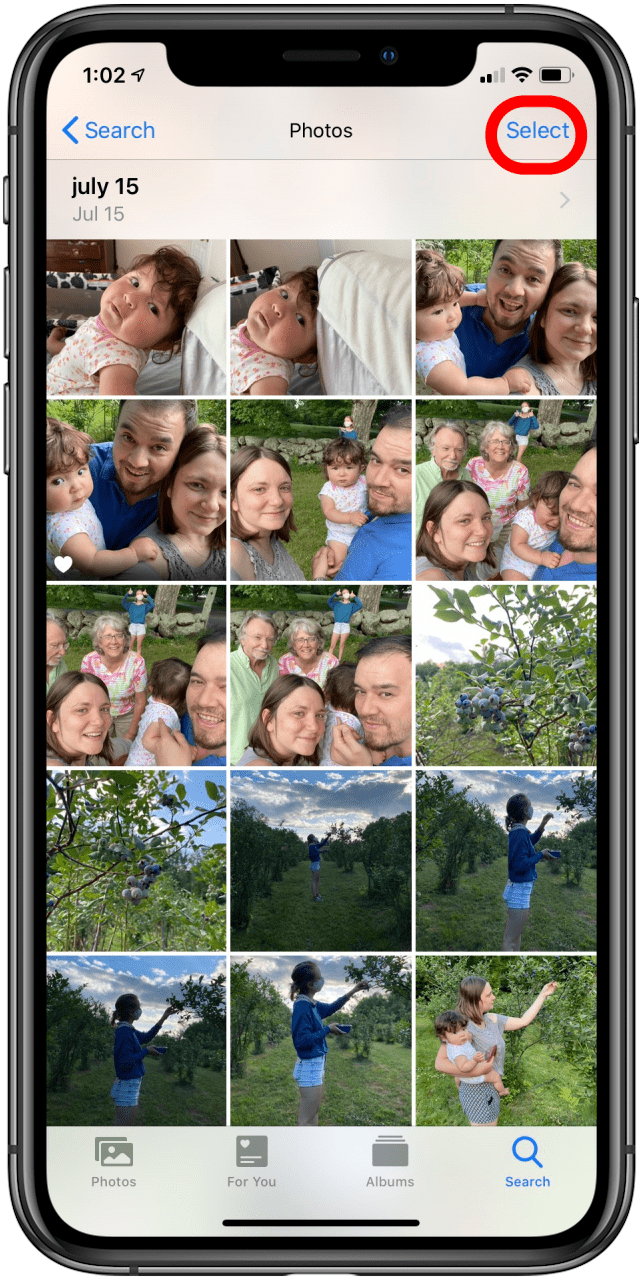
- Tap the pictures you want to include, or swipe to select multiple at once.
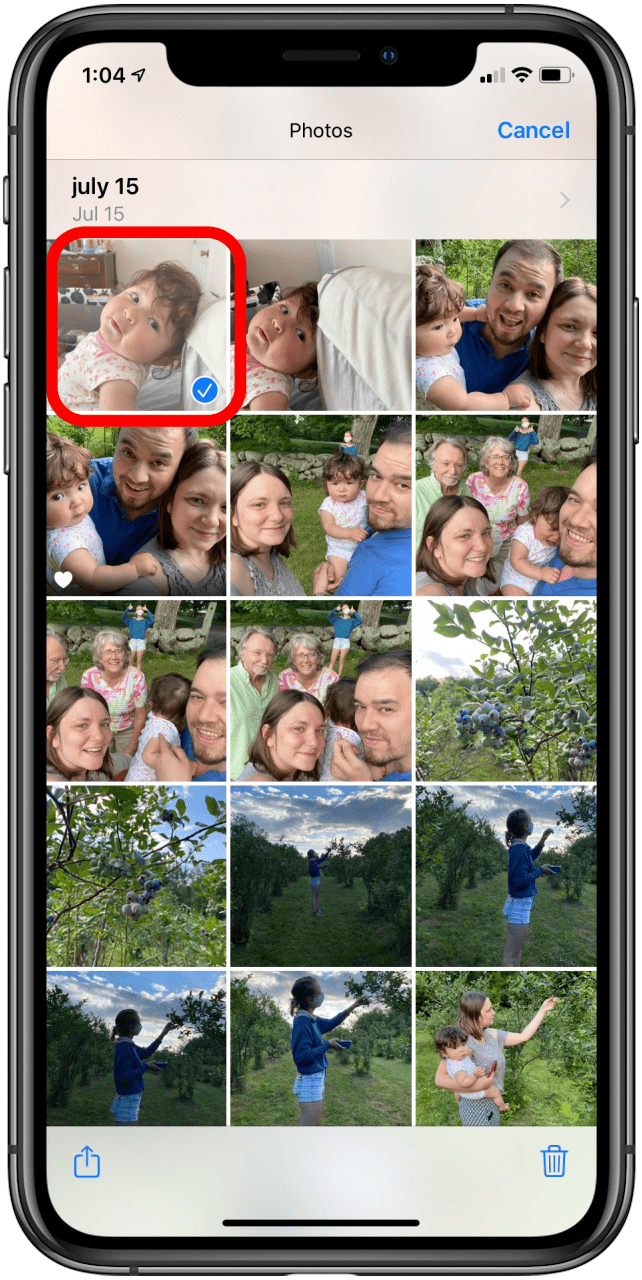
- Tap the Share button.
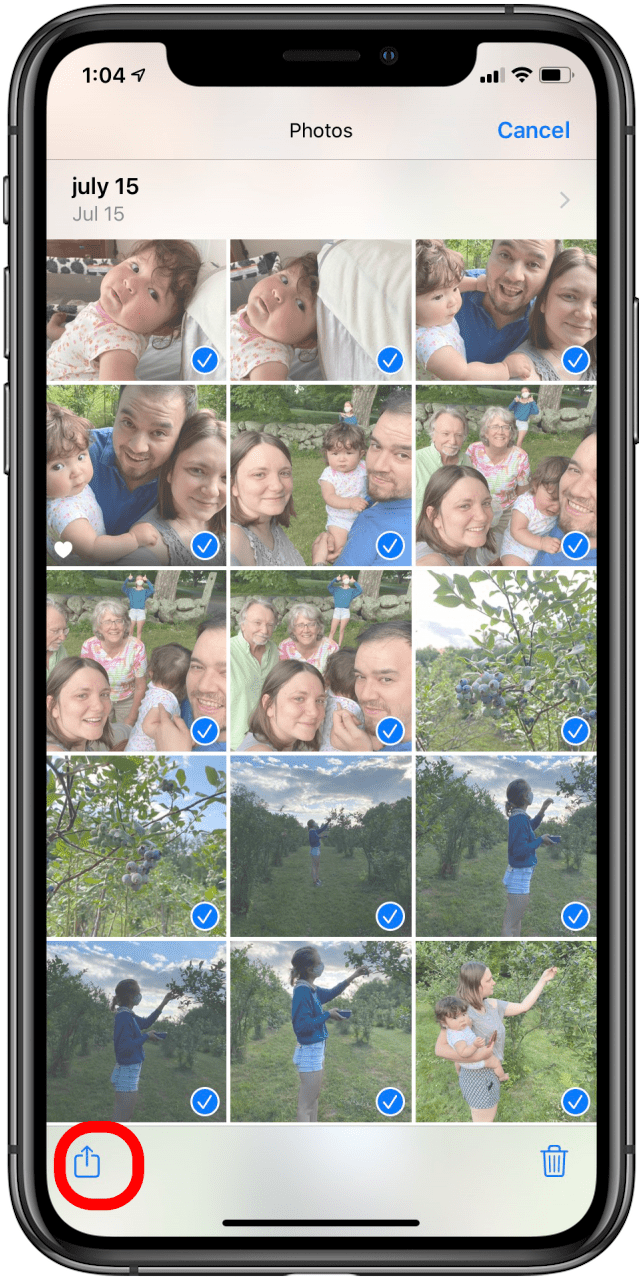
- Tap Add to Album.
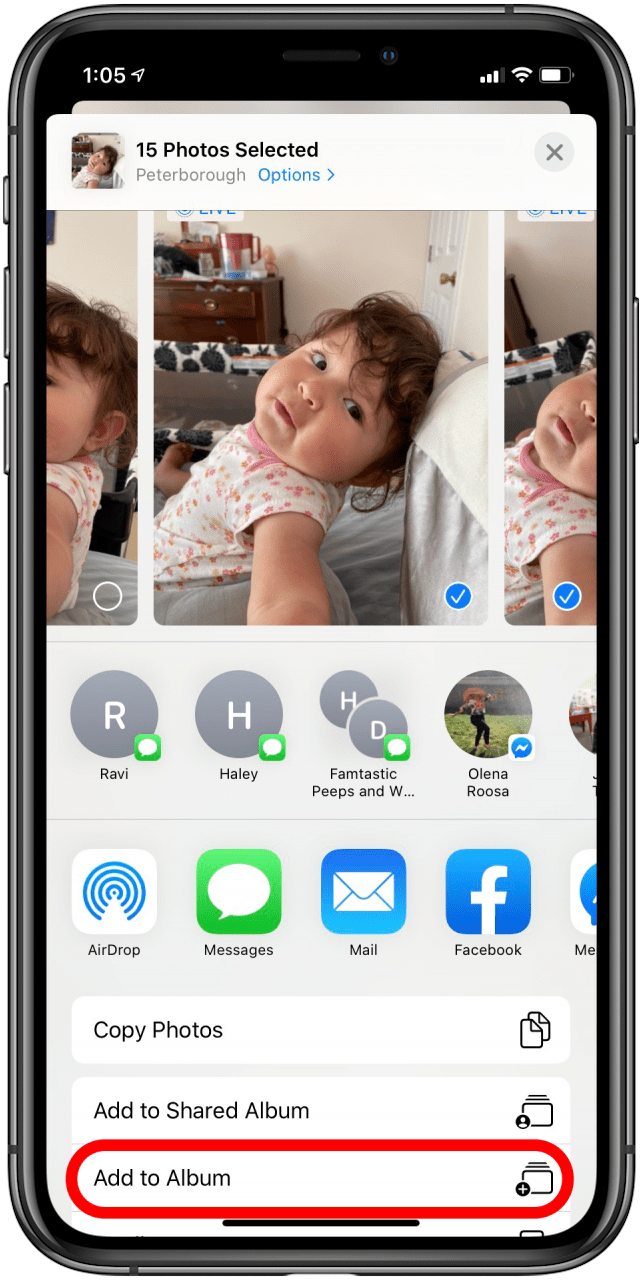
- Tap the album you want them in or create a new one.
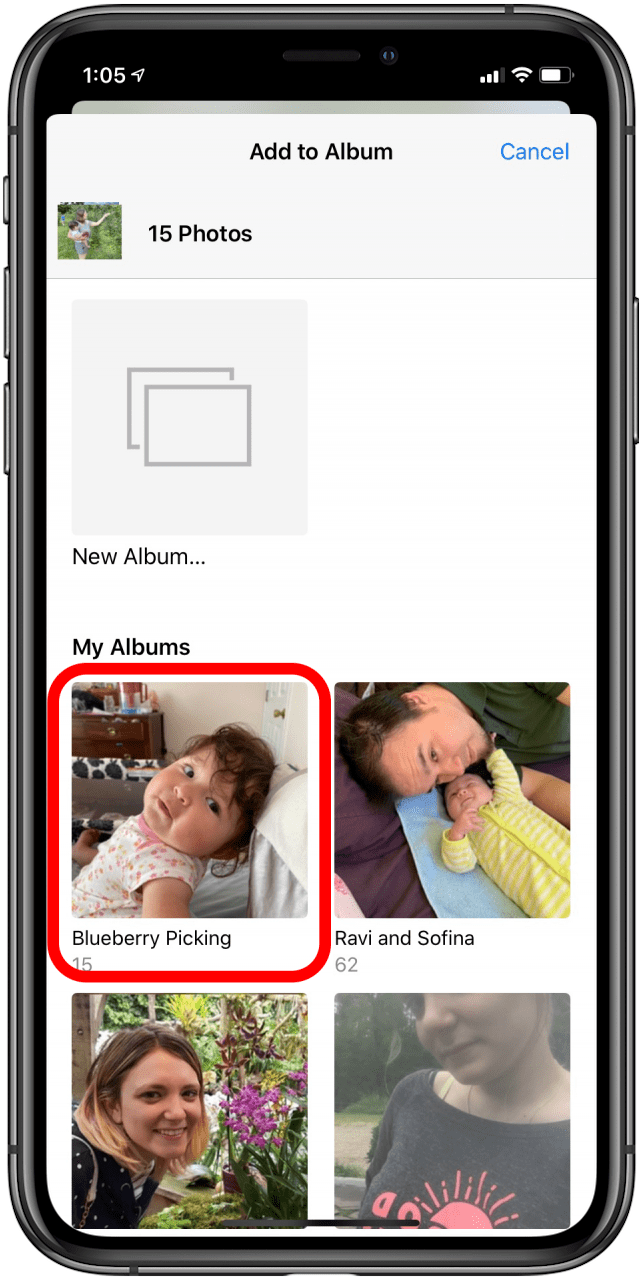
The Fastest Way to Make a Memory on the iPhone
Another quick way to organize photos to on an iPhone is by creating memories with your search results. Memories are slideshows that your iPhone automatically creates for you when you continually take photos in a certain location or over a specific period of time. These iPhone picture memories are a sweet way to remember a special time or place, aided by their music options. Your phone does compile memory videos automatically, but can you create your own Memories on an iPhone. Here's how:
- Create an album using the steps above.
- Open the album by tapping it in your Albums tab.
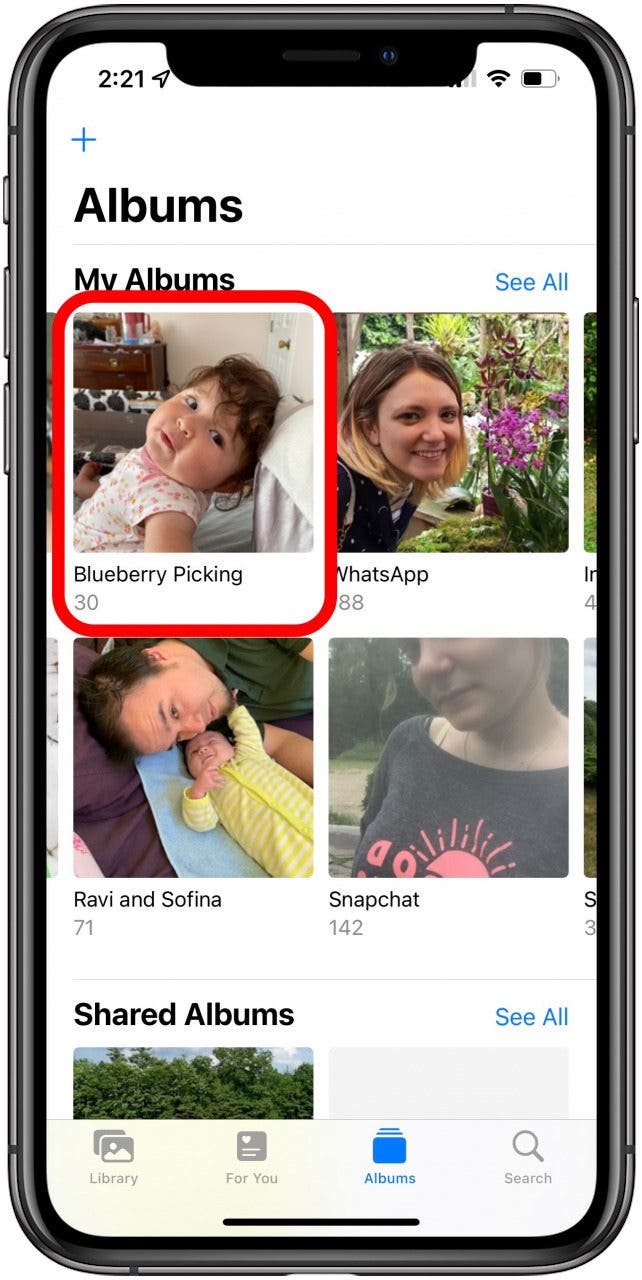
- Tap the three arrows at the top right of your screen.
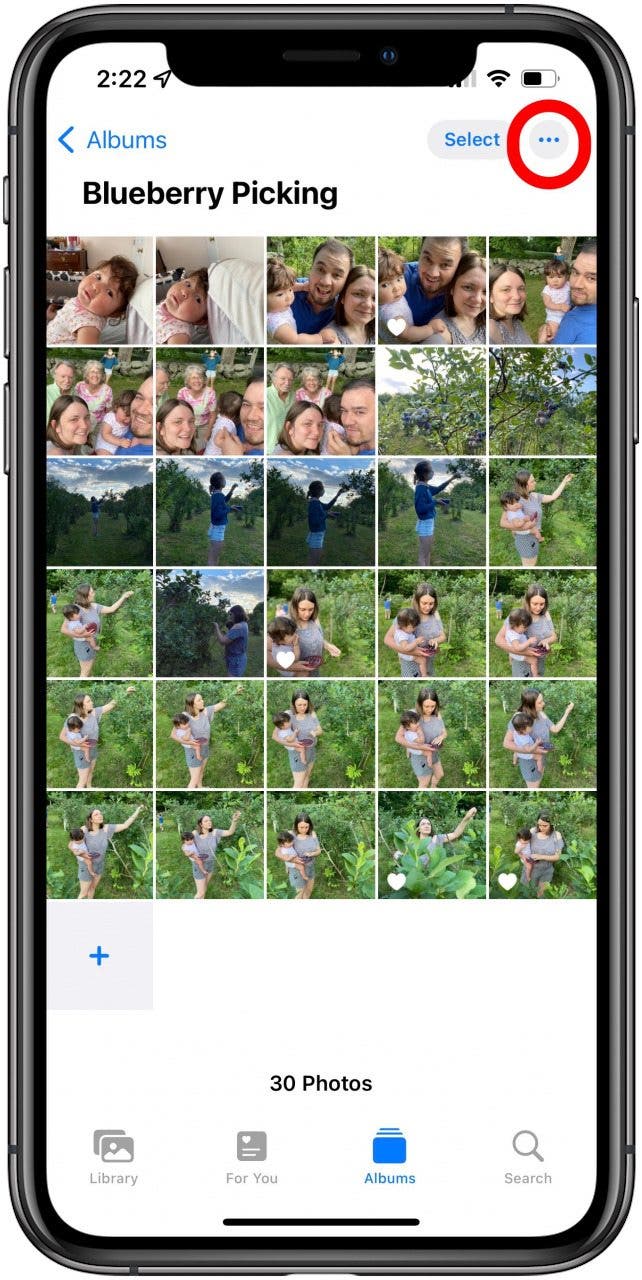
- Tap Play Memory Video or Slideshow.
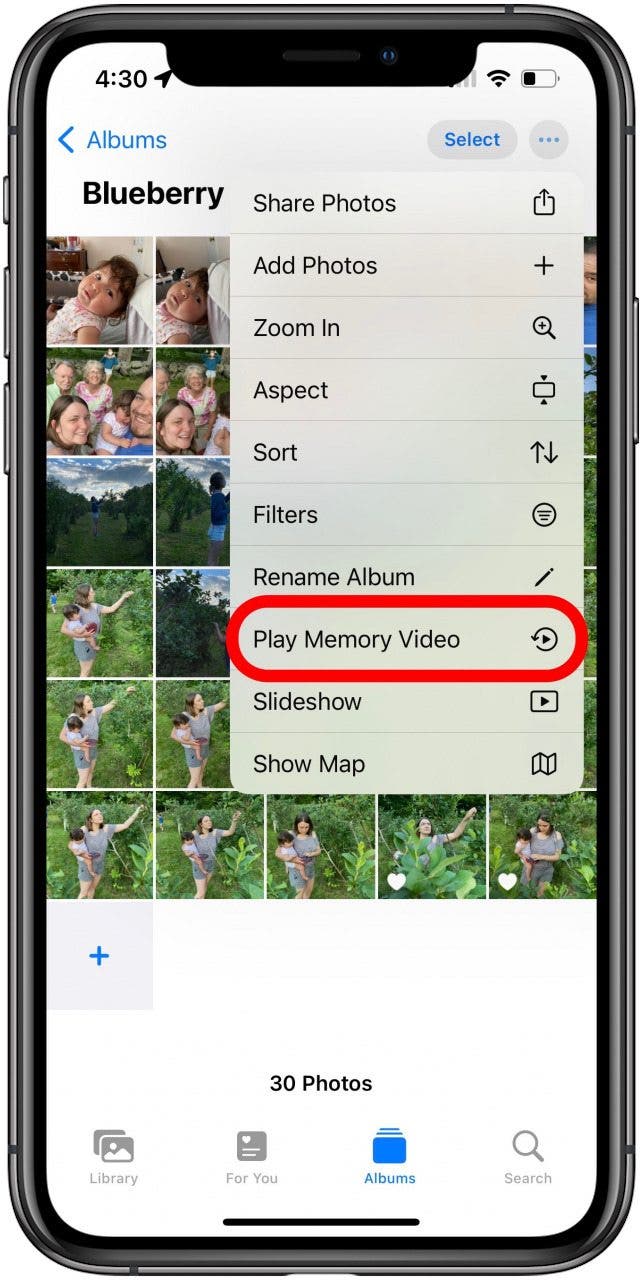
The Memory mix will come with pre-selected filters and music, but you can learn to customize your Memory mixes to your satisfaction. If you do a lot of creative work on your iPhone, you may also want to know how to watermark photos on your iPhone. You can also find out how to turn off location on iPhone Photos.
These are two great ways to organize your iPhone photos and keep them from getting lost among the thousands of photos on in your Recent album. Happy sorting! To keep exploring photo organization, read this next.

Amy Spitzfaden Both
Amy Spitzfaden-Both is the Managing Editor for iPhone Life magazine and an award-winning novelist, with over 10 years of experience in the publishing industry. She specializes in Apple news and rumors, health and fitness tech, and parenting in the digital age. She graduated from MIU with a BA in Literature and Writing.
Amy lives in New Hampshire with her husband and daughter. When she’s not writing or glued to her iPhone, she enjoys hiking, traveling, and creating her own tea blends.
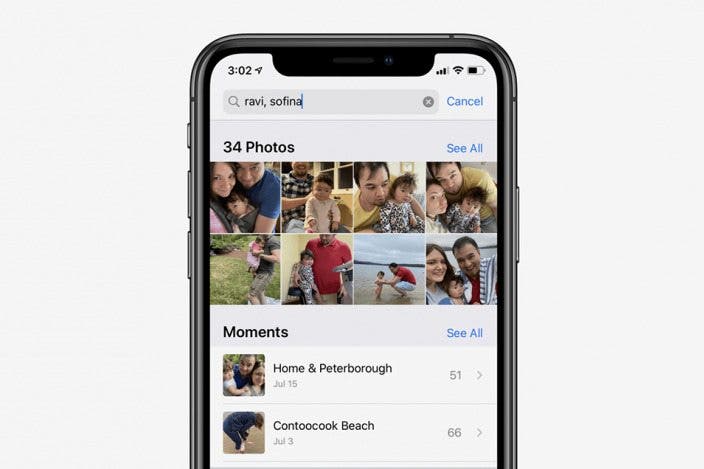

 Amy Spitzfaden Both
Amy Spitzfaden Both
 Rhett Intriago
Rhett Intriago
 Olena Kagui
Olena Kagui



 Leanne Hays
Leanne Hays
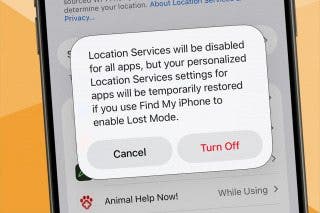






 Susan Misuraca
Susan Misuraca