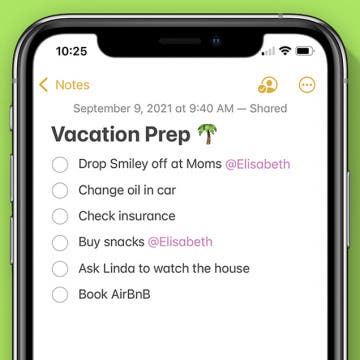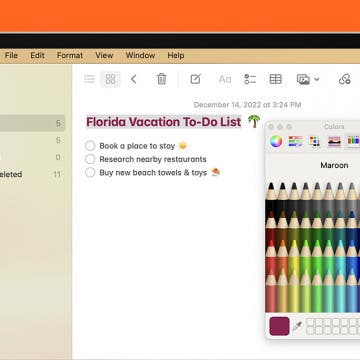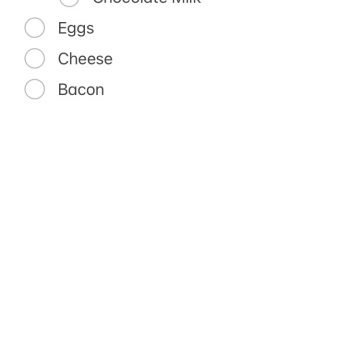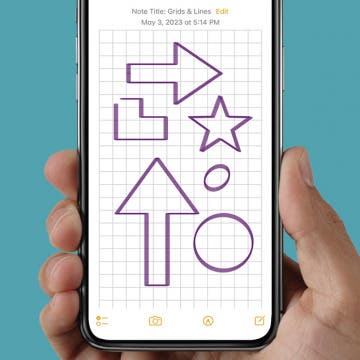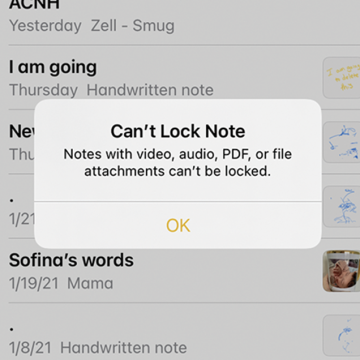In Apple's native Notes app for iPhone and iPad, you can designate a note to always appear at the top of your list under the Pinned tab. This is helpful if there’s a note you consistently refer to, such as the one you use for grocery shopping every week. You can also pin multiple notes to the top of your list. Here’s how to pin a note to the top of your Notes list on the iPhone.
Notes
How to Tag Someone in Notes on iPhone
By Ashleigh Page
Tagging someone in the Apple Notes app makes it easy to collaborate with others! You can tag someone to bring a particular section of the note to their attention and notify them of important updates. Here's how to tag someone in Notes on iPhone or iPad.
How to Empty Trash on iPhone & iPad
By Leanne Hays
iPad or iPhone slow? One of the first things you may think to try is to empty your iPhone recycle bin or iPhone trash bin. But where are the iPhone recycling bin and trash? It's not one icon, like on a Mac. Instead, you need to clear trash from several different locations; here's how.
How to Hide Contacts on iPhone: 4 Ways
By Rhett Intriago
If you need to hide contacts on your iPhone for any reason, there are ways to do it. We’ll go over a few different methods that will allow you to conceal a contact. Let’s take a look at how to hide contacts on iPhone.
Auto-Sort Your Notes with Smart Folders
By Rhett Intriago
Did you know you can organize your notes into smart folders? But what is a smart folder in Notes? In this tip, I’ll show you how to organize your notes on iPhone using this handy feature that lets you sort notes by categories, tags, and more.
How to Add Quick Note Using Your iPhone's Share Sheet
By Kenya Smith
You're browsing Safari on your iPhone, and you see a recipe or a crafting project that you want to make. Usually, you would leave Safari, open Notes, type or paste the information, and return to where you started. With iOS 16, you can now add notes from an app without switching apps, thanks to Quick Notes, a feature that previously could only be used on an iPad or Mac. Adding Quick Notes is even faster when you use the Share Sheet. We'll show you how to add Quick Note with Share Sheet.
How to Use Find & Replace in the Notes App
By Rachel Needell
Many of us are familiar with the Find and Replace function that has been available as a native feature in most word processors like MS Word and Pages. But iOS 16 brought the feature to the Notes app and there's no place where this feature is more useful. Now, you can find and replace a word in on your Mac, iPhone, or iPad in the Notes app! I'll walk you through the steps for how to use find and replace in your Notes!
How to Scan on iPhone & Easily Sign Documents
By Conner Carey
Scanning documents in your iPhone Notes app is pretty darn easy! The Scan and Sign feature stores scanned documents electronically, allowing you to scan, sign, and share documents from any device. Below, we'll cover how to scan a document with your iPhone and sign and share a PDF from your mobile device.
How to Check All Items in an Apple Notes Checklist
By Devala Rees
If you often create long lists in the Notes app (such as for grocery shopping or packing for a vacation), you'll be pleased to know there's a shortcut allowing you to check or uncheck all items in your list at the same time. This makes it easy to mark items as complete, then uncheck all items and save your list for later.
How to Remove a Lock from a Note on iPhone in the Notes App
By Conner Carey
How do you get rid of the lock on a note in the Notes app on your iPhone? Luckily, it’s just as easy to remove a lock from a note as it was to add the lock. Here’s how to remove a lock from notes on the iPhone.
Easily Change Text Colors in Your Mac Notes App
By Devala Rees
If you love color-coding lists and playing with fun font colors, you'll be pleased to learn that you can go color-crazy and change the font color in the Notes app on your Mac. Sound fun? Here's how to switch up those font colors in your Mac Notes app.
View Edit History on Shared Notes
By Rhett Intriago
One of the best things to happen to my family is shared notes. But, something that has always been an issue is not knowing what or who changed something on a shared note. And while this may be somewhat of a niche issue, if you’re someone who stays organized and productive by using the Notes app and the shared notes feature, this might be really useful for you as well.
How to Quickly Lock All Notes at Once
By Rachel Needell
Having password-protected notes is one of the best features of the Notes app. However, when you unlock one note, all notes with the same password will unlock as well. If your notes are scattered throughout your Notes app and you're worried about leaving any unlocked notes open, there's actually a simple trick that lets you lock all unlocked notes again with one tap.
10 Best iOS 10 Tips Every iPhone User Should Know
By Conner Carey
iOS 10 is, arguably, the biggest update to come to iPhone. Not since the total redesign of iOS 7 have we seen changes this big to the iPhone’s operating system. From voicemail transcription (aka visual voicemail) to Siri with third-party integration, there’s a lot of new features to learn how to use. We’re still writing tips to cover all of the iOS 10 updates, but this roundup will feature my favorite top ten iOS 10 tips that we’ve published so far. We’ll include how to search for a destination that’s on your way in Maps, how to find your parked car with iOS 10, how to register as an organ donor in the Health app, and much more. Here’s the ten best iOS 10 tips every iPhone user should know.
How to Indent List Items in the Notes App on the iPhone & iPad
By Amy Spitzfaden Both
If you're like me and depend on your Notes app to organize your life, it can be frustrating to realize there's no tab key to indent on iPad or iPhone keyboards. Nested lists in the Notes app make navigation easier and let you mark tasks as partially done, and indenting blocks of text can draw attention to quotes or important items. But without an obvious option on the keyboard, how does one indent text in the Notes app? It's easier than you think.
Neat & Tidy Notes: How to Draw with Lines & Grids in the Notes App
By Rachel Needell
Just when you thought the Notes app couldn't get any better, you learn that you can actually turn a note into graph paper, or create evenly spaced lines that help you maintain straight writing. This is a super handy tip, especially if you're drawing out a math problem or simply want to take handwritten notes on some lined paper. The Notes app can do it all! Let's get into how to add lines and grids to Notes.
The Apple Notes app is a convenient organizer app for everything from planning projects to writing down your grocery list. The Notes app allows users to create folders so they can group related notes. Sometimes I'll make a note and later realize it's in the wrong folder. Other times I won't put the note in a folder, and it will end up in the general Notes folder by default. The Notes app has a simple way to fix this; you can move a note to another folder, or start a new folder. If you've been wondering, "how do I move a note to a folder in the Notes app?", read on.
Why Can't I Lock Notes on My iPhone?
By Amy Spitzfaden Both
Knowing how to lock notes on the iPhone is a handy feature that lets you easily protect your private notes. But unfortunately, there are limitations to the notes you can lock in the Notes app, which may result in frustrating failed attempts. Here's why your notes aren't locking on your iPhone and what to do instead.
How to Undo in Apple Notes
By Emma Chase
The Apple Notes App is a convenient place to jot down ideas, keep your grocery list, and organize meeting notes. But what happens when you make a mistake? Luckily, you can easily undo them. Learn how to undo in Notes on your iPhone to get the most out of your Notes app.
iView: iPhone in Italy
By Hal Goldstein