How to Undo in Apple Notes
Get more out of iPhone Notes when you learn how to undo in Notes.


The Apple Notes App is a convenient place to jot down ideas, keep your grocery list, and organize meeting notes. But what happens when you make a mistake? Luckily, you can easily undo them. Learn how to undo in Notes on your iPhone to get the most out of your Notes app.
Related: How to Draw & Sketch in the Notes App on your iPhone or iPad
Why You'll Love This Tip
- Quickly undo mistakes instead of pressing delete over and over on long text sections.
- This efficient method to undo in Notes helps limit interruptions to your thought process or workflow.
Quickly Undo in iPhone Notes
You may know about shaking your phone to receive a prompt to undo typing, but did you know there is a better way to undo in the Notes app on iPhone and iPad? Follow the simple steps below to learn how to undo in Notes.
Keep in mind that this tip will only work for text you have just entered. You cannot save a note and then come back and use this tip to delete parts of it later. Closing a note also saves it, so make sure to undo right away if you want to use this tip. To learn more about the Notes app and other Apple apps, sign up for our Tip of the Day newsletter.
- In an open note, place three fingers firmly on your screen.
- Swipe from right to left.
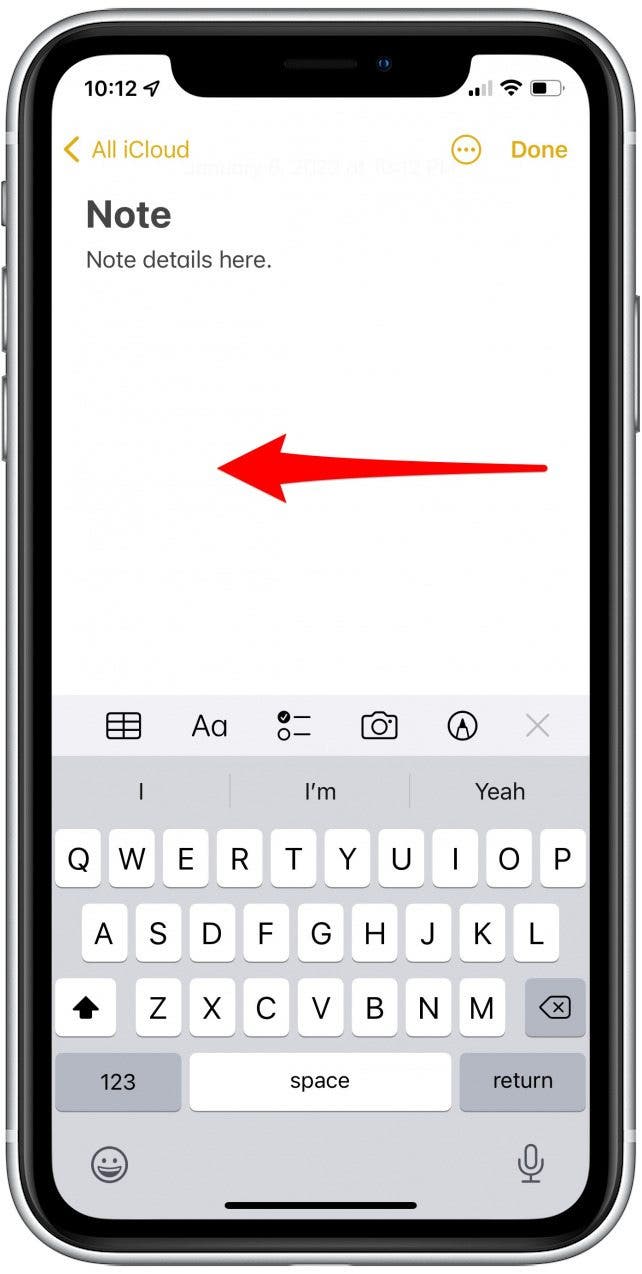
- Once you've successfully undone an action, you should see the Undo notification at the top of your screen.
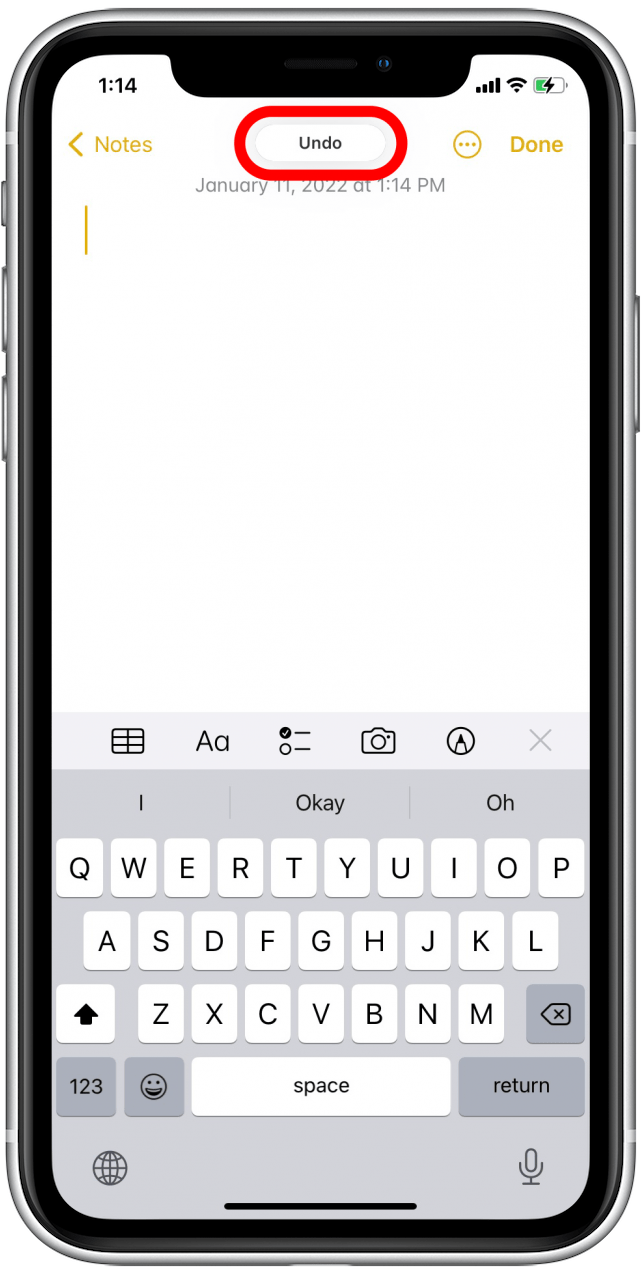
That's it! It really is that simple. You can also tap with three fingers to open up additional menu options like cut and copy.
Every day, we send useful tips with screenshots and step-by-step instructions to over 600,000 subscribers for free. You'll be surprised what your Apple devices can really do.

Emma Chase
Emma Chase is a freelance writer for iPhone Life. She has her Bachelors degree in Communication from the University of Northern Iowa. Emma has worked in many sectors in her professional career, including the higher education, finance, and nonprofit. Emma lives in small-town Iowa with her husband and two children. When she’s not geeking out over the newest Apple product or wrangling her kids, Emma enjoys a good book, crocheting, and trying new foods.
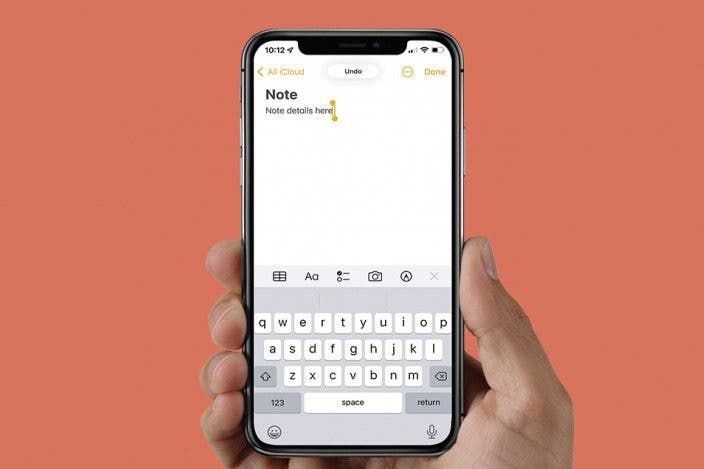

 Rhett Intriago
Rhett Intriago
 Belinda Sanmiguel
Belinda Sanmiguel

 Rachel Needell
Rachel Needell

 Olena Kagui
Olena Kagui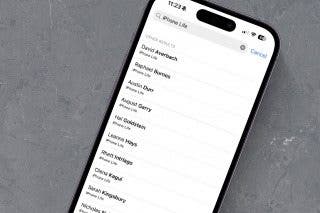
 Amy Spitzfaden Both
Amy Spitzfaden Both


 Leanne Hays
Leanne Hays

 Donna Schill
Donna Schill


