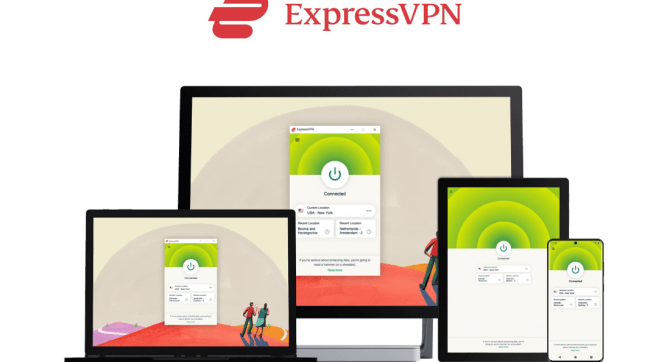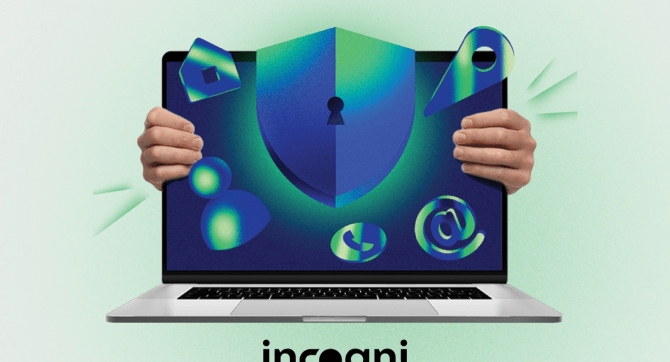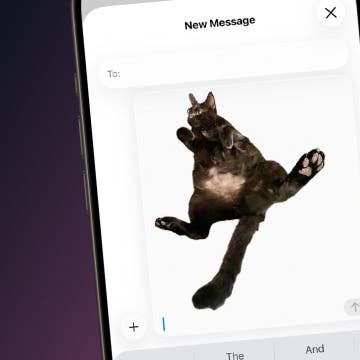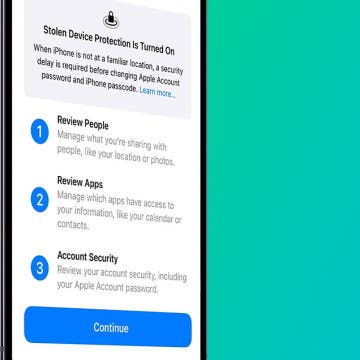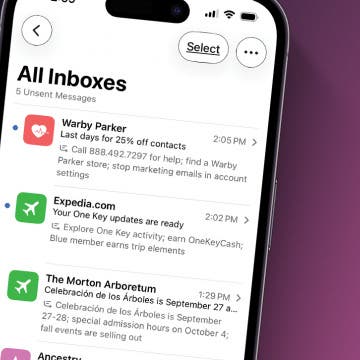What to Know
- You can toggle off Workout Buddy in individual workouts.
- If you're still getting audio notifications you don't want to receive, toggle off Voice Feedback in Settings.
- If you only want some notifications, check your Alerts settings for that workout.
While Apple intends for its new Workout Buddy function to provide helpful motivation, some people do not enjoy the little AI voice piping stats into their ears and interrupting their workout playlists. However, there isn't one setting that unilaterally silences this feature, so if you want to make sure it goes away and stays gone, here's what to do.
Jump To:
How to Turn Off Workout Buddy on Apple Watch
If you want your Workout Buddy (the chipper voice telling you how your workout is going) to turn off and stay off, you'll need to go into each workout it's enabled for and manually toggle it off. Even so, you might still get Siri telling you stats about your run through the Voice Feedback feature, so that might need to go off, too. Let's go over all the ways you can completely disable Workout Buddy.
If you're looking to turn off some of the notifications but not all of them, you have some customization options. For more ways to tailor your perfect Apple Watch workout experience, check out our free Tip of the Day newsletter.

How to Turn Off Workout Buddy in Workouts
The first thing you'll want to do in order to turn off your Workout Buddy is turn it off for your individual workouts. To do this:
- Open Workout on your Apple Watch.
![]()
- Scroll to your desired workout.
![]()
- Tap the Notifications icon.
![]()
- Tap Workout Buddy.
![]()
- Toggle Use Workout Buddy off.
![]()
Note: you will need to do this for every single workout you have Workout Buddy enabled for. Doing it for one workout will not affect the others.
Still Getting Voice Notifications? Toggle Off Voice Feedback
Before Workout Buddy, there was Voice Feedback, which is just Siri giving you basic workout stats, like splits, rather than A.I.-powered feedback on your workout, plus reading out notifications like the text you just got from your spouse who is wondering how much longer your workout will take. If you toggle Workout Buddy off, Voice Feedback will stay enabled, and if you toggle Voice Feedback off, it won't affect Workout Buddy. The only way to achieve complete silence is to turn them both off. To toggle off Voice Feedback:
- Open Settings on your Apple Watch.
![]()
- Scroll down and tap Workout.
![]()
- Scroll down and toggle Voice Feedback off.
![]()
Want to Still Get Some Notifications? Choose Your Alerts
If your problem with your Workout Buddy is that you're receiving alerts you don't want, but you want to keep some of them, you can customize the alerts you get. To do this:
- Open your Workout app.
![]()
- Scroll to your desired workout.
![]()
- Tap the Notifications icon.
![]()
- Under Alerts, tap on an alert.
![]()
- Toggle off any settings you don't want an alert for. How to do this will vary by alert.
![]()
- If you want an alert, select which kind.
![]()
Now you will only receive the alerts you want.
FAQ
- What is Workout Buddy? Workout Buddy is a new Apple Intelligence-powered feature that tells you stats and info about certain workouts through Bluetooth-enabled earphones.
- What workouts can you use Workout Buddy in? Workouts Buddy can be enabled in Indoor and Outdoor Run, Walk, and Cycle; Elliptical; Functional and Traditional Strength Training; High Intensity Interval Training (HIIT); Hiking, and Stair Stepper.
- Why Isn't My Workout Buddy Working? You need to enable Workout Buddy for each individual workout. Workout Buddy is only available on Apple Watches running watchOS 26 paired with an iPhone 15 Pro or later. You'll also need to have Bluetooth earphones connected.