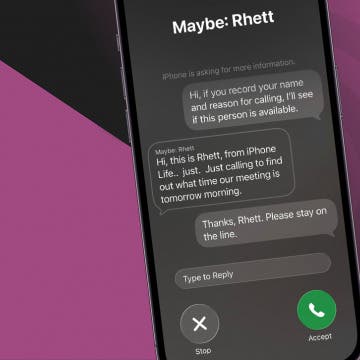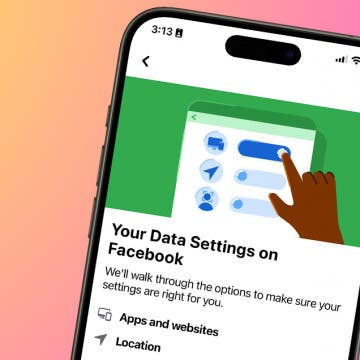Apple now offers a call recording, transcribing, and summarizing feature on your iPhone; no third-party call transcription apps needed. Here's how to record a phone call on your iPhone.
Why You'll Love This Tip
- Record and transcribe phone calls on your iPhone without any third-party apps or subscriptions.
- Take notes in the Notes app during your phone call, and see a smart summary of your call in Notes.
How to Record Phone Calls on iPhone (Transcribe & Summarize, Too)
System Requirements
This tip was tested on an iPhone 16 running iOS 26. You'll need an iPhone with iOS 18.1 or later for this tip to work. Find out how to update to the latest iOS.
It's easier than ever before to transcribe a phone call and record a phone call on your iPhone. Here's how to record, transcribe, and summarize phone calls:
- Open the Phone app on your iPhone.
![open the phone app on iphone open the phone app on iphone]()
- Make a call as usual.
![tap the call icon to start a call tap the call icon to start a call]()
- Tap the More icon to bring up the iPhone call recording option.
![tap the more icon to bring up apple call recording option tap the more icon to bring up apple call recording option]()
- During the call, tap the red Call Recording icon.
![tap call recording to begin iphone call recording tap call recording to begin iphone call recording]()
- Both call participants hear an audio notice that the call is being recorded.
![iphone notification this call will be recorded iphone notification this call will be recorded]()
- You'll have the option to take notes on your call by tapping a notification. To stop recording, tap the red stop record icon or just hang up.
![tap stop icon to stop call transcription tap stop icon to stop call transcription]()
- After ending your call, open the Notes app.
![open the notes app on iphone open the notes app on iphone]()
- Tap the Call Recordings folder.
![tap call recordings folder tap call recordings folder]()
- Tap the call you want to listen to.
![tap the call you want to listen to tap the call you want to listen to]()
- Tap the Preview to see a text summary of your phone call.
![tap preview to see a text summary of the call tap preview to see a text summary of the call]()
- You'll see the iPhone call transcription; scroll down to read the entire transcription.
![scroll up to read entire phone call transcript scroll up to read entire phone call transcript]()
- Tap the Play icon to hear the recorded phone call.
![read transcription of call tap play icon to hear call recording read transcription of call tap play icon to hear call recording]()
- Tap Done when you're finished reading the transcript or listening to your recorded call.
![tap done after you read iphone call transcription tap done after you read iphone call transcription]()
Now you know how to record phone calls on your iPhone, as well as how to get iPhone call transcriptions and summaries, and all for free! Be sure to check out our free Tip of the Day for more great iPad and iPhone transcription tutorials.

More On: iPhone Transcription
Top image credit: Amguy13 / Shutterstock.com