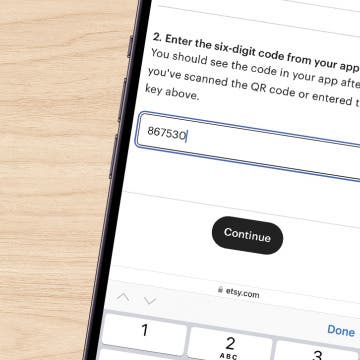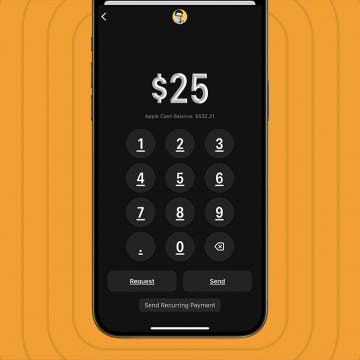What To Know
- If you are getting notifications on other devices, make sure Share Across Devices is turned on in Settings.
- If messages and calls are coming through Focus modes, check your Focus settings to see if you're allowing texts and calls from certain people.
- Learn how to silence all notifications on Do Not Disturb and Focus modes.
Focus lets you customize many different modes to determine when you get notifications and from whom. But what happens when Focus mode doesn't work as intended: letting notifications through, not sending notifications you wanted, not showing notifications when your phone is unlocked? Let's go over what you can do about these common Focus mode issues.
Note: Do Not Disturb is now one of many Focus mode options. This article covers all Focus modes, so will help you solve any issues related to Do Not Disturb not working.
Jump To:
- Why Are Notifications Coming Through on Focus from Other Devices?
- Why Am I Still Getting Notifications on Focus Mode?
- Is the Wrong Focus Mode On?
- Why Am I Still Getting Calls from Some People?
- Why Am I Getting "Time Sensitive" Notifications?
- Why Are Repeated Calls Getting Through?
- Why Am I Getting Silenced Notifications on My Lock Screen?
- Focus Mode Isn't On When It's Supposed to Be
- FAQ
Why Am I Getting Notifications on Other Devices?
If you are still getting notifications on other devices when Focus mode is on, you may have turned off Share Across Devices. This setting, when on, makes sure your Focus settings are shared across any Apple devices you've signed into using your Apple ID.
If you don't want Focus mode settings to be shared across all your Apple devices, you can turn this setting off.

Why Am I Still Getting Notifications on Focus Mode?
When you set up a new Focus mode, your iPhone may suggest apps and people to whitelist — that is, apps and people that can still send you notifications, messages, and calls even when the Focus mode is on. If you did not remove those people or apps at setup or later, they'll still be able to send you notifications.
You may have also whitelisted people and apps when you set up your Focus mode that you no longer want to see notifications for. Here's how to remove apps from your Focus mode whitelist.
You may need to repeat this for all Focus modes you're still receiving calls, messages, and app notifications in.
Is the Wrong Focus Mode On?
While having multiple different, customizable Focus modes gives you more flexibility, it can also be a little confusing. If you're getting unexpected notifications, you might want to check to see if you have the right Focus mode on. To check to see if you have the correct Focus mode on:
- Open the Control Center.
- Tap Focus.
![tap focus in iphone control center tap focus in iphone control center]()
- See which Focus mode is highlighted. If it is not the mode you expected, you can tap another Focus mode to switch.
![tap highlighted focus tap highlighted focus]()
- To check a Focus mode's settings, tap the more icon to the right of the Focus mode.
![tap more icon in highlighted focus tap more icon in highlighted focus]()
- Tap Settings.
![tap settings in focus mode that is on tap settings in focus mode that is on]()
From there, you can see and customize which notifications are allowed in this Focus mode and add or change automations and other options.
Why Are Calls Still Coming Through on Focus?
If you did not add Allowed People while setting up your Focus mode, you still might have allowed calls from your Favorites. You might not have even noticed you were doing it. Here's how to turn off calls in Focus.
- Open Settings and select Focus.
![tap focus in iphone settings tap focus in iphone settings]()
- Select the Focus mode you want to edit.
![tap a focus in focus mode settings tap a focus in focus mode settings]()
- Tap People under Allowed Notifications.
![tap people in work focus settings tap people in work focus settings]()
- Tap the minus sign next to each person in the people section.
![tap minus sign to remove people from allowed notifications tap minus sign to remove people from allowed notifications]()
If your iPad or iPhone Focus mode is not working still, read on for more ways to fix your Focus mode.
Why Am I Getting "Time Sensitive" Notifications?
If your Focus mode is not working properly because it's still sending you notifications you didn't ask for, you might have allowed Time Sensitive notifications during setup. Time Sensitive notifications are notifications that could impact you directly or need your immediate attention, like when a package gets delivered or there's been suspicious activity on your bank account.
Because these notifications are often of critical importance, be cautious about disabling them in Focus mode. Apple has directed developers to be very judicious with what types of notifications they deem time sensitive, so you should not receive low-priority notifications this way. However, developers are able to set which notifications can break through Focus mode as time sensitive, so if you are getting less important notifications while in Focus mode, here's how you can turn Time Sensitive notifications off:
- Open Settings and tap Focus.
![tap focus in iphone settings tap focus in iphone settings]()
- Tap the Focus you want to edit.
![tap a focus in focus mode settings tap a focus in focus mode settings]()
- Tap Apps.
![tap apps in iPhone focus settings tap apps in iPhone focus settings]()
- Toggle Time Sensitive off.
![toggle off time sensitive notifications toggle off time sensitive notifications]()
Why Are Repeated Calls Getting Through?
Similar to how Apple built a way for Time Sensitive notifications to get through Focus mode, it also built a safety valve in case someone needs to contact you in an emergency. If you have this setting enabled, when someone calls you multiple times within three minutes, their call will break through Focus mode. If you have contacts who tend to have a liberal definition of the term "emergency," you can disable this setting as well.
- Open Settings and tap Focus.
![tap focus in iphone settings tap focus in iphone settings]()
- Tap the Focus mode you want to edit.
![tap a focus in focus mode settings tap a focus in focus mode settings]()
- Tap People under Allowed Notifications.
![tap people in work focus settings tap people in work focus settings]()
- Tap Options.
![tap options under people and apps tap options under people and apps]()
- Tap Silence Notifications.
![tap silence notifications in focus settings tap silence notifications in focus settings]()
- Tap Always.
![tap always in silence notifications tap always in silence notifications]()
Why Am I Getting Silenced Notifications on My Lock Screen?
If you are seeing notifications on your Lock Screen but not hearing your notification sound when your phone is locked and in Focus mode, you may have allowed Show On Lock Screen in your Focus mode settings.
- Open Settings and tap Focus.
![tap focus in iphone settings tap focus in iphone settings]()
- Select the Focus mode you want to edit.
![tap a focus in focus mode settings tap a focus in focus mode settings]()
- Tap Options.
![tap options under people and apps tap options under people and apps]()
- Toggle off Show On Lock Screen under Silenced Notifications.
![toggle off show on lock screen under silenced notifications toggle off show on lock screen under silenced notifications]()
Focus Mode Isn't On When It's Supposed to Be
- Open Settings and tap Focus.
![tap focus in iphone settings tap focus in iphone settings]()
- Select the Focus mode you want to edit.
![tap a focus in focus mode settings tap a focus in focus mode settings]()
- Under Turn on Automatically, you'll see every automation you've added to this Focus mode. If you'd like to change the schedule, location, or app that activates this Focus mode, tap the automation and make any changes you want.
- Make sure the automation is toggled to on.
I hope that this guide has helped fix the issues you were having with Focus mode. If you are experiencing other Focus mode problems, you may need to restart or reset your iPhone or contact Apple Support for more guidance. If you have a Focus mode issue you don't see here, let us know about it in the comments. Next, find out how to set up profiles in Safari.
To learn more about Focus modes and Do Not Disturb, sign up for our Tip of the Day newsletter.
FAQ
- Can I create a custom Focus mode? Yes! To create a custom Focus mode, open the Control Center, tap Focus, tap the New Focus icon, and choose the type of focus mode you want to create, as well as its parameters and details.
- How do I share Focus modes between my devices? To share Focus modes between devices, open the Settings app, tap Focus, then toggle on Share Between Devices.
- Can I customize Home screens for my Focus modes on my iPhone? Yes, you can. To customize a Home screen for a Focus mode, open the Settings app, tap Focus, tap the plus sign, select which Focus mode the page is for, then follow the customization steps.
Top image credit: The-DesignStudio / Shutterstock.com