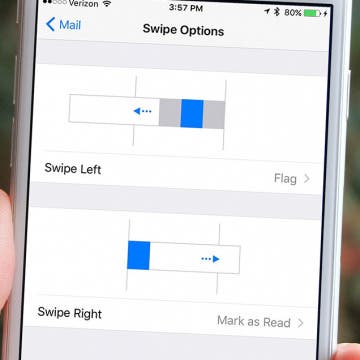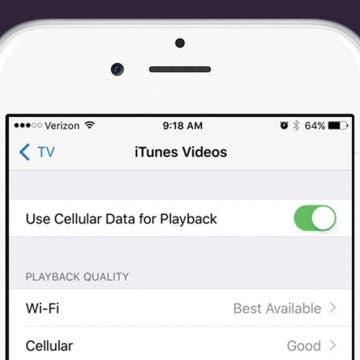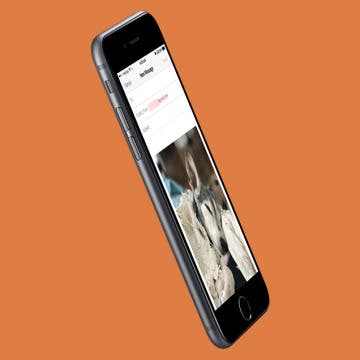How to Change Mail Swipe Options in Settings on iPhone
By Jim Karpen
Since the release of iOS 8 a few years back, the Mail app on iPhone has swipe options. This means that when you’re viewing an inbox, you can swipe an email left or right to select options such as mark read/unread, delete, flag, or archive an email. Plus, tapping the More option gives you access to all the other email actions. However, you can choose to customize these gestures, though the options are somewhat limited. And you can even turn them off, if you so choose. Here’s how to change mail swipe options in Settings on iPhone.